Conhost.exe, short for Console Window Host, is a legitimate Windows operating system process that is responsible for managing console windows in the Windows environment. It is an essential component of the Windows command prompt (cmd.exe) and Windows console applications.
When you open a command prompt or run a console-based application, Conhost.exe is launched to provide the necessary environment for those programs to run. It handles various functions related to console windows, such as drawing the window, processing keyboard input, and interacting with the underlying operating system.
Conhost.exe was introduced with Windows 7 and is present in subsequent versions of Windows, including Windows 8, 8.1, and 10. It replaced the previous console window management process called csrss.exe (Client/Server Runtime Subsystem).
It’s worth noting that Conhost.exe is a system process located in the Windows\System32 directory. However, like any other system process, it is possible for malicious software to use a similar name to conceal itself, so it’s always a good idea to verify the file location and digital signature to ensure it is the legitimate Conhost.exe process.
About “conhost.exe”
conhost.exe will utilize greater than 70% of your CPU’s power and graphics cards resources
If you notice that the Conhost.exe process is consistently using a high amount of CPU, it could indicate a problem or an underlying issue. Here are a few possible reasons and steps you can take to address the high CPU usage:
- Coin Miner Malware: Malicious software can sometimes disguise itself as Conhost.exe to avoid detection. Perform a thorough scan of your system using a reliable antivirus or anti-malware program to check for any potential infections.
- System File Corruption: In some cases, system file corruption can cause Conhost.exe to consume excessive CPU resources. You can try running the System File Checker (SFC) tool, which scans and repairs corrupted system files. Open a command prompt as an administrator and type the following command: sfc /scannow. Allow the process to complete, and restart your computer if any repairs were made.
- Third-Party Software Conflict: Certain third-party software applications or utilities can conflict with Conhost.exe and cause high CPU usage. Consider uninstalling any recently installed programs or those known to cause conflicts. You can also try running your computer in Safe Mode to see if the issue persists.
- Windows Update: An outdated or incomplete Windows update can sometimes result in abnormal CPU usage. Check for available Windows updates and install them. Reboot your system after the update installation to see if the issue is resolved.
- Resource-Intensive Applications: If you have resource-intensive applications running in the console windows managed by Conhost.exe, they can cause high CPU usage. Identify and close any such applications to reduce the CPU load.
What this indicates, is that when the miners are running you will certainly discover that your computer system is running slower as well as games are stuttering or freezing due to the fact that the conhost.exe is utilizing your computer’s sources to produce earnings on their own. This will create your CPU to perform at hot temperature levels for extended time periods, which might reduce the life of the CPU.
conhost.exe Technical Summary.
| File Name | conhost.exe |
| Type | Trojan Coin Miner |
| Detection Name | Trojan:Win32/CoinMiner |
| Distribution Method | Software bundling, Intrusive advertisement, redirects to shady sites etc. |
| Removal | Download and install GridinSoft Anti-Malware for automatic conhost.exe removal. |
Slowing down your computer, running at peek level for lengthy times might cause damage to your maker and also elevate electricity bills.
When a PC is infected with conhost.exe trojan, usual symptoms consist of:
- Very high CPU and graphics cards usage
- Windows decrease as well as make the most of gradually, and programs run slower.
- Programs don’t release as promptly.
- General sluggishness when utilizing the PC.
How to detect conhost.exe Miner Malware?
Unlike ransomware, cryptocurrencies extracting dangers are not meddlesome and are more likely to continue to be undetected by the victim.
Nevertheless, identifying conhost.exe threat is relatively very easy. If the sufferer is utilizing a GridinSoft Anti-Malware it is almost certain to detect any mining malware. Also without a safety and security option, the victim is most likely to believe there is something incorrect since mining bitcoin or various other cryptocurrencies is a really resource extensive procedure. One of the most common signs and symptom is an obvious and usually continuous decrease in efficiency.
This signs and symptom alone does not inform the victim what the specific issue is. The customer can experience similar issues for a selection of reasons. Still, conhost.exe malware can be very disruptive since it will certainly hog all available computing power as well as the sudden change in the method the contaminated device does is most likely to make the sufferer search for remedies. If the hardware of the influenced device is effective enough, as well as the sufferer does not detect as well as eliminate the hazard swiftly, the power consumption and also as a result the electrical power bill will certainly rise visibly too.
How to Remove conhost.exe Malware?
As soon as the sufferer has ascertained that their problem is conhost.exe danger, for the typical individual there are a couple of options.
Usage GridinSoft Anti-Malware would be the ideal remedy. There is no scarcity of offered cybersecurity software program that will find as well as eliminate mining malware.
Conversely, if the contaminated maker doesn’t have important data or the sufferer has actually supported such data in a clean location, and the user has some experience, formatting the hard disk drives could function. This service might not suffice if the infection has infiltrated several networks the maker belongs of.
Download Removal Tool.
You can download GridinSoft Anti-Malware by clicking the button below:
Run the setup file.
When setup file has finished downloading, double-click on the setup-antimalware-fix.exe file to install GridinSoft Anti-Malware on your system.

An User Account Control asking you about to allow GridinSoft Anti-Malware to make changes to your device. So, you should click “Yes” to continue with the installation.

Press “Install” button.

Once installed, Anti-Malware will automatically run.

Wait for the Anti-Malware scan to complete.
GridinSoft Anti-Malware will automatically start scanning your system for conhost.exe file and other malicious programs. This process can take a 20-30 minutes, so I suggest you periodically check on the status of the scan process.

Click on “Clean Now”.
When the scan has finished, you will see the list of infections that GridinSoft Anti-Malware has detected. To remove them click on the “Clean Now” button in right corner.

If the guide doesn’t help you to remove conhost.exe infection, please download the GridinSoft Anti-Malware that I recommended. Also, you can always ask me in the comments for getting help. Good luck!
User Review
( votes)References
- GridinSoft Anti-Malware Review from HowToFix site: https://howtofix.guide/gridinsoft-anti-malware/
- More information about GridinSoft products: https://gridinsoft.com/comparison


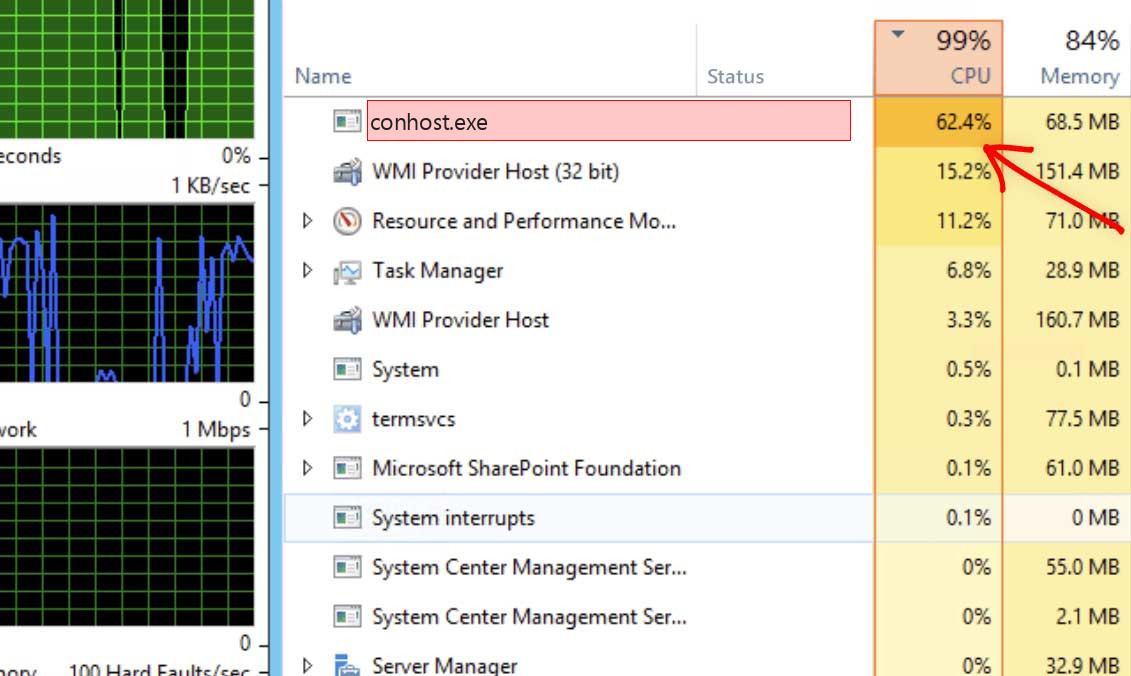
Thanks for the detailed guide! I’ve been struggling with high CPU usage from Conhost.exe for a while now. Your troubleshooting steps were easy to follow and helped me resolve the issue quickly. I really appreciate the tips on checking for software conflicts and optimizing startup programs.
Thank you for this informative post! I’ve been struggling with high CPU usage from Conhost.exe for a while now, and your troubleshooting tips are really helpful. I’ll definitely try the solutions you suggested and hope it resolves the issue. Appreciate the detailed explanations!
Thank you for the detailed guide! I was struggling with high CPU usage from Conhost.exe for weeks, and your troubleshooting steps really helped me pinpoint the issue. The tip about checking for malware made a huge difference. Keep up the great work!