“Click OK To Continue!” is a website you may see in your browser after redirection. This could happen accidentally and as a result of malware activity. This exact redirection tries to make you download and install the file – a totally unknown one. Such a website belongs to malicious redirections. Aside from offers to install a dubious thing, they can try to scare users with the same purpose or to make them call support. In this post I’ll explain you why it is a bad idea to follow it, and how to remove the “Click OK To Continue!” site.
What is a “Click OK To Continue!” page?
As I’ve already mentioned, “Click OK To Continue!” is a website that is displayed after the redirection from another website. It typically contains nothing but an image that asks you to allow sending pop-up notifications. Other sites of the same group aim at convincing you to install something or contact tech support. This information may be presented by a crude “scanning” animation. Most of the time, sites like the “Click OK To Continue!” will say something like that:
- Your system files are corrupted, your PC needs recovery
- Your web browser is damaged, it needs recovery
- Your privacy is at risk, download the security plugin
- Click “OK” to proceed to the site/to securely access the website
- Install a recommended plugin/VPN to proceed to the site
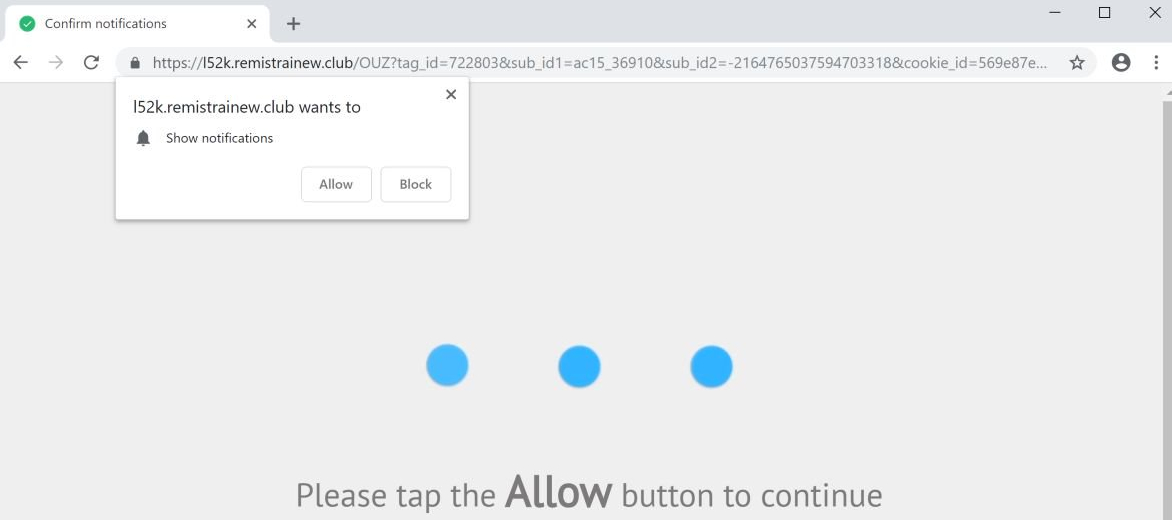
Page that offers to click “Ok” to allow pop-ups. That will not let you access the site, its just a trick to send you pop-up spam
Experienced users will instantly understand that it is a fraud. As you might have guessed, the pages attempt to fool you into following their guidance. The instructions could lead you to fraudulent websites – distinct by the nature of their content, but identical in their unpleasantness. Allowing pop-ups may be not the worst case possible – as I have said, crooks can ask you to install software or call them. While the solicitations to install software are simple to recognize and reject, false support will try to pressure you using techniques of social engineering. Their aim is the same: insist that you install the software “to clean up malware”.
Why did this redirection appear?
There are numerous reasons that cause the browser redirections. There’s a good chance that it’s a result of malware that has possessed your browser. Another possible reason is a problematic website you’ve just visited. Saying about “malware” I mean browser hijackers and adware that display bizarre and unpredictably-designed pages is their primary source of revenue. Redirections from other sites typically occur when the original website is attacked by hackers who have set up the redirection by using cross-site scripting.
The activity of hijackers and adware is easy to detect and avoid from this “Click OK To Continue!” page. You’ll see a variety of banners on every website that you visit, even those which do not have advertisements. Nearly every search query will be directed to another search engine. In addition, malware may launch your browser from time to time and show you advertisements on the page. This kind of grotesque behavior is simple to remember, and you’d likely recognize it in this situation.
Hacking, scripting and other forms of hacking are more difficult to spot, but the majority of hacker-related issues happen within a single website. If you find the page appears legitimate, or has been previously visited, is redirecting you to a fraudulent website, that’s no good. Most likely, the webmasters are aware of the problem and will attempt to rectify the issue. However, there may be situations where a website is made and stuffed with spam from search engines to draw users in and then redirect users towards a “Click OK To Continue!” page.
How to get rid of the “Click OK To Continue!” page?
The simplest way to make the “Click OK To Continue!” page disappear is to close it. There are no known cases that say it blocked inputs, so nothing prevents users from closing it in a regular way. But, if that page isn’t working, or you see a different page showing up, and you notice additional signs of malware that I’ve discussed above, this is the right time to raise concern. You must check your device for malware with malware-removing software and erase any detected malware. GridinSoft Anti-Malware comes with everything you need to fight this menace. Database updates, multi-component detection system – it can repel even the advanced threats.
Scan your system for possible viruses
Download, install and launch GridinSoft Anti-Malware, and then click on Standard scan. It will be enough in most cases to find and remove malware. The scan will last 5-10 minutes; you are free to use your system during that process.

Once the scan is complete, you will see the detections or a notification about a clean system. Proceed with pressing the Clean Up button (or OK when nothing is detected).




