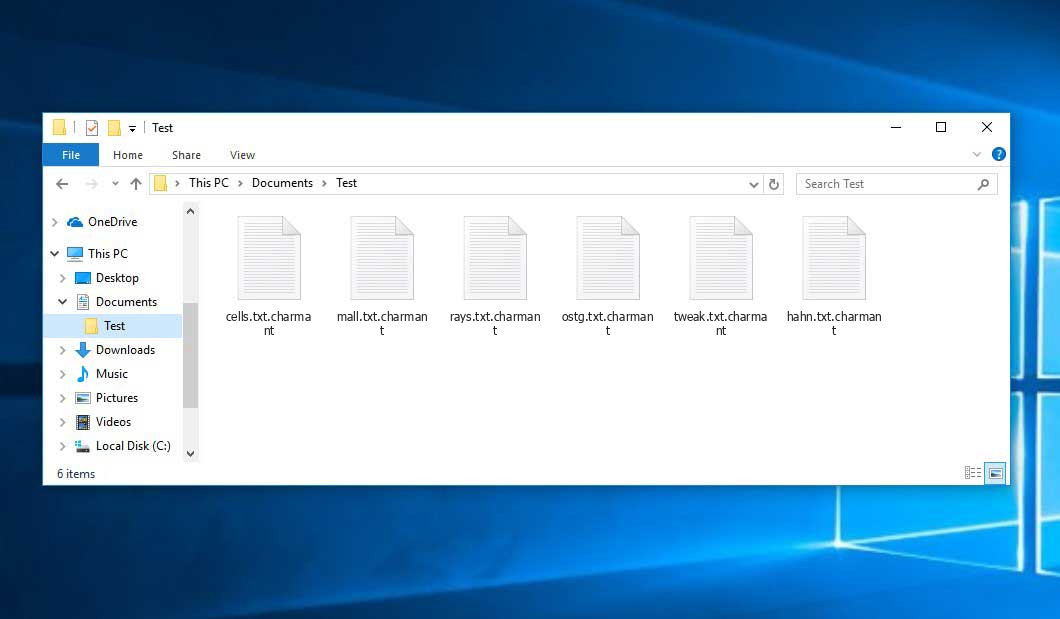Charmant is a ransomware-type infections1. This ransomware encrypts your private files (video, photos, documents). The crypted files can be tracked by specific “.charmant” extension. So, you can’t use them at all.
In this tutorial I will try to help you remove Charmant virus.
What is “Charmant”?
Charmant can be correctly identify as a ransomware infection.
Ransomware is a kind of virus that crypted your documents and then forces you to pay to restore them.Charmant is similar to other ransomware: Piny, Redl, Mkos. It crypted all common file types. Hence, you cannot open the your documents . Charmant adds its own “.charmant” extension into all files. For example, the file “video.avi”, will be amended into “video.avi.charmant”. As soon as the encryption is successfully accomplished, Charmant drops a special text file “#RECOVERY#.txt” and puts it into all folders that contain the modified files.
Here is a details for the Charmant infection:
| Extension | .charmant |
| Ransomware note | #RECOVERY#.txt |
| Contact | [email protected], [email protected] |
| Detection2 | BScope.Trojan.Downloader, Mal/GandCrab-H, Trojan-Spy.Win32.Stealer.nzd |
| Symptoms | Most of your files (photos, videos, documents) have a .charmant extension and you can’t open it |
| Fix Tool | See If Your System Has Been Affected by .charmant file virus |
This text asking payment is for get files back via decryption key:
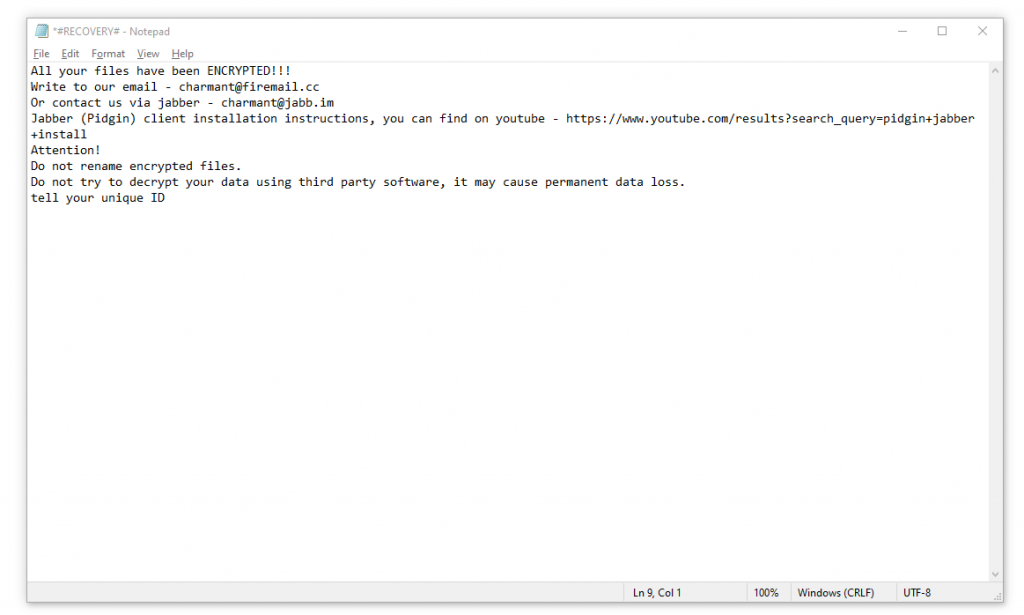
The scary alert demanding from users to pay the ransom to decrypt the compromised data contains these frustrating warnings
The cryptography algorithm used by Charmant is AES-256. So, if your files got encrypted with a specific decryption key, which is totally and there are no other copies. The sad reality is that it is impossible to recover the information without the unique key available.
In case if Charmant worked in online mode, it is impossible for you to gain access to the AES-256 key. It is stored on a remote server owned by the frauds who distibute the Charmant ransomware.
For receiving decryption key the payment should be $980. To obtain the payment details the victims are encouraged by the message to contact the frauds by email ([email protected]), or via Telegram.
Do not pay for Charmant!
Please, try to use the available backups, or Decrypter tool
I strongly advise that you do not contact these crooks and do not pay. The one of the most real working solution to recover the lost data – just using the available backups, or use Decrypter tool.
The peculiarity of all such viruses apply a similar set of actions for generating the unique decryption key to recover the ciphered data.
Thus, unless the ransomware is still under the stage of development or possesses with some hard-to-track flaws, manually recovering the ciphered data is a thing you can’t really perform. The only solution to prevent the loss of your valuable data is to regularly make backups of your crucial files.
Note that even if you do maintain such backups regularly, they ought to be put into a specific location without loitering, not being connected to your main workstation.
For instance, the backup may be kept on the USB flash drive or some alternative external hard drive storage. Optionally, you may refer to the help of online (cloud) information storage.
Needless to mention, when you maintain your backup data on your common device, it may be similarly ciphered as well as other data.
For this reason, locating the backup on your main device is surely not a good idea.
How I was infected?
Charmant has a various methods to built into your system. But it doesn’t really matter what way was used in your case.

Charmant attack following a successful phishing attempt.
- hidden installation along with other apps, especially the utilities that work as freeware or shareware;
- dubious link in spam emails leading to the Charmant installer
- online free hosting resources;
- using illegal peer-to-peer (P2P) resources for downloading pirated software.
There were cases when the Charmant virus was disguised as some legitimate tool, for example, in the messages demanding to initiate some unwanted software or browser updates. This is typically the way how some online frauds aim to force you into installing the Charmant ransomware manually, by actually making you directly participate in this process.
Surely, the bogus update alert will not indicate that you are going to actually inject the Charmant ransomware. This installation will be concealed under some alert mentioning that allegedly you should update Adobe Flash Player or some other dubious program whatsoever.
Of course, the cracked apps represent the damage too. Using P2P is both illegal and may result in the injection of serious malware, including the Charmant ransomware.
To sum up, what can you do to avoid the injection of the Charmant ransomware into your device? Even though there is no 100% guarantee to prevent your PC from getting damaged, there are certain tips I want to give you to prevent the Charmant penetration. You must be cautious while installing free software today.
Make sure you always read what the installers offer in addition to the main free program. Stay away from opening dubious email attachments. Do not open files from the unknown addressees. Of course, your current security program must be always updated.
The malware does not speak openly about itself. It will not be mentioned in the list of your available programs. However, it will be masked under some malicious process running regularly in the background, starting from the moment when you launch your computer.
The message by the Charmant ransomware states the following frustrating information:
All your files have been ENCRYPTED!!! Write to our email - [email protected] Or contact us via jabber - [email protected] Jabber (Pidgin) client installation instructions, you can find on youtube - https://www.youtube.com/results?search_query=pidgin+jabber+install Attention! Do not rename encrypted files. Do not try to decrypt your data using third party software, it may cause permanent data loss. tell your unique ID XXXXXXXXXXXXXXXXXXXXXXXXXXXXXXX
The image below gives a clear vision of how the files with “.charmant” extension look like:
How to remove Charmant virus?
In addition to encode a victim’s files, the Charmant virus has also started to install the Azorult Spyware on PC to steal account credentials, cryptocurrency wallets, desktop files, and more.
Reasons why I would recommend GridinSoft3
The is an excellent way to deal with recognizing and removing threats – using Gridinsoft Anti-Malware. This program will scan your PC, find and neutralize all suspicious processes4.
Download Removal Tool.
You can download GridinSoft Anti-Malware by clicking the button below:
Run the setup file.
When setup file has finished downloading, double-click on the install-antimalware-fix.exe file to install GridinSoft Anti-Malware on your system.

An User Account Control asking you about to allow GridinSoft Anti-Malware to make changes to your device. So, you should click “Yes” to continue with the installation.

Press “Install” button.

Once installed, Anti-Malware will automatically run.

Wait for the Anti-Malware scan to complete.
GridinSoft Anti-Malware will automatically start scanning your system for Charmant infections and other malicious programs. This process can take a 20-30 minutes, so I suggest you periodically check on the status of the scan process.

Click on “Clean Now”.
When the scan has finished, you will see the list of infections that GridinSoft Anti-Malware has detected. To remove them click on the “Clean Now” button in right corner.

If the guide doesn’t help you to remove Charmant infection, please download the GridinSoft Anti-Malware that I recommended. Also, you can always ask me in the comments for getting help. Good luck!
User Review
( vote)References
- Ransomware-type infection: https://en.wikipedia.org/wiki/Ransomware
- Encyclopedia of threats.
- GridinSoft Anti-Malware Review from HowToFix site: https://howtofix.guide/gridinsoft-anti-malware/
- More information about GridinSoft products: https://gridinsoft.com/comparison