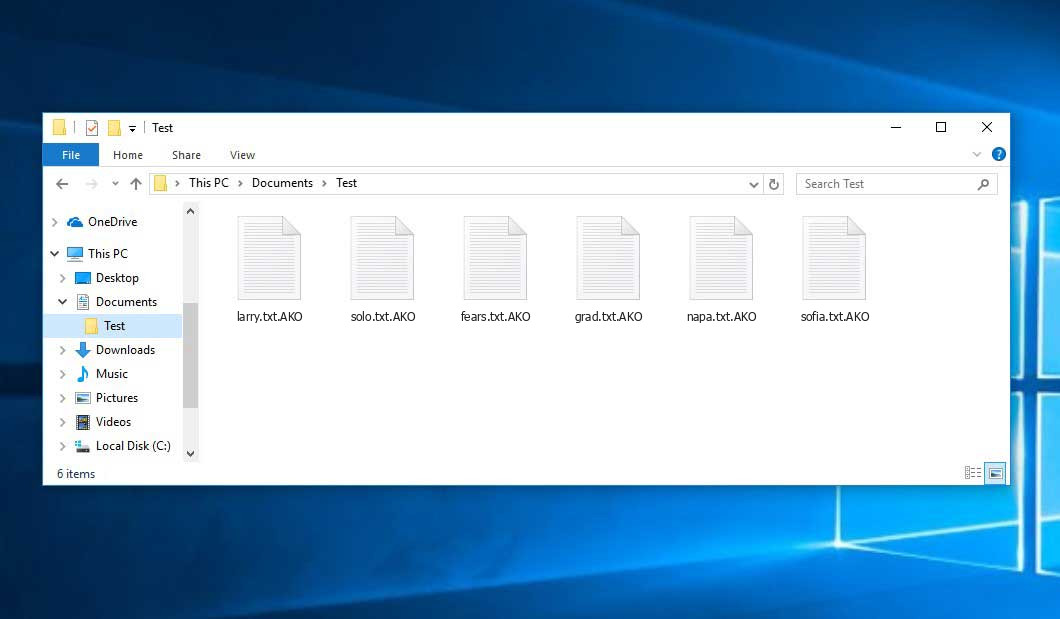The Ako virus belongs to the MedusaLocker ransomware family. A harmful program of such sort encrypts all user’s data on the computer (photos, documents, excel tables, music, videos, etc) and adds its specific extension to every file, leaving the AkoReadMe.txt text files in every directory with the encrypted files.
Ako virus: what is known so far?
☝️ A scientifically correct description for the Ako is “a MedusaLocker family ransomware-type malicious agent”.
Ako will append its specific .AKO extension to every file’s title. For example, an image entitled “photo.jpg” will be altered to “photo.jpg.AKO”. Likewise, the Excel sheet with the name “table.xlsx” will be changed to “table.xlsx.AKO”, and so forth.
In each directory containing the encoded files, a AkoReadMe.txt text document will be created. It is a ransom money memo. Therein you can find information about the ways of paying the ransom and some other remarks. The ransom note usually contains instructions on how to purchase the decryption tool from the Ako developers. That is how they do it.
Ako overview:
| Name | Ako Virus |
| Ransomware family1 | MedusaLocker ransomware |
| Extension | .AKO |
| Ransomware note | AkoReadMe.txt |
| Ransom | $3000 |
| Detection | Adware.NeoBar.Generic, Trojan:Win32/Tnega.PKD!MTB, Win32/TrojanDownloader.Agent.DGM |
| Symptoms | Your files (photos, videos, documents) have a .AKO extension and you can’t open them. |
| Fix Tool | See If Your System Has Been Affected by Ako virus |
In the picture below, you can see what a directory with files encrypted by the Ako looks like. Each filename has the “.AKO” extension appended to it.
How did my machine catch Ako ransomware?
There are plenty of possible ways of ransomware injection.
There are currently three most exploited methods for hackers to have ransomware acting in your digital environment. These are email spam, Trojan introduction and peer networks.
If you access your inbox and see letters that look like familiar notifications from utility services providers, postal agencies like FedEx, Internet providers, and whatnot, but whose addresser is unknown to you, be wary of opening those emails. They are most likely to have a viral file enclosed in them. Thus it is even more dangerous to open any attachments that come with emails like these.
Another option for ransom hunters is a Trojan file model2. A Trojan is a program that infiltrates into your machine disguised as something else. For example, you download an installer of some program you want or an update for some software. However, what is unpacked turns out to be a harmful program that encrypts your data. Since the installation package can have any name and any icon, you have to make sure that you can trust the resource of the files you’re downloading. The best thing is to use the software developers’ official websites.
As for the peer file transfer protocols like BitTorrent or eMule, the danger is that they are even more trust-based than the rest of the Internet. You can never guess what you download until you get it. So you’d better be using trustworthy resources. Also, it is a good idea to scan the directory containing the downloaded items with the antivirus as soon as the downloading is complete.
How do I get rid of the Ako virus?
It is important to note that besides encrypting your files, the Ako virus will most likely deploy the Azorult Spyware on your computer to get access to credentials to different accounts (including cryptocurrency wallets). The mentioned program can derive your logins and passwords from your browser’s auto-filling data.
Often criminals would decrypt several of your files so you know that they really have the decryption tool. As Ako virus is a relatively new ransomware, security software developers have not yet found a method to undo its work. Nevertheless, the decoding tools are constantly updated, so the effective countermeasure may soon arrive.
Sure thing, if the criminals succeed in encrypting someone’s critical files, the desperate person will most likely fulfill their demands. Nevertheless, paying to racketeers gives no guarantee that you’re getting your data back. It is still risky. After getting the ransom, the racketeers may deliver a wrong decryption key to the victim. There were reports about malefactors simply disappearing after getting the money without even writing back.
The best solution against ransomware is to have a system restore point or the copies of your essential files in the cloud disk or at least on an external drive. Obviously, that might be insufficient. Your most important thing could be that one you were working on when it all went down. Nevertheless, it is something. It is also advisable to scan your drives with the anti-malware utility after the system restoration.
There are other ransomware products, besides Ako, that work similarly. Examples of those are Nnqp, Mljx, Hudf, and some others. The two major differences between them and the Ako are the ransom amount and the encoding method. The rest is the same: documents become inaccessible, their extensions changed, ransom notes are created in every directory containing encrypted files.
Some lucky users were able to decrypt the arrested files with the help of the free software provided by anti-ransomware experts. Sometimes the hackers accidentally send the decoding key to the wronged in the ransom note. Such an epic fail allows the injured part to restore the files. But naturally, one should never rely on such a chance. Make no mistake, ransomware is a tamperers’ tool to lay their hands on the money of their victims.
How сan I avoid ransomware infection?
Ako ransomware has no endless power, neither does any similar malware.
You can defend your system from ransomware infiltration within several easy steps:
- Ignore any letters from unknown senders with strange addresses, or with content that has nothing to do with something you are expecting (how can you win in a money prize draw without even taking part in it?). If the email subject is more or less something you are waiting for, check all elements of the questionable email carefully. A hoax email will surely contain a mistake.
- Avoid using cracked or untrusted software. Trojan viruses are often shared as an element of cracked software, most likely as a “patch” which prevents the license check. Understandably, dubious programs are difficult to tell from reliable software, because trojans sometimes have the functionality you seek. Try searching for information on this program on the anti-malware forums, but the optimal way is not to use such software.
- And to be sure about the safety of the files you downloaded, use GridinSoft Anti-Malware. This software will be a powerful shield for your PC.
Reasons why I would recommend GridinSoft3
There is no better way to recognize, remove and prevent ransomware than to use an anti-malware software from GridinSoft4.
Download Removal Tool.
You can download GridinSoft Anti-Malware by clicking the button below:
Run the setup file.
When setup file has finished downloading, double-click on the setup-antimalware-fix.exe file to install GridinSoft Anti-Malware on your computer.

An User Account Control asking you about to allow GridinSoft Anti-Malware to make changes to your device. So, you should click “Yes” to continue with the installation.

Press “Install” button.

Once installed, Anti-Malware will automatically run.

Wait for the Anti-Malware scan to complete.
GridinSoft Anti-Malware will automatically start scanning your system for Ako infections and other malicious programs. This process can take a 20-30 minutes, so I suggest you periodically check on the status of the scan process.

Click on “Clean Now”.
When the scan has finished, you will see the list of infections that GridinSoft Anti-Malware has detected. To remove them click on the “Clean Now” button in right corner.

FAQ
🤔 How can I open “.AKO” files?Are the “.AKO” files accessible?
There’s no way to do it, unless the files “.AKO” files are decrypted.
🤔 I really need to decrypt those “.AKO” files ASAP. How can I do that?
It’s good if you have fаr-sightedly saved copies of these important files elsewhere. If not, there is still a function of System Restore but it needs a Restore Point to be previously saved. All other solutions require time.
🤔 You have advised using GridinSoft Anti-Malware to get rid of the Ako virus. Does it mean that all my files, currently encrypted, will be removed too?
No way! Unlike the ransomware program itself, the encrypted files do not jeopardize your system.
GridinSoft Anti-Malware only deals with actual threats. The malware that has infiltrated your PC is most likely still active and running scans periodically to arrest any new files you might create on your PC after the attack. As it has been said above, the Ako virus comes with the company. It installs backdoors and keyloggers that can steal your account credentials and provide hackers with easy access to your PC in the future.
🤔 What to do if the Ako ransomware has blocked my computer and I can’t get the activation key.
In such an unfortunate situation, you need to have a flash memory drive with a previously installed Trojan Killer. Use Safe Mode to execute the procedure. You see, the ransomware runs automatically as the system launches and encrypts any new files created or brought into your machine. To suppress this function – use Safe Mode, which allows only the essential programs to run automatically. Consider reading our manual on running Windows in Safe Mode.
🤔 And what should I do now?
Many of the blocked files might still be within your reach
- If you exchanged your important files through email, you could still download them from your online mailbox.
- You may have shared photographs or videos with your friends or family members. Just ask them to post those images back to you.
- If you have initially downloaded any of your files from the Internet, you can try doing it again.
- Your messengers, social media pages, and cloud drives might have all those files too.
- It might be that you still have the needed files on your old PC, a portable device, mobile, external storage, etc.
USEFUL TIP: You can employ file recovery programs5 to retrieve your lost information since ransomware blocks the copies of your files, deleting the authentic ones. In the video below, you can see how to use PhotoRec for such a restoration, but remember: you can do it only after you eradicate the virus with an anti-malware program.
Also, you can contact the following governmental fraud and scam sites to report this attack:
- In the United States: On Guard Online;
- In Canada: Canadian Anti-Fraud Centre;
- In the United Kingdom: Action Fraud;
- In Australia: SCAMwatch;
- In New Zealand: Consumer Affairs Scams;
- In France: Agence nationale de la sécurité des systèmes d’information;
- In Germany: Bundesamt für Sicherheit in der Informationstechnik;
- In Ireland: An Garda Síochána;
To report the attack, you can contact local executive boards. For instance, if you live in USA, you can have a talk with FBI Local field office, IC3 or Secret Service.
I need your help to share this article.
It is your turn to help other people. I have written this guide to help people like you. You can use the buttons below to share this on your favorite social media Facebook, Twitter, or Reddit.
Brendan SmithHow to Remove AKO Ransomware & Recover PC

Name: AKO Virus
Description: AKO Virus is a ransomware-type infections. This virus encrypts important personal files (video, photos, documents). The encrypted files can be tracked by a specific .AKO extension. So, you can't use them at all.
Operating System: Windows
Application Category: Virus
User Review
( votes)References
- My files are encrypted by ransomware, what should I do now?
- You can read more on Trojans, their use and types in the Trojan-dedicated section of GridinSoft official website.
- GridinSoft Anti-Malware Review from HowToFix site: https://howtofix.guide/gridinsoft-anti-malware/
- More information about GridinSoft products: https://gridinsoft.com/comparison
- Here are Best Data Recovery Software Of 2023.