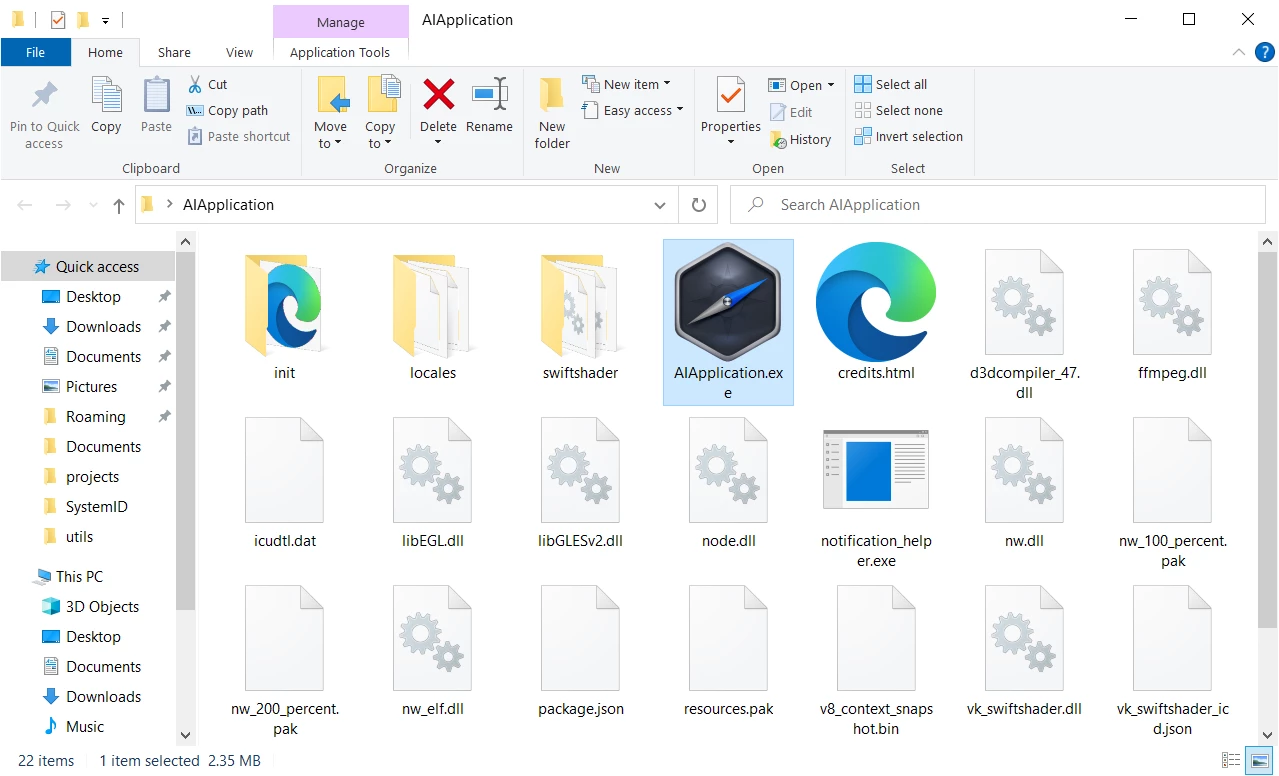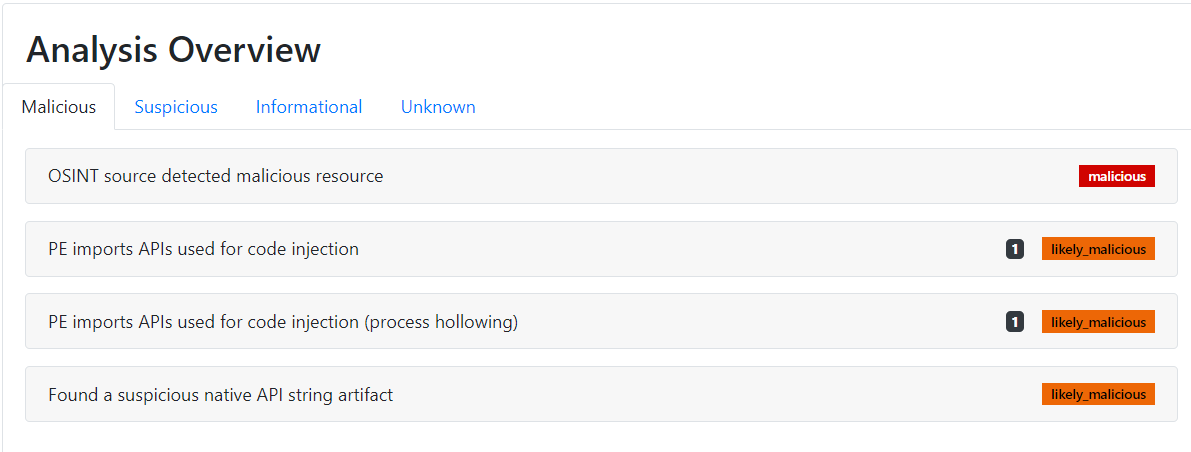In this article, we will delve into the world of AIApplication malware, a questionable program that can sneak into your system and potentially compromise your sensitive data. We’ll explore its characteristics, how it might have infiltrated your computer, and most importantly, the steps you should take to eliminate it. Let’s get started!
What is AIApplication Malware?
AIApplication is a dubious program that hides itself within the AppData/Roaming folder on your system. By its nature, it is similar to Prime.exe program, that has same properties but a different name. Though it might appear legitimate at first glance, don’t be deceived by its seemingly innocuous files. This malware possesses several characteristics useful for gathering sensitive information from infected computer. While some sources classify it as adware, it deviates from typical adware behavior. Possibly, it activates its adware capabilities with a delay. But most probably it just has other, more dangerous functionality than spamming users with advertisements.
Threat Summary
| Name | AIApplication.exe |
| Threat Type | Questionable spyware-like program. |
| Threat Source | Third-party websites (a.k.a warez sites), drive-by downloads. |
| Severity | Medium |
| Removal Method | Use GridinSoft Anti-Malware to get rid of the AIApplication program. |
Identifying AIApplication Malware
If you open your Task Manager, you might notice peculiar nwjs processes, which are instances of the Node Webkit JavaScript framework. Though not inherently harmful, they are an often choice of malware that heavily relies on network connectivity. Among the latter are spyware, stealers, backdoors, remote-access trojans – not quite pleasant things, one may say. As a confirmation of its malignancy, I’ve found the analysis on Filescan.io sandbox. It showcases the suspicious properties and actions within the system, hinting at the need for immediate removal to avoid potential harm.
How Does AIApplication Spread?
AIApplication malware often infiltrates systems through bundled software installations or advertisements on dubious websites. Freeware developers sometimes resort to bundling to monetize their efforts. This exposes users to potentially unwanted applications, and AIApplication is among them. Similarly, deceptive ads may lure users into installing seemingly useful apps or system boosters, which turn out to be unwanted applications in disguise.
How to remove malware from your system?
To eliminate the AIApplication malware from your system effectively, we recommend using GridinSoft Anti-Malware. This lightweight and efficient anti-malware program is designed to detect and remove malicious threats with ease. Performing a standard scan with GridinSoft Anti-Malware should be enough, as AIApplication likely lacks complex anti-removal techniques. The scan will swiftly identify and remove any malware residing on your system disk. After the scan is complete, click “Clean Now” to get rid of AIApplication and any other potential threats it might have brought along. I do not advice using manual removal, as you can simply miss some details or additional malware.
Remove AIApplication with Gridinsoft Anti-Malware
We have also been using this software on our systems ever since, and it has always been successful in detecting viruses. It has blocked the most common unwanted programs as shown from our tests with the software, and we assure you that it can remove AIApplication as well as other malware hiding on your computer.

To use Gridinsoft for remove malicious threats, follow the steps below:
1. Begin by downloading Gridinsoft Anti-Malware, accessible via the blue button below or directly from the official website gridinsoft.com.
2.Once the Gridinsoft setup file (setup-gridinsoft-fix.exe) is downloaded, execute it by clicking on the file.

3.Follow the installation setup wizard's instructions diligently.

4. Access the "Scan Tab" on the application's start screen and launch a comprehensive "Full Scan" to examine your entire computer. This inclusive scan encompasses the memory, startup items, the registry, services, drivers, and all files, ensuring that it detects malware hidden in all possible locations.

Be patient, as the scan duration depends on the number of files and your computer's hardware capabilities. Use this time to relax or attend to other tasks.
5. Upon completion, Anti-Malware will present a detailed report containing all the detected malicious items and threats on your PC.

6. Select all the identified items from the report and confidently click the "Clean Now" button. This action will safely remove the malicious files from your computer, transferring them to the secure quarantine zone of the anti-malware program to prevent any further harmful actions.

8. If prompted, restart your computer to finalize the full system scan procedure. This step is crucial to ensure thorough removal of any remaining threats. After the restart, Gridinsoft Anti-Malware will open and display a message confirming the completion of the scan.
Remember Gridinsoft offers a 6-day free trial. This means you can take advantage of the trial period at no cost to experience the full benefits of the software and prevent any future malware infections on your system. Embrace this opportunity to fortify your computer's security without any financial commitment.
Trojan Killer for “AIApplication” removal on locked PC
In situations where it becomes impossible to download antivirus applications directly onto the infected computer due to malware blocking access to websites, an alternative solution is to utilize the Trojan Killer application.

There is a really little number of security tools that are able to be set up on the USB drives, and antiviruses that can do so in most cases require to obtain quite an expensive license. For this instance, I can recommend you to use another solution of GridinSoft - Trojan Killer Portable. It has a 14-days cost-free trial mode that offers the entire features of the paid version. This term will definitely be 100% enough to wipe malware out.
Trojan Killer is a valuable tool in your cybersecurity arsenal, helping you to effectively remove malware from infected computers. Now, we will walk you through the process of using Trojan Killer from a USB flash drive to scan and remove malware on an infected PC. Remember, always obtain permission to scan and remove malware from a computer that you do not own.
Step 1: Download & Install Trojan Killer on a Clean Computer:
1. Go to the official GridinSoft website (gridinsoft.com) and download Trojan Killer to a computer that is not infected.

2. Insert a USB flash drive into this computer.
3. Install Trojan Killer to the "removable drive" following the on-screen instructions.

4. Once the installation is complete, launch Trojan Killer.
Step 2: Update Signature Databases:
5. After launching Trojan Killer, ensure that your computer is connected to the Internet.
6. Click "Update" icon to download the latest signature databases, which will ensure the tool can detect the most recent threats.

Step 3: Scan the Infected PC:
7. Safely eject the USB flash drive from the clean computer.
8. Boot the infected computer to the Safe Mode.
9. Insert the USB flash drive.
10. Run tk.exe
11. Once the program is open, click on "Full Scan" to begin the malware scanning process.

Step 4: Remove Found Threats:
12. After the scan is complete, Trojan Killer will display a list of detected threats.

13. Click on "Cure PC!" to remove the identified malware from the infected PC.
14. Follow any additional on-screen prompts to complete the removal process.

Step 5: Restart Your Computer:
15. Once the threats are removed, click on "Restart PC" to reboot your computer.
16. Remove the USB flash drive from the infected computer.
Congratulations on effectively removing AIApplication and the concealed threats from your computer! You can now have peace of mind, knowing that they won't resurface again. Thanks to Gridinsoft's capabilities and commitment to cybersecurity, your system is now protected.