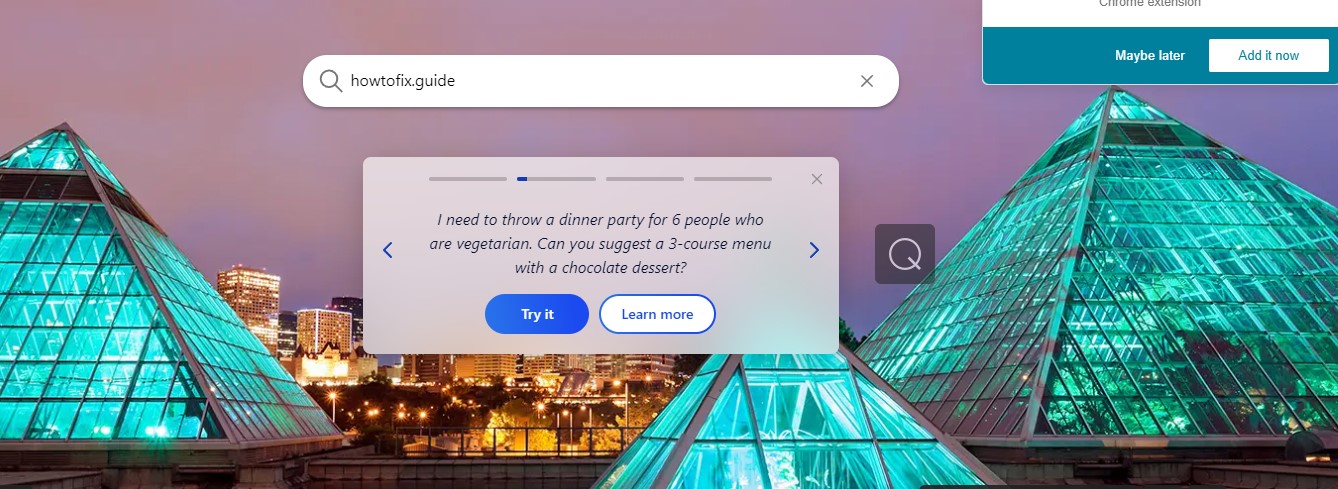Our team of researchers has discovered the Active Land browser extension while examining unreliable websites. This browser add-on is advertised as a convenient tool for sports-related content. However, upon further analysis, we have found that Active Land is a browser hijacker. It alters the settings of your browser and forcefully redirects you to the finddbest.co fake search engine, which is malicious in nature.
Active Land hijacker can result in harmful effects on your computer. Your browsing experience may be affected due to the constant redirects and pop-ups. The finddbest.co search engine promoted by Active Land is fraudulent and may lead you to malicious websites. It could also collect your personal data without your consent and use it for advertising purposes.
It is important to be aware of these types of malicious browser extensions and to take necessary precautions. You should always be cautious when downloading any software or extensions from the internet. Additionally, having a reliable anti-malware software installed on your device can protect you from potential threats. If you suspect that your browser has been hijacked by Active Land or any other browser hijacker, you should immediately remove it to prevent any further damage.
What is Active Land?
Active Land Search is a browser hijacker that installs the “Active Land” browser extension on your device. This extension modifies your browser homepage to Active Land new tab and changes your default search engine to finddbest.co.
Once the extension is installed, all your browser search queries will be redirected through Active Land Search and finddbest.co.
Other common symptoms of the Active Land Search browser hijacker include:
- Active Land Search becoming your web browser’s default search engine
- Finddbest.co being used to redirect your browser’s search queries
- The “Active Land” browser extension or program being installed on your computer
- Your browser homepage and new tab page being changed to Active Land
If you are experiencing these symptoms, it is recommended that you remove the Active Land extension and scan your computer for any other potentially harmful programs. By doing so, you can protect your device from potential security threats and ensure a better browsing experience.
| Name | Active Land |
| Site | Finddbest.co |
| Hosting | AS13335 Cloudflare, Inc. United States, San Francisco |
| Infection Type | Browser Hijacker, Unwanted Application |
| IP Address | 172.67.206.230 |
| Symptoms | Changed search engine; search queries redirection |
| Similar behavior | Owebster, Cinemapro, Sports |
| Fix Tool | To remove possible virus infections, try to scan your PC |
What is Browser hijackers?
Browser hijackers are a type of malware that can modify your browser’s settings, replacing your default search engine, homepage, and new tab URLs with those of promoted websites. One such browser hijacker is Active Land, which, when installed, can lead to redirects to the finddbest.co site whenever you open new tabs/windows or enter search queries into the URL bar.
Fake search engines are a common tactic used by browser hijackers, but they rarely generate useful search results. In the case of finddbest.co, it redirects to the Bing search engine. Keep in mind that this may change based on your geolocation.
Unfortunately, browser hijacking software like Active Land is often designed to persist even after you attempt to remove it. Additionally, it may also spy on your browsing activity, collecting information such as URLs visited, pages viewed, searched queries, IP addresses, and personally identifiable details like usernames and passwords.
Overall, having browser hijackers like Active Land installed on your device can lead to system infections, privacy concerns, financial loss, and identity theft. If you suspect that your browser has been hijacked, it’s important to take action to remove the malware and protect your online security.
How to remove Active Land search hijacker?
- Download and install GridinSoft Anti-Malware.
- Open GridinSoft Anti-Malware and perform a “Standard scan“.
- “Move to quarantine” all items.
- Open “Tools” tab – Press “Reset Browser Settings“.
- Select proper browser and options – Click “Reset”.
- Restart your computer.
Browser hijackers are often very very easy to remove. For the most part, they have an independent application that can be found in the list of installed apps. As a result of the particular marketing way of Active Land hijacker, it can be conveniently tracked and deleted manually. Nonetheless, if you got Active Land in the package with a free applications, your personal computer might be infected with much more major malware – trojans, spyware or perhaps ransomware. That’s why I’d suggest you use anti-malware tools to remove the Active Land PUA and all other malware.
You can use Microsoft Defender1 – it is capable of recognizing and removing different malware, including mentioned hijacker. However, significant malware, that might exist on your PC in the specified case, can disable the Windows antimalware program by modifying the Group Policies. To minimize the chanse of such scenarios, it is better to utilize GridinSoft Anti-Malware.
To detect and delete all unwanted applications on your personal computer with GridinSoft Anti-Malware, it’s better to utilize Standard or Full scan. Quick Scan is not able to find all the malicious programs, because it scans only the most popular registry entries and directories.

You can spectate the detected malicious programs sorted by their possible harm during the scan process. But to perform any actions against malware, you need to hold on until the scan is finished, or to stop the scan.

To choose the action for each detected malicious or unwanted program, click the arrow in front of the name of the detected malicious program. By default, all the viruses will be moved to quarantine.

Reverting browser settings to original ones
To revert your browser settings, you are required to use the Reset Browser Settings option. This action is not able to be intercepted by any malware, hence, you will surely see the result. This action can be located in the Tools tab.

After pressing the Reset Browser Settings button, the menu will be displayed, where you can choose, which settings will be reverted to the original.

Deleteing Active Land hijacker manually
Besides using anti-malware software for browser restoration, you may choose the “Reset browser settings” function, which is usually embedded in all popular browsers.
To reset Edge, do the following steps :
- Open “Settings and more” tab in upper right corner, then find here “Settings” button. In the appeared menu, choose “Reset settings” option :
- After picking the Reset Settings option, you will see the following menu, stating about the settings which will be reverted to original :


For Mozilla Firefox, do the next actions :
- Open Menu tab (three strips in upper right corner) and click the “Help” button. In the appeared menu choose “troubleshooting information” :
- In the next screen, find the “Refresh Firefox” option :


After choosing this option, you will see the next message :

If you use Google Chrome
- Open Settings tab, find the “Advanced” button. In the extended tab choose the “Reset and clean up” button :
- In the appeared list, click on the “Restore settings to their original defaults” :
- Finally, you will see the window, where you can see all the settings which will be reset to default :



Opera can be reset in the next way
- Open Settings menu by pressing the gear icon in the toolbar (left side of the browser window), then click “Advanced” option, and choose “Browser” button in the drop-down list. Scroll down, to the bottom of the settings menu. Find there “Restore settings to their original defaults” option :
- After clicking the “Restore settings…” button, you will see the window, where all settings, which will be reset, are shown :


As an afterword, I want to say that time plays against you and your PC. The activity of browser hijacker must be stopped as soon as possible, because of the possibility of other malware injection. This malware can be downloaded autonomously, or offered for you to download in one of the windows with advertisements, which are shown to you by the hijacker. You need to act as fast as you can.
I need your help to share this guide.
Browser hijackers are among the largest and also disruptive kinds of malware. I published this article to help you, so I wish you will help me to make the computer world completely clean of malware. Please, share this article in the social networks you use – Twitter, Reddit, Facebook – wherever.
.
Wilbur WoodhamHow to Remove Active Land?
Name: Active Land
Description: Active Land - a lot of users became a victim of browser hijacker. I have a lot of friends who literally bombed me with the questions like “how to remove Active Land?”. In this article we will show you how to deal with Active Land (Finddbest.co), which may corrupt your browser’s correct performance, and create a lot of troubles while you are working.
Operating System: Windows
Application Category: Browser Hijacker
User Review
( votes)References
- Detailed review of Microsoft Defender