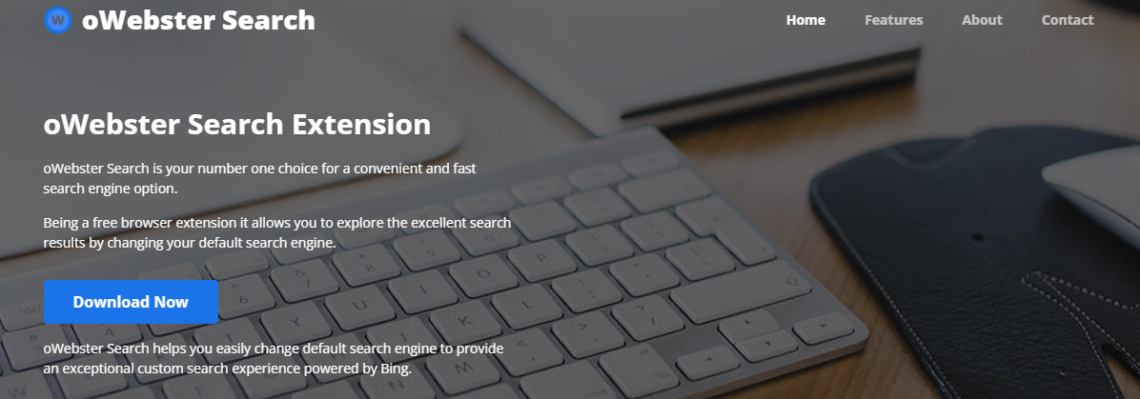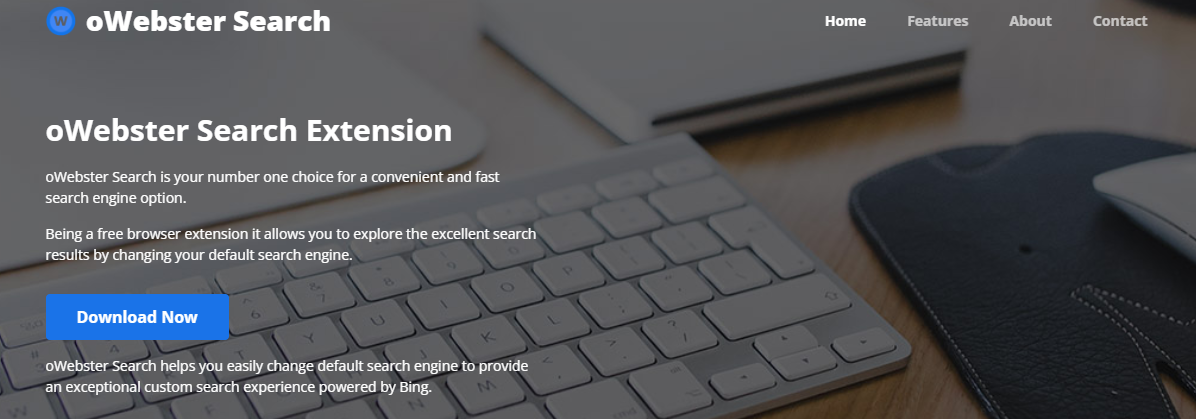Our research team came across the oWebster Search browser extension while examining potentially harmful websites. This extension works by altering browser settings to force redirects to the fake search engine, owebsearch[.]com. As a result of this activity, oWebster Search has been classified as a browser hijacker. If you have this extension installed, it’s recommended that you remove it to avoid potential security risks.
If you notice that your browser is being redirected to owebsearch without your permission, it’s likely that you’ve been infected with oWebster Search. This can be a serious issue as the fake search engine may lead you to harmful websites that could compromise your privacy and security. To prevent this, be cautious when installing browser extensions and only install those from trusted sources.
It’s important to note that browser hijackers like oWebster Search are often distributed via software bundling, which means they’re included as a part of other software downloads. Be sure to read the terms and conditions carefully before installing any software, and opt-out of any additional offers or downloads to avoid potentially harmful software like oWebster Search.
oWebster Search – What is it?
If you have noticed a sudden change in your browser settings, with the default search engine and new tab/window URL being reassigned to owebsearch.com, it is possible that your device has been infected with oWebster Search browser hijacker. This malicious software uses persistence-ensuring techniques to prevent browser recovery, making it difficult to remove.
One of the key concerns with browser hijackers is their data-tracking abilities. oWebster Search is no exception and is likely collecting your browsing data such as URLs visited, search queries typed, and personally identifiable information. This data can then be sold to third parties, putting your privacy and security at risk.
It is worth noting that illegitimate search engines like owebsearch.com often redirect to genuine search engines such as Bing. However, this does not negate the risk of infection or data collection by the browser hijacker.
To avoid the potential risks of browser hijackers like oWebster Search, it is recommended that you regularly scan your device for malware, avoid downloading software from untrusted sources, and keep your antivirus software up-to-date. If you suspect your device is infected, seek the assistance of a professional to remove the malware and safeguard your personal information.
Here is a info for the oWebster hijacker
| NAME | oWebster |
| Site | Owebsearch.com |
| Hosting | AS13335 Cloudflare, Inc. United States, San Francisco |
| Infection Type | Browser Hijacker, Unwanted Application |
| IP Address | 104.21.15.225 |
| Symptoms | Changed search engine; search queries redirection |
| Similar behavior | Cinemapro, Sports, Gosearches |
| Fix Tool | To remove possible virus infections, try to scan your PC |
How harmful is oWebster hijacker?
Besides its impracticality, oWebster hijacker is also pretty unsafe for browser utilization. It alters your search engine to its specific – Owebsearch.com, and also changes your background, adding its watermark on your background image (or, sometimes, changing it to default with the specified sign).
In addition to seeable alterations done by oWebster hijacker, you can see that a number of your search questions are redirecting to the untrustworthy web pages, filled with links and advertisements – so-called doorway sites. Such websites can consist of links for malware downloads. The possibility of redirecting increases if you try to launch Google search page forcibly.
But all these actions are far more bothersome than truly destructive. The largest risk, primarily for people who have a considerable amount of secret information in their internet browsers, is embedded in data gathering functionalities. Cookie files, conversations, often-visited websites, as well as other activities are simply gathered by oWebster hijacker.
How to remove oWebster search hijacker?
- Download and install GridinSoft Anti-Malware.
- Open GridinSoft Anti-Malware and perform a “Standard scan“.
- “Move to quarantine” all items.
- Open “Tools” tab – Press “Reset Browser Settings“.
- Select proper browser and options – Click “Reset”.
- Restart your computer.
Search Browser hijackers are usually fairly simple to remove. Usually, they have a separate application that can be spotted in the list of installed software. Because of the specific distribution method of oWebster hijacker, it can be simply tracked and removed manually. Nonetheless, if you got oWebster in the bundle with a free applications, your personal computer may be infected with a lot more major malware – trojans, spyware or even ransomware. That’s why I’d suggest you utilize anti-malware programs to remove the oWebster PUA and all other malware.
You can use Microsoft Defender – it is capable of discovering and clearing away different malware, including named hijacker. But serious malware, that might exist on your personal computer in the specified case, can disable the Windows antimalware tool by editing the Group Policies. To minimize the chanse of such situations, it is better to utilize GridinSoft Anti-Malware.
To detect and delete all malicious programs on your PC with GridinSoft Anti-Malware, it’s better to use Standard or Full scan. Quick Scan is not able to find all the malware, because it checks only the most popular registry entries and directories.

You can see the detected malicious programs sorted by their possible hazard during the scan process. But to choose any actions against malicious apps, you need to wait until the scan is over, or to stop the scan.

To set the action for each detected virus or unwanted program, click the arrow in front of the name of the detected malicious app. By default, all malware will be moved to quarantine.

Reverting browser settings to original ones
To revert your browser settings, you need to use the Reset Browser Settings option. This action is not able to be intercepted by any malware, hence, you will surely see the result. This action can be found in the Tools tab.

After choosing the Reset Browser Settings option, the menu will be displayed, where you can specify, which settings will be reverted to the original.

Deleteing oWebster hijacker manually
Besides using anti-malware software for browser restoration, you may choose the “Reset browser settings” function, which is usually embedded in all popular browsers.
To reset Edge, do the following steps :
- Open “Settings and more” tab in upper right corner, then find here “Settings” button. In the appeared menu, choose “Reset settings” option :
- After picking the Reset Settings option, you will see the following menu, stating about the settings which will be reverted to original :


For Mozilla Firefox, do the next actions :
- Open Menu tab (three strips in upper right corner) and click the “Help” button. In the appeared menu choose “troubleshooting information” :
- In the next screen, find the “Refresh Firefox” option :


After choosing this option, you will see the next message :

If you use Google Chrome
- Open Settings tab, find the “Advanced” button. In the extended tab choose the “Reset and clean up” button :
- In the appeared list, click on the “Restore settings to their original defaults” :
- Finally, you will see the window, where you can see all the settings which will be reset to default :



Opera can be reset in the next way
- Open Settings menu by pressing the gear icon in the toolbar (left side of the browser window), then click “Advanced” option, and choose “Browser” button in the drop-down list. Scroll down, to the bottom of the settings menu. Find there “Restore settings to their original defaults” option :
- After clicking the “Restore settings…” button, you will see the window, where all settings, which will be reset, are shown :


As an afterword, I want to say that time plays against you and your PC. The activity of browser hijacker must be stopped as soon as possible, because of the possibility of other malware injection. This malware can be downloaded autonomously, or offered for you to download in one of the windows with advertisements, which are shown to you by the hijacker. You need to act as fast as you can.
I need your help to share this guide.
Browser hijackers are among the largest and also disruptive kinds of malware. I published this article to help you, so I wish you will help me to make the computer world completely clean of malware. Please, share this article in the social networks you use – Twitter, Reddit, Facebook – wherever.
.
Wilbur WoodhamHow to Remove oWebster?
Name: oWebster
Description: Our research team came across the oWebster Search browser extension while examining potentially harmful websites. This extension works by altering browser settings to force redirects to the fake search engine, owebsearch.com. As a result of this activity, oWebster Search has been classified as a browser hijacker. If you have this extension installed, it's recommended that you remove it to avoid potential security risks.
Operating System: Windows
Application Category: Browser Hijacker