It’s essential to understand the significance of system files like 3ware.sys. In this blog post, we’ll explore what 3ware.sys is, its importance for your system, and whether you should remove it or not.
What is 3ware.sys?
3ware.sys is a driver file that is associated with 3ware RAID controllers. RAID (Redundant Array of Independent Disks) controllers are used to manage multiple hard drives in a way that provides enhanced data protection, performance, or both. The 3ware.sys file ensures the smooth operation of the RAID controller and facilitates the proper functioning of your storage subsystem.
Importance of 3ware.sys for Your System:
3ware.sys plays a crucial role in maintaining the stability and performance of your RAID configuration. It enables the operating system to communicate effectively with the 3ware RAID controller and ensures that data is distributed across the array as intended. Without this driver, your RAID setup may not function correctly, and you could experience data corruption, loss, or degraded performance.
Should You Remove 3ware.sys?
3ware.sys is a legitimate system file that comes with the 3ware RAID controller software. Removing or deleting this file could lead to serious issues, including system instability, data loss, and even failure to boot. It is essential to maintain this driver for the proper functioning of your RAID configuration.
How to Fix “3ware.sys Not Found”
If you encounter an error stating that 3ware.sys is not found, it could indicate a problem with the driver or the RAID controller. Here are some steps to troubleshoot and fix this issue:
- Check Device Manager: Open the Device Manager on your Windows system and look for the 3ware RAID controller under “Storage controllers.” If you see any warning signs or error messages, it may indicate a problem with the driver.
- Update or Reinstall the Driver: Visit the manufacturer’s website and download the latest driver for your specific RAID controller model. Uninstall the existing driver from the Device Manager and then install the newly downloaded driver.
- Check RAID Configuration: If the driver is installed correctly, but the error persists, there may be an issue with your RAID configuration. Consult the RAID controller’s documentation or seek assistance from a professional to troubleshoot and reconfigure the RAID array.
- Run System File Checker (SFC) Scan: If the problem persists, run an SFC scan to check for and repair any corrupted or missing system files, including 3ware.sys.
| File Name | 3ware.sys |
|---|---|
| File Type | Driver File |
| Description | 3ware.sys is a driver file associated with 3ware RAID controllers. RAID controllers are used to manage multiple hard drives in a way that provides enhanced data protection, performance, or both. |
| Location | Windows\System32\drivers\3ware.sys |
| Importance | 3ware.sys is crucial for maintaining the stability and performance of your RAID configuration. It enables the operating system to communicate effectively with the 3ware RAID controller and ensures proper functioning of your storage subsystem. |
| Manufacturer | 3ware (now part of AMCC) |
| Version | Depends on the specific RAID controller model |
| Digital Signature | Not applicable (system file) |
| Common Errors |
|
3ware.sys is a critical system file that is necessary for the proper functioning of 3ware RAID controllers. Removing this driver can lead to severe consequences for your RAID configuration and overall system stability. If you encounter any issues related to 3ware.sys, follow the troubleshooting steps mentioned above or seek assistance from a professional to ensure the integrity of your RAID setup.
Remember, maintaining a secure and well-functioning system is crucial for safeguarding your data and ensuring a smooth computing experience.
How to Remove Malware?
GridinSoft Anti-Malware is a powerful and reliable tool designed to detect and remove various types of malware from your computer. It can effectively eliminate viruses, adware, spyware, trojans, rootkits, and other malicious threats that may compromise your system’s security and privacy.
Start by downloading GridinSoft Anti-Malware from the button above. Once the download is complete, run the installer and follow the on-screen instructions to install the software on your computer.
Step 1: Perform a Full System Scan
Go to the “Scan” tab and choose the type of scan you want to perform. For comprehensive malware removal, select the “Full Scan” option. Click the “Full Scan” area to initiate the scanning process.

The Main Screen in Gridinsoft Anti-Malware
GridinSoft Anti-Malware will thoroughly examine your entire system, including files, memory, registry, and other areas where malware might be hiding.
Step 2: Remove Detected Malware
After the scan is complete, GridinSoft Anti-Malware will display the scan results. It will list all detected threats and their severity levels. Review the list and checkmark the items you want to remove.
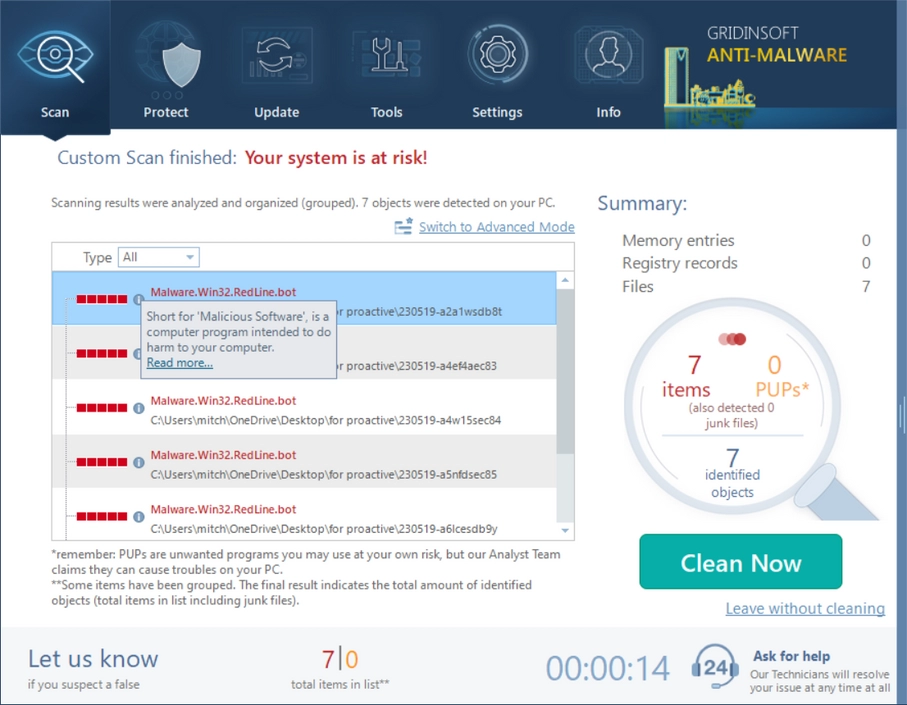
Was Found Malware on infected PC
Click the “Remove” button to start the malware removal process. GridinSoft Anti-Malware will quarantine and remove the selected threats from your system. Follow any additional prompts or instructions as needed.
Step 3: Restart & Enable Real-Time Protection
After the removal process is complete, restart your computer to finalize the changes and ensure that the malware is completely eliminated.
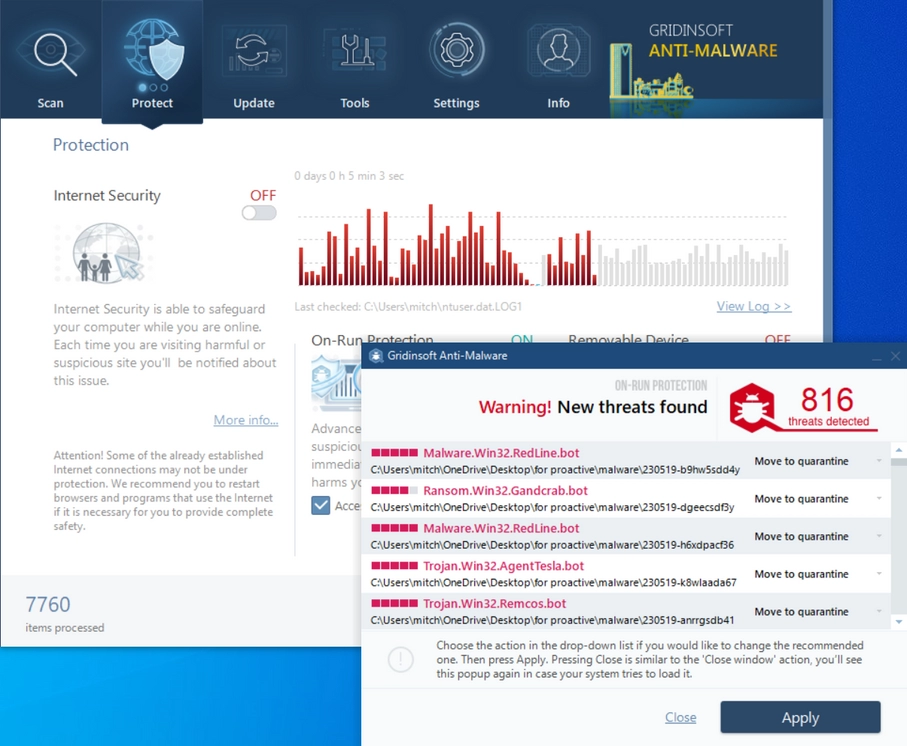
PC Protection in process
For ongoing protection against future threats, enable the real-time protection feature of GridinSoft Anti-Malware. This will monitor your system in real-time and prevent malware from infiltrating your computer in the first place.
Conclusion
GridinSoft Anti-Malware is an efficient and user-friendly tool to remove malware from your computer. Regularly scan your system with GridinSoft and keep it updated to safeguard your PC from potential security risks and maintain its optimal performance.
What is 3ware.sys file? How to fix your system?
Name: 3ware.sys
Description: 3ware.sys is a driver file associated with 3ware RAID controllers. RAID controllers are hardware devices used to manage multiple hard drives in a way that provides enhanced data protection, performance, or both. The 3ware.sys driver is essential for the proper functioning of the 3ware RAID controller and enables the operating system to communicate effectively with the RAID controller. It is located in the Windows\System32\drivers\ directory and is an integral part of the storage subsystem, ensuring stability and performance of the RAID configuration.
Operating System: Windows
Application Category: File

