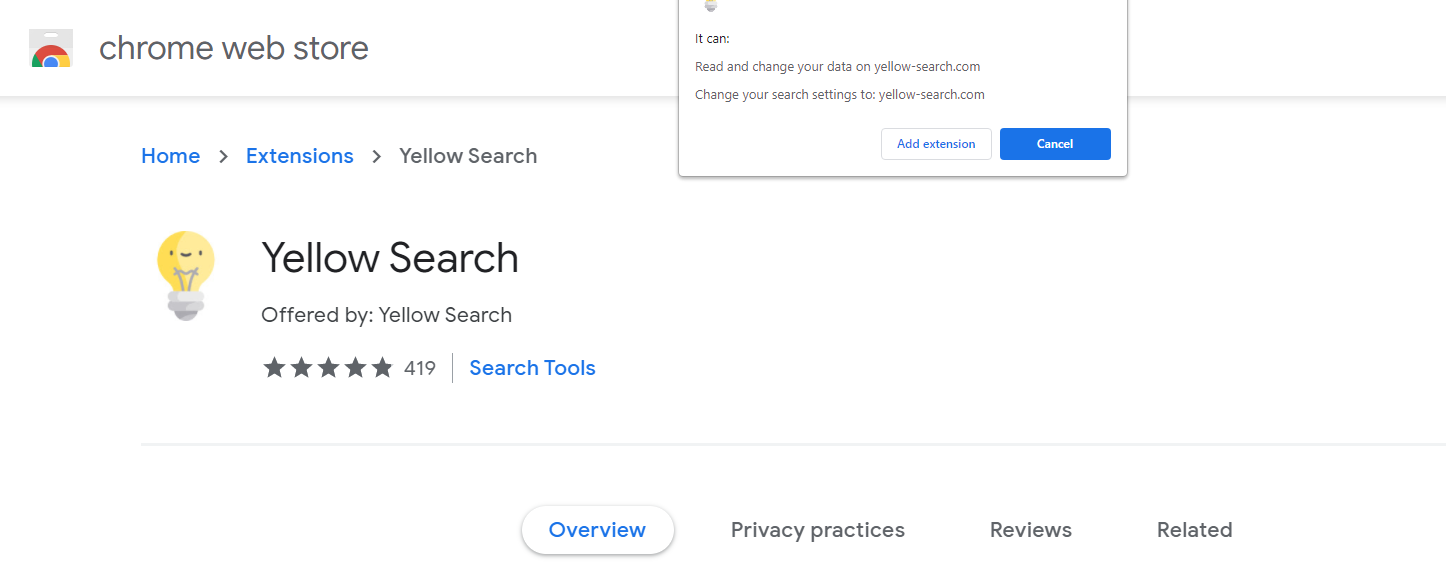Yellow Search is a browser add-on designed to enhance users’ search experience. It offers additional features and functionality to improve search results. When installed, Yellow Search replaces the default search engine in the user’s browser and becomes the primary tool for conducting online searches. However, it is important to note that Yellow Search also collects data on users’ browsing habits.
Once Yellow Search is installed, it automatically sets Yellow-search.com as the default search engine. This means that whenever users perform a search on the web, their queries are directed to Yellow-search.com. On the surface, Yellow Search may appear to be a customized search engine, tailored to meet individual preferences and needs. However, in reality, Yellow Search often redirects the search queries to Bing.com, which serves as the underlying search engine.
What is Yellow Search?
It is essential for users to be aware that while Yellow Search promises improved search results, its primary function revolves around replacing the default search engine and gathering data on users’ browsing activities. This data collection aspect raises concerns regarding privacy and the potential sharing of personal information. Therefore, users should carefully consider the implications before installing and using Yellow Search as a browser add-on.
The “Yellow Search” plugin is pretty useless due to the fact that all such features are already built-in to your browser and/or Windows. Such advertising and marketing mottos are targeted at low-skilled computer users, such as pensioners or schoolchildren. However, in some cases, even qualified users are getting caught on such an appeal. In specific instances, this hijacker is spread together with free software.
Yellow Search Overview
| NAME | Yellow Search |
| Site | Yellow-search.com |
| Hosting | AS13335 Cloudflare, Inc. United States, San Francisco |
| Infection Type | Browser Hijacker, Unwanted Application |
| IP Address | 172.67.217.9 |
| Symptoms | Changed search engine; search queries redirection |
| Similar behavior | Streamsearchweb, Searchconverterit, Searchmy |
| Fix Tool | To remove possible virus infections, try to scan your PC |
Yellow-search.com Hijacker
Besides its impracticality, Yellow Search hijacker is also really unsafe for web browser utilization. It alters your search engine to its specific – Yellow-search.com, and likewise changes your background, putting its watermark on your background image (or, occasionally, altering it to default with the mentioned symptom).
Aside from viewable transformations done by Yellow Search hijacker, you may observe that a number of your search inquiries are redirecting to the uncertain websites, full of web links and ads – so-called doorway sites. Such sites can include links for malware downloads. The possibility of redirecting boosts if you try to start Google search page forcibly.
But all these actions are more annoying than truly hazardous. The biggest danger, primarily for people who have a considerable amount of secret information in their internet browsers, is installed in information collecting capabilities. Cookie files, chats, often-visited web pages, and various other activities are simply gathered by Yellow Search hijacker.
How to remove Yellow Search?
- Download and install GridinSoft Anti-Malware.
- Open GridinSoft Anti-Malware and perform a “Standard scan“.
- “Move to quarantine” all items.
- Open “Tools” tab – Press “Reset Browser Settings“.
- Select proper browser and options – Click “Reset”.
- Restart your computer.
Browser hijackers are generally pretty very easy to deal with. Usually, they have a separate application that can be seen in the list of installed applications. Due to the particular marketing manner of Yellow Search hijacker, it can be conveniently tracked and deleted by hand. Nevertheless, if you got Yellow Search in the bundle with a free program, your personal computer might be infected with a lot more serious malware – trojans, spyware or perhaps ransomware. That’s why I’d advise you use anti-malware tools to deal with the Yellow Search PUA and all other malware.
You can use Microsoft Defender1 – it is capable of discovering and clearing away various malware, including mentioned hijacker. Nevertheless, serious malware, that can exist on your PC in the mentioned case, can disable the Windows antimalware tool by modifying the Group Policies. To minimize the chanse of such scenarios, it is better to use GridinSoft Anti-Malware.
To detect and erase all unwanted applications on your desktop with GridinSoft Anti-Malware, it’s better to use Standard or Full scan. Quick Scan is not able to find all the viruses, because it checks only the most popular registry entries and directories.

You can spectate the detected malware sorted by their possible hazard simultaneously with the scan process. But to choose any actions against malicious programs, you need to hold on until the scan is finished, or to stop the scan.

To choose the action for every detected virus or unwanted program, click the arrow in front of the name of the detected malicious program. By default, all malware will be removed to quarantine.

Reset browser settings to original ones
To reset your browser settings, you are required to use the Reset Browser Settings option. This action is not able to be intercepted by any virus, hence, you will surely see the result. This option can be found in the Tools tab.

After choosing the Reset Browser Settings button, the menu will be displayed, where you can specify, which settings will be reverted to the original.

Deleteing Yellow-Search.com hijacker manually
Besides using anti-malware software for browser restoration, you may choose the “Reset browser settings” function, which is usually embedded in all popular browsers.
To reset Edge, do the following steps:
- Open “Settings and more” tab in upper right corner, then find here “Settings” button. In the appeared menu, choose “Reset settings” option :
- After picking the Reset Settings option, you will see the following menu, stating about the settings which will be reverted to original :


For Mozilla Firefox, do the next actions:
- Open Menu tab (three strips in upper right corner) and click the “Help” button. In the appeared menu choose “troubleshooting information” :
- In the next screen, find the “Refresh Firefox” option :


After choosing this option, you will see the next message :

If you use Google Chrome:
- Open Settings tab, find the “Advanced” button. In the extended tab choose the “Reset and clean up” button :
- In the appeared list, click on the “Restore settings to their original defaults”:
- Finally, you will see the window, where you can see all the settings which will be reset to default:



Opera can be reset in the next way:
- Open Settings menu by pressing the gear icon in the toolbar (left side of the browser window), then click “Advanced” option, and choose “Browser” button in the drop-down list. Scroll down, to the bottom of the settings menu. Find there “Restore settings to their original defaults” option:
- After clicking the “Restore settings…” button, you will see the window, where all settings, which will be reset, are shown:


As an afterword, I want to say that time plays against you and your PC. The activity of browser hijacker must be stopped as soon as possible, because of the possibility of other malware injection. This malware can be downloaded autonomously, or offered for you to download in one of the windows with advertisements, which are shown to you by the hijacker. You need to act as fast as you can.
I need your help to share this guide.
Browser hijackers are among the largest and also disruptive kinds of malware. I published this article to help you, so I wish you will help me to make the computer world completely clean of malware. Please, share this article in the social networks you use – Twitter, Reddit, Facebook – wherever.
.
Wilbur WoodhamHow to Remove Yellow Search?
Name: Yellow Search
Description: Yellow Search - a lot of users became a victim of browser hijacker. I have a lot of friends who literally bombed me with the questions like “How to remove Yellow Search?”. In this article we will show you how to deal with Yellow Search (Yellow-search.com), which may corrupt your browser’s correct performance, and create a lot of troubles while you are working.
Operating System: Windows
Application Category: Browser Hijacker
User Review
( votes)References
- Detailed review of Microsoft Defender