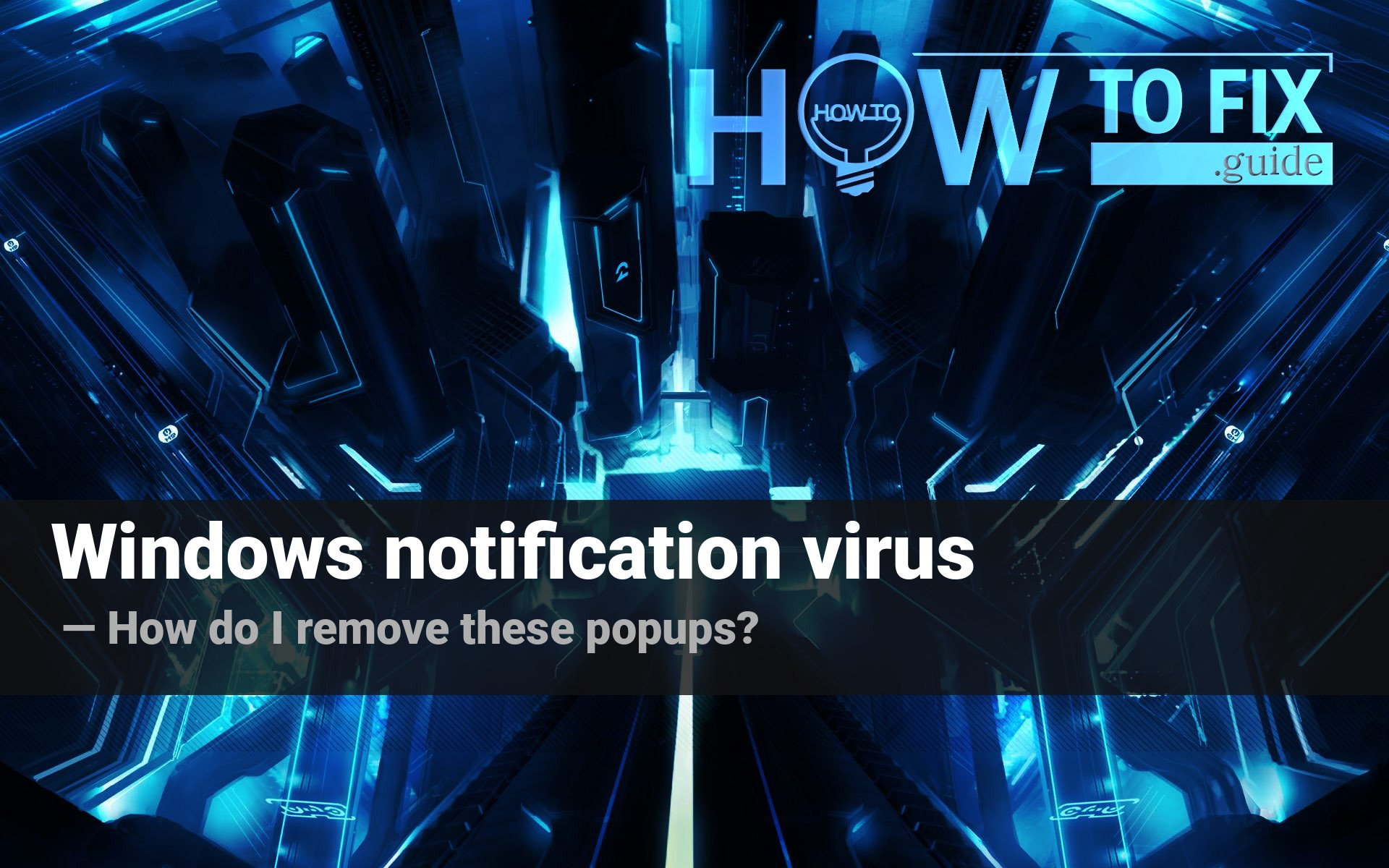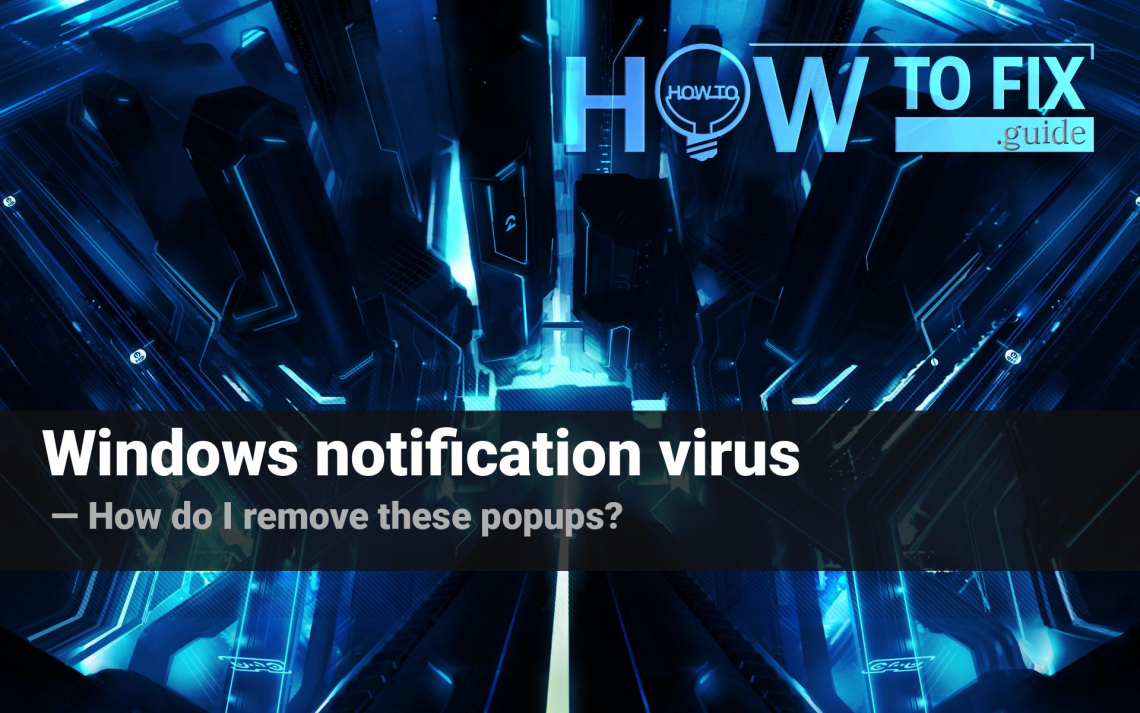Windows notification virus is a common name for the unwanted pop-up notifications, which appear in Windows Notification Center. There are a lot of reasons for the appearance of these notifications, so it is hard to predict which one is actual for each case. In that article, I will help you to figure out why these notifications appear again and again, and also show you how to remove the virus.
Windows Notification virus – what is this thing?
Various applications use Windows Notification Center to show you the notifications. This solution is popular because the mechanism offered by Windows is unified and does not require a lot of settings. These pop-up alerts appear in the right lower corner of your screen. You can disable these notifications at all, or for every certain application separately. However, a lot of users don’t even open the Notification Center settings. This carelessness is a perfect base for malware activity.
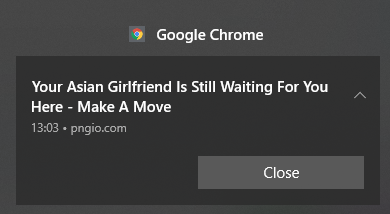
Viruses which can show you the disruptive pop-up notifications are distributed massively these days. Adware is a main source of these problems, since it is able to manage the browser settings, and force it to show you the notifications like one you can see above. Some of the reports say that these pop-up notifications can be shown even without the virus presence. It happens when the user allows the notifications from the website. Here is the description of one of the cases:
Hi everyone.
The other day I was trying to download some PNGs of the windows mouse/pointer to use on a work graphic project. I (perhaps stupidly) downloaded them from a random website called pngio.com. Screenshot image attached.
Since downloading them I keep getting these windows notification pop ups saying ‘Meet hot girls online’, ‘Your girlfriend is waiting for you online’ etc. It even shows the website’s name in the pop up.
As you can see, the user likely allowed the notification from the website where he got the picture. There is nothing strange or unusual that websites allow you to get the content only after allowing the notifications from this site. Be very attentive while browsing such pages, because they can disguise the notification allowance as “anti-robot check”.
Here is a short description of Windows notification virus:
| Name | Windows notification virus |
| Type | Unwanted pop-up notifications |
| Hazard type | Various viruses from rogue sites |
| Virus source | Software bundles, malvertising, chaotically allowed notifications from various sites |
| Danger level | Low |
| Protection methods | To remove possible virus infections, try to scan your PC |
Is the Windows notifications virus dangerous?
Just like any pop-up spam, Windows notification virus carries no danger until you click the popup. In cases when you see these pop-ups because of the adware activity, your PC may additionally show you the same pop-ups exactly in the browser. But opening these sites is definitely a bad idea. Even through checking the list of typical advertising slogans, you can understand that these pages are rather malicious than useful. ‘Meet hot girls online’, ‘Your girlfriend is waiting for you online’, “Hot asian girls are waiting for you” – it doesn’t look like something trustworthy, isn’t it?
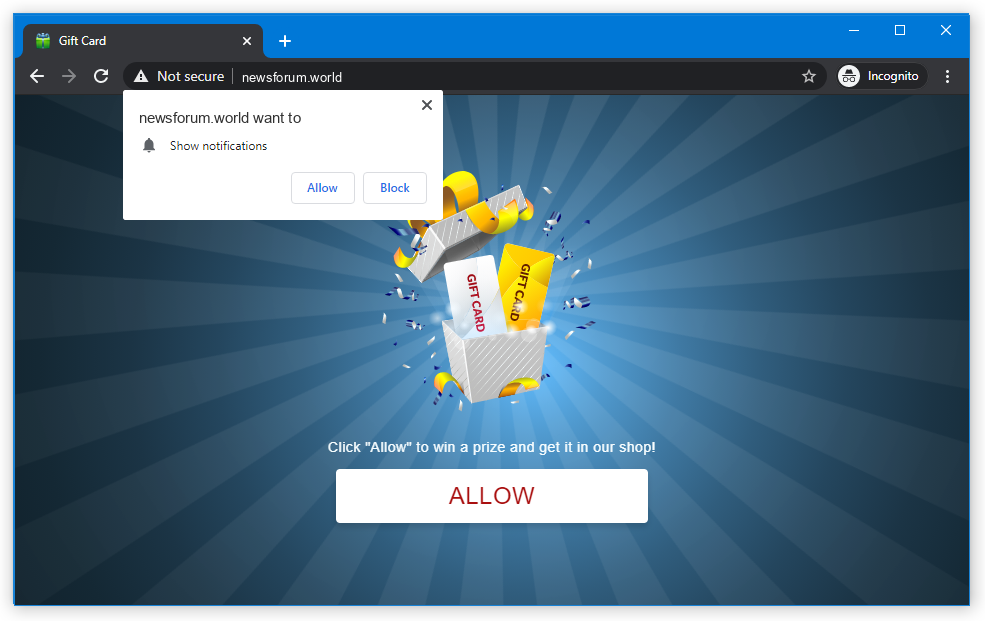
Such websites are often used as a doorway for other dubious pages. Pseudo-dating sites receive the payment for each user transferred to the other advertising site. Even your visit to this pseudo-dating page feeds the developers of Windows notification virus. No one can surely say what will happen after this redirect. Malware downloading may be started, or you can see the fraudulent page like Microsoft Ponographic virus alert. All these situations carry a significant risk for your data and privacy. Scam sites are used heavily to distribute spyware, stealers, banking trojans, and different other malicious items.
How to get rid of the Windows notification virus?
If you are sure that you have no adware on your PC, you can try to fix that problem manually. Remember, which site is displayed on the popup. It is usually specified under the popup text. Then, type this in your web browser address bar:
chrome://settings/content/notifications
On this page (which is, exactly, the browser settings page), find the site which sends you the notifications, and forbid this site to spam you.
If you have adware on your PC, such a method will not bring any effect. Malware will just allow the notifications back, or even block the settings tab. It is better to scan your PC with anti-malware software, and reset your browser settings after all. I can recommend you to use GridinSoft Anti-Malware, to get rid of this virus and also to reset your browser1.
Removing viruses with GridinSoft Anti-Malware
- Download and install GridinSoft Anti-Malware. After the installation, you will be offered to perform the Standard Scan. Approve this action.
- Standard scan checks the logical disk where the system files are stored, together with the files of programs you have already installed. The scan lasts up to 6 minutes.
- When the scan is over, you may choose the action for each detected virus. For all files of adware the default option is “Delete”. Press “Apply” to finish the malware removal.



Now, when the computer is clean of viruses, we can proceed to the browser reset. You can do this step manually, as well as with the use of GridinSoft Anti-Malware.
Reset browser settings to default
Manual method of browser reset
To reset Edge, do the following steps :
- Open “Settings and more” tab in upper right corner, then find here “Settings” button. In the appeared menu, choose “Reset settings” option :
- After picking the Reset Settings option, you will see the following menu, stating about the settings which will be reverted to original :


For Mozilla Firefox, do the next actions :
- Open Menu tab (three strips in upper right corner) and click the “Help” button. In the appeared menu choose “troubleshooting information” :
- In the next screen, find the “Refresh Firefox” option :


After choosing this option, you will see the next message :

If you use Google Chrome
- Open Settings tab, find the “Advanced” button. In the extended tab choose the “Reset and clean up” button :
- In the appeared list, click on the “Restore settings to their original defaults” :
- Finally, you will see the window, where you can see all the settings which will be reset to default :



Opera can be reset in the next way
- Open Settings menu by pressing the gear icon in the toolbar (left side of the browser window), then click “Advanced” option, and choose “Browser” button in the drop-down list. Scroll down, to the bottom of the settings menu. Find there “Restore settings to their original defaults” option :
- After clicking the “Restore settings…” button, you will see the window, where all settings, which will be reset, are shown :


Reset your browser settings with GridinSoft Anti-Malware
To reset your browser with GridinSoft Anti-Malware, open the Tools tab, and click the “Reset browser settings” button.

You can see the list of the options for each browser. By default, they are set up in the manner which fits the majority of users. Press the “Reset” button (lower right corner). In a minute your browser will be as good as new.

The browser reset is recommended to perform through the antivirus tool by GridinSoft, because last is also able to reset the HOSTS file without any additional commands.
User Review
( votes)References
- GridinSoft Anti-Malware overview and the reasons why I suggest it for malware elimination.