The Wiki virus belongs to the Dharma ransomware family. This ransomware encrypts all user’s data on the PC (photos, documents, excel tables, music, videos, etc), adds its specific extension to every file, and creates the FILES ENCRYPTED.txt files in every folder which contains encrypted files.
Wiki Virus
☝️ Wiki can be correctly identify as a Dharma ransomware infection.
After the encryption process files will be renamed according to the pattern [idxxxxx].[email].wiki, which is laid in ransomware. Your photo, named an example “me.jpg” will be altered to “me.jpg.id-1E857D00.[[email protected] ].wiki” after the encryption.
FILES ENCRYPTED.txt file, which can be found in every folder that contains the encrypted files, is a ransom money note. Inside of it, you can find information about ways of contacting Wiki ransomware developers, and some other info. Inside of the ransom note, there is usually an instruction saying about purchasing the decryption tool. This decryption tool is created by ransomware developers.
Here is a summary for the Wiki:
| Name | Wiki Virus |
| Ransomware family1 | Dharma ransomware |
| Extension | .[idxxxxx].[email].wiki |
| Ransomware note | FILES ENCRYPTED.txt |
| Detection | Ransom:MSIL/FileCoder.AD!MTB, Win64/GoBot2.D, Trojan:Win32/Occamy.CFE |
| Symptoms | Your files (photos, videos, documents) have a .[idxxxxx].[email].wiki extension and you can’t open it. |
| Fix Tool | See If Your System Has Been Affected by Wiki virus |
The FILES ENCRYPTED.txt file by the Wiki ransomware states the following frustrating information:
All your files have been encrypted! All your files have been encrypted due to a security problem with your PC. If you want to restore them, write us to the e-mail [email protected] Write this ID in the title of your message 1E857D00 In case of no answer in 24 hours write us to theese e-mails:[email protected] You have to pay for decryption in Bitcoins. The price depends on how fast you write to us. After payment we will send you the decryption tool that will decrypt all your files. Free decryption as guarantee Before paying you can send us up to 1 file for free decryption. The total size of files must be less than 1Mb (non archived), and files should not contain valuable information. (databases,backups, large excel sheets, etc.) How to obtain Bitcoins The easiest way to buy bitcoins is LocalBitcoins site. You have to register, click 'Buy bitcoins', and select the seller by payment method and price. hxxps://localbitcoins.com/buy_bitcoins Also you can find other places to buy Bitcoins and beginners guide here: hxxp://www.coindesk.com/information/how-can-i-buy-bitcoins/ Attention! Do not rename encrypted files. Do not try to decrypt your data using third party software, it may cause permanent data loss. Decryption of your files with the help of third parties may cause increased price (they add their fee to our) or you can become a victim of a scam.
The image below gives a clear vision of how the files with “.[idxxxxx].[email].wiki” extension look like:
How did I get Wiki ransomware on my computer?
That was a huge number of different ways of ransomware injection.
However, nowadays there are only two ways of Wiki injection – email spam and trojans. You may see a lot of messages on your email, stating that you need to pay different bills or to get your parcel from the local FedEx department. But all such messages are sent from unknown email addresses, not from familiar official emails of these companies. All such letters contain the attached file, which is used as a ransomware carrier. If you open this file – your system will get infected by Wiki.
In case of trojans presence, you will be offered to download and install ransomware on your PC under the guise of something legit, like a Chrome update, or update for the software you are storing on your computer. Sometimes, trojan viruses can be masked as legit programs, and ransomware will be offered for download as an important update, or a big pack of extensions which are essential for proper program functioning.
There is also the third way of ransomware injection, however, it becomes less and less popular day-to-day. I am talking about peering networks, such as torrents or eMule. No one can control which files are packed in the seeding, so you can discover a huge pack of different malware after downloading. If circumstances force you to download something from peering networks – scan every downloaded folder or archive with antivirus software.
How to remove Wiki virus?
In addition to encode a victim’s files, the Wiki virus has also started to install the Azorult Spyware on PC to steal account credentials, cryptocurrency wallets, desktop files, and more.
To ensure the user that ransomware distributors really have the decryption tool, they may offer to decrypt several encrypted files. And they are the single owners of this decryption program: Wiki ransomware is a completely new type, so there is no legit program from anti-malware vendors, which can decrypt your files. But such a situation is in momentum: decryption tools are updating every month.
However, paying the ransom is a bad decision, too. There is no guarantee that Wiki ransomware developers will send you the decryption tool and a proper decryption key. And there are a lot of cases when ransomware distributors deceived their victims, sending the wrong key or even nothing. In the majority of cases, there is a way to recover your files for free. Search for available backups, and restore your system using it. Of course, there is a chance that the backup you found is too old, and does not contain a lot of files you need. But, at least you will be sure that there is no malware in your system. However, to ensure that there are no malicious programs in your system after the backup, you need to scan your PC with anti-malware software.
Wiki ransomware is not unique. There are more ransomware of this type: Geqp9, A1ndh, Blue. These examples of ransomware act in a similar way: encrypting your files, adding a specific extension, and leaving a great number of ransom money notes in every folder. But there are two things that make difference between these ransomware – the cryptography algorithm, which is used for file encryption, and ransom amount. In some cases, victims are able to decrypt their files without any payments, just using free solutions produced by several anti-malware vendors, or even with the decryption tool which is offered by ransomware creators. The last scenario is possible when ransomware distributors have typed your decryption key inside of a ransom money note. However, as you can already guess, such luck is a very rare thing. Ransomware is created for money gaining, not for jokes or scaring.
Reasons why I would recommend GridinSoft2
There is no better way to recognize, remove and prevent ransomware than to use an anti-malware software from GridinSoft3.
Download Removal Tool.
You can download GridinSoft Anti-Malware by clicking the button below:
Run the setup file.
When setup file has finished downloading, double-click on the setup-antimalware-fix.exe file to install GridinSoft Anti-Malware on your computer.

An User Account Control asking you about to allow GridinSoft Anti-Malware to make changes to your device. So, you should click “Yes” to continue with the installation.

Press “Install” button.

Once installed, Anti-Malware will automatically run.

Wait for the Anti-Malware scan to complete.
GridinSoft Anti-Malware will automatically start scanning your system for Wiki infections and other malicious programs. This process can take a 20-30 minutes, so I suggest you periodically check on the status of the scan process.

Click on “Clean Now”.
When the scan has finished, you will see the list of infections that GridinSoft Anti-Malware has detected. To remove them click on the “Clean Now” button in right corner.

Frequently Asked Questions
No way. These files are encrypted by Wiki ransomware. The contents of .[idxxxxx].[email].wiki files are not available until they are decrypted.
If your data remained in the .[idxxxxx].[email].wiki files are very valuable, then most likely you made a backup copy.
If not, then you can try to restore them through the system function – Restore Point. All other methods will require patience.
Of course not. Your encrypted files do not pose a threat to the computer. What happened has already happened.
You need GridinSoft Anti-Malware to remove active system infections. The virus that encrypted your files is most likely still active and periodically runs a test for the ability to encrypt even more files. Also, these viruses install keyloggers and backdoors for further malicious actions (for example, theft of passwords, credit cards) often.
In this situation, you need to prepare the memory stick with a pre-installed Trojan Killer.
You can try to find a copy of an original file that was encrypted:
- Files you downloaded from the Internet that were encrypted and you can download again to get the original.
- Pictures that you shared with family and friends that they can just send back to you.
- Photos that you uploaded on social media or cloud services like Carbonite, OneDrive, iDrive, Google Drive, etc)
- Attachments in emails you sent or received and saved.
- Files on an older computer, flash drive, external drive, camera memory card, or iPhone where you transferred data to the infected computer.
Also, you can contact the following government fraud and scam sites to report this attack:
- In the United States: On Guard Online;
- In Canada: Canadian Anti-Fraud Centre;
- In the United Kingdom: Action Fraud;
- In Australia: SCAMwatch;
- In New Zealand: Consumer Affairs Scams;
- In France: Agence nationale de la sécurité des systèmes d’information;
- In Germany: Bundesamt für Sicherheit in der Informationstechnik;
- In Ireland: An Garda Síochána;
To report the attack, you can contact local executive boards. For instance, if you live in USA, you can have a talk with FBI Local field office, IC3 or Secret Service.
How сan I avoid ransomware attack?
Wiki ransomware doesn’t have a superpower.
You can easily protect yourself from its injection in several easy steps :
- Ignore all emails from unknown mailboxes with a strange unknown address, or with content that has likely no connection to something you are waiting for (can you win in a lottery without taking part in it?). If the email subject is likely something you are waiting for, check carefully all elements of the suspicious letter. A fake email will surely contain a mistake.
- Do not use cracked or untrusted programs. Trojans are often distributed as a part of cracked software, possibly under the guise of “patch” which prevents the license check. But untrusted programs are very hard to distinguish from trustworthy software, because trojans may also have the functionality you need. You can try to find information about this program on the anti-malware forums, but the best solution is not to use such programs.
- And to be sure about the safety of the files you downloaded, use GridinSoft Anti-Malware. This program will surely be a perfect shield for your personal computer.
I need your help to share this article.
It is your turn to help other people. I have written this article to help people like you. You can use the buttons below to share this on your favorite social media Facebook, Twitter, or Reddit.
Brendan SmithHow to Remove WIKI Ransomware & Recover PC
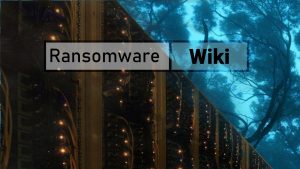
Name: WIKI Virus
Description: WIKI Virus is a ransomware-type infections. This virus encrypts important personal files (video, photos, documents). The encrypted files can be tracked by a specific .[idxxxxx].[email].wiki extension. So, you can't use them at all.
Operating System: Windows
Application Category: Virus
User Review
( votes)References
- My files are encrypted by ransomware, what should I do now?
- GridinSoft Anti-Malware Review from HowToFix site: https://howtofix.guide/gridinsoft-anti-malware/
- More information about GridinSoft products: https://gridinsoft.com/comparison


![Wiki Virus - encrypted .[idxxxxx].[email].wiki files](https://howtofix.guide/wp-content/uploads/2021/12/Wiki-files-virus.jpg)