Wave Browser infiltrates your computer system and imposes unwanted changes to your browsing experience, pretending to be an alternative to popular web browsers. It overwhelms you with excessive advertisements and consistently modifies your preferred search engines without your consent, revealing its true nature.
What is Wave Browser?
Wave Browser
🤔 Wave Browser is a potentially malicious software that was developed in 2015 in the form of a web browser. The Wave browser has been in use ever since, causing many users to suffer. The browser carries many risks that have left many people who have installed it vulnerable.
To access your system, WaveBrowser uses deceptive tactics, often bundling with freeware or shareware downloads. Once you install it, Wave Browser alters your browser settings, including your default search engine and homepage, redirecting your searches to unfamiliar and potentially unsafe websites. This intrusive behavior disrupts your online activities and exposes your computer to additional security risks.
Moreover, it tracks your browsing habits and collects personal information, such as your browsing history, search queries, and even sensitive data. This invasion of privacy raises concerns about the security and confidentiality of your online activities.
To protect yourself from WaveBrowser and potential risks, I strongly recommend that you remove Wave Browser as soon as possible. Regularly update your antivirus software and exercise caution when downloading programs to prevent the installation of unwanted and potentially harmful software.
However, security concerns are not the only troubling aspect. The browser inexplicably has two websites with different designs and functionality. Both claims to be “alternatives to popular browsers”. As depicted in the screenshot above, the less detailed page provides highly dubious descriptions. There is also a lack of information about the developers, and the “support” appears to be unresponsive.
WaveBrowser Overview
| Name | Wave Browser |
| Site | Mywavehome.net |
| Hosting | AS14618 Amazon.com, Inc. United States, Ashburn |
| Infection Type | Browser Hijacker, Unwanted Application |
| IP Address | 18.214.254.64 |
| Symptoms | Changed search engine; search queries redirection |
| Similar behavior | Chromstera Browser |
| Fix Tool | To remove possible virus infections, try to scan your PC |
Is the Wave Browser legitimate and safe?
Most likely, it is not. That browser itself is not inherently malicious, and it may not even collect telemetry data from its users. However, I cannot recommend using this browser, and I strongly urge you to uninstall it as soon as possible.
First and foremost, the monetization methods employed by this browser are concerning. According to the developers, they have partnered with Yahoo and receive a commission for each search conducted through their system. However, they fail to mention that every search query you make will be redirected to Yahoo regardless of your preference. Additionally, the display of “recommended” advertisements within the Wave Browser resembles adware more than a legitimate program. These banners can lead to phishing websites or, even worse, the download of malware.
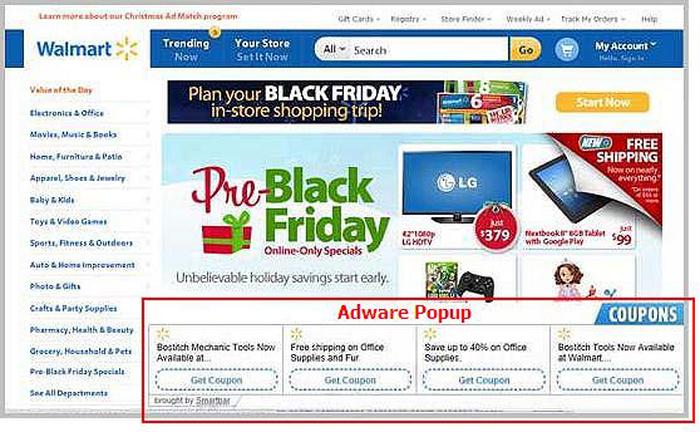
Sign of adware presence
Do not consider these words as mere empty talk. Various browser hijackers, coin miners, remote access trojans, and other types of viruses are distributed in such a manner. As traditional methods of spreading malware become more challenging to utilize, virus creators are increasingly “switching” to the distribution of their malware through advertising spam. The less time you allow this virus to bombard you with ads, the lower the chance of being infected by other types of viruses.
How harmful is it?
In addition to being useless, the browser poses a significant risk to your browsing experience. It forcibly changes your search engine to its own, Mywavehome.net, and modifies your background by adding its watermark to your wallpaper or sometimes resetting it to the default with their designated sign.
Beyond the visual alterations caused by Wave Browser, you may notice that some of your search queries are being redirected to dubious websites filled with links and ads, commonly known as doorway websites. Such sites may contain links for downloading malware. The likelihood of redirection increases if you attempt to forcefully access the Google search page.
However, these activities are more annoying than outright destructive. The greatest danger, particularly for individuals with sensitive information stored in their web browsers, lies in the information gathering capabilities of WaveBrowser. It collects cookie files, chat conversations, frequently visited web pages, and other browsing activities.
How did I get that unwanted program?
As I have mentioned, unwanted apps are mainly spread through software bundling. Some users state that they got WaveBrowser software after clicking the banner, but most injection cases were through the bundled apps. This “browser” appears to have a developers’ website, but I doubt it can give any relevant information.
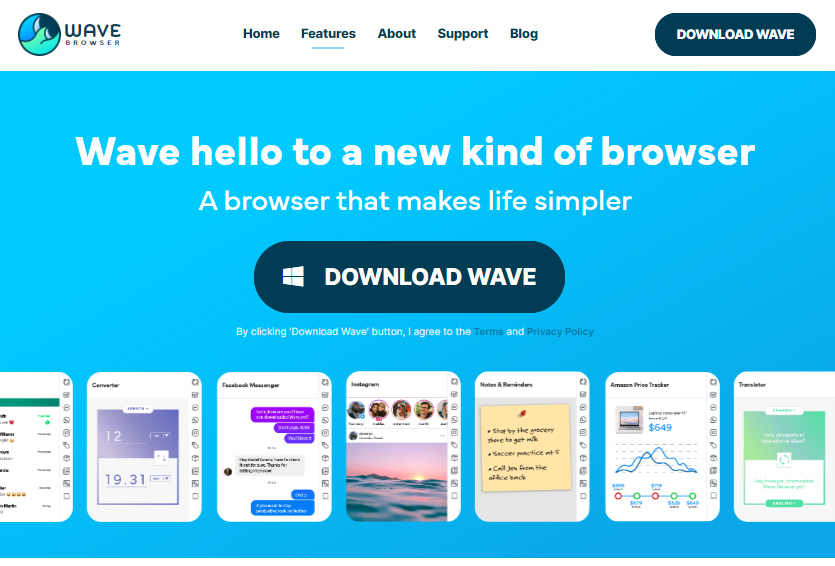
Wave Browser landing page. Strange design and even more strange descriptions do not inspire confidence.
Software bundling is a widespread practice among malware developers. Users who hack the programs to make them usable without purchasing a license approve any offer to include another program in the pack because they are gaining money in such a way. Check precisely the installation window for signs like “Advanced installation settings” or so. The ability to switch off the malware installation often hides under such items.
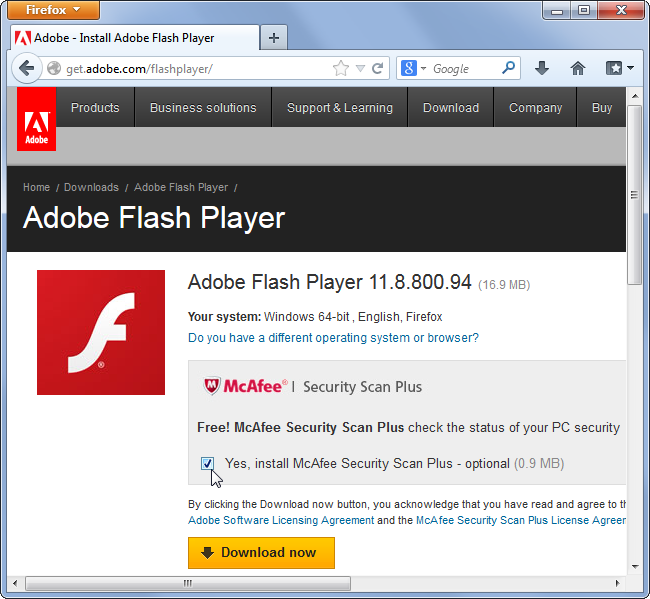
Example of bundled programs installation
How to remove Wave Browser?
Wave Browser is not very hard to remove manually. However, deleting it is not a guarantee of your security. During the term it was running on your PC, it could easily introduce something unpleasant. Moreover, its removal may be complicated as it is absent from the list of installed apps. To have no problems removing it and be sure that your system is clean, anti-malware software is required.
Remove Wave Browser with Gridinsoft Anti-Malware
We have also been using this software on our systems ever since, and it has always been successful in detecting viruses. It has blocked the most common Adware as shown from our tests with the software, and we assure you that it can remove Wave Browser as well as other malware hiding on your computer.

To use Gridinsoft for remove malicious threats, follow the steps below:
1. Begin by downloading Gridinsoft Anti-Malware, accessible via the blue button below or directly from the official website gridinsoft.com.
2.Once the Gridinsoft setup file (setup-gridinsoft-fix.exe) is downloaded, execute it by clicking on the file.

3.Follow the installation setup wizard's instructions diligently.

4. Access the "Scan Tab" on the application's start screen and launch a comprehensive "Full Scan" to examine your entire computer. This inclusive scan encompasses the memory, startup items, the registry, services, drivers, and all files, ensuring that it detects malware hidden in all possible locations.

Be patient, as the scan duration depends on the number of files and your computer's hardware capabilities. Use this time to relax or attend to other tasks.
5. Upon completion, Anti-Malware will present a detailed report containing all the detected malicious items and threats on your PC.

6. Select all the identified items from the report and confidently click the "Clean Now" button. This action will safely remove the malicious files from your computer, transferring them to the secure quarantine zone of the anti-malware program to prevent any further harmful actions.

8. If prompted, restart your computer to finalize the full system scan procedure. This step is crucial to ensure thorough removal of any remaining threats. After the restart, Gridinsoft Anti-Malware will open and display a message confirming the completion of the scan.
Remember Gridinsoft offers a 6-day free trial. This means you can take advantage of the trial period at no cost to experience the full benefits of the software and prevent any future malware infections on your system. Embrace this opportunity to fortify your computer's security without any financial commitment.
Trojan Killer for “Wave Browser” removal on locked PC
In situations where it becomes impossible to download antivirus applications directly onto the infected computer due to malware blocking access to websites, an alternative solution is to utilize the Trojan Killer application.

There is a really little number of security tools that are able to be set up on the USB drives, and antiviruses that can do so in most cases require to obtain quite an expensive license. For this instance, I can recommend you to use another solution of GridinSoft - Trojan Killer Portable. It has a 14-days cost-free trial mode that offers the entire features of the paid version. This term will definitely be 100% enough to wipe malware out.
Trojan Killer is a valuable tool in your cybersecurity arsenal, helping you to effectively remove malware from infected computers. Now, we will walk you through the process of using Trojan Killer from a USB flash drive to scan and remove malware on an infected PC. Remember, always obtain permission to scan and remove malware from a computer that you do not own.
Step 1: Download & Install Trojan Killer on a Clean Computer:
1. Go to the official GridinSoft website (gridinsoft.com) and download Trojan Killer to a computer that is not infected.

2. Insert a USB flash drive into this computer.
3. Install Trojan Killer to the "removable drive" following the on-screen instructions.

4. Once the installation is complete, launch Trojan Killer.
Step 2: Update Signature Databases:
5. After launching Trojan Killer, ensure that your computer is connected to the Internet.
6. Click "Update" icon to download the latest signature databases, which will ensure the tool can detect the most recent threats.

Step 3: Scan the Infected PC:
7. Safely eject the USB flash drive from the clean computer.
8. Boot the infected computer to the Safe Mode.
9. Insert the USB flash drive.
10. Run tk.exe
11. Once the program is open, click on "Full Scan" to begin the malware scanning process.

Step 4: Remove Found Threats:
12. After the scan is complete, Trojan Killer will display a list of detected threats.

13. Click on "Cure PC!" to remove the identified malware from the infected PC.
14. Follow any additional on-screen prompts to complete the removal process.

Step 5: Restart Your Computer:
15. Once the threats are removed, click on "Restart PC" to reboot your computer.
16. Remove the USB flash drive from the infected computer.
Congratulations on effectively removing Wave Browser and the concealed threats from your computer! You can now have peace of mind, knowing that they won't resurface again. Thanks to Gridinsoft's capabilities and commitment to cybersecurity, your system is now protected.
Frequently Asked Questions (FAQ)
It is a browser that infiltrates computer systems and imposes unwanted changes to the browsing experience.
It often bundles with freeware or shareware downloads, using deceptive tactics to gain access to the system.
It alters the default search engine and homepage, redirecting searches to unfamiliar and potentially unsafe websites.
Yes, It tracks browsing habits and collects personal information, including browsing history, search queries, and sensitive data.
The intrusive behavior of Wave Browser disrupts online activities and exposes the computer to additional security risks.
To remove WaveBrowser, you can uninstall it through the control panel or use reputable antivirus or anti-malware software to scan and remove the browser from your system.
Yes, there are many popular web browsers available that provide a safe and reliable browsing experience, such as Google Chrome, Mozilla Firefox, Microsoft Edge, and Safari.
Besides removing WaveBrowser, it is recommended to use up-to-date antivirus software, regularly update your operating system, avoid clicking on suspicious links or downloading unknown files, and use strong, unique passwords for your online accounts.
User Review
( votes)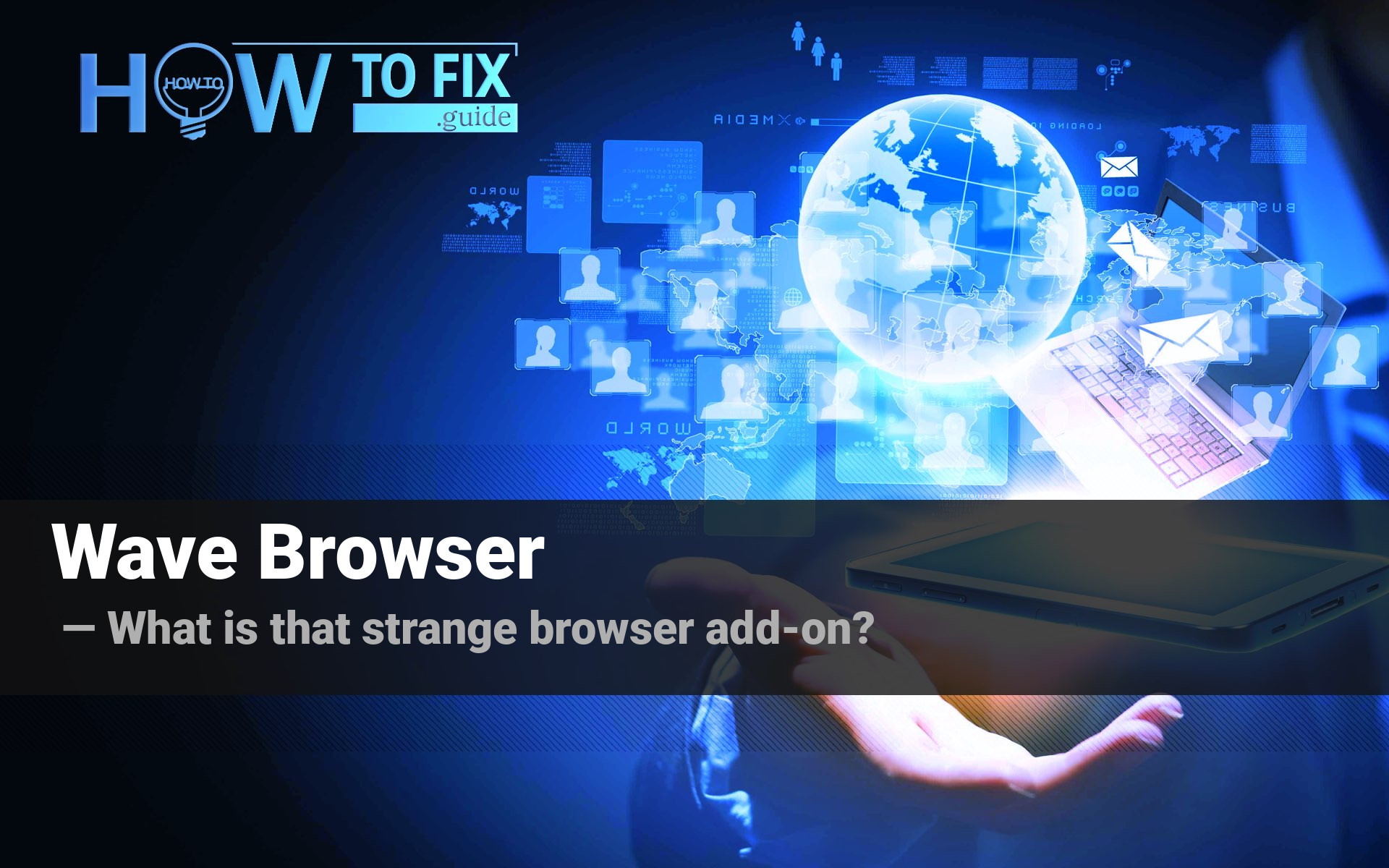







I rent having to attempt privacy on cells/computers. Even a spoken conversation between friends brings waves of advertising whether off or on the phone! I have installed dumb phones in my home. No text or email. Just calls. It does announce “unknown caller” loudly and it’s never answered then. On my Android it shows ‘Scam Likely’ to warn not to answer but then you have to go through the blocking process (over 300 blocked) after 18 months and rising quicker. What the HELL, and now the blocked calls are coming thru again? What a price we all pay for convenience! It’s not worth it… Pissed Off.
I took a photo of my driver’s license months ago. I have had it stored in a folder on my desktop for months. Recently, I installed the Wave Browser. Guess what? I was unable to access any of my email, until I restored Microsoft Edge as my primary browser. I never gave Wave Browser permission to be my default browser, yet it took over everything. PC Matic warned me not to install it. After uninstalling it, I attempted to access the file that is the photo of my driver’s license. Guess what? The file was marked as a “Wave Browser” file; and I can no longer access my very own photo of my very own government-issued photo i.d. The Wave Browser is available in the Microsoft Store. I notified Microsoft; so if Microsoft continues to allow the Wave Browser to be distributed through the Microsoft Store, then Microsoft cannot be trusted. I told Microsoft this, too; so it’s not like I am here gossiping.
When I first found Wave Browser, it pissed me off. I spent a long time trying to getting rid of Bing and Edge and I saw red. But Wave Browser offered something and I decided to look into it. Unlike you, I think I am being reasonable. Have you any proof that Wave Browser is a despicable rogue?
I need an ad blocker and AVG has been around for a long time. I have used both but never paid for either and I am not alone. Actually , it makes me feel good that for once I am not a free loader. If they are a bad as you claim, send them an email instead of hanging them without a trial.