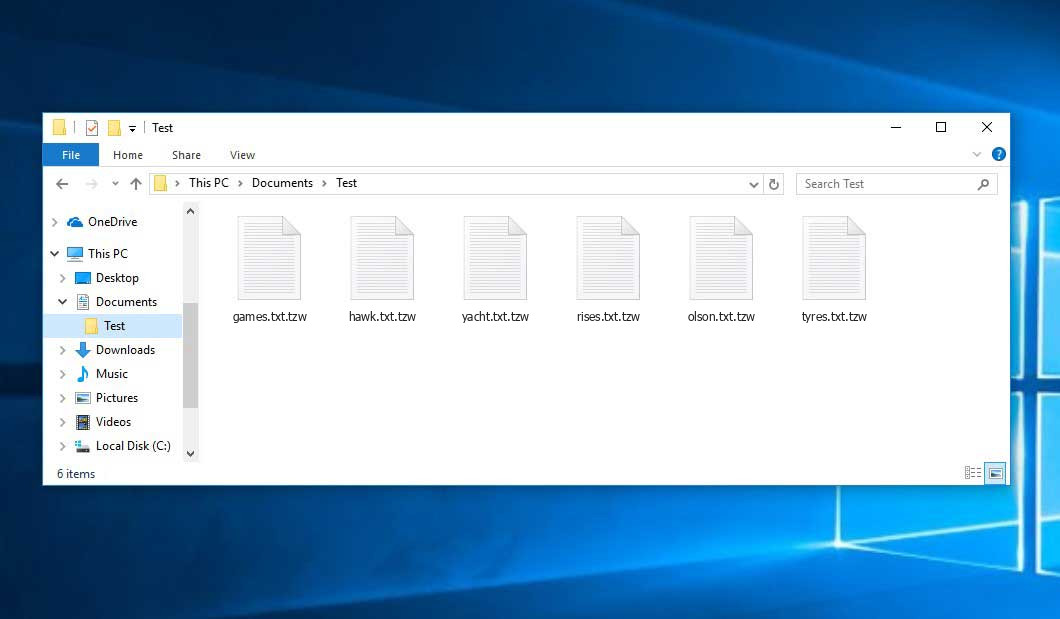The Tzw virus falls under the ransomware type of malicious agent. A harmful program of such sort encrypts all user’s data on the computer (photos, text files, excel sheets, music, videos, etc) and appends its specific extension to every file, creating the readme.txt files in each directory containing encrypted files.
What is Tzw virus?
☝️ A scientifically correct description for the Tzw would be “a ransomware-type malicious agent”.
Tzw adds its own .tzw extension to every file’s title. For example, an image entitled “photo.jpg” will be turned into “photo.jpg.tzw”. Just like the Excel table named “table.xlsx” will end up as “table.xlsx.tzw”, and so on.
In every directory containing the encrypted files, a readme.txt file will appear. It is a ransom money memo. It contains information on the ways of paying the ransom and some other information. The ransom note most probably contains a description of how to purchase the decryption tool from the racketeers. That is pretty much the scheme of the felony.
Tzw outline:
| Name | Tzw Virus |
| Extension | .tzw |
| Ransomware note | readme.txt |
| Detection | Crytex.Virus.FileInfector.DDS, Win32/Filecoder.OLC, Malware-Cryptor.InstallCore.5 |
| Symptoms | Your files (photos, videos, documents) get a .tzw extension and you can’t open them. |
| Fix Tool | See If Your System Has Been Affected by Tzw virus |
In the screenshot below, you can see what a folder with files encrypted by the Tzw looks like. Each filename has the “.tzw” extension added to it.
How did Tzw ransomware end up on my PC?
There is a huge number of possible ways of ransomware injection.
Nowadays, there are three most popular methods for hackers to have ransomware working in your system. These are email spam, Trojan introduction and peer-to-peer file transfer.
If you open your inbox and see emails that look just like notifications from utility services companies, delivery agencies like FedEx, Internet providers, and whatnot, but whose mailer is strange to you, be wary of opening those emails. They are very likely to have a malware file attached to them. Therefore, it is even more dangerous to open any attachments that come with emails like these.
Another thing the hackers might try is a Trojan horse scheme1. A Trojan is an object that gets into your computer disguised as something different. For example, you download an installer of some program you want or an update for some program. However, what is unboxed reveals itself a harmful agent that encodes your data. As the installation wizard can have any title and any icon, you have to make sure that you can trust the resource of the files you’re downloading. The optimal way is to trust the software companies’ official websites.
As for the peer file transfer protocols like BitTorrent or eMule, the danger is that they are even more trust-based than the rest of the Web. You can never know what you download until you get it. So you’d better be using trustworthy resources. Also, it is a good idea to scan the directory containing the downloaded files with the antivirus as soon as the downloading is done.
How do I get rid of the Tzw virus?
It is important to inform you that besides encrypting your data, the Tzw virus will probably install the Azorult Spyware on your machine to get access to credentials to different accounts (including cryptocurrency wallets). The mentioned program can extract your logins and passwords from your browser’s auto-filling data.
Sometimes racketeers would decode some of your files to prove that they indeed have the decryption tool. Since Tzw virus is a relatively recent ransomware, safety measures developers have not yet found a method to reverse its work. Nevertheless, the anti-ransomware tools are frequently updated, so the solution may soon be available.
Of course, if the malefactors do the job of encrypting someone’s critical files, the hopeless person will probably fulfill their demands. Despite that, paying to criminals gives no guarantee that you’re getting your data back. It is still risky. After getting the money, the racketeers may send a wrong decryption code to the injured party. There were reports of racketeers just disappearing after getting the money without even writing back.
The best countermeasure to ransomware is to have a system restore point or the copies of your essential files in the cloud disk or at least on an external storage. Of course, that might be not enough. Your most crucial thing could be that one you were working upon when it all went down. But at least it is something. It is also reasonable to scan your drives with the anti-malware utility after the OS is rolled back.
There are other ransomware products, besides Tzw, that work similarly. For instance, Isal, Bpws, Znto, and some others. The two major differences between them and the Tzw are the ransom amount and the method of encryption. The rest is almost identical: files become blocked, their extensions altered, ransom notes emerge in each folder containing encoded files.
Some fortunate victims were able to decode the blocked files with the aid of the free software provided by anti-malware experts. Sometimes the hackers accidentally send the decoding code to the victims in the ransom readme. Such an extraordinary fail allows the injured part to restore the files. But naturally, one should never expect such a chance. Make no mistake, ransomware is a criminals’ instrument to lay their hands on the money of their victims.
How do I avert ransomware attack?
Tzw ransomware has no superpower, so as any similar malware.
You can protect your computer from its infiltration taking three easy steps:
- Ignore any letters from unknown mailboxes with unknown addresses, or with content that has likely no connection to something you are waiting for (can you win in a lottery without even taking part in it?). In case the email subject is likely something you are expecting, scrutinize all elements of the dubious email carefully. A fake email will always contain a mistake.
- Never use cracked or untrusted programs. Trojan viruses are often shared as a part of cracked products, possibly as a “patch” which prevents the license check. Understandably, untrusted programs are difficult to distinguish from trustworthy software, because trojans sometimes have the functionality you seek. You can try searching for information about this software product on the anti-malware forums, but the optimal way is not to use such programs at all.
- And to be sure about the safety of the objects you downloaded, use GridinSoft Anti-Malware. This program will be a perfect defense for your PC.
Reasons why I would recommend GridinSoft2
There is no better way to recognize, remove and prevent ransomware than to use an anti-malware software from GridinSoft3.
Download Removal Tool.
You can download GridinSoft Anti-Malware by clicking the button below:
Run the setup file.
When setup file has finished downloading, double-click on the setup-antimalware-fix.exe file to install GridinSoft Anti-Malware on your computer.

An User Account Control asking you about to allow GridinSoft Anti-Malware to make changes to your device. So, you should click “Yes” to continue with the installation.

Press “Install” button.

Once installed, Anti-Malware will automatically run.

Wait for the Anti-Malware scan to complete.
GridinSoft Anti-Malware will automatically start scanning your computer for Tzw infections and other malicious programs. This process can take a 20-30 minutes, so I suggest you periodically check on the status of the scan process.

Click on “Clean Now”.
When the scan has completed, you will see the list of infections that GridinSoft Anti-Malware has detected. To remove them click on the “Clean Now” button in right corner.

Frequently Asked Questions
🤔 How can I open “.tzw” files?Are the “.tzw” files accessible?
Negative. That is why ransomware is so frustrating. Until you decode the “.tzw” files you will not be able to access them.
🤔 What should I do to make my files accessible as fast as possible?
If the “.tzw” files contain some really important information, then you probably have them backed up. In case you haven’t, there is still a chance that you do have a Restore Point from some time ago to roll back the whole system to the moment when it had no virus yet, but already had your files. There are other ways to beat ransomware, but they take time.
🤔 If GridinSoft deletes the Tzw malware, will it also delete my files that were encrypted?
Of course not. Unlike the ransomware program itself, the encrypted files do not jeopardize your system.
GridinSoft Anti-Malware only deals with real viruses. The malware that has infected your PC is must be still active and running scans every so often to encode any new files you might create on your PC after the initial attack. As it has already been said, the Tzw virus comes with the company. It installs backdoors and keyloggers that can take your account passwords by trespass and provide hackers with easy access to your computer after some time.
🤔 What actions should I take if the Tzw ransomware has blocked my computer and I can’t get the activation code.
In such a case, you need to have a memory stick with a pre-installed Trojan Killer. Use Safe Mode to do the cleaning. The point is that the ransomware starts automatically as the system boots and encrypts any new files created or imported into your machine. To stop this process – use Safe Mode, which allows only the vital applications to run upon system start. Consider reading our manual on running Windows in Safe Mode.
🤔 What can I do right now?
Some of the encrypted files can be found elsewhere.
- If you sent or received your critical files via email, you could still download them from your online mailbox.
- You might have shared photographs or videos with your friends or relatives. Just ask them to post those pictures back to you.
- If you have initially got any of your files from the Web, you can try doing it again.
- Your messengers, social media pages, and cloud storage might have all those files too.
- Maybe you still have the needed files on your old computer, a laptop, phone, memory stick, etc.
HINT: You can employ data recovery utilities4 to retrieve your lost information since ransomware blocks the copies of your files, deleting the original ones. In the tutorial below, you can learn how to use PhotoRec for such a restoration, but be advised: you can do it only after you kill the virus with an anti-malware program.
Also, you can contact the following governmental fraud and scam sites to report this attack:
- In the United States: On Guard Online;
- In Canada: Canadian Anti-Fraud Centre;
- In the United Kingdom: Action Fraud;
- In Australia: SCAMwatch;
- In New Zealand: Consumer Affairs Scams;
- In France: Agence nationale de la sécurité des systèmes d’information;
- In Germany: Bundesamt für Sicherheit in der Informationstechnik;
- In Ireland: An Garda Síochána;
To report the attack, you can contact local executive boards. For instance, if you live in USA, you can have a talk with FBI Local field office, IC3 or Secret Service.
I need your help to share this article.
It is your turn to help other people. I have written this guide to help people like you. You can use the buttons below to share this on your favorite social media Facebook, Twitter, or Reddit.
Brendan SmithHow to Remove TZW Ransomware & Recover PC
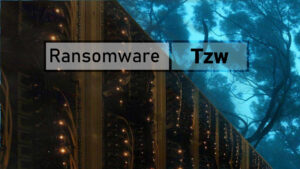
Name: TZW Virus
Description: TZW Virus is a ransomware-type infections. This virus encrypts important personal files (video, photos, documents). The encrypted files can be tracked by a specific .tzw extension. So, you can't use them at all.
Operating System: Windows
Application Category: Virus
User Review
( votes)References
- You can read more on Trojans, their use and types in the Trojan-dedicated section of GridinSoft official website.
- GridinSoft Anti-Malware Review from HowToFix site: https://howtofix.guide/gridinsoft-anti-malware/
- More information about GridinSoft products: https://gridinsoft.com/comparison
- Here’s the list of Top 10 Data Recovery Software Of 2023.