System Files Are Corrupted, PC Scan Required is a notification you can witness in your web browser after a malicious redirection. This occasion may be both malware-related and spontaneous, caused by visiting a dishonest website. Such an event is classified as malicious browser redirection. Almost any instance of such redirection tries to scare you with its claims of malware activity, system or browser files corruption. Alternatively, the page may ask you to install an app or a browser extension “to access the site securely”. In this post, I will explain what this thing is about, how it works, and how to get rid of it.
What is a System Files Are Corrupted, PC Scan Required page?
As I’ve just mentioned, System Files Are Corrupted, PC Scan Required is a website that appears after a redirection from another page. It generally contains nothing but an image that says about worrying situations with your computer. There are a lot of similar pages that try to scare users and make them follow the instructions. Same info may be represented after a clumsy “scanning” animation. Most often, websites like System Files Are Corrupted, PC Scan Required tries to attract your attention with these takes:
- Your system files are corrupted, your PC needs recovery
- Your web browser is damaged, it needs recovery
- The computer is infected and requires a cleanup with anti-malware software
- Click “OK” to proceed to the site/to securely access the website
- Install a recommended plugin/VPN to proceed to the site
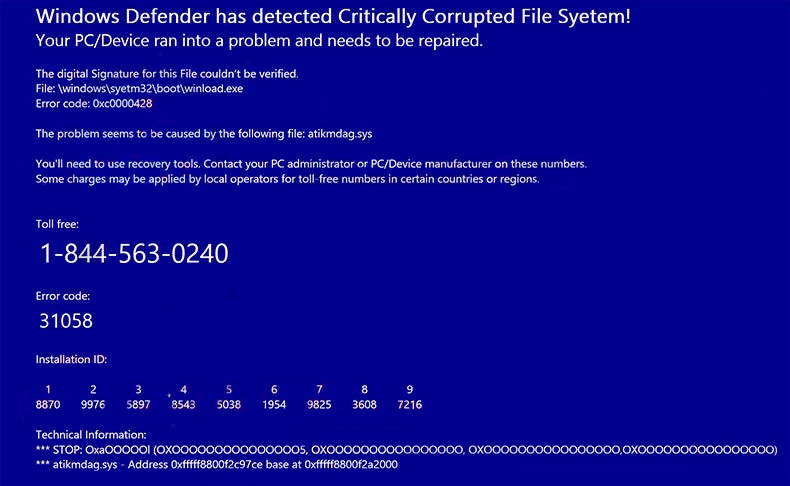
The average look of System files are corrupted, PC scan required page. It may vary from one case to another.
For most experienced users all these claims look at least unconvincing. As you may already guess, these pages try to trick you into following the instructions. The instructions, in turn, can lead you to scam pages – different by nature, but similar in unpleasantness. Aside from the offers to install “useful software”, they can throw you to fake support sites – another edge of darkness. While passive offers to install software are quite easy to recognise and dismiss, pseudo-support will try to press you with social engineering methods. Their target, however, is the same – force you to install the program “to clean up malware”.
Why did this redirection appear?
There are a lot of reasons for the browser redirection to appear. There’s an equal chance it is sourced from malware that possessed your browser or from a dubious website you’ve just visited. Under “malware” I mean browser hijackers and adware – showing strange and unexpected pages is their main source of income. Redirections from other pages commonly happen when the source page falls victim to hackers, who set up the redirection using cross-site scripting.
Adware and hijacker activity is pretty easy to notice away from the redirect to the System Files Are Corrupted, PC Scan Required page. You will constantly spectate numerous banners on all sites you visit, even ones that never featured any ads. Almost each search query will be redirected to a different search engine. Additionally, malware can open your browser once in a certain period of time to show you a page full of ads. Such disgusting behaviour is quite easy to remember, so you would likely recognise it if that is the case.
Scripting and other hackery is harder to notice, but things most commonly circulate around one website. If you notice that a page that looks legit, or even was visited before, is now redirecting you to a scam site – that is no good. Most probably, website masters already know the issue and try to fix it. However, there could be cases when a site is created and pumped up with search engine spam simply to attract users and redirect them to the System Files Are Corrupted, PC Scan Required page.
How to get rid of the System Files Are Corrupted, PC Scan Required page?
The easiest solution to make the System Files Are Corrupted, PC Scan Required page lost is to close it. Currently, there were no known cases when it was blocking the inputs, hence nothing stops you from pressing the cross. However, if that, or another page keeps appearing, and you see other symptoms of malware I’ve mentioned above – that is the time for concerns. You should scan your device with anti-malware software and delete all the detected stuff. GridinSoft Anti-Malware has everything you need to deal with that threat. Often database updates, multi-component detection systems, user-friendly interface – it will definitely fix things up.
Scan your system for possible viruses
Download, install and launch GridinSoft Anti-Malware, and then click on Standard scan. It will be enough in most cases to find and remove malware. The scan will last 5-10 minutes; you are free to use your system during that process.

Once the scan is complete, you will see the detections or a notification about a clean system. Proceed with pressing the Clean Up button (or OK when nothing is detected).




