StreaminSearchs search hijacker is an example of a basic unwanted program; such applications are promoted enormously nowadays. In this post you will see the complete guidelines of StreaminSearchs hijacker elimination in different ways: using anti-malware tools and hand-operated removal procedure.
About StreaminSearchs hijacker origins
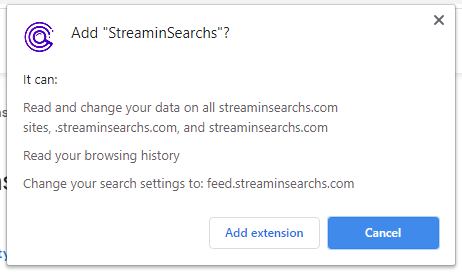
StreaminSearch installation popup
StreaminSearchs search hijacker is a potentially unwanted application (PUA)1, that is spread as a plugin for your web browser. It is usually promoted as an add-on for Chrome or Firefox, that helps to browse some specific information, for example, about sport events, make your browser a lot more safe, enable downloading of any type of web video, et cetera.
Nonetheless, the StreaminSearchs plugin is rather ineffective since all such features are currently integrated to your browser and/or Windows. Such marketing mottos are targeted on low-skilled computer users, like pensioners or schoolchildren. However frequently even professional users are getting caught on such an appeal. In certain situations, this hijacker is dispersed together with free programs.
Here is a short info for the StreaminSearchs hijacker
| Site | streaminsearch.com |
| Hosting | AS16509 Amazon.com, Inc. France, Paris |
| Infection Type | Browser Hijacker, Unwanted Application |
| IP Address | 143.204.217.32 |
| Symptoms | Changed search engine; search queries redirection |
| Similar behavior | VideosSearches, GamingSearch, PDFSearchz |
| Fix Tool | To remove possible virus infections, try to scan your PC |
How harmful is StreaminSearchs hijacker?
Besides its impracticality, StreaminSearchs hijacker is also rather unsafe for browser use. It transforms your search engine to its specific – streaminsearch.com, and likewise transforms your background, adding its watermark on your background image (or, in some cases, altering it to default with the mentioned symbol).
Besides visual adjustments done by StreaminSearchs hijacker, you may observe that several of your search questions are redirecting to the suspicious sites, full of web links and ads – so-called doorway sites. Such sites can consist of the web links for malware downloading. The possibility of redirecting increases if you attempt to launch Google search page by force.
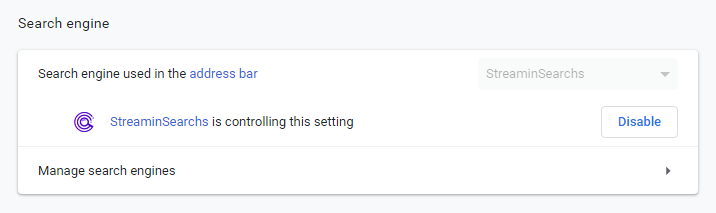
StreaminSearch hijacked the search engine
However all these activities are much more frustrating than truly harmful. The greatest risk, primarily for people who have a huge amount of confidential information in their web browsers, is embedded in data collecting capabilities. Cookie files, chats, often-visited sites as well as various other activities are simply collected by StreaminSearchs hijacker.
How to remove StreaminSearchs search hijacker?
- Download and install GridinSoft Anti-Malware.
- Open GridinSoft Anti-Malware and perform a “Standard scan“.
- “Move to quarantine” all items.
- Open “Tools” tab – Press “Reset Browser Settings“.
- Select proper browser and options – Click “Reset”.
- Restart your computer.
Browser hijackers are often rather very easy to delete. Most of the times, they have an independent app that can be located in the list of installed software. As a result of the specific distribution tactic of StreaminSearchs hijacker, it can be easily tracked and removed manually. Nonetheless, if you got StreaminSearchs in the bundle with a free program( s), your PC can be contaminated with a lot more severe malware – trojans, spyware or even ransomware. That’s why I ‘d recommend you to make use of anti-malware tools to remove the StreaminSearchs PUA and all other malware.
You can utilize Microsoft Defender2 – it is capable of finding and removing different malware, including named hijacker. Nevertheless, major malware, that can be present on your computer in the discussed situation, can disable the Windows antimalware tool by modifying the Group Policies. To stay clear of such circumstances, it is far better to make use of GridinSoft Anti-Malware.
To detect and remove all unwanted applications on your computer with GridinSoft Anti-Malware, it’s better to utilize Standard or Full scan. Quick Scan is not able to find all the malware, because it checks only the most popular registry entries and directories.

You can observe the detected malicious apps sorted by their possible harm simultaneously with the scan process. But to choose any actions against malicious programs, you need to hold on until the scan is finished, or to stop the scan.

To choose the action for every spotted virus or unwanted program, click the arrow in front of the name of detected virus. By default, all the viruses will be removed to quarantine.

Reverting browser settings to original ones
To revert your browser settings, you are required to use the Reset Browser Settings option. This action is not able to be intercepted by any virus, hence, you will surely see the result. This action can be located in the Tools tab.

After choosing the Reset Browser Settings option, the menu will be displayed, where you can specify, which settings will be reverted to original.

Deleteing StreaminSearchs hijacker manually
Besides using anti-malware software for browser restoration, you may choose the “Reset browser settings” function, which is usually embedded in all popular browsers.
To reset Edge, do the following steps :
- Open “Settings and more” tab in upper right corner, then find here “Settings” button. In the appeared menu, choose “Reset settings” option :
- After picking the Reset Settings option, you will see the following menu, stating about the settings which will be reverted to original :


For Mozilla Firefox, do the next actions :
- Open Menu tab (three strips in upper right corner) and click the “Help” button. In the appeared menu choose “troubleshooting information” :
- In the next screen, find the “Refresh Firefox” option :


After choosing this option, you will see the next message :

If you use Google Chrome
- Open Settings tab, find the “Advanced” button. In the extended tab choose the “Reset and clean up” button :
- In the appeared list, click on the “Restore settings to their original defaults” :
- Finally, you will see the window, where you can see all the settings which will be reset to default :



Opera can be reset in the next way
- Open Settings menu by pressing the gear icon in the toolbar (left side of the browser window), then click “Advanced” option, and choose “Browser” button in the drop-down list. Scroll down, to the bottom of the settings menu. Find there “Restore settings to their original defaults” option :
- After clicking the “Restore settings…” button, you will see the window, where all settings, which will be reset, are shown :


As an afterword, I want to say that the time plays against you and your PC. The activity of browser hijacker must be stopped as soon as possible, because of possibility of other malware injection. This malware can be downloaded autonomously, or offered for you to download in one of the windows with advertisements, which are shown to you by the hijacker. You need to act as fast as you can.
I need your help to share this guide.
Browser hijackers are among the most large and also disruptive kinds of malware. I published this article to help you, so I wish you will help me to make the computer world completely clean of malware. Please, share this article in the social networks you use – Twitter, Reddit, Facebook – wherever.
.
Wilbur WoodhamHow to Remove StreaminSearchs?

Name: StreaminSearchs
Description: StreaminSearchs - a lot of users became a victim of browser hijacker. I have a lot of friends who literally bombed me with the questions like “how to remove StreaminSearchs?”. In this article we will show you how to deal with StreaminSearchs (Streaminsearch.com), which may corrupt your browser’s correct performance, and create a lot of troubles while you are working.
Operating System: Windows
Application Category: Browser Hijacker
User Review
( votes)References
- More information about PUAs
- Detailed review of Microsoft Defender




