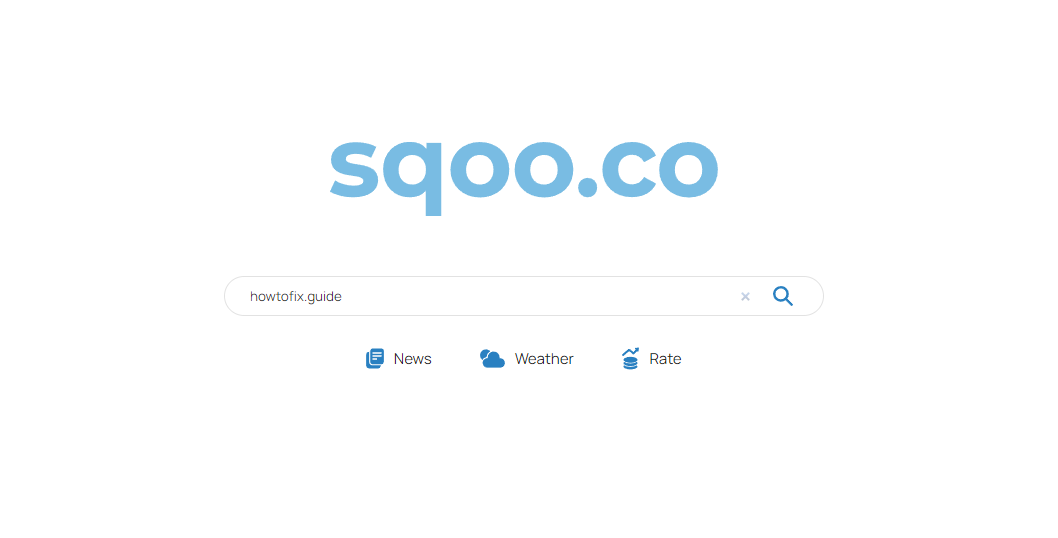The Sqoo search engine extension functions as a browser hijacker, altering browser settings to create redirects through the sham search engines sharesceral.uno and sqoo.co. Furthermore, this malicious software spies on users’ browsing activity, intruding upon their online privacy.
Overview of the Sqoo search engine browser hijacker
The Sqoo extension forcefully sets sharesceral.uno as the default search engine, homepage, and URL for new tabs/windows in the browser on our test machine. As a result, every time we opened a new browser tab/window or entered a search query into the URL bar, we experienced redirects to the sharesceral.uno website.
In this particular case, sharesceral.uno instantly redirects to sqoo.co, where the entered query is automatically placed in the search input field of the page. After clicking the search icon, sqoo.co redirects to the legitimate Yahoo search engine (search.yahoo.com). It’s important to note that the specific redirect chains may vary, as factors such as user geolocation can influence them.
“Sqoo” search hijacker is a potentially unwanted application (PUA)1, that is spread as a plugin for your web browser. It is usually advertised as an add-on for Chrome or Firefox, that helps to search some special details, for example, about sport events, make your web browser much more safe, allow downloading of any type of web video, et cetera. Also, this app adds the “Managed by your organization” feature (on Chrome browsers).
Nonetheless, the “Sqoo” plugin is fairly pointless because all such functions are already built-in to your browser and/or system. Such advertising mottos are targeted at low-skilled computer users, for example, pensioners or schoolchildren. But sometimes even professional users are getting caught on such an attraction. In particular cases, this hijacker is spread along with free programs.
Here is a short details for the Sqoo hijacker
| NAME | Sqoo |
| Site | Sqoo.co |
| Hosting | AS7979 Servers.com, Inc. Netherlands, Amsterdam |
| Infection Type | Browser Hijacker, Unwanted Application |
| IP Address | 142.91.159.201 |
| Symptoms | Changed search engine; search queries redirection |
| Similar behavior | Keywordssearching, Lookandfind, Mystart |
| Fix Tool | To remove possible virus infections, try to scan your PC |
How harmful is Sqoo hijacker?
Besides its uselessness, Sqoo hijacker is also considerably hazardous for web browser use. It alters your search engine to its particular – Sqoo.co, and likewise changes your background, adding its watermark on your wallpaper (or, in some cases, altering it to default with the specified symbol).
Besides visual changes done by Sqoo hijacker, you can see that several of your search inquiries are redirecting to the unfamiliar sites, filled with links and advertisements – so-called doorway sites. Such sites can consist of links for malware downloads. The chance of redirecting boosts if you attempt to open Google search page forcibly.
However all these activities are far more annoying than really damaging. The major risk, primarily for individuals who have a lot of confidential information in their browsers, is installed in data gathering functions. Cookie files, chats, often-visited websites, and various other activities are easily gathered by Sqoo hijacker.
How to remove Sqoo search hijacker?
- Download and install GridinSoft Anti-Malware.
- Open GridinSoft Anti-Malware and perform a “Standard scan“.
- “Move to quarantine” all items.
- Open “Tools” tab – Press “Reset Browser Settings“.
- Select proper browser and options – Click “Reset”.
- Restart your computer.
Browser hijackers are typically very easy to delete. For the most part, they have a separate app that can be spotted in the list of installed apps. As a result of the certain distribution tactic of Sqoo hijacker, it can be quickly tracked and deleted manually. However, if you got Sqoo in the bundle with a free applications, your computer may be contaminated with far more harmful malware – trojans, spyware or even ransomware. That’s why I’d recommend you make use of anti-malware tools to remove the Sqoo PUA and all various other malware.
You can make use of Microsoft Defender2 – it is capable of detecting and clearing away a wide range of malware, including mentioned hijacker. However, serious malware, that can be present on your computer in the mentioned situation, can disable the Windows antimalware tool by modifying the Group Policies. To keep away from such circumstances, it is better to utilize GridinSoft Anti-Malware.
To detect and delete all unwanted programs on your PC with GridinSoft Anti-Malware, it’s better to utilize Standard or Full scan. Quick Scan is not able to find all the malicious apps, because it scans only the most popular registry entries and directories.

You can spectate the detected malicious programs sorted by their possible hazard simultaneously with the scan process. But to choose any actions against malicious apps, you need to wait until the scan is finished, or to stop the scan.

To set the action for every detected malicious or unwanted program, click the arrow in front of the name of the detected malicious app. By default, all the viruses will be moved to quarantine.

Reset browser settings to original ones
To reset your browser settings, you need to use the Reset Browser Settings option. This action cannot be counteracted by any malware, hence, you will surely see the result. This action can be found in the Tools tab.

After pressing the Reset Browser Settings option, the menu will be displayed, where you can specify, which settings will be reverted to the original.

Deleteing Sqoo hijacker manually
Besides using anti-malware software for browser restoration, you may choose the “Reset browser settings” function, which is usually embedded in all popular browsers.
To reset Edge, do the following steps :
- Open “Settings and more” tab in upper right corner, then find here “Settings” button. In the appeared menu, choose “Reset settings” option :
- After picking the Reset Settings option, you will see the following menu, stating about the settings which will be reverted to original :


For Mozilla Firefox, do the next actions :
- Open Menu tab (three strips in upper right corner) and click the “Help” button. In the appeared menu choose “troubleshooting information” :
- In the next screen, find the “Refresh Firefox” option :


After choosing this option, you will see the next message :

If you use Google Chrome
- Open Settings tab, find the “Advanced” button. In the extended tab choose the “Reset and clean up” button :
- In the appeared list, click on the “Restore settings to their original defaults” :
- Finally, you will see the window, where you can see all the settings which will be reset to default :



Opera can be reset in the next way
- Open Settings menu by pressing the gear icon in the toolbar (left side of the browser window), then click “Advanced” option, and choose “Browser” button in the drop-down list. Scroll down, to the bottom of the settings menu. Find there “Restore settings to their original defaults” option :
- After clicking the “Restore settings…” button, you will see the window, where all settings, which will be reset, are shown :


As an afterword, I want to say that time plays against you and your PC. The activity of browser hijacker must be stopped as soon as possible, because of the possibility of other malware injection. This malware can be downloaded autonomously, or offered for you to download in one of the windows with advertisements, which are shown to you by the hijacker. You need to act as fast as you can.
I need your help to share this guide.
Browser hijackers are among the largest and also disruptive kinds of malware. I published this article to help you, so I wish you will help me to make the computer world completely clean of malware. Please, share this article in the social networks you use – Twitter, Reddit, Facebook – wherever.
.
Wilbur WoodhamHow to Remove Sqoo?
Name: Sqoo
Description: Sqoo - a lot of users became a victim of browser hijacker. I have a lot of friends who literally bombed me with the questions like “how to remove Sqoo?”. In this article we will show you how to deal with Sqoo (Sqoo.co), which may corrupt your browser’s correct performance, and create a lot of troubles while you are working.
Operating System: Windows
Application Category: Browser Hijacker
User Review
( votes)References
- More information about PUAs
- Detailed review of Microsoft Defender