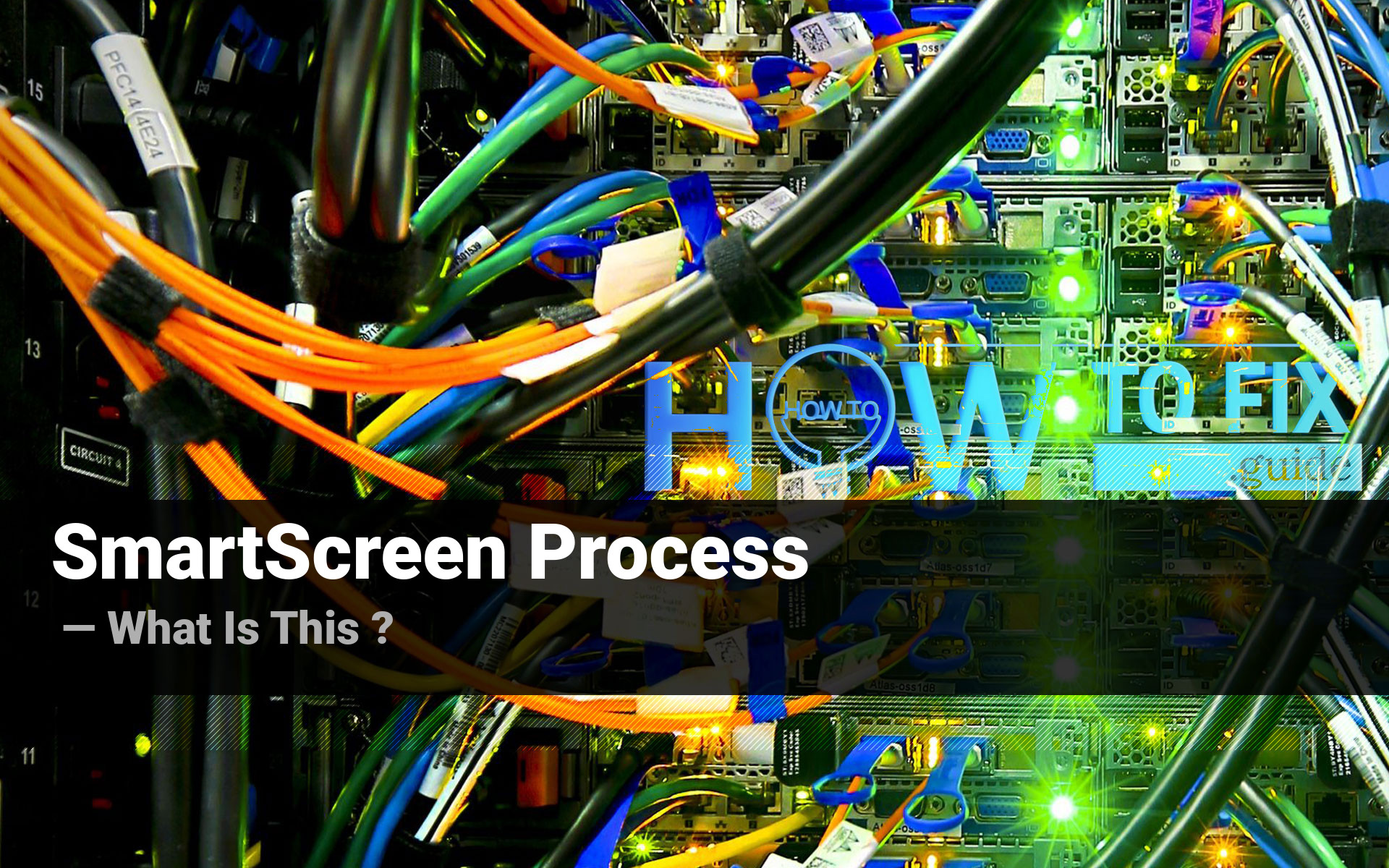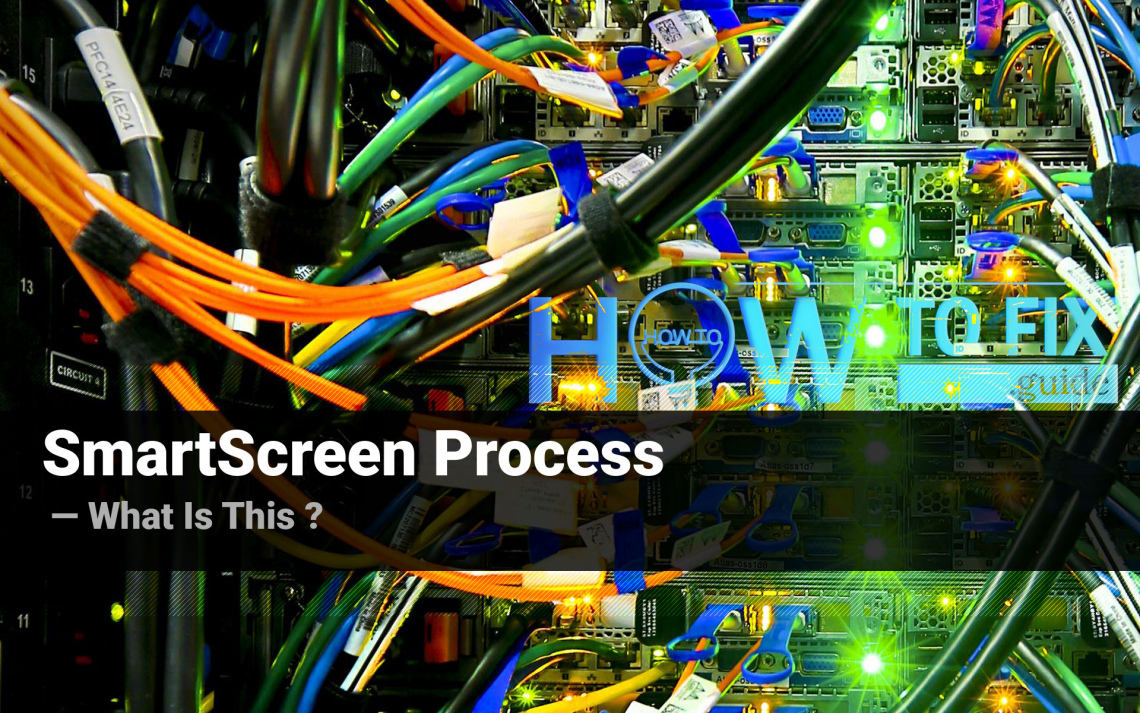SmartScreen process can be spectated as a background process in Windows 8 and early versions of Windows 10. A lot of users don’t understand the purpose of this app, and searching for the information about its functions and possible hazards hidden under this name. In this article, you will see the answers for all these questions, as well as a guide of your PC scanning in case the smartscreen.exe process is possibly a malicious one.
SmartScreen process functions
Smartscreen.exe task in Windows belongs to the embedded antivirus software, that is present in Windows 8/10 – Windows Smart Screen. While running in the background, it consumes tiny amounts of RAM and CPU capacities. But when you try to launch the program or open the file, the anti-malware software starts checking this activity in order to detect any malicious items in it.
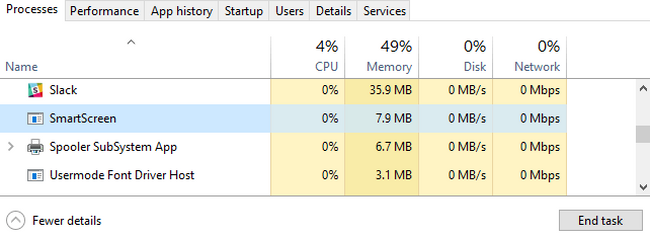
In Windows 10 version 1903 and later, SmartScreen was substituted by Antimalware Service Executable. The new process belongs to Windows Defender – anti-malware solution from Microsoft, that came on the place of Windows Smart Screen. However, the SmartScreen as a mechanism is still present even in the newest versions of Windows 10, regardless of being inactive and having no tasks in this OS version.
Is it a good idea to stop the SmartScreen process?
Smartscreen.exe processes may consume the significant amount of hardware capacity while performing the scan of running applications. Such a behaviour may cause a performance decline, especially if your PC is quite weak. Windows Smart Screen cannot be disabled at all, even if you have the anti-malware software onboard. This process will keep starting with your system and scan the programs’ activity together with other antivirus programs.
The times when Windows processes may be disabled to increase the system performance have passed long ago. When Windows XP was the last actual OS version, computers were quite weak, and their upgrade was quite expensive, disabling several services could really make your PC faster without any significant problems. Nowadays, such tricks can make things even worse.
Can the smartscreen.exe process be malicious?
All legitimate system processes are listed in the Windows Processes category in Task Manager. If you see a duplicate of the process from Windows processes in the list of background processes, it may be a malware. To check out the program the process belongs to, click it with a right mouse button, and choose the “Open file location” option.
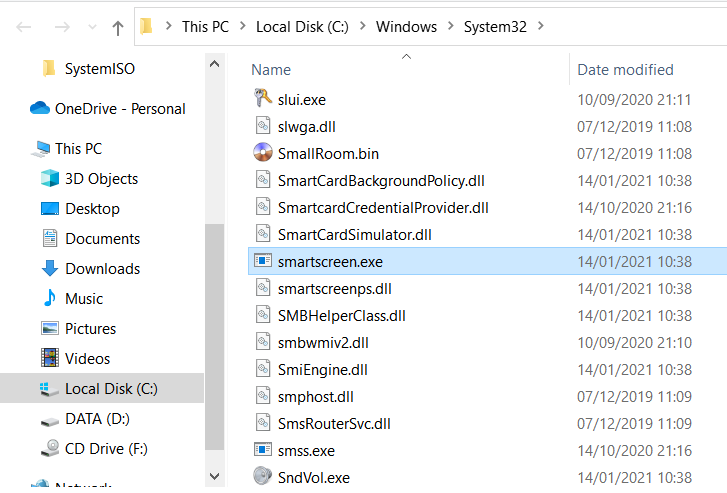
The proper file location of SmartScreen process
If this file is stored somewhere in the Windows/System32 folder, it is 100% legit. Don’t be scared with a massive number of processes in the background – the majority of them are needed to decrease the time of programs opening. However, if this process is located among the users processes and “Open file location” leads to the unknown directory, it is recommended to check your PC with antimalware software. My choice for this case is GridinSoft Anti-Malware.
Removing the viruses with GridinSoft Anti-Malware



User Review
( votes)