Sihost.exe is a vital Windows process that manages the Windows Shell experience, including the GUI, desktop icons, taskbar, Start menu, and file explorer. It is essential to ensure a smooth and interactive user experience. However, malicious software can disguise itself as Sihost.exe. To ensure that the process is legitimate, check its digital signature and run a full scan using antivirus software if you suspect any abnormalities.
“Sihost.exe” Overview
Sihost.exe process is a crucial part of Windows GUI workflow, that is active all the time you run the system. Normally, it should be located in the C:\Windows\System32 folder, and have a signature of Microsoft Corporation. To ensure the authenticity of Sihost.exe and rule out any potential threats, it is recommended to perform the following steps:
- Verify File Location. The legitimate Sihost.exe file is typically located in the C:\Windows\System32 folder. If you find Sihost.exe running from a different location, especially from a temporary folder or an unfamiliar directory, it could indicate a potential infection.
- Check Digital Signature. Right-click on the Sihost.exe file, select “Properties,” go to the “Digital Signatures” tab, and verify that the signature is from Microsoft Corporation. If there is no valid signature or the signature is from an untrusted source, it raises suspicion.
- Scan for Malware. Run a full system scan using reputable antivirus or antimalware software to detect and remove any potential malware or viruses. Ensure that your security software is up to date to effectively identify and mitigate threats.
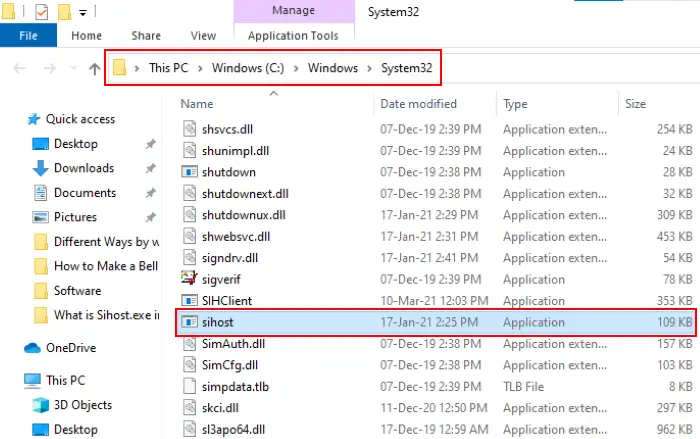
Sihost.exe file location in Windows 10/11
If you have observed that Sihost.exe is not signed, running from a temporary folder, or exhibiting suspicious behavior, it is possible that it could be a malicious file disguised as Sihost.exe. While Sihost.exe is a legitimate Windows system process, it’s important to note that malware or viruses can sometimes use similar names to legitimate processes to evade detection.
Malicious Sihost.exe Instance Technical Summary.
| File Name | \%TEMP%\SiHost.exe |
| Type | Trojan Coin Miner |
| Detection Name | Trojan:Win32/CoinMiner |
| Distribution Method | Software bundling, Intrusive advertisement, redirects to shady sites etc. |
| Similar behavior | Ccminer.exe, Crossexservice.exe, Taskmgr64.exe |
| Removal | Download and install GridinSoft Anti-Malware for automatic Sihost.exe removal. |
How to detect Sihost.exe Miner Malware?
Malware and viruses have the ability to disguise themselves as system files, allowing them to remain active on your computer undetected. This presents a severe threat to the safety of your system. Immediate action is necessary to remove any such threats. To determine whether or not Sihost.exe is a malicious file, please follow the steps listed below:
- Open the “Task Manager” and select the “Shell Infrastructure Host.” Right-click on it and select “Properties.”
- Click on the “Details” tab and read the file description. Genuine files have copyright from Microsoft Corporation.
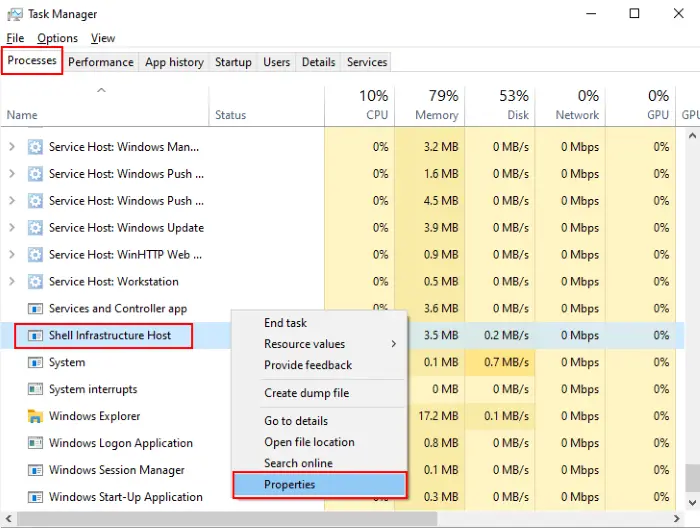
Sihost.exe in Task Manager
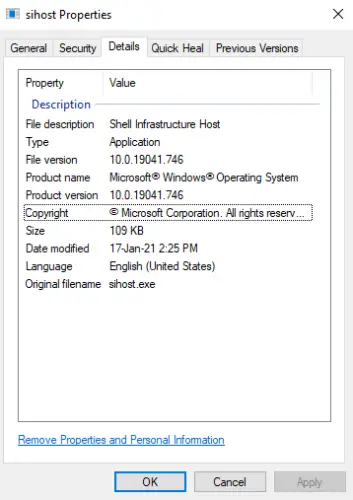
Copyright from the Microsoft Corporation
Can I Disable or Terminate the Sihost.exe Process?
If you wish to terminate the Sihost.exe process, you can do so by clicking the “End Task” button in the task manager. However, it is essential to be cautious when attempting to do this, as Sihost is a system file, and terminating it may result in critical errors on your system. Disabling Sihost may cause the Start menu and Cortana to become unresponsive, as they are controlled by the Sihost.exe process. Additionally, you may encounter frequent crashes of the file explorer. It is important to note that deleting Sihost permanently will cause the Windows Shell to break completely.
What happens if the Sihost.exe file is damaged?
A malfunctioning Sihost.exe or Shell Infrastructure Host can severely impact system performance and trigger various error messages, including:
- Shell Infrastructure Host has stopped working.
- An issue has arisen that resulted in the termination of the program.
- Shell Infrastructure Host (Sihost.exe) module caused an access violation at address
FFFFFFFFwhile attempting to read address00000000. This is an unknown hard error.
If you encounter any issues with your computer system, it is recommended that you run the System File Checker. Although Sihost.exe is generally not a threat to your system, it can be considered malicious if it has been infected. To determine whether the file is suspicious or not, read on to learn about the process for checking it.
How to Fix Sihost.exe Errors?
If you encounter any errors related to Sihost.exe, it may indicate potential issues with the Shell Infrastructure Host. To troubleshoot these errors, you can try the following steps:
- Run Windows Update: Ensure your Windows operating system is up-to-date with the latest updates and patches, as these updates may contain bug fixes for system services like Shell Infrastructure Host.
- Scan for Malware: Perform a full system scan using reputable antivirus or anti-malware software to check for any potential malware or unwanted programs that may interfere with Sihost.exe.
- Check System Integrity: Run the System File Checker (SFC) tool to check for and repair any corrupted system files, including Sihost.exe.
- Perform Clean Boot: If you suspect third-party applications are causing conflicts, perform a clean boot to isolate the issue and identify the problematic program.
Remember to create a system restore point or backup before making any significant changes to your system to avoid potential data loss or system instability.
If you encounter crashes related to Sihost.exe, you can follow these steps to address the issue:
Run DISM and SFC Scans
DISM (Deployment Image Servicing and Management) and SFC (System File Checker) are Windows utilities designed to repair corrupted or missing system files, ensuring your computer’s health. To use these tools:
1. Open an elevated Command Prompt in Windows by typing “cmd” in the search bar and right-clicking on the Command Prompt result. Choose “Run as administrator.”
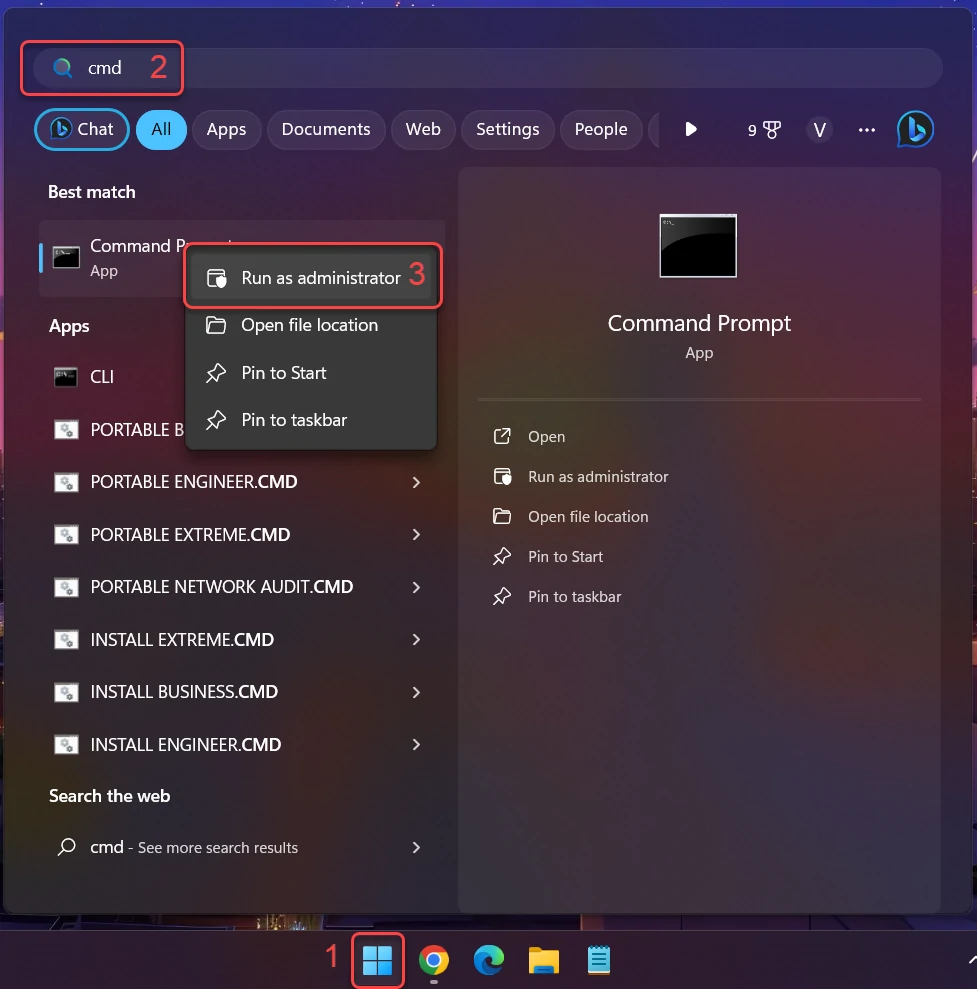
2. Run a DISM scan by entering the following command and pressing Enter: dism /online /cleanup-image /restorehealth
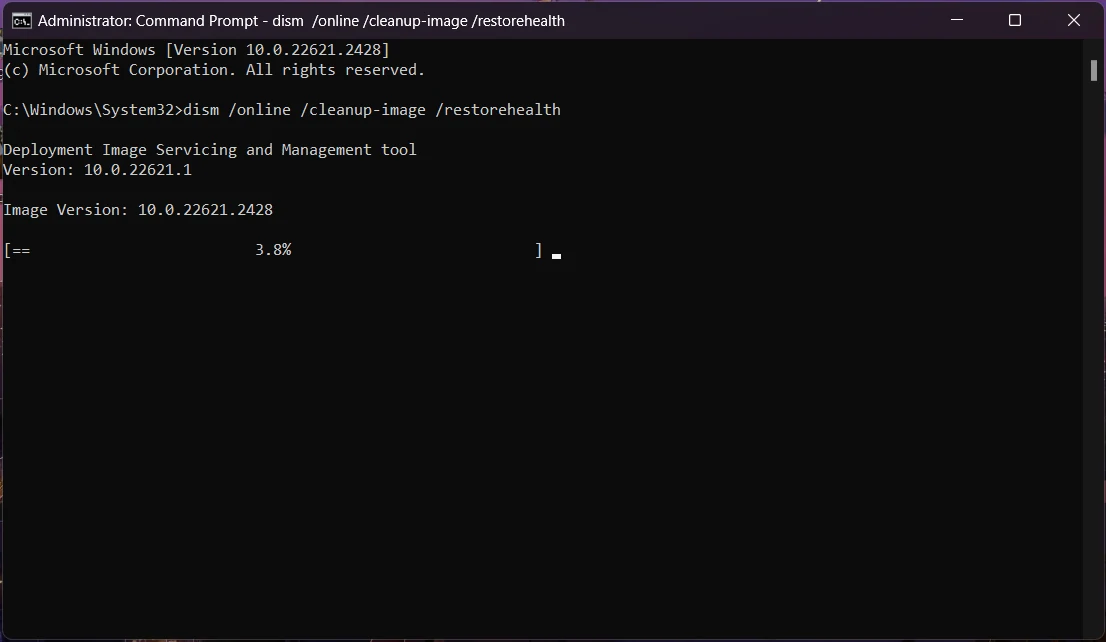
This command will examine your Windows component store for corruption and automatically rectify any detected issues. The process duration may vary based on your system.
Next, perform an SFC scan by entering the following command in the Command Prompt and pressing Enter: sfc /scannow
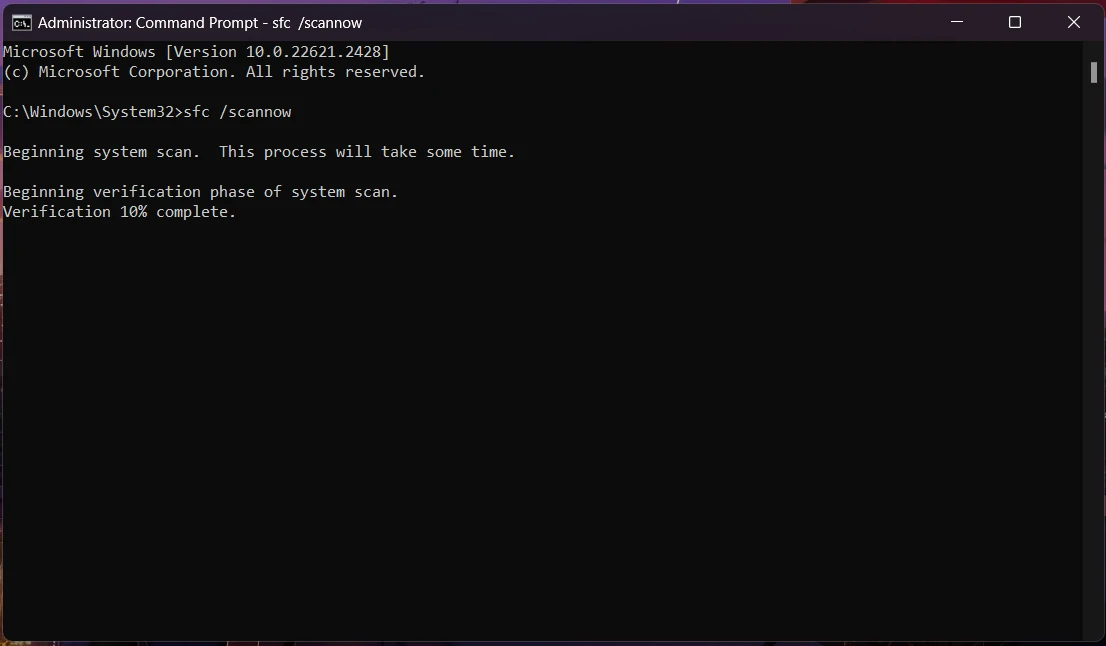
This will scan all protected system files and replace damaged or missing ones with cached copies. Wait for the scan to finish, which may take time, depending on your system configuration.
Once both scans are complete, restart your computer to implement any changes and verify if the issue has been resolved.
How to remove Sihost.exe virus?
Name: Sihost.exe
Description: Sihost.exe is a legitimate Windows system process responsible for managing the Windows Shell experience. It is not designed or associated with coin mining activities. Sihost.exe is an essential component of the operating system and is not known to engage in any malicious or unauthorized activities such as cryptocurrency mining. If you suspect that Sihost.exe is behaving abnormally or consuming excessive resources, it is recommended to scan your system with reputable antivirus software to check for any potential malware infections or other issues.
Operating System: Windows
Application Category: Trojan


