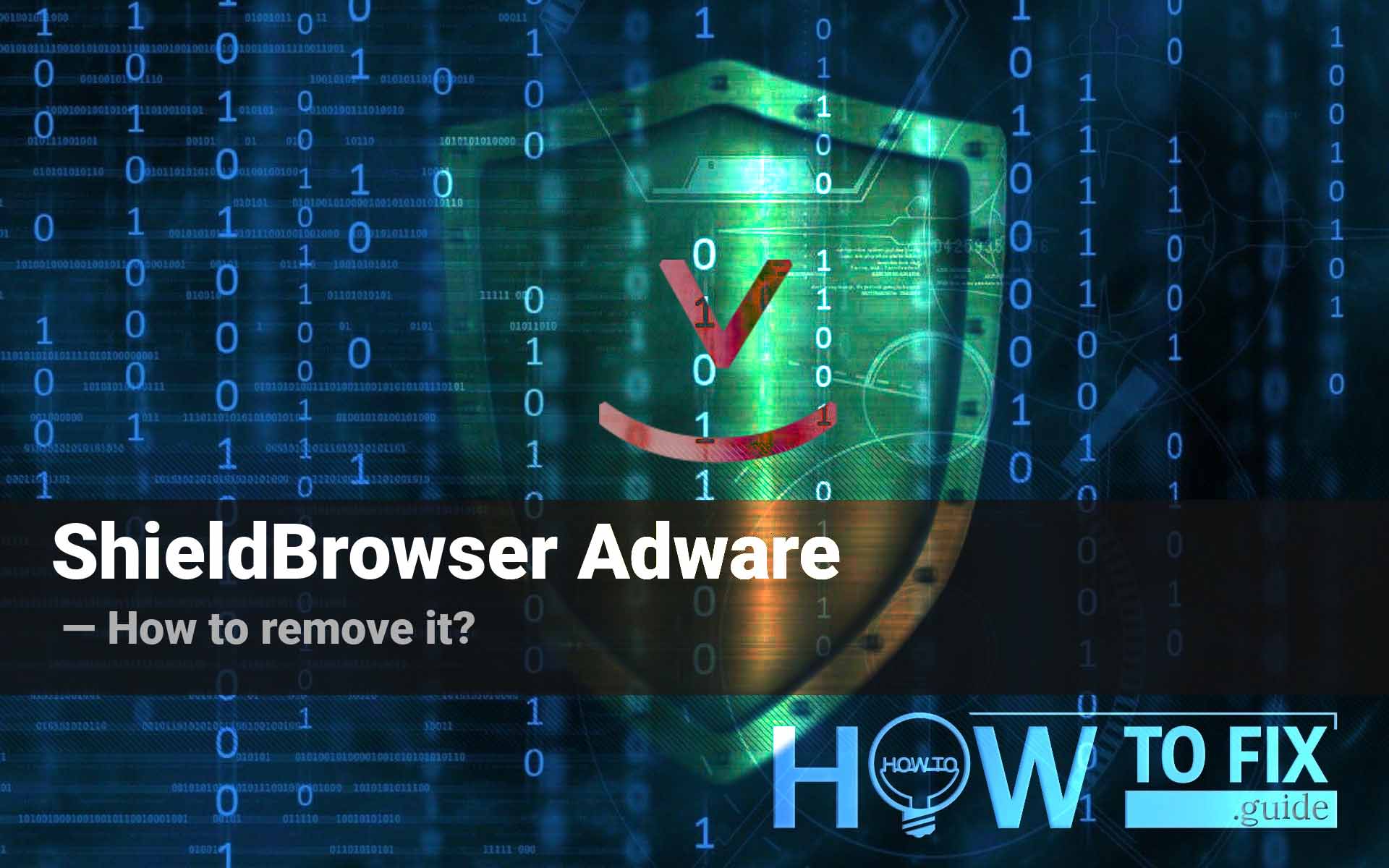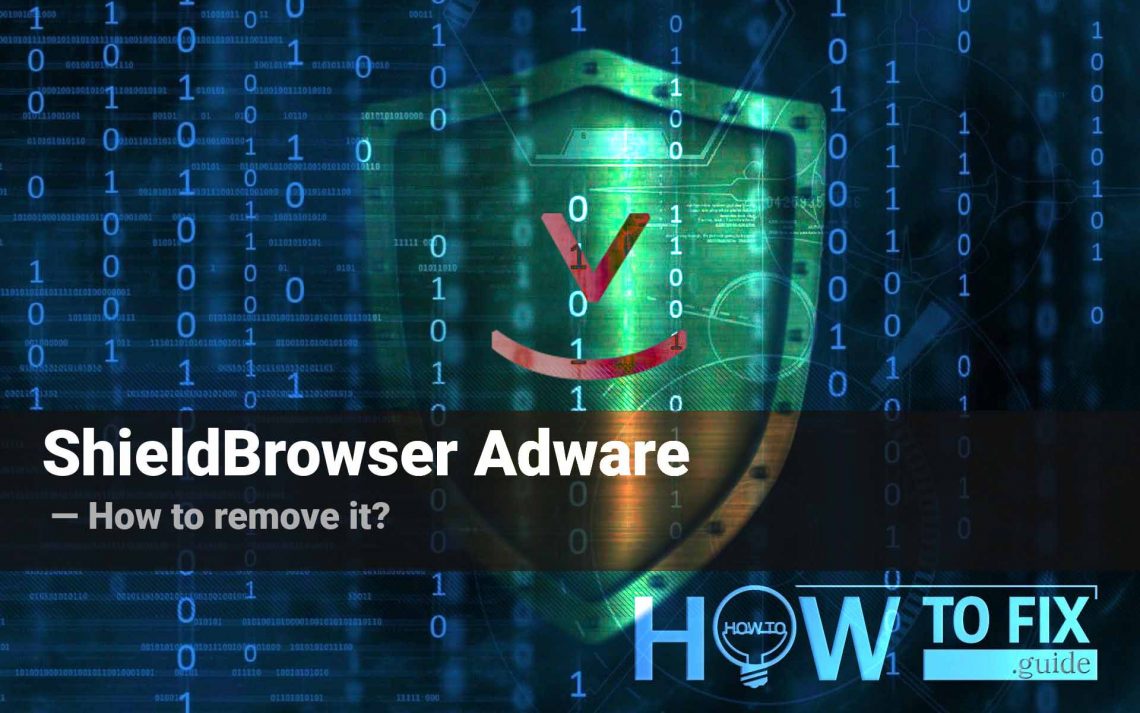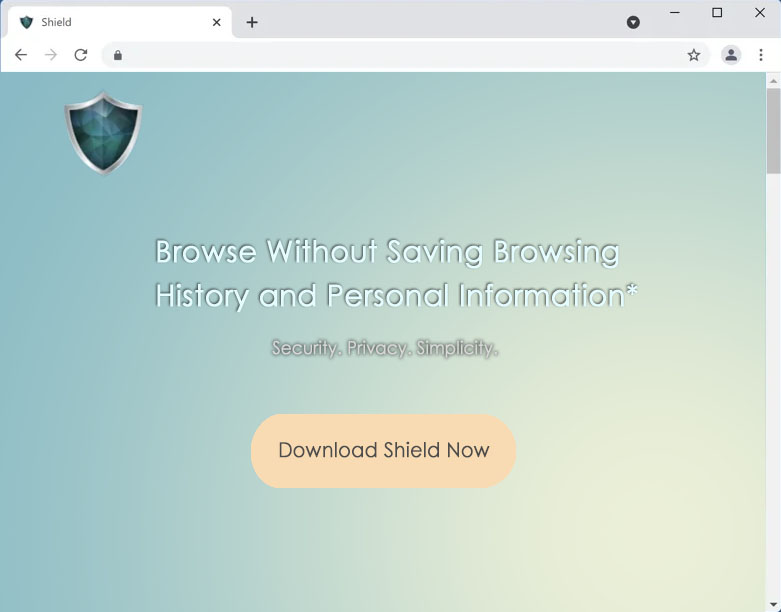ShieldBrowser is a browser of questionable usefulness. It shows unwanted advertising in the working space, where you only want a viewed webpage to be displayed. Moreover, it is highly likely to collect personal data unbeknownst to the user and deliver it to third parties. With all said above, antiviruses do not detect ShieldBrowser as malware per se. The anti-malware community considers it adware which is undoubtedly correct, and as a potentially unwanted application (PUA), which is also true. In this article, you will learn how to remove ShieldBrowser, get rid of the related web browsers extensions, and protect your system afterward.
CONSIDER READING: Protect-now Pop-up Virus — How to Remove?.
What is ShieldBrowser, and why is it bad?
Browsers stuffed with adware are inherently harmful since they are always advertised as convenient and safe solutions, being, in fact, the opposite. ShieldBrowser, as a shining example of an adware-carrying browser, presents itself as a program that saves none of personal information or history and, therefore, is safe. But it is bait. Indeed, ShieldBrowser does not keep your browsing history available to you or anyone. However, it does not mean that the browser does not track your other data. Moreover, It adds advertising pop-ups and panels to your screen, what you’ve never asked for and what was never mentioned, thereby increasing page loading time and dropping the overall level of your Internet experience to the bottom.
Needless to say, any association with such browsers implies unfair practices by the advertisers. Therefore, beware of clicking on the popping ads. No one knows where they might take you. Those ads are a far higher threat than the ShieldBrowser itself, as the effect of clicking them is unpredictable. Where a trustworthy browser would not let you go, following its security rules, ShieldBrowser will gladly take you. Thereby it will expose your system before all kinds of harmful effects up to infection with the worst possible viruses. Enough is to say that automatic file loading might start upon accessing an unknown site, and this wormy browser would not even warn you about that.
As for data tracking (executed via spyware), the ShieldBrowser most probably contains this function because similar adware mostly does. The PUAs like the one in question usually collect credentials to various accounts, search requests, pages visited, auto-fill data, etc. Keep that in mind: adware-containing browsers can have unhindered access even to your finance-related data. Agents behind the PUA can later sell the collected data to third parties, among which advertising agencies are the least malicious.
MORE ON ADWARE: Protection You PC Pop-up Virus — How to Remove?.
How did I get ShieldBrowser on my computer?
ShieldBrowser originates from the herokuapp[.]com domain. The examples of other untrustworthy browsers are Gate, Chromium Shield. For an inexperienced user who hardly knows the names of renowned browsers, it is unlikely to buy into ShieldBrowser advertising. However, it is easy to foist software like that to someone far from an advanced user. It is important to remember, that the goal of adware developers is, eventually, profit.
ShieldBrowser is a program you install, being either deceived by its advertising or distracted from the fact that its installation is a condition for downloading something else. Or you might be inattentive enough to miss the tick box checked by default, which stands for consent to install the browser when you do not need it at all.
How to remove SheldBrowser for good?
If you’re unfortunate enough to have installed the ShieldBrowser, you’re still quite lucky since this adware is relatively easy to get rid of.
Windows 11
Use Search (the second icon on the taskbar) and seek Apps and Features. And open the found item. You will see a window with a long list of applications installed on your computer. Use the search or scroll down until you find ShieldBrowser. Click on it and select Uninstall.
Windows 10
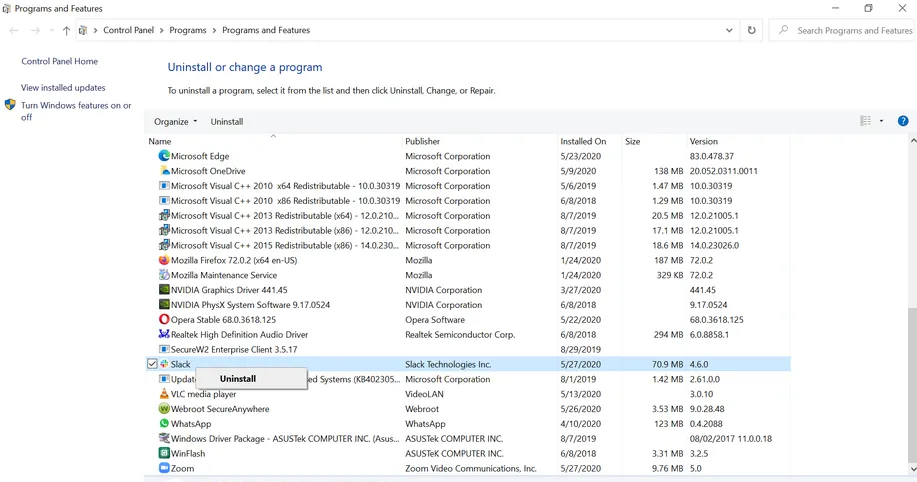
Program removal in Windows 11 and 10 look more or less like this. Choose the entry of the unwanted software and press Uninstall.
In Windows 10 you can do it similarly: access Programs and Features (you can find it via search in Start Menu) and perform the same thing. Find ShieldBrowser in the list of applications. Click on the entry and click Uninstall.
Mac OSX
Select Finder (at the lower left of the screen). The menu will pop up. Choose Applications and simply drag the ShieldBrowser icon to the Trash (to the right on the Dock, bottom panel). After that, right-click the Trash icon and select Empty Trash.
How to remove an adware browser extension?
In case you somehow added an adware extension to your browser, resulting in pop-ups and banners that you’ve never seen before, start appearing in your trustworthy browser, delete the extension as soon as possible.
Google Chrome
Press Options (three dots at the top-right of the Chrome window) and choose More Tools in the drop-down menu; in the following menu, select Extensions.
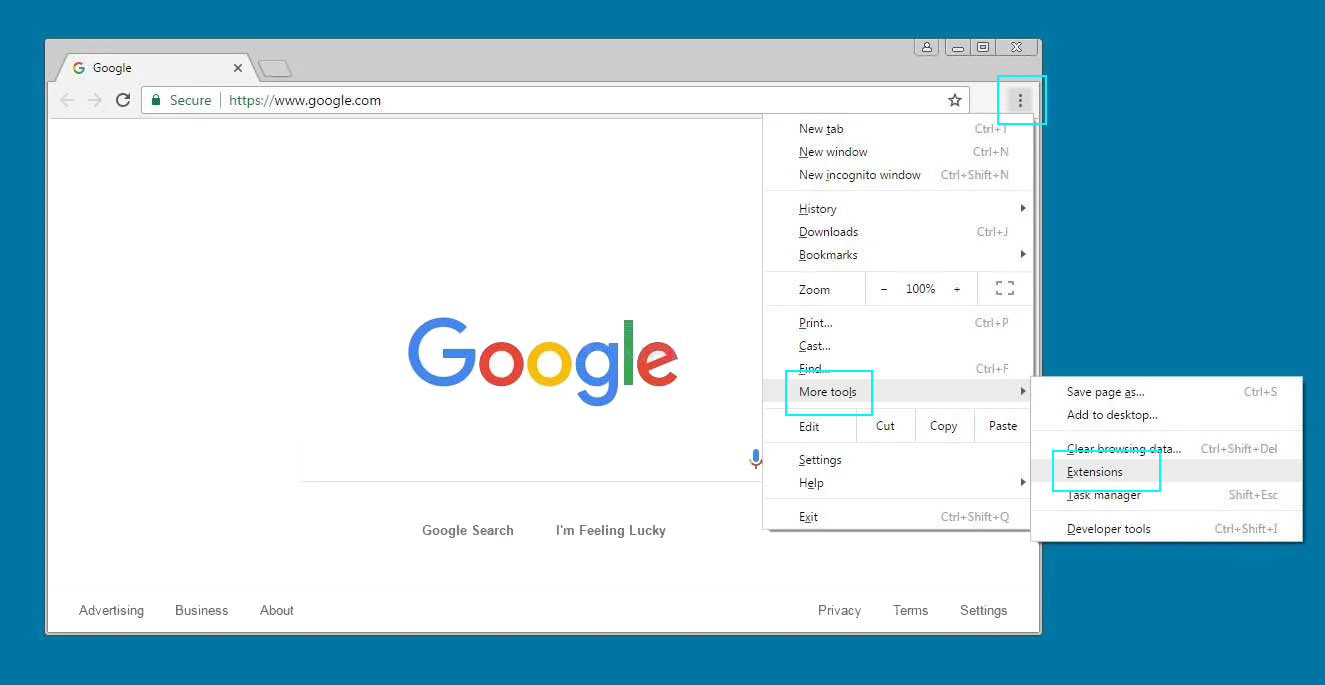
This is how you remove extensions from Google Chrome. This process slightly differs throughout browsers.
Find an extension you want to delete and press Remove.
Mozilla Firefox
Press Options (three lines at the top-right of the Firefox window) and choose Add-ons and Themes in the drop-down menu. In the next window, click Extensions in the menu to the left (puzzle piece icon). Now find an extension you want to delete and press Remove.
Apple Safari
In Safari take this path:
Safari – Preferences
In Preferences, choose Extensions in the upper panel, and you’ll see a list of installed extensions to the left. Uncheck boxes to turn the unwanted extensions off and click the Uninstall button in the larger pane to the right, under the extension title.
Microsoft Edge
Press Edge options menu (icon with three dots at the upper right corner), in the drop-down menu, choose Extensions. Press the Remove blue text line button under the extension name in the next window.
How do I protect my computer?
To avoid further infiltration of adware or worse vermins, follow four simple rules:
- Browse consciously. Don’t allow the wave of vacuous interest to drag you through dubious websites.
- Don’t download programs of whose origin you are not sure. There is plenty of freeware and commercial software that can cover pretty much all needs of an average user. Just search Google for the best programs for whatever you need.
- If the matters have come to installing a downloaded program, check advanced options, where you can opt-out installation of any unwanted accompanying products.
- Use a good antivirus program to scan your computer after you remove adware. Check for the presence of backdoors, spyware, and Trojans. One of the best programs for that is GridinSoft Anti-Malware. It can operate both as your system antivirus and an auxiliary scanner.
READ ALSO: Network Security in a Nutshell. That’s how you protect your workgroup.
User Review
( votes)