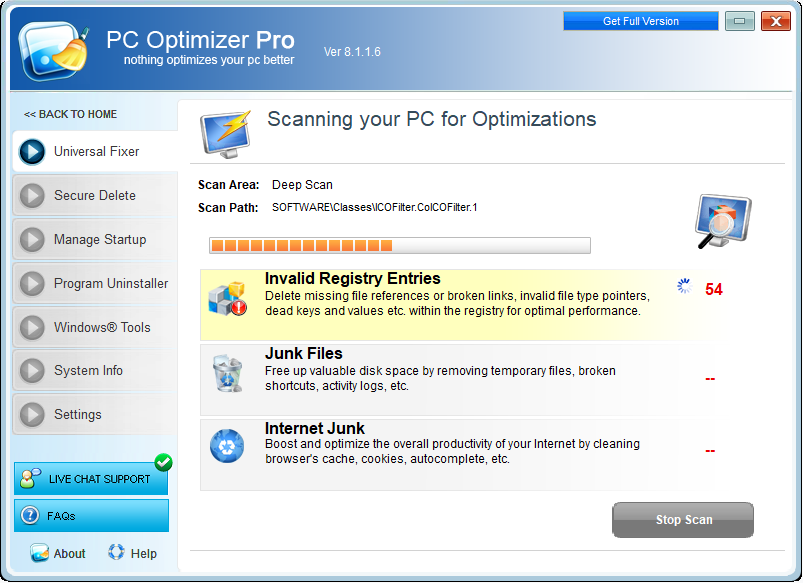How to remove PC Optimizer Pro potentially unwanted program at no cost? Our guide also shows you why this tool not solved PC problems at all.
PC Optimizer Pro
PC Optimizer Pro by Xportsoft Technologies can be correctly summarized as a Unwanted Application: PUA:Win32/PCOptimizerPro.
PC Optimizer Pro is a unwanted application, additionally reduced as a PUP or PUA. Its makers claim that the app checks PC for threats, finds solutions to Improve System Speed, discloses System Software Associated problems, and also optimizes Startup/Uninstall and also User Items. As soon as the scanning by PC Optimizer Pro is completed, a detailed report is given about the variety of disclosed troubles. Nevertheless, the application says that the licensed version needs to be gotten in order to get the troubles fixed. I feel that a lot of errors identified by this tool are just created and do not represent any problems at all.
Once more, I really doubt that the reports by PC Optimizer Pro are trustworthy. I believe that the program instead provides some fake details. For example, the image above shows that PC Optimizer Pro determines some registry entries as medium severity, nonetheless, these entrances are part of essential Google Update. It is obvious that they will not trigger any kind of stability issues at all.
The trouble with many so-called computer registry cleaners is that there is no any confirmation that repairing the reported problems with their help will essentially improve the system functionality. Along with that, Microsoft company has actually just recently suggested that specific windows registry optimizers instead cause a lot of “serious problems” while changing the registry, for that reason, it was recommended that individuals do not use these quasi security apps1.
Finally, this app is detected by lots of trusted anti-virus scanners as a PUP. This is the valid factor for you not to trust the program, no matter exactly how positively it may be described on its landing page.
| Name | PC Optimizer Pro |
| Vendor | Xportsoft Technologies |
| Type | Potentially Unwanted Program |
| Detection Name | PUA:Win32/PCOptimizerPro |
| Short Description | Potentially Unwanted Program. Developed by Xportsoft Technologies and targeted at Windows OS. |
| Distribution Method | Adware Bundles |
| Files | PCOptimizerPro.exe |
PC Optimizer Pro – Infiltration.
There is a possibility to download and install PC Optimizer Pro directly from its official websites, nevertheless, I actually doubt that this will be your choice. Most often, the application is spread via intrusive ads produced by some adware, or via bundling with various other cost-free programs, whereas the details about the extra software application are typically not totally disclosed.
Thus, it is obligatory that you completely take a look at the license agreements as well as setup steps during the setup process of any cost-free program downloaded on the internet.
If you have a choice to select the “Advanced” or “Custom” installation then ensure you use this option to stop unauthorized setups.
In case the license agreement or the setup wizard indicates that some toolbar or other adware is recommended, it is important that you immediately terminate the entire installation to maintain your Windows safe.
Even though PC Optimizer Pro maybe with the ability to fix some pests, considering the truth that it marks some items that I think are safe and then advises you to make a payment to remove them.
I would rather not suggest you use PC Optimizer Pro software.
If you are confident that this is not a utility you want on your PC, feel free to refer to the elimination guide given below to delete it at no cost at all.
How to remove PC Optimizer Pro?
Unwanted application has ofter come with other viruses and spyware. This threats can steal account credentials, or crypt your documents for ransom.
Reasons why I would recommend GridinSoft2
The is an excellent way to deal with recognizing and removing threats – using Gridinsoft Anti-Malware. This program will scan your PC, find and neutralize all suspicious processes.3.
Download GridinSoft Anti-Malware.
You can download GridinSoft Anti-Malware by clicking the button below:
Run the setup file.
When the setup file has finished downloading, double-click on the setup-antimalware-fix.exe file to install GridinSoft Anti-Malware on your system.

An User Account Control asking you about to allow GridinSoft Anti-Malware to make changes to your device. So, you should click “Yes” to continue with the installation.

Press “Install” button.

Once installed, Anti-Malware will automatically run.

Wait for the Anti-Malware scan to complete.
GridinSoft Anti-Malware will automatically start scanning your system for PC Optimizer Pro files and other malicious programs. This process can take a 20-30 minutes, so I suggest you periodically check on the status of the scan process.

Click on “Clean Now”.
When the scan has finished, you will see the list of infections that GridinSoft Anti-Malware has detected. To remove them click on the “Clean Now” button in the right corner.

Are Your Protected?
GridinSoft Anti-Malware will scan and clean your PC for free in the trial period. The free version offer real-time protection for first 2 days. If you want to be fully protected at all times – I can recommended you to purchase a full version:
If the guide doesn’t help you to remove PC Optimizer Pro you can always ask me in the comments for getting help.
User Review
( votes)References
- Windows support: Microsoft support policy for the use of registry cleaning utilities
- GridinSoft Anti-Malware Review from HowToFix site: https://howtofix.guide/gridinsoft-anti-malware/
- More information about GridinSoft products: https://gridinsoft.com/comparison