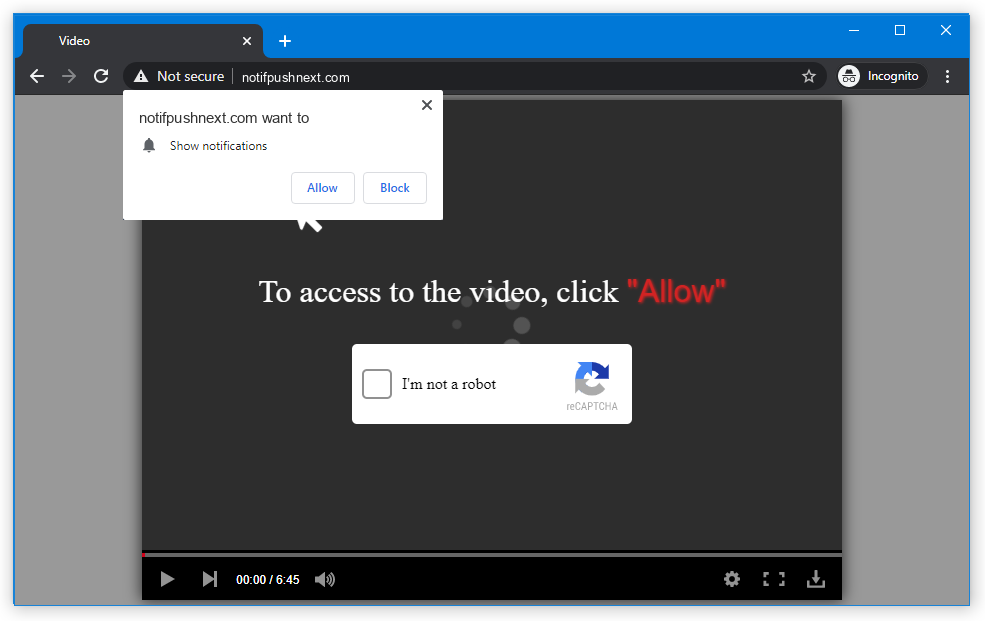Notifpushnext pop-up alerts can appear unexpectedly, obscuring the content of the website you are browsing or opening your web browser without your consent.
Clicking on the Notifpushnext ad can result in the injection of different malware or unwanted programs. This guide offers instructions for removing Notifpushnext pop-ups using various methods and also advises on checking your system for the presence of other malware.
What are Notifpushnext Pop-ups?
Notifpushnext pop-ups are a consequence of adware activity. Adware is a form of malware that displays pay-per-view or pay-per-click advertisements, generating substantial revenue for the adware distributors. These ads may contain explicit content or redirect to harmful websites, as the adware maintainers do not verify the content they showcase; their main objective is to maximize profits.
Pop-up advertising itself is an affordable and highly effective marketing tool. 1 It allows vendors to grab the attention of customers and provide them with real-time updates on products they are interested in purchasing. For instance, when a consumer receives a pop-up alert offering a 15% discount on a TV set they were previously browsing on an online store, they are more likely to take advantage of the offer and complete the purchase. Given the low cost of pop-ups and their targeted approach, this advertising method is a favored strategy among the marketing departments of major online retailers.
However, the success of such a strategy has not gone unnoticed by malware developers. The ability to forcefully display popup advertisements to individuals through malware attacks provides a fertile ground for malicious manipulations of these ads. Notifpushnext.com ads are just one of many that are “utilized” within this framework.
Here is a short details for the Notifpushnext
| Site | Notifpushnext.com |
| Hosting | AS16509 Amazon.com, Inc. United States, Seattle |
| Infection Type | Adware, Push notifications, Unwanted Ads, Pop-up Ads |
| IP Address | 108.138.7.85 |
| Symptoms | Annoying pop-up ads in the right corner. |
| Similar behavior | Dwayn, Luckypapa, Eduratsu |
| Fix Tool | To remove possible virus infections, try to scan your PC |
How Did I Get Infected with the Notifpushnext Virus?
There are numerous ways to become infected with the adware that triggers the Notifpushnext pop-up storm. A significant number of virus cases are associated with freeware or cracked programs that are distributed through peer-to-peer networks. Free software can also be downloaded from official websites, where the adware is bundled as a seemingly legitimate program.
There is no need to blame yourself. Many individuals often use unreliable programs from untrusted sources, including abandonware, various free tools, or even hacked programs. All of these types of applications are risky because it is easy to integrate Notifpushnext malware disguised as a part of a license hacking script or as a component of a Windows optimization tool.
Notifpushnext popup malware can also be hidden within advertisements on suspicious websites. Such websites are typically filled with flashy and blinking ads, and their owners often accept any kind of advertising placement. Therefore, clicking on such banners is risky as only the ad provider knows what will happen when you interact with the ad. In addition to “light” viruses like adware or unwanted programs, you may also encounter more dangerous threats such as ransomware or coin miners. A significant portion of coin miners spread through malicious advertisements.

The statistic shows that people dislike popup advertising more than other types of promotions
Notifpushnext pop-up virus and other potentially unwanted applications can cause various troubles on your personal computer. Apart from being distracting, pop-up notifications can display promotions offering you to download strange programs or “perfect anti-malware tools”. Scareware often spreads under such pretenses. Potentially unwanted applications may also have spyware functionality, making it difficult to differentiate them from legitimate programs unless you know their exact names. In addition to potentially unwanted programs and dubious antiviruses, popup-related banners are also used as a distribution method by various trojan viruses, such as coin miners. The consequences of such malware actions are unpleasant and can result in significant financial loss. Even if you don’t click on these banners, anyone using your computer, such as parents, children, or spouse, can inadvertently click on them, making the situation more serious and potentially leading to data loss. It is highly recommended to remove these viruses using anti-malware applications as soon as possible.
How Can I Remove Notifpushnext Pop-up Advertisements?
The process of removing Notifpushnext adware consists of two parts. First, we need to eliminate the malware, and then we can address the consequences of its activity. The removal task is relatively simple and can be performed using Microsoft Defender, an anti-malware program that comes pre-installed on all Windows 8/10 computers. However, due to its resource-intensive nature and potential issues that may arise, some users frequently disable Defender, making its use impractical. Additionally, certain trojan viruses are capable of disabling the built-in antivirus. It is advisable to use a separate anti-malware program that does not have such vulnerabilities.
I recommend using Gridinsoft Anti-Malware2 – a well-established anti-malware tool that will effectively remove the malware from your PC and provide proactive protection. But first, let’s deal with the Notifpushnext adware.
Removing Notifpushnext popup virus with GridinSoft Anti-Malware
- Download and install GridinSoft Anti-Malware. After the installation, you will be offered to perform the Standard Scan. Approve this action.
- Standard scan checks the logical disk where the system files are stored, together with the files of programs you have already installed. The scan lasts up to 6 minutes.
- When the scan is over, you may choose the action for each detected virus. For all files of Notifpushnext malware the default option is “Delete”. Press “Apply” to finish the malware removal.



Now, when the computer is clean of viruses, we can proceed to the browser reset. You can do this step manually, as well as with the use of GridinSoft Anti-Malware.
Reset browser settings to default
Manual method of browser reset
To reset Edge, do the following steps :
- Open “Settings and more” tab in upper right corner, then find here “Settings” button. In the appeared menu, choose “Reset settings” option :
- After picking the Reset Settings option, you will see the following menu, stating about the settings which will be reverted to original :


For Mozilla Firefox, do the next actions :
- Open Menu tab (three strips in upper right corner) and click the “Help” button. In the appeared menu choose “troubleshooting information” :
- In the next screen, find the “Refresh Firefox” option :


After choosing this option, you will see the next message :

If you use Google Chrome
- Open Settings tab, find the “Advanced” button. In the extended tab choose the “Reset and clean up” button :
- In the appeared list, click on the “Restore settings to their original defaults” :
- Finally, you will see the window, where you can see all the settings which will be reset to default :



Opera can be reset in the next way
- Open Settings menu by pressing the gear icon in the toolbar (left side of the browser window), then click “Advanced” option, and choose “Browser” button in the drop-down list. Scroll down, to the bottom of the settings menu. Find there “Restore settings to their original defaults” option :
- After clicking the “Restore settings…” button, you will see the window, where all settings, which will be reset, are shown :


When the browsers are reset, you need to ensure that your browser will connect the right DNS while connecting to the website you need. Make a text file named “hosts” on your pc’s desktop, after that open it and fill it with the following content3:
#
# This is a sample HOSTS file used by Microsoft TCP/IP for Windows.
#
# This file contains the mappings of IP addresses to host names. Each
# entry should be kept on an individual line. The IP address should
# be placed in the first column followed by the corresponding host name.
# The IP address and the host name should be separated by at least one
# space.
#
# Additionally, comments (such as these) may be inserted on individual
# lines or following the machine name denoted by a ‘#’ symbol.
#
# For example:
#
# 102.54.94.97 rhino.acme.com # source server
# 38.25.63.10 x.acme.com # x client host
# localhost name resolution is handle within DNS itself.
# 127.0.0.1 localhost
# ::1 localhost
Find the hosts.txt file in C:/Windows/System32/drivers/etc directory. Rename this file to “hosts.old.txt” (to distinguish it from the new one), and then move the file you created on the desktop to this folder. Remove the hosts.old from this folder. Now you have your hosts file as good as new.
Nonetheless, there is one problem that makes things much more difficult to repair, specifically without the anti-malware software. Most of adware variations that are utilized to show you the Notifpushnext pop-up promotions are modifying the deep browser settings, disabling an access to the settings tab. So, if you try to fix your browser settings after your machine was penetrated by pop-up-related malware, your browser will crash quickly. Sometimes, you will see no crash, but large lag spike after pressing the “settings” key. Browser will stop reacting for ~ 30 seconds, and afterwards it will be back to the typical, until you try to open settings again.
Reset your browser settings with GridinSoft Anti-Malware
To reset your browser with GridinSoft Anti-Malware, open the Tools tab, and click the “Reset browser settings” button.

You can see the list of the options for each browser. By default, they are set up in the manner which fits the majority of users. Press the “Reset” button (lower right corner). In a minute your browser will be as good as new.

The browser reset is recommended to perform through the antivirus tool by GridinSoft, because last is also able to reset the HOSTS file without any additional commands.
How to Remove Notifpushnext Pop-ups?
Name: Notifpushnext
Description: Notifpushnext - a lot of users became a target for the pop-up advertisements. I have a lot of friends who literally bombed me with the questions like “how to remove Notifpushnext.com push notifications?” or “why do Notifpushnext.com pop-ups keep appearing on Chrome even after AdBlock installation?”. In this article we will show you how to deal with Notifpushnext pop-ups, which may corrupt your browser’s correct performance, and create a lot of troubles while you are working.
Operating System: Windows
Application Category: Adware
User Review
( votes)References
- For more information about pop-up advertisements, you can visit the Wikipedia page.
- GridinSoft Anti-Malware review and the reasons why I recommend it for malware removal.
- Official Microsoft guide for hosts file reset.