New Tab Theme Buddy search hijacker is an example of a common unwanted program; such applications are distributed enormously nowadays. In this article you will see the complete guidance of New Tab Theme Buddy hijacker removal in different methods: utilizing anti-malware software and manual removal technique.
About New Tab Theme Buddy hijacker origins
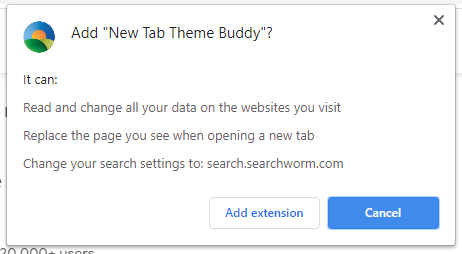
New Tab Theme Buddy installation popup
New Tab Theme Buddy search hijacker is a potentially unwanted application (PUA)1, that is promoted as a plugin for your internet browser. It is usually shared as an add-on for Chrome or Firefox, that aids to browse some precise details, as an example, about sport events, make your browser much more secure, allow downloading of any type of web video, and so on.
Nonetheless, the New Tab Theme Buddy plugin is pretty pointless due to the fact that all such features are already built-in to your web browser and/or system. Such marketing slogans are targeted on low-skilled computer users, like pensioners or schoolchildren. But in some cases even professional users are getting caught on such an attraction. In certain cases, this hijacker is distributed along with free apps.
Here is a info for the New Tab Theme Buddy hijacker
| Site | search.searchworm.com |
| Hosting | AS16509 Amazon.com, Inc. Germany, Frankfurt am Main |
| Infection Type | Browser Hijacker, Unwanted Application |
| IP Address | 143.204.89.128 |
| Symptoms | Changed search engine; search queries redirection |
| Similar behavior | PDF2DOCS, Safeplex Search, LiveSportSearch |
| Fix Tool | To remove possible virus infections, try to scan your PC |
How harmful is New Tab Theme Buddy hijacker?
Besides its impracticality, New Tab Theme Buddy hijacker is also fairly harmful for web browser utilization. It alters your search engine to its particular – search.searchworm.com, and also alters your background, adding its watermark on your wallpaper (or, occasionally, changing it to default with the specified symptom).
Besides aesthetic alterations done by New Tab Theme Buddy hijacker, you might see that a number of your search inquiries are redirecting to the uncertain sites, full of links and promotions – so-called doorway sites. Such sites can contain the links for malware downloading. The chance of redirecting increases if you try to start Google search page by force.
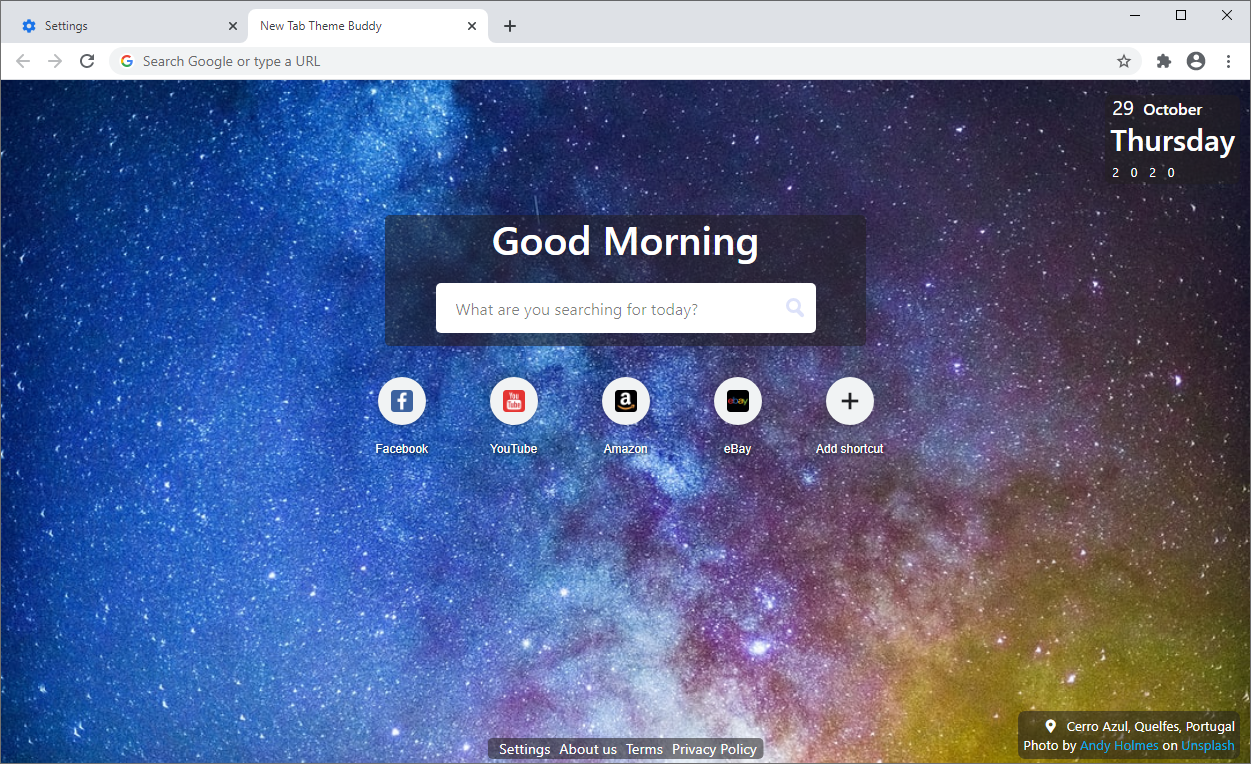
New tab appearance, changed by New Tab Theme Buddy. Background picture has a very low resolution
However all these actions are much more irritating than really hazardous. The biggest danger, primarily for individuals who have a huge amount of secret information in their web browsers, is installed in information gathering capabilities. Cookie files, conversations, often-visited sites as well as other activities are simply collected by New Tab Theme Buddy hijacker.
How to remove New Tab Theme Buddy search hijacker?
- Download and install GridinSoft Anti-Malware.
- Open GridinSoft Anti-Malware and perform a “Standard scan“.
- “Move to quarantine” all items.
- Open “Tools” tab – Press “Reset Browser Settings“.
- Select proper browser and options – Click “Reset”.
- Restart your computer.
Browser hijackers are typically very very easy to delete. Usually, they have a separate application that can be found in the list of installed software. Because of the certain marketing tactic of New Tab Theme Buddy hijacker, it can be conveniently tracked and deleted manually. Nevertheless, if you got New Tab Theme Buddy in the package with a free program( s), your PC may be infected with a lot more major malware – trojans, spyware or even ransomware. That’s why I ‘d advise you to use anti-malware tools to delete the New Tab Theme Buddy PUA and all other malware.
You can utilize Microsoft Defender2 – it is capable of finding and eliminating various malware, including named hijacker. Nevertheless, severe malware, that might exist on your computer in the specified instance, can disable the Windows antivirus program by editing the Group Policies. To prevent such scenarios, it is far better to make use of GridinSoft Anti-Malware.
To detect and delete all malicious programs on your computer with GridinSoft Anti-Malware, it’s better to utilize Standard or Full scan. Quick Scan is not able to find all the malicious programs, because it checks only the most popular registry entries and folders.

You can see the detected malicious apps sorted by their possible hazard during the scan process. But to perform any actions against malicious apps, you need to hold on until the scan is finished, or to stop the scan.

To choose the action for each spotted malicious or unwanted program, click the arrow in front of the name of detected malicious app. By default, all the viruses will be moved to quarantine.

Reset browser settings to original ones
To reset your browser settings, you are required to use the Reset Browser Settings option. This action is not able to be counteracted by any malicious program, hence, you will surely see the result. This option can be found in the Tools tab.

After pressing the Reset Browser Settings button, the menu will be displayed, where you can choose, which settings will be reverted to original.

Deleteing New Tab Theme Buddy hijacker manually
Besides using anti-malware software for browser restoration, you may choose the “Reset browser settings” function, which is usually embedded in all popular browsers.
To reset Edge, do the following steps :
- Open “Settings and more” tab in upper right corner, then find here “Settings” button. In the appeared menu, choose “Reset settings” option :
- After picking the Reset Settings option, you will see the following menu, stating about the settings which will be reverted to original :


For Mozilla Firefox, do the next actions :
- Open Menu tab (three strips in upper right corner) and click the “Help” button. In the appeared menu choose “troubleshooting information” :
- In the next screen, find the “Refresh Firefox” option :


After choosing this option, you will see the next message :

If you use Google Chrome
- Open Settings tab, find the “Advanced” button. In the extended tab choose the “Reset and clean up” button :
- In the appeared list, click on the “Restore settings to their original defaults” :
- Finally, you will see the window, where you can see all the settings which will be reset to default :



Opera can be reset in the next way
- Open Settings menu by pressing the gear icon in the toolbar (left side of the browser window), then click “Advanced” option, and choose “Browser” button in the drop-down list. Scroll down, to the bottom of the settings menu. Find there “Restore settings to their original defaults” option :
- After clicking the “Restore settings…” button, you will see the window, where all settings, which will be reset, are shown :


As an afterword, I want to say that the time plays against you and your PC. The activity of browser hijacker must be stopped as soon as possible, because of possibility of other malware injection. This malware can be downloaded autonomously, or offered for you to download in one of the windows with advertisements, which are shown to you by the hijacker. You need to act as fast as you can.
I need your help to share this guide.
Browser hijackers are among the most large and also disruptive kinds of malware. I published this article to help you, so I wish you will help me to make the computer world completely clean of malware. Please, share this article in the social networks you use – Twitter, Reddit, Facebook – wherever.
.
Wilbur WoodhamHow to Remove New Tab Theme Buddy?

Name: New Tab Theme Buddy
Description: New Tab Theme Buddy - a lot of users became a victim of browser hijacker. I have a lot of friends who literally bombed me with the questions like “how to remove New Tab Theme Buddy?”. In this article we will show you how to deal with New Tab Theme Buddy (Search.searchworm.com), which may corrupt your browser’s correct performance, and create a lot of troubles while you are working.
Operating System: Windows
Application Category: Browser Hijacker
User Review
( votes)References
- More information about PUAs
- Detailed review of Microsoft Defender




