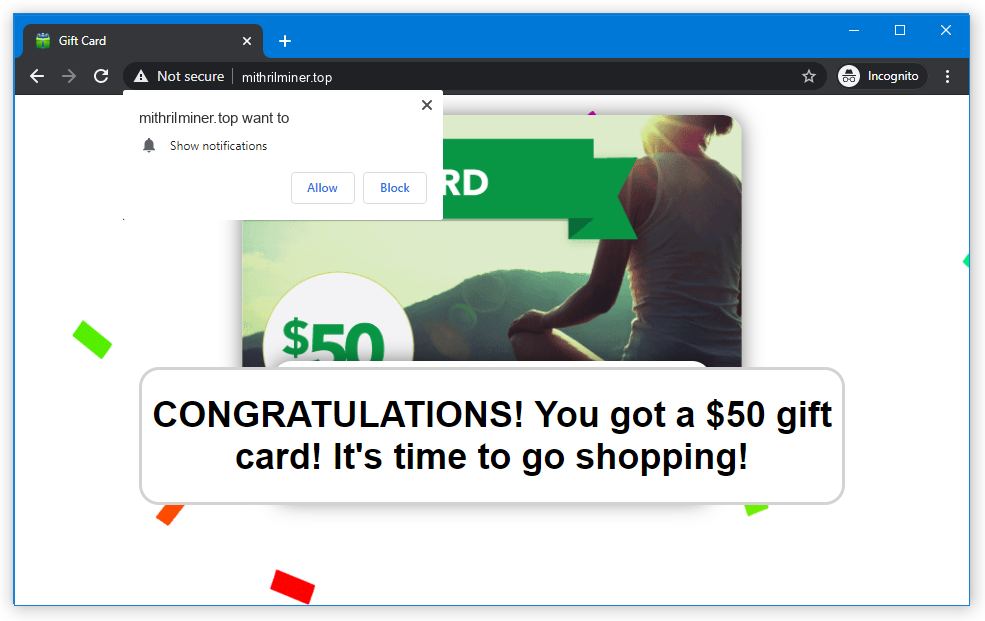MithrilMiner.top pop-up advertisements suddenly appear and irritate you, going beyond being mere annoyances. These pop-ups are not just a nuisance; they possess a malicious nature and have the potential to introduce other malicious elements to your PC. In this post, I will demonstrate how you can remove MithrilMiner.top push notifications and provide guidance on avoiding them in the future.
Interacting with MithrilMiner.top pop-ups is futile and can lead to undesirable outcomes. In the worst-case scenario, the websites they open may expose your system to malware. Furthermore, these push notifications may promote fraudulent online shopping sites that aim to deceive you and gain access to your financial information. Consequently, this could result in the unfortunate consequence of losing all the funds available on the compromised card.
What are MithrilMiner.top push notifications?
Pop-ups, as commonly understood, refer to brief and compact advertisements designed to capture your attention and promote a specific product. However, what sets MithrilMiner.top notifications apart from regular pop-up advertisements is their malicious origins. Unlike typical push notifications, which are voluntarily enabled on various websites with the intention of keeping you informed about new articles or discounts, MithrilMiner.top notifications serve a nefarious purpose. While push notifications can be a valuable tool for websites to retain visitors and provide interested individuals with the best prices, MithrilMiner.top notifications deviate from this benevolent intent.
Brief description of the Mithrilminer.top pop-ups:
| Name | Mithrilminer.top |
| Hosting | AS13335 Cloudflare, Inc. United States, San Francisco |
| IP Address | 172.67.186.111 |
| Malware type | Adware1 |
| Effect | Unwanted pop-up advertisements |
| Hazard level | Medium |
| Malware source | Apps from third-party websites, ads on dubious websites |
| Similar behavior | Deepdelver, Neracti, Fituns |
| Removal method | To remove possible virus infections, try to scan your PC |
MithrilMiner.top pop-ups, in contrast, have a deal with untrustworthy web pages. You will commonly observe the offer to enable them after a redirection from another site. It’s OK to see redirects unless they throw you to such a questionable place. In this case, turning on pop-up advertisements is offered as the anti-DDoS check-up. Alternatively, the web pages can deny showing you the contents unless you turn on these pop-up notifications. These requirements should already raise suspicion, as websites generally feature a different anti-bot mechanism. Seeing such an requirement is a reason to close the website doubtlessly. In some cases, even after clicking “Allow”, you will not see the website – the only page it has is a landing page with the offer to turn on the pop-ups.
How does this work?
The majority of web browsers allow the activation of push notifications from websites. Meanwhile, websites have the ability to send out notifications with customized content. These notifications can range from promoting specific pages on the website itself to advertising partner pages. Consequently, you may encounter push notifications from site X, but interacting with them will redirect you to website Y due to the inclusion of a referral link.
Cybercriminals exploit this feature to generate illicit profits through illegal advertising. They deceive users into enabling the pop-ups, subsequently bombarding them with numerous banners from various partners. Naturally, legitimate companies do not engage in business partnerships with fraudsters. Therefore, all MithrilMiner.top notifications lead to fraudulent websites. In certain instances, a single user can fall victim to multiple spamming pop-up sites, resulting in a cluttered and chaotic web browser experience.
These malicious actors monetize their activities through the pay-per-view model for the advertisements they display. Although each individual viewer generates minimal revenue, the cumulative effect of sending ads to hundreds of users and displaying numerous ads daily results in a substantial sum. Despite many of these banners yielding no tangible results, they can still generate significant profits for all parties involved.
Are MithrilMiner.top pop-ups dangerous?
Yes, they are. At the surface, they may look non-threatening – just a blinking pop-up that appears a couple times in an hour. However, the things this window promotes differ drastically from what you generally see in pop-up ads. Mithrilminer.top site is ruled by crooks, who deliberately show tons of malicious ads in pop-ups. They also don’t follow any manners of advertising and can launch sporadic pop-up ads into a hurricane of promotions. For weak computers, that may be enough to make the system slower. But problems are not over at this point.

As any other thing that touches illegal advertising, MithrilMiner.top pop-up ads don’t have legit offers. Even though hackers make the ads looking similar to ones from Walmart or Amazon, the website these ads will throw you to are completely different. And these pages can offer you to turn on other pop-ups, install a “useful” program, or pay for a thing at a big discount and never receive it. Let’s leave aside the cases when push notifications promote phishing pages or straightforward malware. There’s no way these pages will bring you any good, thus interacting with them is a very bad idea. For the same reason, MithrilMiner.top push notifications are not recommended to click on either, and the best solution is to disable them as soon as possible.
How to remove MithrilMiner.top pop-ups?
Fortunately, MithrilMiner.top pop-ups removal is pretty easy. They reside in the browser and can’t hide themselves in the system. Nonetheless, as I stated before, some pop-up advertisements may introduce malware to your computer. It is hard to describe all cases, and manual attempts to remove malware is inconvenient. Thus, after removing the source of the pop-up notifications it is recommended to use anti-malware software. That is especially recommended if you have never clicked “Allow” to pop-up ads, but they still appeared. This situation can be a sign of malware activity. GridinSoft Anti-Malware will be the best both system recovery and malware scanning and removal purposes, thanks to its system recovery functionality and multi-component detection system.
First and foremost, you should reset your browser settings. You can do that in manual or automated way. The former, obviously, requires more time to complete and may be somewhat complicated if you have never done that. Automated supposes the use of anti-malware programs that can reset all browser settings at once.
Reset your browsers with GridinSoft Anti-Malware
To reset your browser with GridinSoft Anti-Malware, open the Tools tab, and click the “Reset browser settings” button.

You may see the list of options for each browser. By default, they are set up in a manner that fits the majority of users. Press the “Reset” button (lower right corner). In a minute your browser will be as good as new.

The browser reset is recommended to perform through the antivirus tool by GridinSoft, because the latter is also able to reset the HOSTS file without any additional commands.
Reset your browsers manually
Manual method of browser reset
To reset Edge, do the following steps:
- Open “Settings and more” tab in upper right corner, then find here “Settings” button. In the appeared menu, choose “Reset settings” option:
- After picking the Reset Settings option, you will see the following menu, stating about the settings which will be reverted to original:


For Mozilla Firefox, do the next actions:
- Open Menu tab (three strips in upper right corner) and click the “Help” button. In the appeared menu choose “troubleshooting information”:
- In the next screen, find the “Refresh Firefox” option:


After choosing this option, you will see the next message:

If you use Google Chrome
- Open Settings tab, find the “Advanced” button. In the extended tab choose the “Reset and clean up” button:
- In the appeared list, click on the “Restore settings to their original defaults”:
- Finally, you will see the window, where you can see all the settings which will be reset to default:



Opera can be reset in the next way
- Open Settings menu by pressing the gear icon in the toolbar (left side of the browser window), then click “Advanced” option, and choose “Browser” button in the drop-down list. Scroll down, to the bottom of the settings menu. Find there “Restore settings to their original defaults” option:
- After clicking the “Restore settings…” button, you will see the window, where all settings, which will be reset, are shown:


When the browsers are reset, you need to ensure that your browser will connect the right DNS while connecting to the website you need. Create a text file titled “hosts” on your pc’s desktop, then open it and fill it with the following lines2:
# Copyright (c) 1993-2006 Microsoft Corp.
#
# This is a sample HOSTS file used by Microsoft TCP/IP for Windows.
#
# This file contains the mappings of IP addresses to host names. Each
# entry should be kept on an individual line. The IP address should
# be placed in the first column followed by the corresponding host name.
# The IP address and the host name should be separated by at least one
# space.
#
# Additionally, comments (such as these) may be inserted on individual
# lines or following the machine name denoted by a '#' symbol.
#
# For example:
#
# 102.54.94.97 rhino.acme.com # source server
# 38.25.63.10 x.acme.com # x client host
# localhost name resolution is handle within DNS itself.
# 127.0.0.1 localhost
# ::1 localhost
Find the hosts.txt file in C:/Windows/System32/drivers/etc directory. Rename this file to “hosts.old.txt” (to distinguish it from the new one), and then move the file you created on the desktop to this folder. Remove the hosts.old from this folder. Now you have your hosts file as good as new.
Scan your system for possible viruses
After removing the MithrilMiner.top push notifications, it’s time to see if these pop-ups brought any threat to your system. Launch GridinSoft Anti-Malware, and then click on Standard scan. It will be enough in most cases to find and remove malware. The scan will last 5-10 minutes; you are free to use your system during that process.

Once the scan is complete, you will see the detections or a notification about a clean system. Proceed with pressing the Clean Up button (or OK when nothing is detected).

How to Remove MithrilMiner.top Pop-ups?
Name: MithrilMiner.top
Description: MithrilMiner.top - a lot of users became a target for the pop-up advertisements. I have a lot of friends who literally bombed me with the questions like “how to remove Mithrilminer.top push notifications?” or “why do Mithrilminer.top pop-ups keep appearing on Chrome even after AdBlock installation?”. In this article we will show you how to deal with MithrilMiner.top pop-ups, which may corrupt your browser’s correct performance, and create a lot of troubles while you are working.
Operating System: Windows
Application Category: Adware
User Review
( votes)References
- More about this malware type on GridinSoft Encyclopedia.
- Official Microsoft guide for hosts file reset.