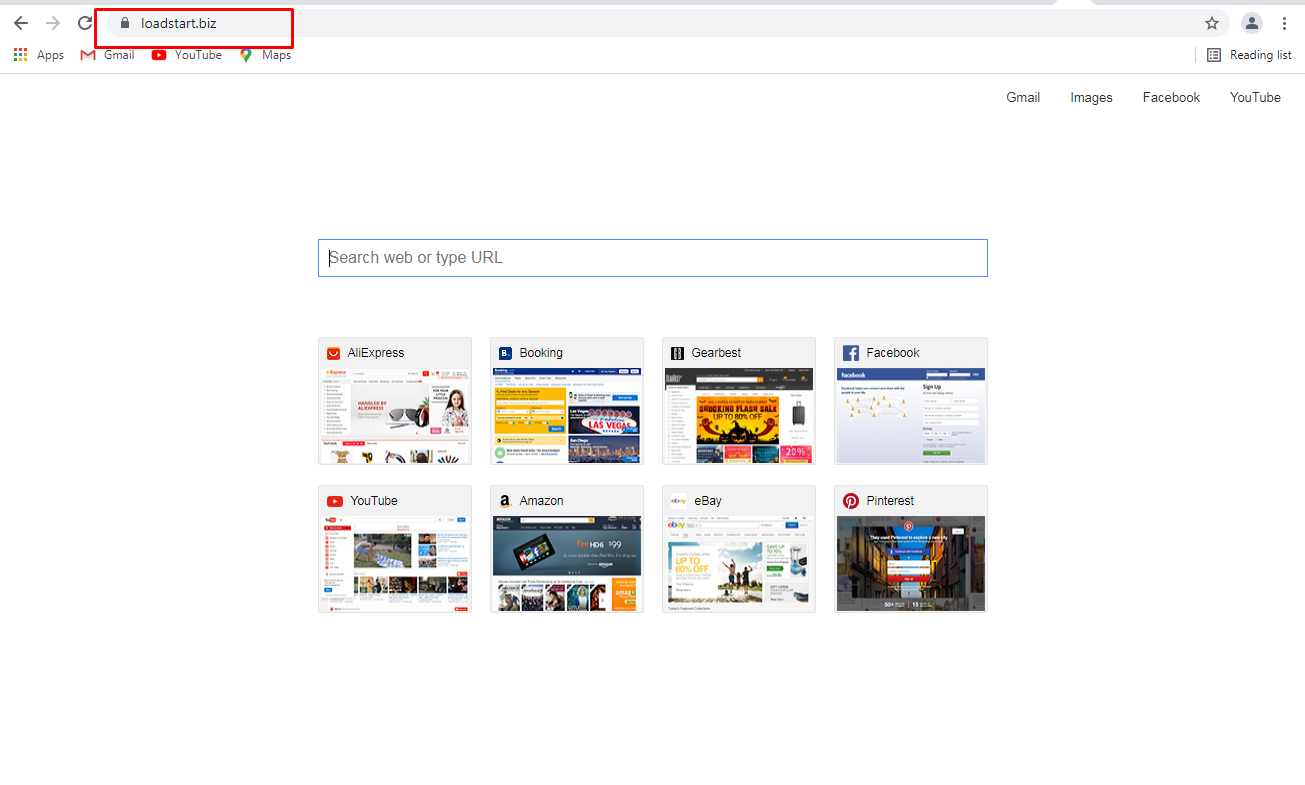The LoadStart search hijacker is an illustration of a basic unwanted program; such applications are spread enormously these days. On this page you will see the comprehensive directions of “LoadStart” hijacker elimination in various tactics: utilizing anti-malware software and also hand-operated elimination technique.
LoadStart – What is it?
“LoadStart” search hijacker is a potentially unwanted application (PUA)1, that is distributed as a plugin for your web browser. It is usually marketed as an add-on for Chrome or Firefox, that aids to browse some precise details, as an example, about sport events, make your browser far more secure, allow downloading of any kind of web video, et cetera. Also, this app adds the “Managed by your organization” feature (on Chrome browsers).
Nonetheless, the “LoadStart” plugin is fairly pointless since all such functions are already embedded to your web browser and/or Windows. Such advertising mottos are targeted at low-skilled computer users, such as pensioners or schoolchildren. However sometimes even expert users are getting caught on such an appeal. In particular situations, this hijacker is spread along with free programs.
Here is a details for the LoadStart hijacker
| NAME | LoadStart |
| Site | Loadstart.biz |
| Hosting | AS49981 WorldStream B.V. Netherlands, Naaldwijk |
| Infection Type | Browser Hijacker, Unwanted Application |
| IP Address | 93.190.139.210 |
| Symptoms | Changed search engine; search queries redirection |
| Similar behavior | Hoosearch/, Localweatherradar, Sportsearchstream |
| Fix Tool | To remove possible virus infections, try to scan your PC |
How harmful is LoadStart hijacker?
Besides its impracticality, LoadStart hijacker is likewise really hazardous for web browser utilization. It changes your search engine to its particular – Loadstart.biz, and additionally changes your background, putting its watermark on your background image (or, occasionally, changing it to default with the mentioned symbol).
Apart from seeable alterations done by LoadStart hijacker, you can see that many of your search queries are redirecting to the uncertain web pages, full of web links and ads – so-called doorway websites. Such websites can contain web links for malware downloads. The chance of redirecting rises if you try to launch Google search page forcibly.
However all these actions are more annoying than truly hazardous. The major risk, especially for people who have a considerable amount of secret information in their browsers, is installed in information gathering functions. Cookie files, conversations, often-visited web pages, and other activities are simply collected by LoadStart hijacker.
How to remove LoadStart search hijacker?
- Download and install GridinSoft Anti-Malware.
- Open GridinSoft Anti-Malware and perform a “Standard scan“.
- “Move to quarantine” all items.
- Open “Tools” tab – Press “Reset Browser Settings“.
- Select proper browser and options – Click “Reset”.
- Restart your computer.
Browser hijackers are generally very easy to delete. Usually, they have a separate application that can be located in the list of installed apps. Because of the certain marketing manner of LoadStart hijacker, it can be simply tracked and removed by hand. However, if you got LoadStart in the package with a free program, your PC might be contaminated with far more major malware – trojans, spyware or perhaps ransomware. That’s why I’d recommend you make use of anti-malware tools to remove the LoadStart PUA and all various other malware.
You can utilize Microsoft Defender2 – it is capable of finding and clearing away various malware, including mentioned hijacker. However, major malware, that might exist on your computer in the discussed instance, can disable the Windows antivirus tool by editing the Group Policies. To stay clear of such circumstances, it is far better to use GridinSoft Anti-Malware.
To detect and eliminate all malicious programs on your desktop with GridinSoft Anti-Malware, it’s better to utilize Standard or Full scan. Quick Scan is not able to find all the viruses, because it scans only the most popular registry entries and directories.

You can spectate the detected malicious programs sorted by their possible hazard simultaneously with the scan process. But to perform any actions against malware, you need to hold on until the scan is over, or to stop the scan.

To choose the action for every detected virus or unwanted program, click the arrow in front of the name of the detected malware. By default, all malware will be removed to quarantine.

Reverting browser settings to original ones
To reset your browser settings, you need to use the Reset Browser Settings option. This action cannot be intercepted by any malicious program, hence, you will surely see the result. This option can be located in the Tools tab.

After pressing the Reset Browser Settings button, the menu will be displayed, where you can specify, which settings will be reverted to the original.

Deleteing LoadStart hijacker manually
Besides using anti-malware software for browser restoration, you may choose the “Reset browser settings” function, which is usually embedded in all popular browsers.
To reset Edge, do the following steps :
- Open “Settings and more” tab in upper right corner, then find here “Settings” button. In the appeared menu, choose “Reset settings” option :
- After picking the Reset Settings option, you will see the following menu, stating about the settings which will be reverted to original :


For Mozilla Firefox, do the next actions :
- Open Menu tab (three strips in upper right corner) and click the “Help” button. In the appeared menu choose “troubleshooting information” :
- In the next screen, find the “Refresh Firefox” option :


After choosing this option, you will see the next message :

If you use Google Chrome
- Open Settings tab, find the “Advanced” button. In the extended tab choose the “Reset and clean up” button :
- In the appeared list, click on the “Restore settings to their original defaults” :
- Finally, you will see the window, where you can see all the settings which will be reset to default :



Opera can be reset in the next way
- Open Settings menu by pressing the gear icon in the toolbar (left side of the browser window), then click “Advanced” option, and choose “Browser” button in the drop-down list. Scroll down, to the bottom of the settings menu. Find there “Restore settings to their original defaults” option :
- After clicking the “Restore settings…” button, you will see the window, where all settings, which will be reset, are shown :


As an afterword, I want to say that time plays against you and your PC. The activity of browser hijacker must be stopped as soon as possible, because of the possibility of other malware injection. This malware can be downloaded autonomously, or offered for you to download in one of the windows with advertisements, which are shown to you by the hijacker. You need to act as fast as you can.
I need your help to share this guide.
Browser hijackers are among the largest and also disruptive kinds of malware. I published this article to help you, so I wish you will help me to make the computer world completely clean of malware. Please, share this article in the social networks you use – Twitter, Reddit, Facebook – wherever.
.
Wilbur WoodhamHow to Remove LoadStart?
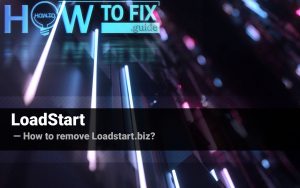
Name: LoadStart
Description: LoadStart - a lot of users became a victim of browser hijacker. I have a lot of friends who literally bombed me with the questions like “how to remove LoadStart?”. In this article we will show you how to deal with LoadStart (Loadstart.biz), which may corrupt your browser’s correct performance, and create a lot of troubles while you are working.
Operating System: Windows
Application Category: Browser Hijacker
User Review
( votes)References
- More information about PUAs
- Detailed review of Microsoft Defender