Leading.exe is a malware that can cause problems with your computer and personal information. It is typically spread by bundling it with freeware or shareware programs or tricking users into downloading it from malicious websites or email attachments.
Once installed, Leading.exe will start running in the background, displaying unwanted ads, redirecting search results to malicious websites, slowing down your computer, and stealing your personal information.
Leading.exe Overview
The Leading.exe process is linked to a type of malware known as Leading Adware. This malicious software usually invades your computer without your permission. It can cause various issues, including but not limited to displaying unwanted advertisements, redirecting your search results to harmful websites, slowing down your computer’s performance, and stealing your personal information.
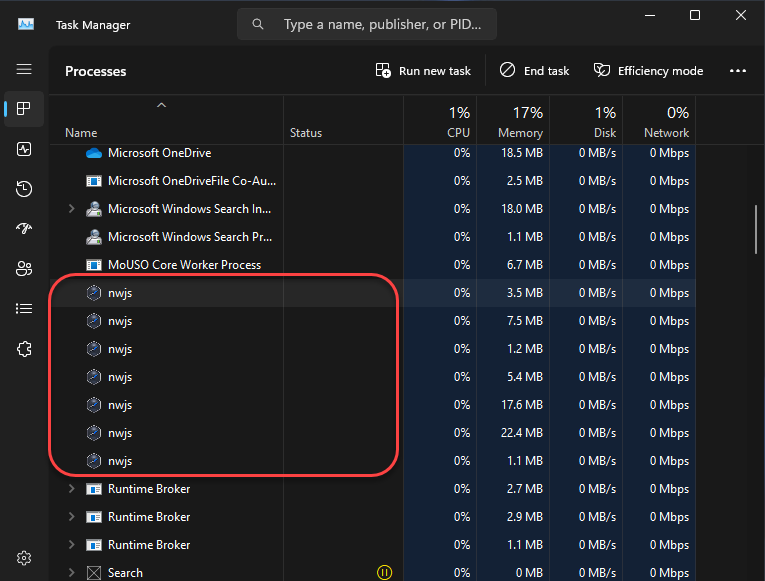
Adware initiates multiple Node.js instances
How dangerous is the Leading.exe?
Leading.exe is a type of malware that seriously threatens the security of your computer and personal information. As I wrote above, one of the risks of Leading.exe is the display of unwanted ads, which can be potentially harmful. These ads may be misleading or malicious, damaging your system and personal data further. Additionally, Leading.exe may redirect your search results to malicious websites. This puts you at risk of downloading further malware or stealing your personal information.
Another issue with Leading.exe is that it can slow down your computer by using up system resources, making it difficult to perform necessary tasks. Furthermore, Leading.exe can collect your personal information. It tracks your browsing habits and online activity. This information can then be used to target you with personalized ads or sold to third parties.
Leading.exe can also install other types of malware on your computer. It can be trojans and spyware, which can be highly damaging to your system and personal data. Additionally, Leading.exe may create backdoors on your computer. Finally, it may disable your security software, making it easier for attackers to install malware on your computer.
Overall, Leading.exe is a dangerous malware that poses a significant risk to your computer and personal information. Removing Leading.exe from your computer as soon as possible is essential to prevent further damage and ensure the security of your system and personal data. List of the typical Leading.exe symptoms:
- Unwanted ads
- Redirected search results
- Slow computer
- Stolen personal information
Technical Summary.
| File Name | Leading.exe |
| Type | Adware |
| Detection Name | Trojan:Win32/Adware |
| Distribution Method | Software bundling, Intrusive advertisement, redirects to shady sites etc. |
| Similar behavior | “Critical Threat Detected: Adware App”, ”Your computer is disabled. Please call Microsoft” |
| Removal | Download and install GridinSoft Anti-Malware for automatic Leading.exe removal. |
How to remove the Leading.exe from my PC?
First of all, you can try to remove adware using standard Windows tools. To do this, perform the following steps:
1. Open Start and click Settings.
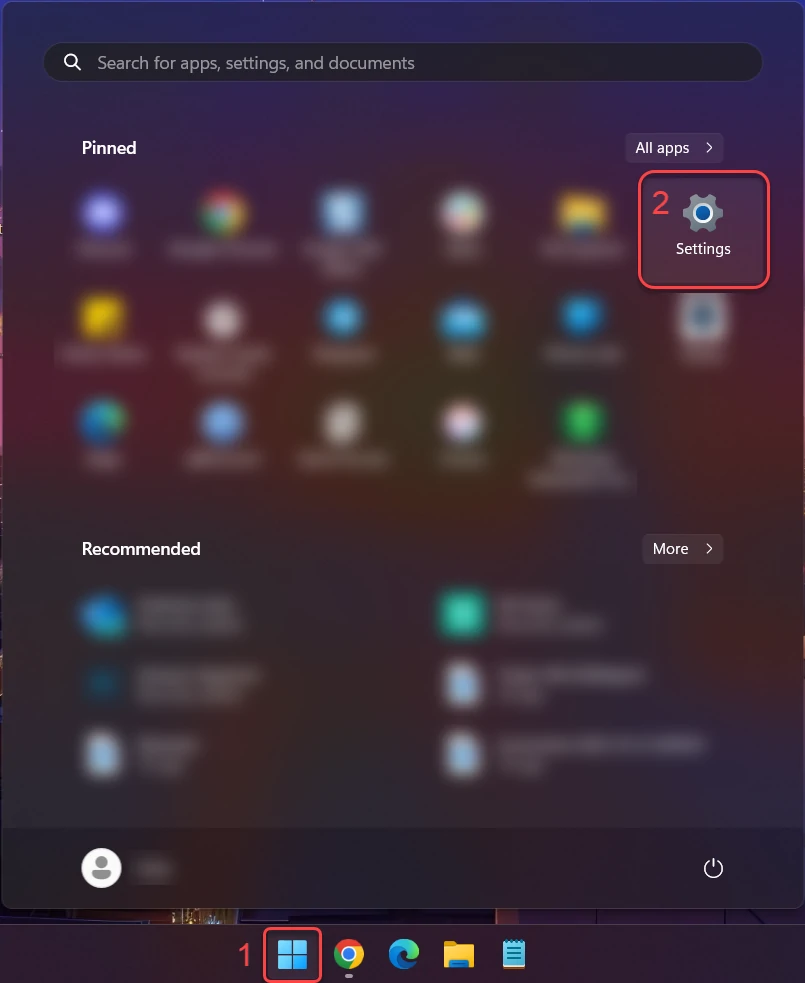
2. Then click “Apps” in the sidebar and “Installed apps.”
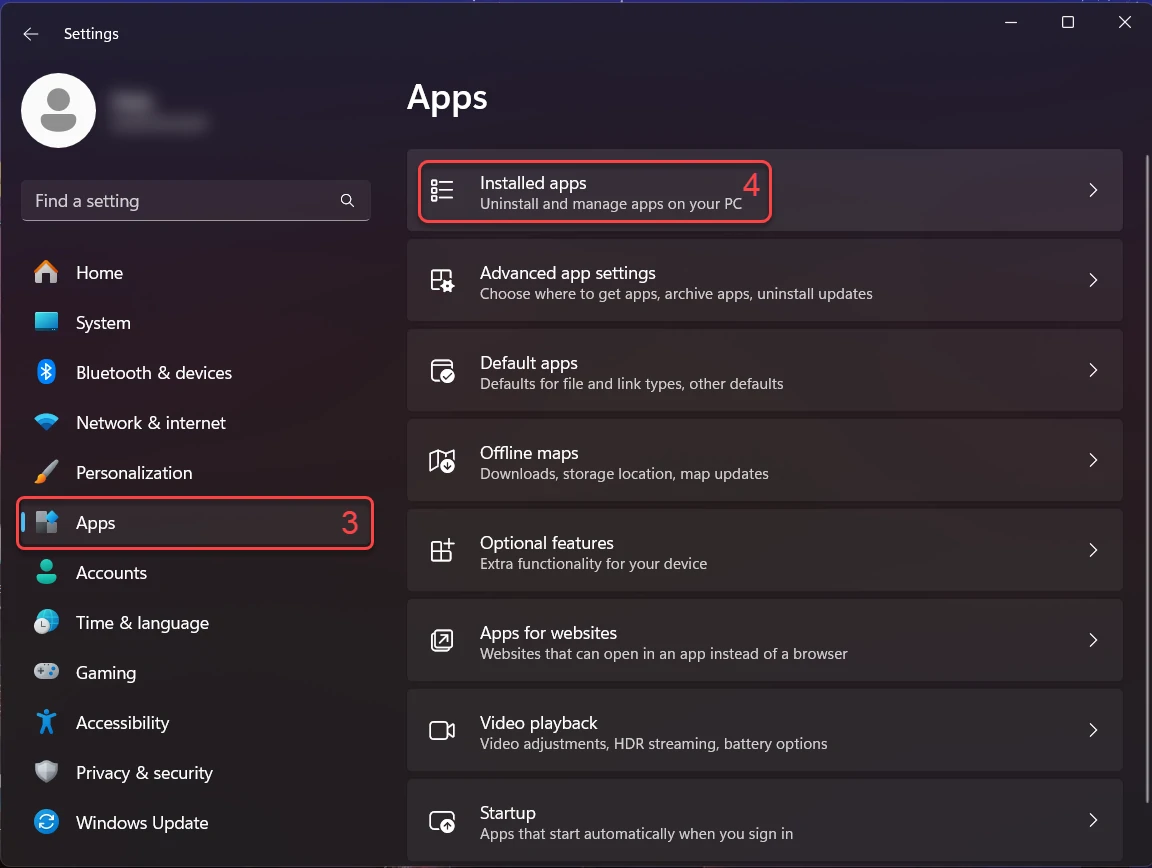
3. In the Installed apps, scroll down to locate the program you want to uninstall. Once found, click the three dots button next to it and choose “Uninstall” from the menu.
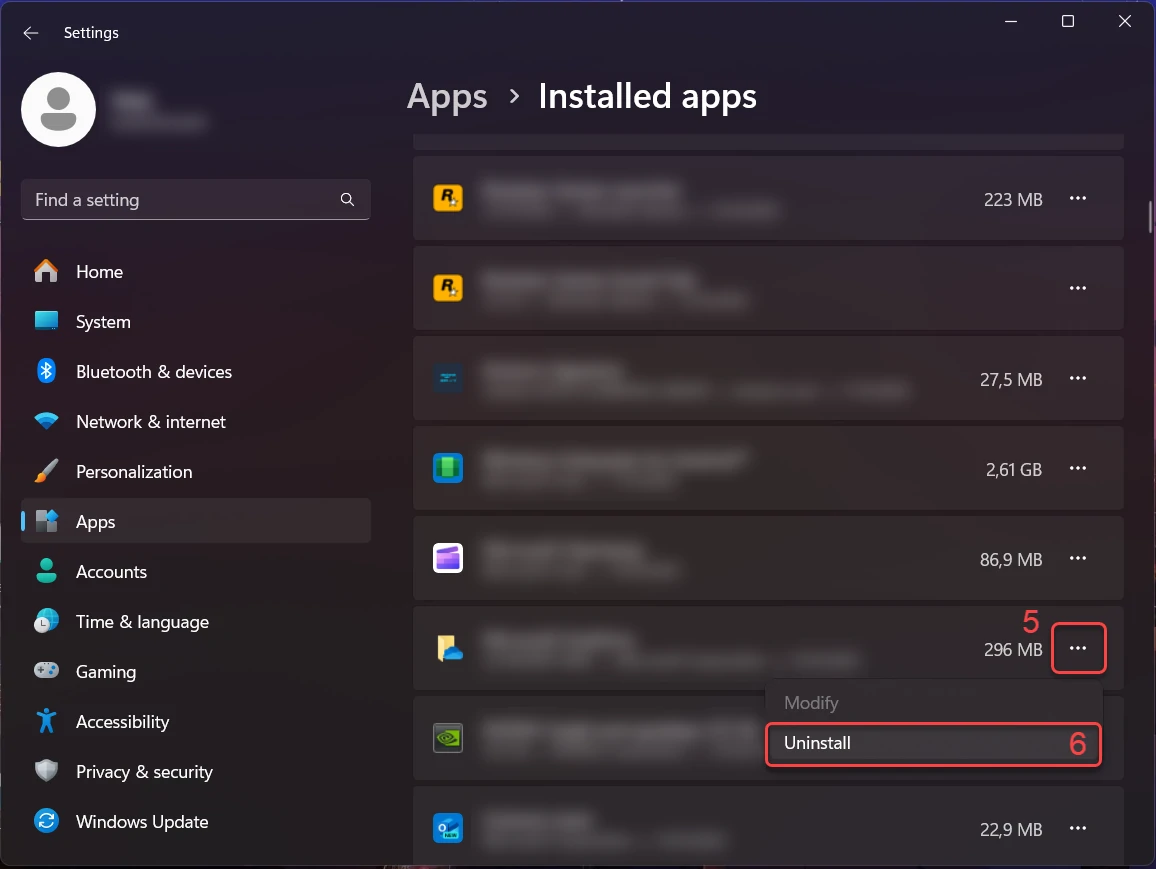
4. Confirm the uninstallation process in the subsequent message box by clicking “Uninstall,” and follow the prompts to complete the program’s removal.
Sometimes, adware infiltrates the system so severely that removal by standard Windows tools does not solve the problem completely. In this case, you need to scan the system for malware using an alternative tool.
Prior to the virus removal, it is important to reboot your operating system into Safe Mode with Networking. Since Leading.exe miner consumes a lot of CPU capacity, it is required to halt it before launching the security program. Otherwise, your scan will last for years, even though the GridinSoft program is pretty lightweight.
Booting the PC into Safe Mode with Networking
Press the Start button, then choose Power, and click on Reboot while holding the Shift key on the keyboard.
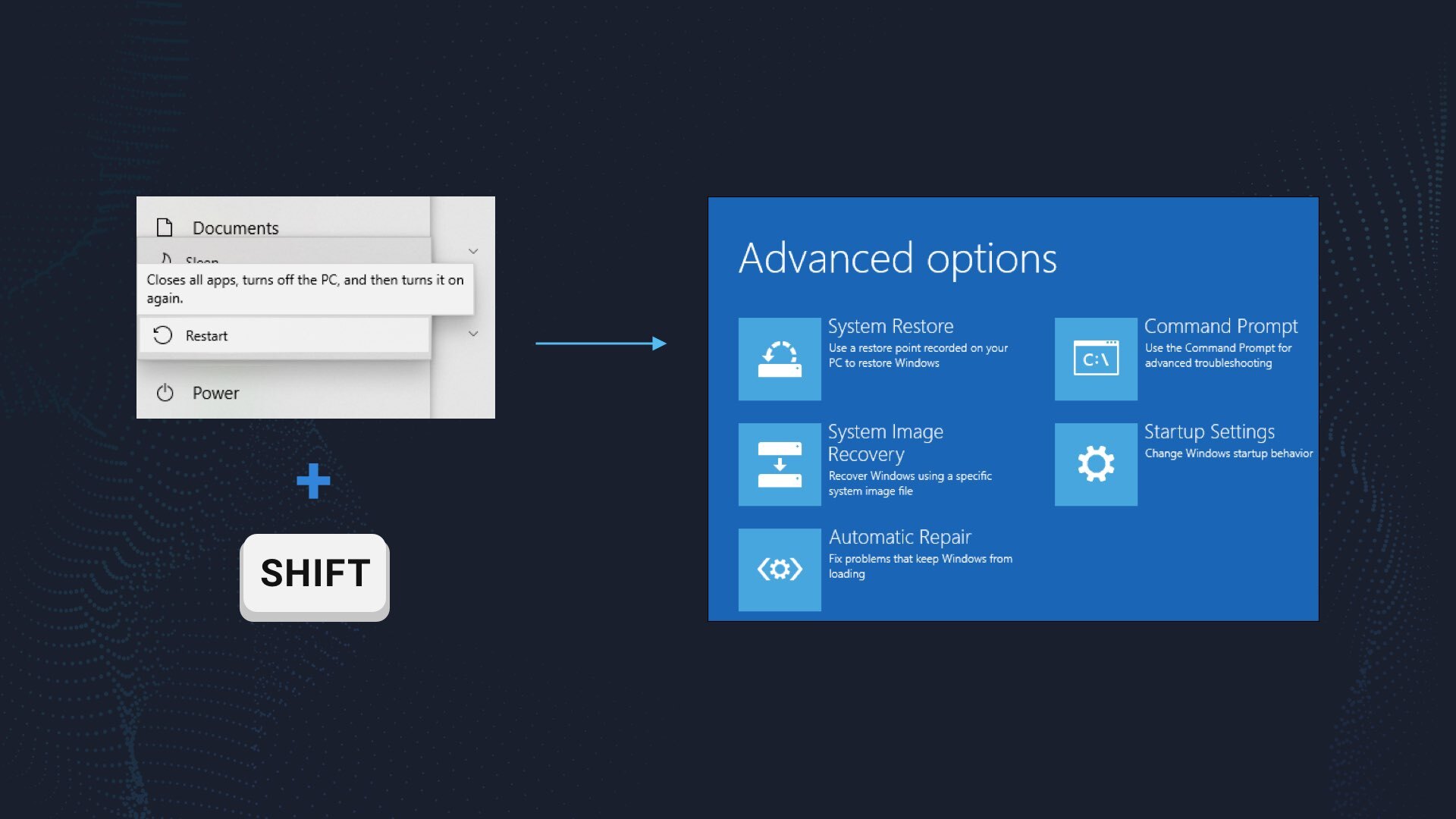
Windows will reboot into recovery mode. In that mode, choose Troubleshoot→ Startup Settings→ Safe Mode with Networking. Press the corresponding button on your keyboard to choose that option.
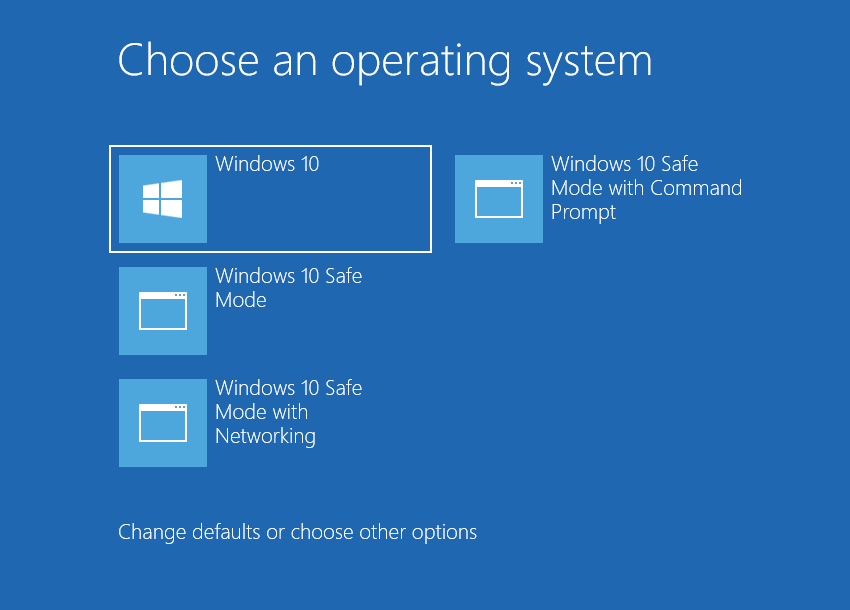
When your PC is in Safe Mode, all third-party software, just like the majority of non-crucial system components, are not launched with the system start. That allows you to clean the system without dealing with high CPU usage of the coin miner.
Remove Leading.exe coin miner virus with GridinSoft Anti-Malware
Download and install GridinSoft Anti-Malware. You can use this anti-malware program for free during its 6-day trial period. In that term, all functions are available, and it takes no payments to remove malware from your system.
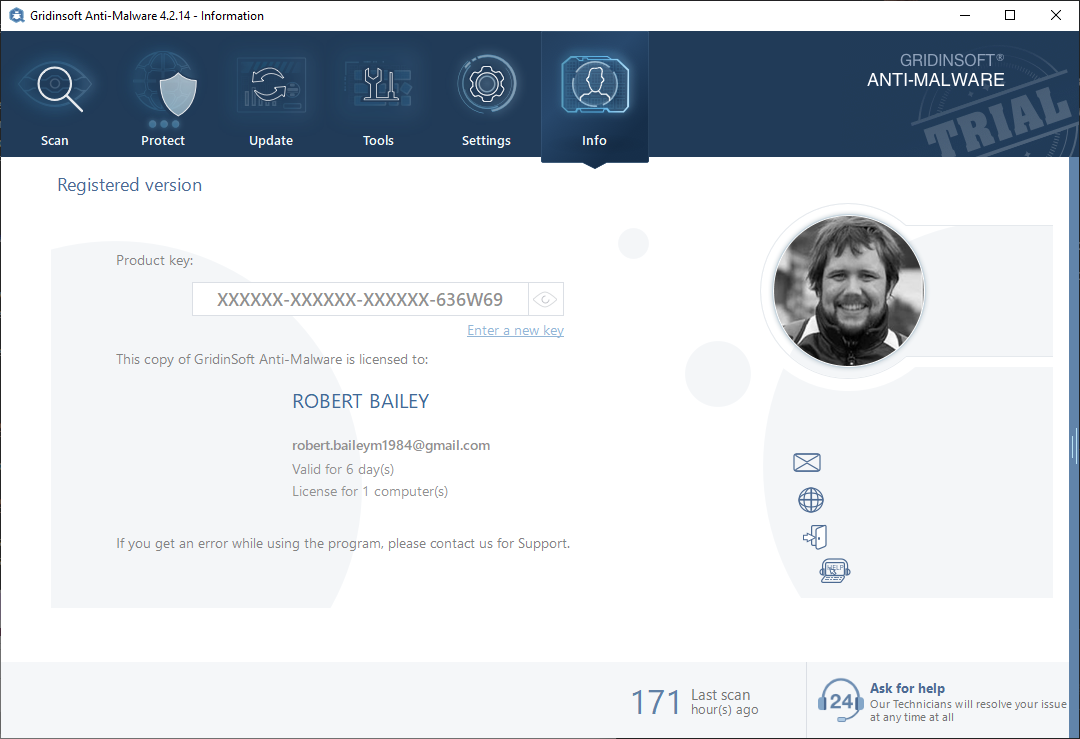
After activating your free trial, start Full scan. It may last up to 10 minutes. You may use the PC as usual.
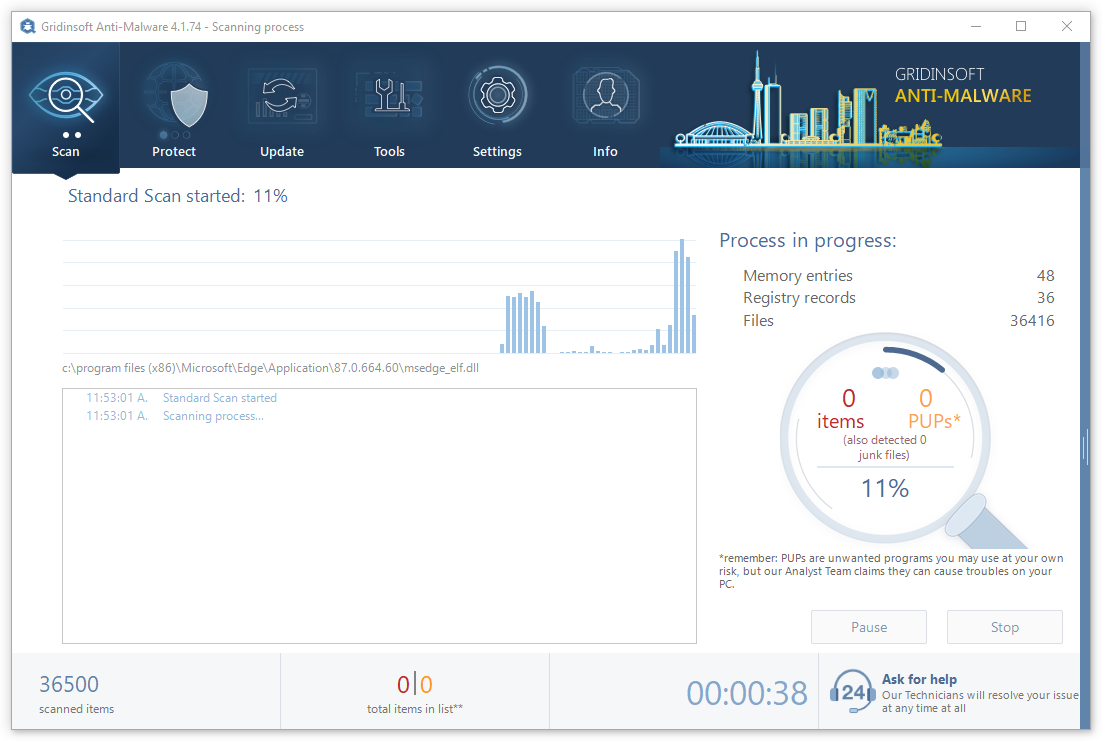
When the scan is finished, press the Clean Now button to remove all detected elements from your system. This procedure takes less than a minute.
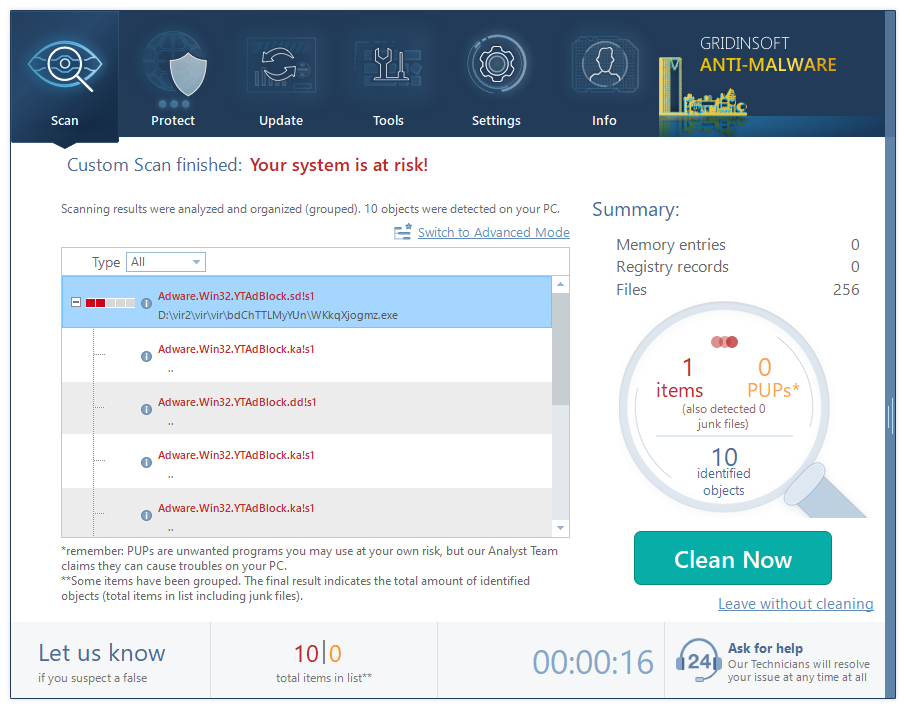
Now, you are good to go. Reboot your PC into a normal Windows mode and use just as there was nothing malicious.
Remove Leading.exe Adware
Name: Leading.exe
Description: Leading.exe is a malware that can cause problems with your computer and personal information. It is typically spread by bundling it with freeware or shareware programs or tricking users into downloading it from malicious websites or email attachments. Once installed, Leading.exe will start running in the background, displaying unwanted ads, redirecting search results to malicious websites, slowing down your computer, and stealing your personal information.
Operating System: Windows
Application Category: Trojan

