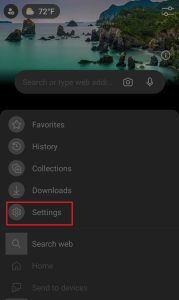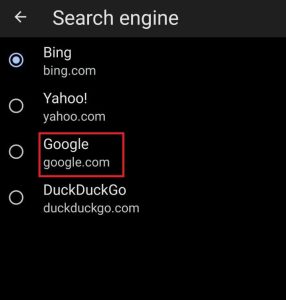How to Make Google Default Search Engine
We all know that Google is the most popular search engine, but even because of this, web browsers do not install it by default. If you are more comfortable doing all your search queries with Google, then you need to configure the search options you need to do that. To make Google the default search engine in Safari, Google Chrome, and Microsoft Edge we have provided several instructions below in this article.
How to Make Google My Default Search Engine on Chrome
On a computer:
- 1.Go to your Google Chrome browser.
- 2.Tap the three vertical dots at the top-right of the window next to the address bar and select Settings in the drop-down.
- 3.At the bottom of the page find the Search engine section and tap the drop-down next to the Search engine used in the address bar.
- 4.In the drop-down select Google. After that, your default search engine should be changed.
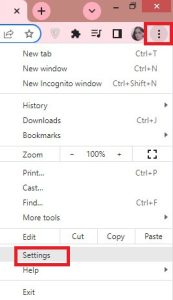
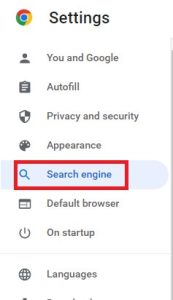
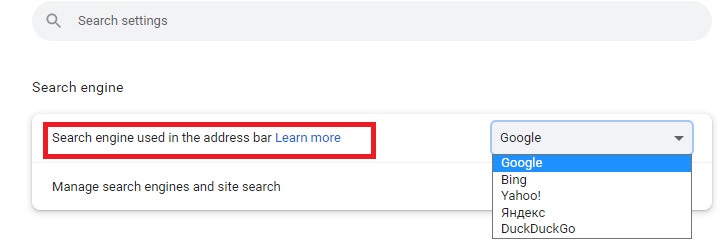
On the Google Chrome mobile app:
- 1.Run the Chrome app on your Android or Apple device.
- 2.Click the icon of three horizontal dots on an iPhone or iPad, at the bottom-right of the screen. On an Android, in the upper-right corner click the icon of three vertical dots. Select Settings in the pop-up.
- 3.Click Search engine and choose Google on the next screen. After that, your default search engine should be changed.
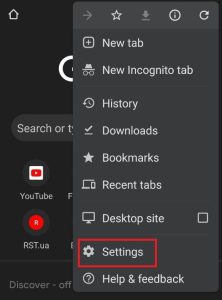
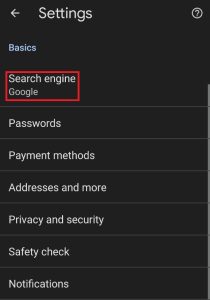
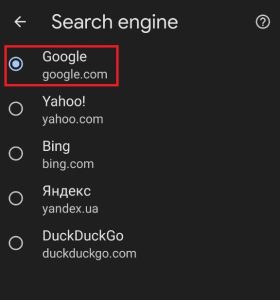
Related Content: How to clear cookies on a computer Chrome, Firefox, Safari: working tips and tricks.
How to Make Google Default Search Engine on Firefox
On a computer:
- 1.Go to your Firefox browser.
- 2.At the top-right of the screen tap the icon of three horizontal lines and then tap Settings in the drop-down.
- 3.Tap the Search tab in the sidebar menu on the left.
- 4.Tap the drop-down in the Default Search Engine section and select Google. After that, your default search engine should be changed.
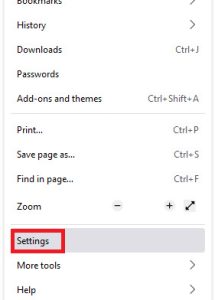
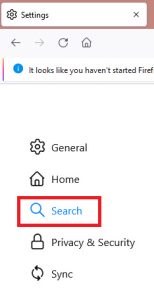
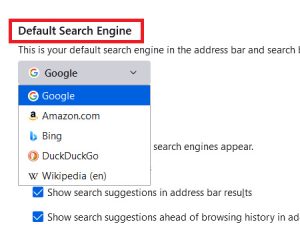
On the Firefox mobile app:
- 1.Run the Firefox app on your Android or Apple device.
- 2.Click the icon of three horizontal lines in the bottom-right corner on an iPhone or iPad. On Android, clicking the icon has three vertical dots in the bottom-right corner. Choose Settings in the pop-up.
- 3.Click Search in the General section.
- 4.Choose Google under Default Search Engine. After that, your default search engine should be changed.
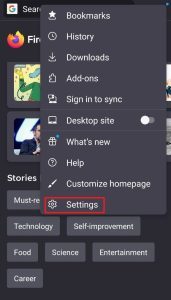
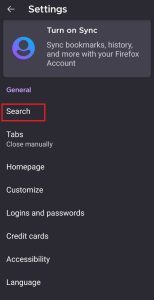
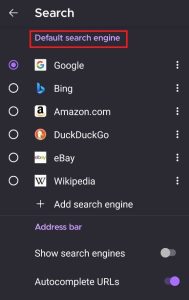
Related Content: How to update Chrome browser on a computer, iPhone or Android: working tips and tricks.
How to Make Google the Default Search Engine in Safari
On a Mac:
- 1.Launch the Safari browser.
- 2.Tap in the search bar. Then, in the left corner, tap the magnifying glass.
- 3.Select Google in the drop-down. After that, your default search engine should be changed.
On an iPhone or iPad:
- 1.Launch the Settings app.
- 2.At the bottom of the page find Safari and click it.
- 3.Click Search Engine and choose Google. After that, your default search engine should be changed.
How to Make Google the Default Search Engine in Microsoft Edge
On a computer:
- 1.Launch the Microsoft Edge web browser.
- 2.In the top-right corner of the window tap the icon of three horizontal dots. Then select Settings at the bottom of the pop-up.
- 3.Tap the Privacy, in the sidebar menu on the left then click the search, and services tab.
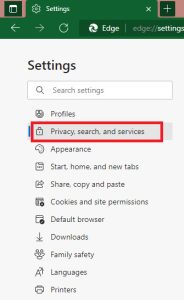
- 4.At the bottom of the page find and tap the Address bar and search at the bottom of the page.
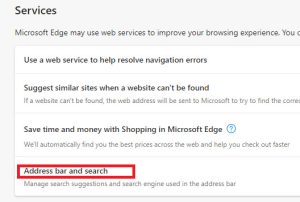
- 5.Tap the drop-down next to the Search engine used in the address bar, and choose Google. Afteк that your default search engine should be changed.
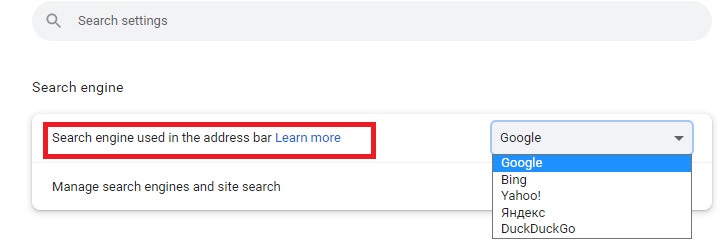
On the Edge mobile app for iPhone or iPad:
- 1.Launch the Microsoft Edge app on your Apple device.
- 2.In the bottom-middle of the screen click the icon of three horizontal dots. Then select Settings in the top-right corner of the pop-up.
- 3.Click Advanced Settings on the Settings page.
- 4.Click Search Engine and then click Others… and choose Google from the list.
- 5.Once you’ve chosen Google, press Done in the upper-right corner. After that, your default search engine should be changed.
On the Edge mobile app for Android:
- 1.Launch the Microsoft Edge app on your Android device.
- 2.In the bottom-middle of the screen click the icon of three horizontal dots and then select Settings in the top-right corner of the pop-up.
- 3.Find the General section and choose Search.
- 4.Click Select search engine, and select Google. After that, your default search engine should be changed.