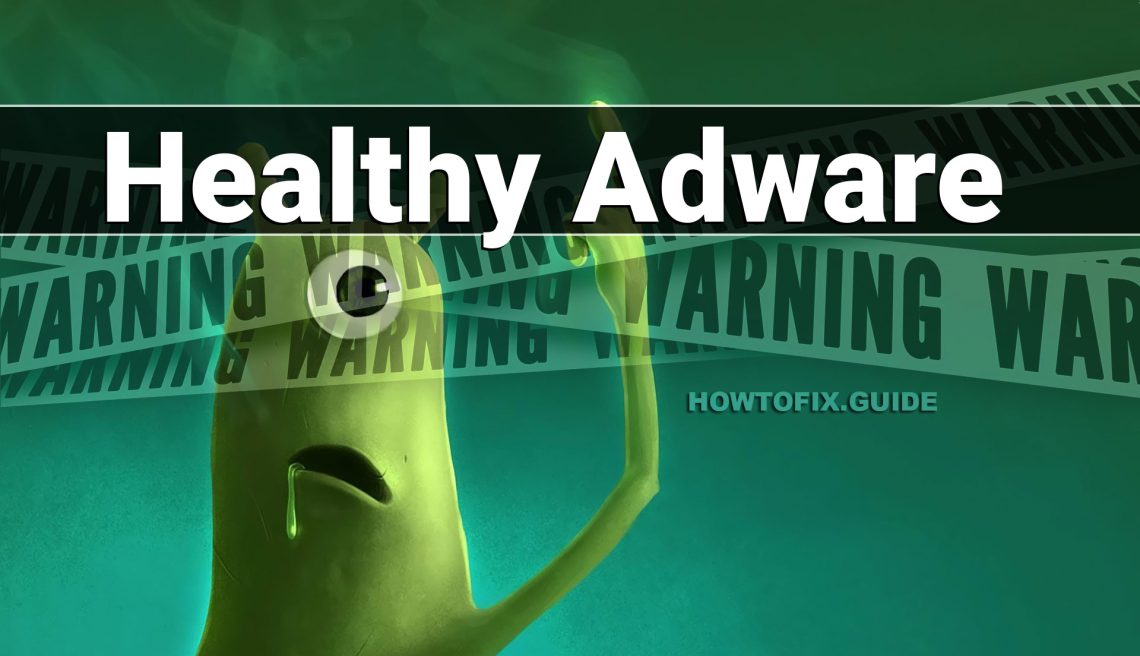If you spectate the Healthy app running on your PC, it looks like that your system has a problem. All malicious programs are dangerous, with no deviations. Healthy floods your personal computer with a variety of ads, opens your browser without your intention and makes the system unprotected to other malware injection.
Any malware exists with the only target – gain money on you1. And the developers of these things are not thinking about ethicality – they use all available methods. Stealing your private data, getting the payments for the banners you watch for them, utilizing your hardware to mine cryptocurrencies – that is not the complete list of what they do. Do you want to be a riding steed? That is a rhetorical question.
What is Healthy App?
Healthy app is an unwanted application that has pretty straightforward adware capabilities. While being promoted as the app with advices for a healthy lifestyle, it in fact floods your browser with useless pages. The administrators of the latter are likely to pay the crooks for this promotion. In particular, it opens the MSN Lifestyle page after the system start, and each time you launch the browser. This malware makes it possible via adding the tasks to a Task Scheduler – another typically malicious action.
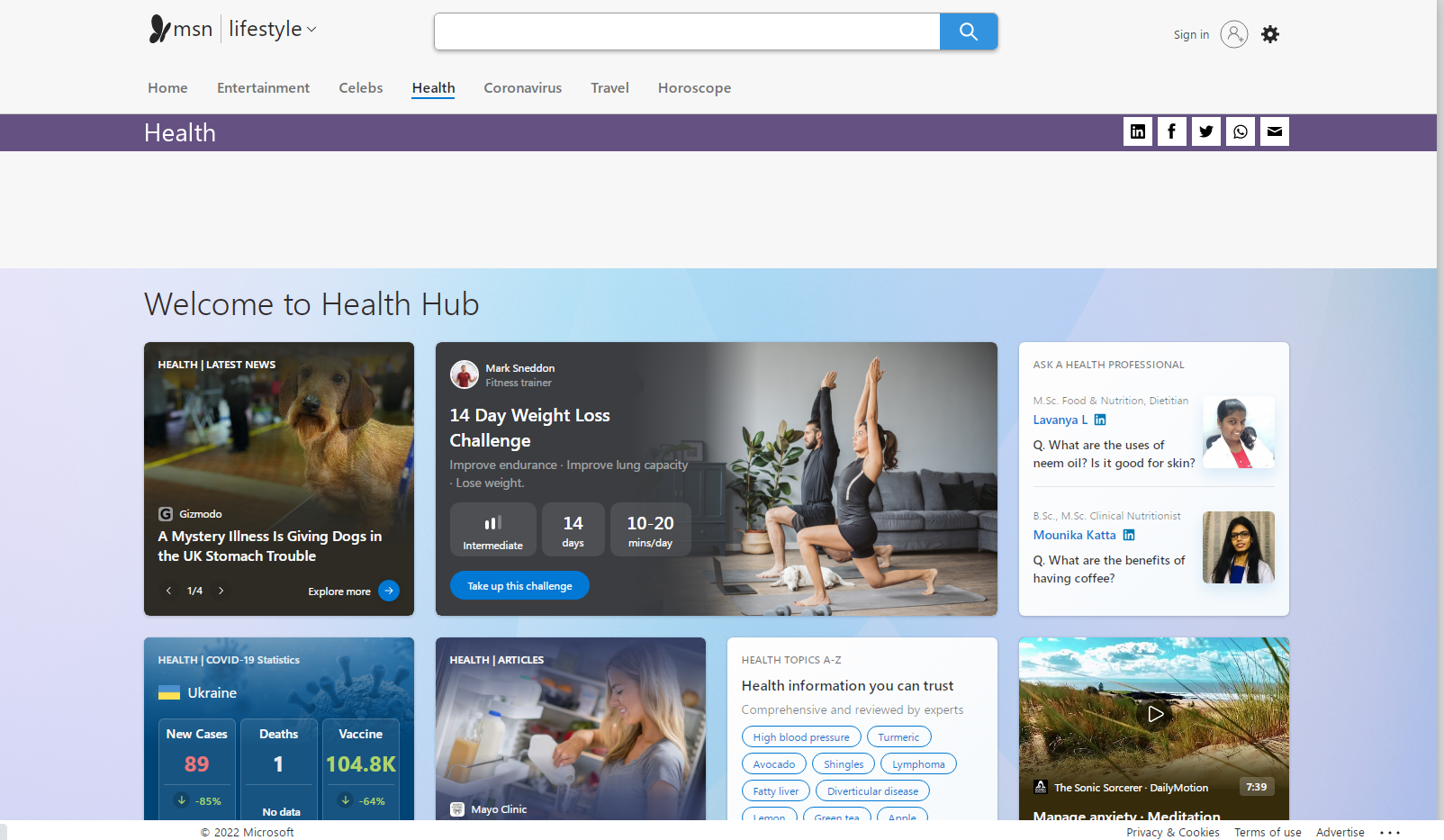
The MSN Lifestyle page Healthy adware opens every time you open your browser
It’s worth noting that Healthy app also shows that it connects to unknown IP-addresses. They were never reported as ones that belong to the app’s developer. Hence, it is logical to suppose that these IPs are used to leak personal data about the user. Additionally, it modifies several registry entries that decrease the overall system protection. And that is not clear how can it use this ability in the future. This risky app is definitely unwanted, and because of the page it forcibly shows to the victim, it can be defined as adware.
Adware Summary:
| Name | Healthy Adware |
| Damage | Display advertisements in the browser, which are not related to the sites the affected users are visiting. |
| Similar | Kamak Mab Popup, Mcprotectionpr, Todayprizeforyou Popup, Ads4p Removal, News Pemaju Cc, Ekidos Bio, Esoftwareplus.live, Directsad.xyz Popup |
| Fix Tool | See If Your System Has Been Affected by Healthy adware |
Is Healthy Adware dangerous?
Adware like this one is not something contrasty, compared to other advertising malware. But as it was specified, the banners it shows to you are pretty frequently filled with illegal content. Even if you can distinguish scams from adware – do you truly like seeing banners for free? Specifically ones that cover your web browser window and distract you from your working task? It seems that we actually know the answer.
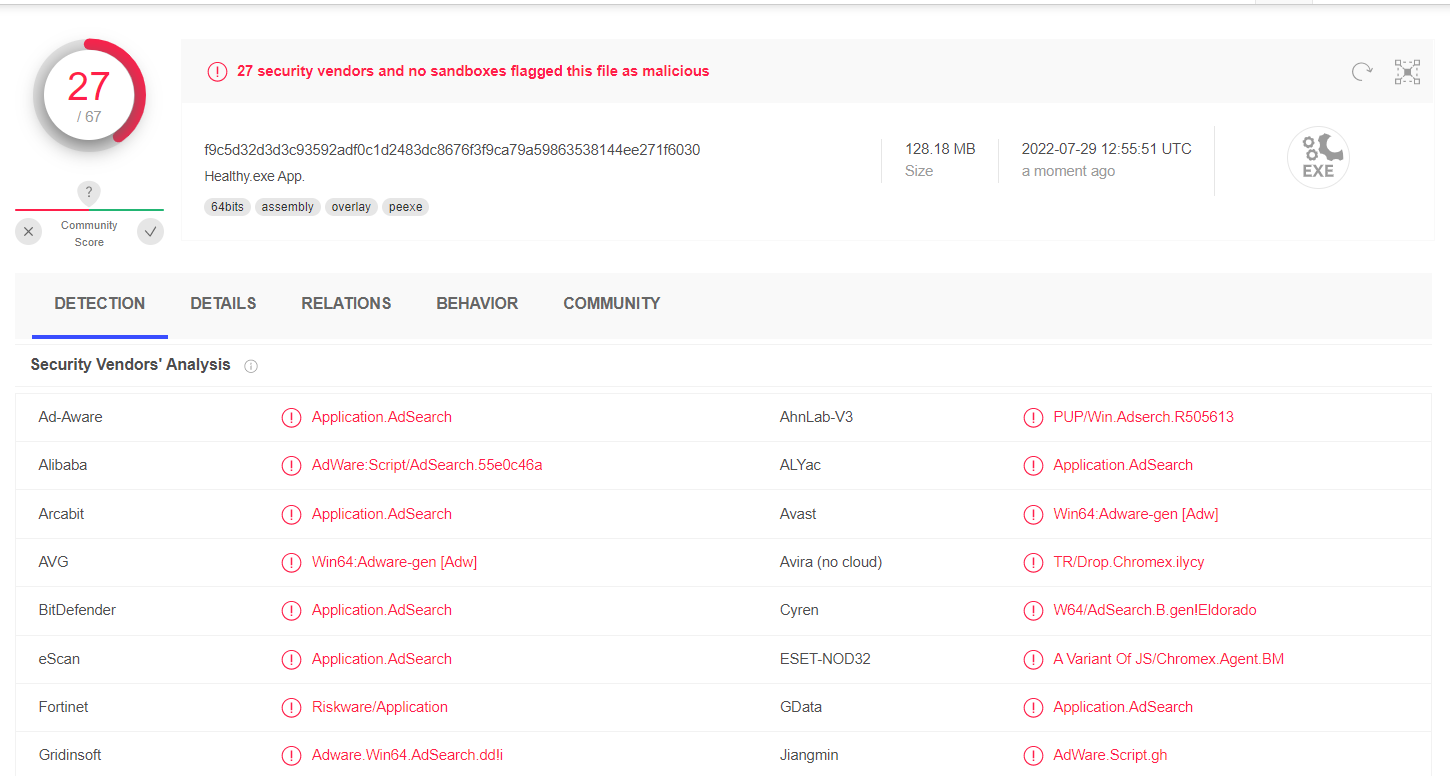
Healthy App detection on VirusTotal
How did I get this virus?
It is hard to trace the origins of malware on your PC. Nowadays, things are mixed, and distribution methods used by adware 5 years ago can be used by spyware nowadays. However, if we abstract from the exact spreading tactic and will think about why it works, the reply will be very basic – low level of cybersecurity understanding. People press on advertisements on odd sites, open the pop-ups they get in their browsers, call the “Microsoft tech support” assuming that the strange banner that says about malware is true. It is necessary to understand what is legitimate – to stay away from misunderstandings when attempting to find out a virus.

Microsoft Tech Support Scam
Nowadays, there are two of the most widespread methods of malware spreading – bait e-mails and injection into a hacked program. While the first one is not so easy to stay away from – you need to know a lot to recognize a counterfeit – the 2nd one is easy to address: just don’t use cracked programs. Torrent-trackers and various other sources of “free” applications (which are, exactly, paid, but with a disabled license checking) are really a giveaway place of malware. And Healthy Adware is simply within them.
How to remove the Healthy App from my PC?
Adware like Healthy is fairly easy to eliminate by hand. However, it is not so easy to return the system alterations it performed in the process of the activity. Since a lot of different system parts are touched, it is quite easy to miss something. That’s why I ‘d advise you to utilize anti-malware tool. My selection for adware clearing is GridinSoft Anti-Malware.
Why GridinSoft Anti-Malware? It is pretty light-weight and has its databases updated almost every hour. In addition, it does not have such problems and exposures as Microsoft Defender does. The combination of these facts makes GridinSoft Anti-Malware perfect for clearing away malware of any form.
Remove the viruses with GridinSoft Anti-Malware
- Download and install GridinSoft Anti-Malware. After the installation, you will be offered to perform the Standard Scan. Approve this action.
- Standard scan checks the logical disk where the system files are stored, together with the files of programs you have already installed. The scan lasts up to 6 minutes.
- When the scan is over, you may choose the action for each detected virus. For all files of Healthy the default option is “Delete”. Press “Apply” to finish the malware removal.



Reset Browser settings after the adware attack
Adware makes a lot to keep annoying you even after being removed from your computer. It distorts the browser configurations, so it will not work correctly. Until you reset it, of course. Each browser has its own way to restore the default settings. Here are the guides for the most popular ones:
To reset Edge, do the following steps :
- Open “Settings and more” tab in upper right corner, then find here “Settings” button. In the appeared menu, choose “Reset settings” option :
- After picking the Reset Settings option, you will see the following menu, stating about the settings which will be reverted to original :


For Mozilla Firefox, do the next actions :
- Open Menu tab (three strips in upper right corner) and click the “Help” button. In the appeared menu choose “troubleshooting information” :
- In the next screen, find the “Refresh Firefox” option :


After choosing this option, you will see the next message :

If you use Google Chrome
- Open Settings tab, find the “Advanced” button. In the extended tab choose the “Reset and clean up” button :
- In the appeared list, click on the “Restore settings to their original defaults” :
- Finally, you will see the window, where you can see all the settings which will be reset to default :



Opera can be reset in the next way
- Open Settings menu by pressing the gear icon in the toolbar (left side of the browser window), then click “Advanced” option, and choose “Browser” button in the drop-down list. Scroll down, to the bottom of the settings menu. Find there “Restore settings to their original defaults” option :
- After clicking the “Restore settings…” button, you will see the window, where all settings, which will be reset, are shown :


When the browsers are reset, you need to make sure that your browser will be connected the proper DNS while connecting to the web page you need. Make a text file named “hosts” on your desktop, after that open it and fill it with the following content2:
# Copyright (c) 1993-2006 Microsoft Corp.
#
# This is a sample HOSTS file used by Microsoft TCP/IP for Windows.
#
# This file contains the mappings of IP addresses to host names. Each
# entry should be kept on an individual line. The IP address should
# be placed in the first column followed by the corresponding host name.
# The IP address and the host name should be separated by at least one
# space.
#
# Additionally, comments (such as these) may be inserted on individual
# lines or following the machine name denoted by a '#' symbol.
#
# For example:
#
# 102.54.94.97 rhino.acme.com # source server
# 38.25.63.10 x.acme.com # x client host
# localhost name resolution is handle within DNS itself.
# 127.0.0.1 localhost
# ::1 localhost
Find the hosts.txt file in C:/Windows/System32/drivers/etc directory. Rename this file to “hosts.old.txt” (to distinguish it from the new one), and then move the file you created on the desktop to this folder. Remove the hosts.old from this folder. Now you have your hosts file as good as new.
Reset Browser settings with GridinSoft Anti-Malware
GridinSoft Anti-Malware offers its own way to reset the browsers. With the help of this program, you can reset all your browsers in just several clicks. It also resets the HOSTS file automatically, so you don’t need to make any excessive actions. To reset your browser with GridinSoft Anti-Malware, open the Tools tab, and click the “Reset browser settings” button.

You can see the list of the options for each browser. By default, they are set up in the manner which fits the majority of users. Press the “Reset” button (lower right corner). In a minute your browser will be as good as new.

How to Remove Healthy Adware Malware
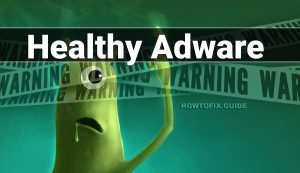
Name: Healthy Adware
Description: If you have seen a message showing the “Healthy Adware found”, it seems that your system is in trouble. The Healthy virus was detected, but to remove it, you need to use a security tool. Windows Defender, which has shown you this message, has detected the malware. However, Defender is not a reliable thing - it is prone to malfunction when it comes to malware removal. Getting the Healthy Adware malware on your PC is an unpleasant thing, and removing it as soon as possible must be your primary task.
Operating System: Windows
Application Category: Adware
User Review
( votes)References
- Read about malware types on GridinSoft Threat encyclopedia.
- Official Microsoft guide for hosts file reset.