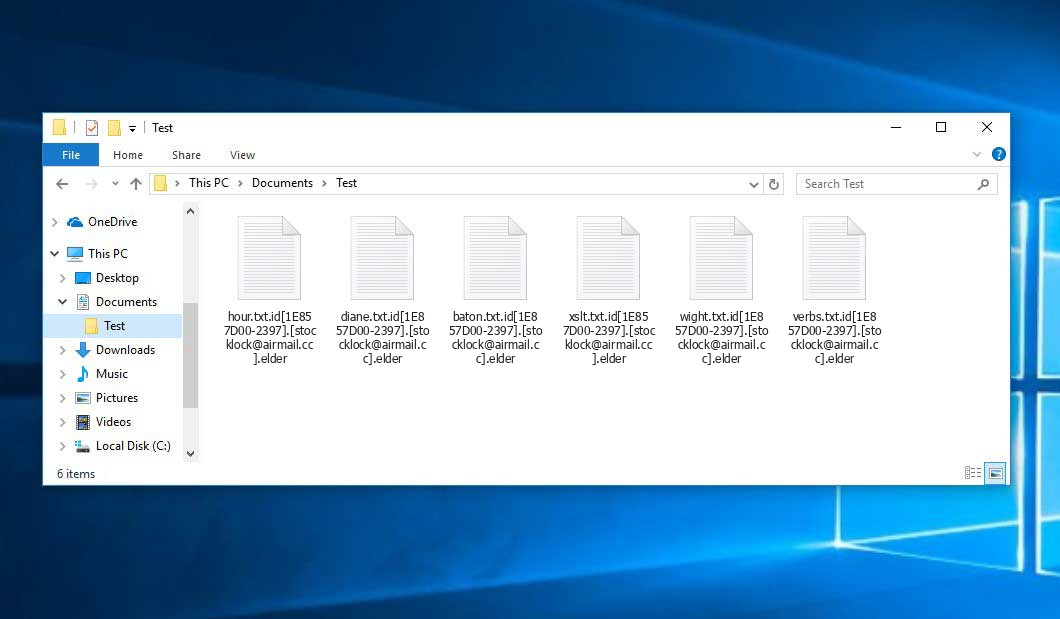The Elder virus belongs to the Phobos ransomware family. A harmful program of such sort encrypts all user’s data on the computer (photos, text files, excel tables, audio files, videos, etc) and adds its specific extension to every file, leaving the info.txt text files in each folder with the encrypted files.
What is known about the Eldervirus?
☝️ A strictly correct description for the Elder is “a Phobos family ransomware malicious agent”.
The renaming will be done according to the following scheme: id[xxxxxx].[contact_email].Elder. In the course of encryption, a file named, for example, “report.docx” will be renamed to “report.docx.id[1E857D00-2397].[[email protected]].elder”.
In every directory with the encoded files, a info.txt text document will be created. It is a ransom money note. Therein you can find information about the ways of paying the ransom and some other information. The ransom note most probably contains a description of how to buy the decryption tool from the racketeers. You can obtain this decryptor after contacting [email protected] by email. That is how they do it.
Elder overview:
| Name | Elder Virus |
| Ransomware family1 | Phobos ransomware |
| Extension | .Elder |
| Ransomware note | info.txt |
| Contact | [email protected] |
| Detection | Trojan:Win32/RedLineStealer.PS!MTB, Ransom:Win32/Ciluf, MSIL/Agent.VIF |
| Symptoms | Your files (photos, videos, documents) have a .Elder extension and you can’t open them. |
| Fix Tool | See If Your System Has Been Affected by Elder virus |
The info.txt file coming in package with the Elder malware states the following:
!!!All of your files are encrypted!!! To decrypt them send e-mail to this address: [email protected]. If we don\'t answer in 24h., send e-mail to this address: [email protected]
In the image below, you can see what a folder with files encrypted by the Elder looks like. Each filename has the “.Elder” extension appended to it.
How did my machine catch Elder ransomware?
There are many possible ways of ransomware infiltration.
There are currently three most popular ways for malefactors to have ransomware settled in your digital environment. These are email spam, Trojan infiltration and peer networks.
If you open your inbox and see emails that look just like notifications from utility services providers, postal agencies like FedEx, Internet providers, and whatnot, but whose mailer is strange to you, beware of opening those letters. They are most likely to have a malicious file attached to them. Thus it is even more dangerous to download any attachments that come with letters like these.
Another option for ransom hunters is a Trojan file model2. A Trojan is an object that infiltrates into your computer disguised as something legal. Imagine, you download an installer of some program you want or an update for some service. However, what is unboxed reveals itself a harmful program that compromises your data. Since the installation file can have any name and any icon, you’d better be sure that you can trust the resource of the stuff you’re downloading. The optimal way is to trust the software developers’ official websites.
As for the peer-to-peer networks like BitTorrent or eMule, the threat is that they are even more trust-based than the rest of the Web. You can never guess what you download until you get it. Our suggestion is that you use trustworthy resources. Also, it is a good idea to scan the directory containing the downloaded files with the antivirus as soon as the downloading is complete.
How to remove the Elder virus?
It is important to note that besides encrypting your files, the Elder virus will most likely deploy the Azorult Spyware on your computer to seize your credentials to different accounts (including cryptocurrency wallets). That program can derive your logins and passwords from your browser’s auto-filling data.
Often criminals would decode some of your files so you know that they really have the decryption program. As Elder virus is a relatively recent ransomware, security software engineers have not yet found a way to reverse its work. Nevertheless, the decryption tools are frequently updated, so the effective countermeasure may soon be available.
Sure thing, if the criminals succeed in encoding victim’s essential data, the desperate person will most likely comply with their demands. Despite that, paying a ransom does not necessarily mean that you’re getting your data back. It is still dangerous. After receiving the ransom, the racketeers may deliver a wrong decryption key to the injured party. There were reports of racketeers simply disappearing after getting the money without even bothering to reply.
The best solution against ransomware is to have a system restore point or the copies of your critical files in the cloud drive or at least on an external storage. Of course, that might be insufficient. Your most important thing could be that one you were working upon when it all happened. But at least it is something. It is also reasonable to scan your drives with the anti-malware utility after the system is rolled back.
There are other ransomware products, besides Elder, that work similarly. Examples of those are Hkgt, Lltt, Llqq, and some others. The two major differences between them and the Elder are the ransom amount and the method of encryption. The rest is the same: documents become encoded, their extensions altered, ransom notes are created in each folder containing encrypted files.
Some lucky people were able to decode the arrested files with the aid of the free tools provided by anti-malware experts. Sometimes the hackers accidentally send the decryption key to the victims in the ransom note. Such an extraordinary fail allows the victim to restore the files. But of course, one should never expect such a chance. Remember, ransomware is a tamperers’ instrument to lay their hands on the money of their victims.
How to avoid ransomware attack?
Elder ransomware doesn’t have a superpower, so as any similar malware.
You can protect your system from its injection in several easy steps:
- Ignore any emails from unknown mailboxes with strange addresses, or with content that has likely no connection to something you are waiting for (can you win in a lottery without even taking part in it?). If the email subject is likely something you are waiting for, check all elements of the questionable email with caution. A hoax email will always have a mistake.
- Never use cracked or untrusted programs. Trojan viruses are often distributed as a part of cracked products, most likely under the guise of “patch” which prevents the license check. Understandably, untrusted programs are difficult to distinguish from reliable software, as trojans may also have the functionality you need. Try searching for information about this software product on the anti-malware forums, but the best way is not to use such programs at all.
- And finally, to be sure about the safety of the files you downloaded, use GridinSoft Anti-Malware. This software will be a powerful shield for your PC.
Reasons why I would recommend GridinSoft3
There is no better way to recognize, remove and prevent ransomware than to use an anti-malware software from GridinSoft4.
Download Removal Tool.
You can download GridinSoft Anti-Malware by clicking the button below:
Run the setup file.
When setup file has finished downloading, double-click on the setup-antimalware-fix.exe file to install GridinSoft Anti-Malware on your PC.

An User Account Control asking you about to allow GridinSoft Anti-Malware to make changes to your device. So, you should click “Yes” to continue with the installation.

Press “Install” button.

Once installed, Anti-Malware will automatically run.

Wait for the Anti-Malware scan to complete.
GridinSoft Anti-Malware will automatically start scanning your computer for Elder infections and other malicious programs. This process can take a 20-30 minutes, so I suggest you periodically check on the status of the scan process.

Click on “Clean Now”.
When the scan has completed, you will see the list of infections that GridinSoft Anti-Malware has detected. To remove them click on the “Clean Now” button in right corner.

Frequently Asked Questions
🤔 Can I somehow access “.Elder” files?
Negative. That is why ransomware is so frustrating. Until you decode the “.Elder” files you will not be able to access them.
🤔 What should I do to make my files accessible as fast as possible?
It’s good if you have fаr-sightedly saved copies of these important files elsewhere. If not, there is still a function of System Restore but it needs a Restore Point to be previously saved. All other solutions require time.
🤔 You have advised using GridinSoft Anti-Malware to get rid of the Elder virus. Does it mean that all my files, currently encrypted, will be removed too?
No way! Unlike the ransomware program itself, the encrypted files do not jeopardize your system.
GridinSoft Anti-Malware will remove the viruses from your system. The ransomware that has infected your system is probably still functional and running scans periodically to encode any new files you might create on your computer after the initial attack. As it has been said above, the Elder malware does not come alone. It installs backdoors and keyloggers that can steal your account credentials and provide criminals with easy access to your PC after some time.
🤔 What to do if the Elder virus has blocked my computer and I can’t get the activation code.
In such an unfortunate situation, you need to have a flash memory card with a pre-installed Trojan Killer. Use Safe Mode to perform the cleaning. The point is that the ransomware starts automatically as the system launches and encrypts any new files created or brought into your computer. To stop this function – use Safe Mode, which allows only the vital applications to run automatically. Consider reading our manual on running Windows in Safe Mode.
🤔 What can I do right now?
Many of the blocked files might still be within your reach
- If you sent or received your important files by email, you could still download them from your online mail server.
- You may have shared images or videos with your friends or family members. Simply ask them to give those images back to you.
- If you have initially got any of your files from the Web, you can try doing it again.
- Your messengers, social media pages, and cloud disks might have all those files as well.
- Maybe you still have the needed files on your old computer, a portable device, mobile, flash memory, etc.
USEFUL TIP: You can use data recovery programs5 to retrieve your lost information since ransomware blocks the copies of your files, removing the authentic ones. In the tutorial below, you can see how to recover your files with PhotoRec, but be advised: you won’t be able to do it before you remove the ransomware itself with an anti-malware program.
Also, you can contact the following governmental fraud and scam sites to report this attack:
- In the United States: On Guard Online;
- In Canada: Canadian Anti-Fraud Centre;
- In the United Kingdom: Action Fraud;
- In Australia: SCAMwatch;
- In New Zealand: Consumer Affairs Scams;
- In France: Agence nationale de la sécurité des systèmes d’information;
- In Germany: Bundesamt für Sicherheit in der Informationstechnik;
- In Ireland: An Garda Síochána;
To report the attack, you can contact local executive boards. For instance, if you live in USA, you can have a talk with FBI Local field office, IC3 or Secret Service.
I need your help to share this article.
It is your turn to help other people. I have written this guide to help users like you. You can use the buttons below to share this on your favorite social media Facebook, Twitter, or Reddit.
Brendan SmithHow to Remove ELDER Ransomware & Recover PC

Name: ELDER Virus
Description: ELDER Virus is a ransomware-type infections. This virus encrypts important personal files (video, photos, documents). The encrypted files can be tracked by a specific .Elder extension. So, you can't use them at all.
Operating System: Windows
Application Category: Virus
User Review
( votes)References
- My files are encrypted by ransomware, what should I do now?
- You can read more on Trojans, their use and types in the Trojan-dedicated section of GridinSoft official website.
- GridinSoft Anti-Malware Review from HowToFix site: https://howtofix.guide/gridinsoft-anti-malware/
- More information about GridinSoft products: https://gridinsoft.com/comparison
- Here’s the list of Top 10 Data Recovery Software Of 2023.