Dnsrslvr.dll is a dynamic-link library (DLL) file that is an essential component of the Windows operating system. It is responsible for resolving domain names to IP addresses using the Domain Name System (DNS).
Dnsrslvr.dll is not inherently malware. It is a legitimate system file and an essential component of the Windows operating system responsible for DNS name resolution. Its primary function is to translate domain names into their corresponding IP addresses, allowing applications and services to communicate over the internet.
However, like any other system file, Dnsrslvr.dll can be targeted by malware or used as a component of malicious software. Malicious actors may attempt to replace or modify this file to disrupt DNS resolution, redirect internet traffic, or carry out other malicious activities.
If you suspect that Dnsrslvr.dll on your system has been compromised or infected by malware, it is crucial to perform a thorough system scan using reputable antivirus or anti-malware software. Additionally, keeping your operating system and security software up to date can help protect against potential threats and vulnerabilities.
What is Dnsrslvr.dll?
| File Name | Dnsrslvr.dll |
| File Type | Dynamic-link library (DLL) |
| File Location | C:\Windows\System32 |
| Description | Dnsrslvr.dll is a critical component of the Windows operating system responsible for DNS name resolution. |
| Function | It provides the necessary functions for DNS name resolution, translating domain names into their corresponding IP addresses. |
| Importance | Essential for proper functioning of the DNS client service in Windows. |
| Associated Service | DNS Client |
| Location in Registry | HKEY_LOCAL_MACHINE\SYSTEM\CurrentControlSet\Services\Dnscache |
| Errors | Errors related to Dnsrslvr.dll can cause issues with DNS resolution and network connectivity. |
Dnsrslvr.dll plays a critical role in the functioning of the DNS client service in Windows. It provides the necessary functions for DNS name resolution, allowing applications and services to translate domain names into their corresponding IP addresses. This process is crucial for accessing websites, sending emails, and other network-related activities.
Should You Remove Dnsrslvr.dll?
No, you should not remove or delete the Dnsrslvr.dll file from your system. It is a legitimate system file that is required for proper DNS resolution functionality in Windows. Removing or modifying this file can cause severe network issues and disrupt the normal operation of your computer.
How to Fix Dnsrslvr.dll Errors?
If you are experiencing errors related to Dnsrslvr.dll, it is likely due to a system or software issue. Here are some steps you can take to troubleshoot and resolve these errors:
- Restart Your Computer: Sometimes, a simple restart can resolve temporary issues with DLL files. Restart your computer and see if the error persists.
- Run System File Checker (SFC) Scan: The System File Checker tool can scan for and repair corrupted system files, including Dnsrslvr.dll. Open Command Prompt as administrator and run the command
sfc /scannowto initiate the scan. - Update Windows: Ensure that your Windows operating system is up to date with the latest updates and patches. Microsoft often releases updates to fix known issues and improve system stability.
- Scan for Malware: Perform a thorough scan of your system using reliable antivirus or antimalware software to check for any malware infections. Malware can sometimes corrupt or replace system files, including DLL files.
- Reinstall or Repair the Application: If the error is specific to a particular application, consider reinstalling or repairing the application to ensure all necessary DLL files, including Dnsrslvr.dll, are properly installed.
If you continue to experience errors related to Dnsrslvr.dll or if the issue persists after trying the above steps, it is recommended to seek professional assistance from a qualified technician or consult the official Microsoft support forums for further guidance.
Remember, it is essential to exercise caution when making any changes to system files. Always create a backup of your important data and consult reliable sources before taking any actions that may impact the stability or security of your computer.
How to Remove Malware?
GridinSoft Anti-Malware is a powerful and reliable tool designed to detect and remove various types of malware from your computer. It can effectively eliminate viruses, adware, spyware, trojans, rootkits, and other malicious threats that may compromise your system’s security and privacy.
Start by downloading GridinSoft Anti-Malware from the button above. Once the download is complete, run the installer and follow the on-screen instructions to install the software on your computer.
Step 1: Perform a Full System Scan
Go to the “Scan” tab and choose the type of scan you want to perform. For comprehensive malware removal, select the “Full Scan” option. Click the “Full Scan” area to initiate the scanning process.
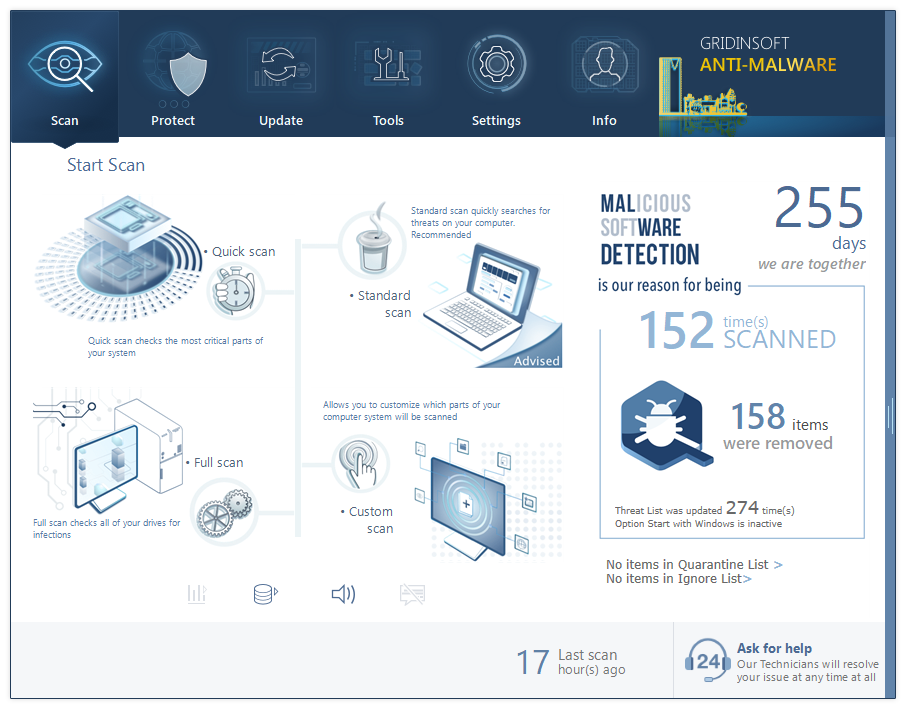
The Main Screen in Gridinsoft Anti-Malware
GridinSoft Anti-Malware will thoroughly examine your entire system, including files, memory, registry, and other areas where malware might be hiding.
Step 2: Remove Detected Malware
After the scan is complete, GridinSoft Anti-Malware will display the scan results. It will list all detected threats and their severity levels. Review the list and checkmark the items you want to remove.
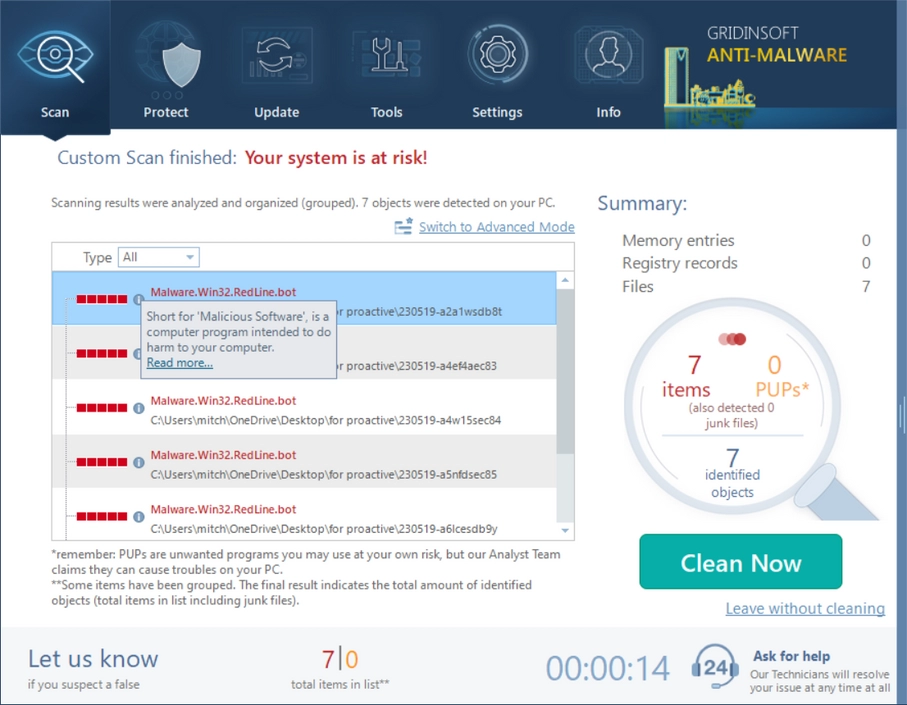
Was Found Malware on infected PC
Click the “Remove” button to start the malware removal process. GridinSoft Anti-Malware will quarantine and remove the selected threats from your system. Follow any additional prompts or instructions as needed.
Step 3: Restart & Enable Real-Time Protection
After the removal process is complete, restart your computer to finalize the changes and ensure that the malware is completely eliminated.
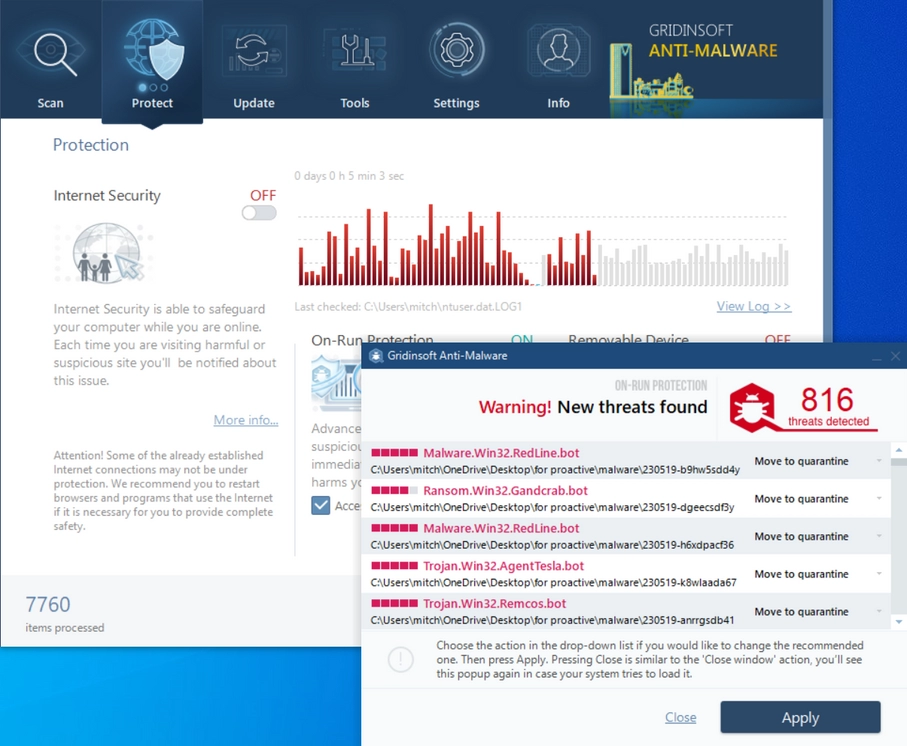
PC Protection in process
For ongoing protection against future threats, enable the real-time protection feature of GridinSoft Anti-Malware. This will monitor your system in real-time and prevent malware from infiltrating your computer in the first place.
Conclusion
GridinSoft Anti-Malware is an efficient and user-friendly tool to remove malware from your computer. Regularly scan your system with GridinSoft and keep it updated to safeguard your PC from potential security risks and maintain its optimal performance.
What is Dnsrslvr.dll file? How to fix your system?
Name: Dnsrslvr.dll
Description: Dnsrslvr.dll plays a critical role in the functioning of the DNS client service in Windows. It provides the necessary functions for DNS name resolution, allowing applications and services to translate domain names into their corresponding IP addresses. This process is crucial for accessing websites, sending emails, and other network-related activities.
Operating System: Windows
Application Category: File

