Audiodg.exe is a legitimate Windows system process that is responsible for managing audio enhancements and effects. It plays a crucial role in delivering high-quality audio functionality on a computer. However, it can also be exploited by malware to disguise itself, leading to problems such as high CPU usage and other audio-related issues.
Audiodg.exe Overview
Audiodg.exe, or Audio Device Graph Isolation, is a fundamental component of the Windows audio system. It manages audio enhancements and effects to ensure high-quality audio on a computer. Typically found in the C:\Windows\System32 folder, it is a legitimate Windows process. However, malicious software can mimic its name, causing problems like high CPU usage. To verify its legitimacy, users can check its file location in the Task Manager. Issues with audiodg.exe may include high CPU usage, audio loss, or stuttering, often resolved by updating drivers or adjusting audio settings.
To ensure that Audiodg.exe on your computer is legitimate, follow these steps:
- Open Task Manager: Press “
Ctrl + Shift + Esc” or right-click the taskbar and select “Task Manager.” - Navigate to Processes: Click on the “Processes” tab in Task Manager.
- Locate File: Find “audiodg.exe” in the list of processes.
- Check File Location: Right-click on “audiodg.exe” and select “Open File Location.”
- Verify Location: If the file location opens to C:\Windows\System32, it is likely legitimate. If it opens to a different location or exhibits suspicious behavior, perform a malware scan using reliable antivirus software to confirm its authenticity.
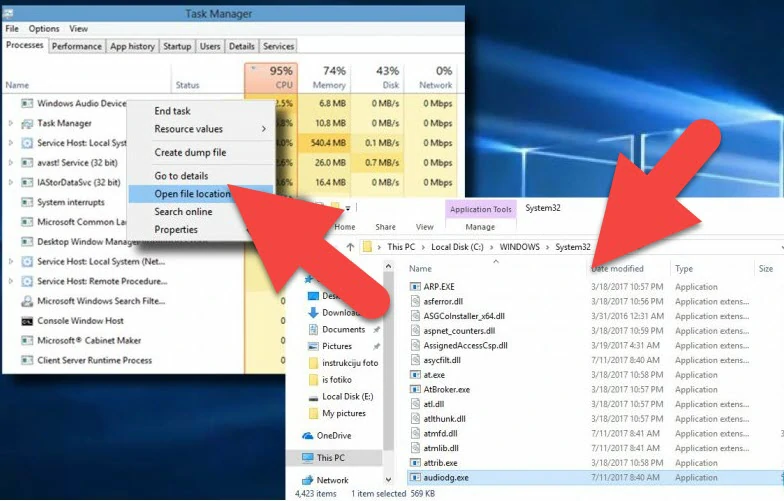
location of Audiodg file in Windows
Audiodg Technical Summary.
| File Name | Audiodg.exe |
| Type | Trojan Coin Miner |
| Detection Name | Trojan:Win32/CoinMiner |
| Distribution Method | Software bundling, Intrusive advertisement, redirects to shady sites etc. |
| Similar behavior | Igfx.exe, Reghost.exe, Safas2f.exe |
| Removal | Download and install GridinSoft Anti-Malware for automatic Audiodg.exe removal. |
Common Issues and Solutions with Audiodg.exe
Although audiodg.exe is a necessary component of the Windows audio system, it can sometimes cause issues that affect audio playback. Here are some common issues associated with it:
- High CPU Usage: Audiodg may consume excessive CPU resources, resulting in system slowdowns. Outdated audio drivers or conflicts with third-party audio software can be the culprits.
Solutions:
Update audio drivers, check for conflicts with third-party audio software, and disable unnecessary audio enhancements. - No Sound: If Audiodg.exe crashes or stops working, it can lead to a complete loss of audio. Restarting the Windows Audio service or updating audio drivers usually resolves this problem.
Solutions:
Restart the Windows Audio service or update audio drivers to resolve audio loss issues.<.li> - Audio Stuttering: Overloaded Audiodg.exe, often due to resource-intensive applications or high-quality audio files, can cause audio stuttering and distortion.
Solutions:
Close resource-intensive applications, adjust audio settings, or update drivers to address audio stuttering problems.<.li>
If you experience any of these issues, it is recommended that you troubleshoot the problem by updating your audio drivers, disabling unnecessary audio enhancements, or restarting the Windows Audio service.
Is Audiodg.exe Malware?
Audiodg.exe is not inherently malware. It’s a legitimate Windows operating system process responsible for managing audio enhancements and effects. However, it’s not uncommon for malware or viruses to disguise themselves as legitimate system files, including Audiodg. If you suspect that this process on your computer is malware, it’s essential to run a thorough scan using reliable antivirus software like Gridinsoft Anti-Malware to determine its legitimacy.
Can I uninstall Audiodg.exe?
Uninstalling Audiodg.exe from your Windows 11 or Windows 10 computer is possible through the Windows Settings panel. You can easily locate the app in the Apps section and click on the Uninstall button to remove it from your computer. However, if you have not used the app before, it may not be present on your PC.
How to Fix Audiodg.exe Errors?
If you encounter any errors related to Audiodg.exe, it may indicate potential issues with the Windows Audio Device Graph Isolation process. To troubleshoot these errors, you can try the following steps:
- Run Windows Update: Ensure your Windows operating system is up-to-date with the latest updates and patches, as these updates may contain bug fixes for system services like Windows Audio Device Graph Isolation process.
- Scan for Malware: Perform a full system scan using reputable antivirus or anti-malware software to check for any potential malware or unwanted programs that may interfere with Audiodg.exe.
- Check Device Drivers: Make sure your audio devices have the latest drivers installed. Outdated or corrupt drivers can lead to issues with the Windows Audio Device Graph Isolation process.
- Check System Integrity: Run the System File Checker (SFC) tool to check for and repair any corrupted system files, including Audiodg.exe.
- Perform Clean Boot: If you suspect third-party applications are causing conflicts, perform a clean boot to isolate the issue and identify the problematic program.
Remember to create a system restore point or backup before making any significant changes to your system to avoid potential data loss or system instability.
If you encounter crashes related to Audiodg.exe, you can follow these steps to address the issue:
Run DISM and SFC Scans
DISM (Deployment Image Servicing and Management) and SFC (System File Checker) are Windows utilities designed to repair corrupted or missing system files, ensuring your computer’s health. To use these tools:
1. Open an elevated Command Prompt in Windows by typing “cmd” in the search bar and right-clicking on the Command Prompt result. Choose “Run as administrator.”
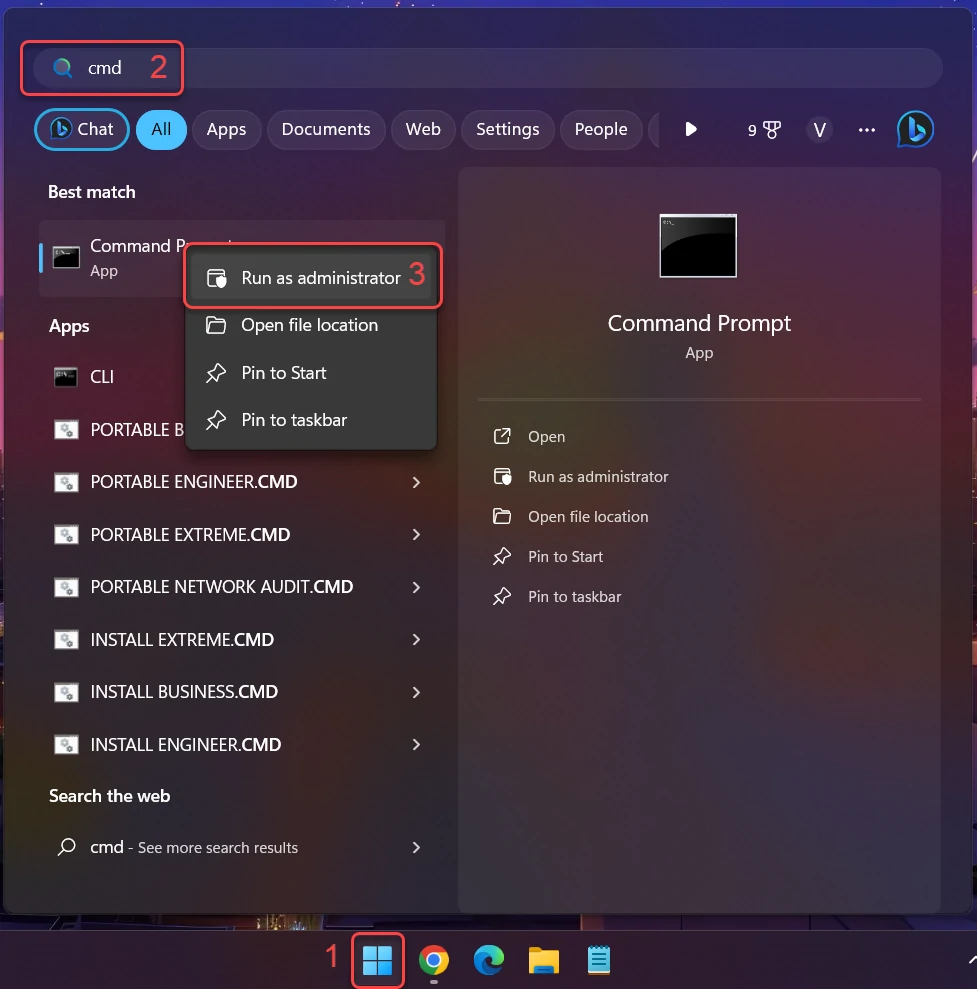
2. Run a DISM scan by entering the following command and pressing Enter: dism /online /cleanup-image /restorehealth
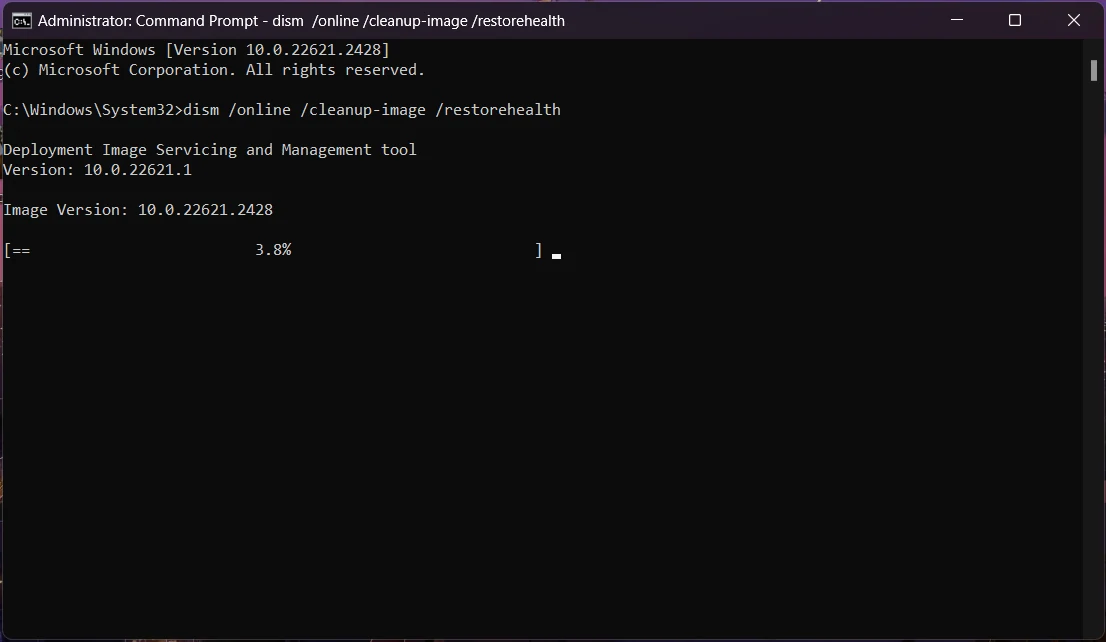
This command will examine your Windows component store for corruption and automatically rectify any detected issues. The process duration may vary based on your system.
Next, perform an SFC scan by entering the following command in the Command Prompt and pressing Enter: sfc /scannow
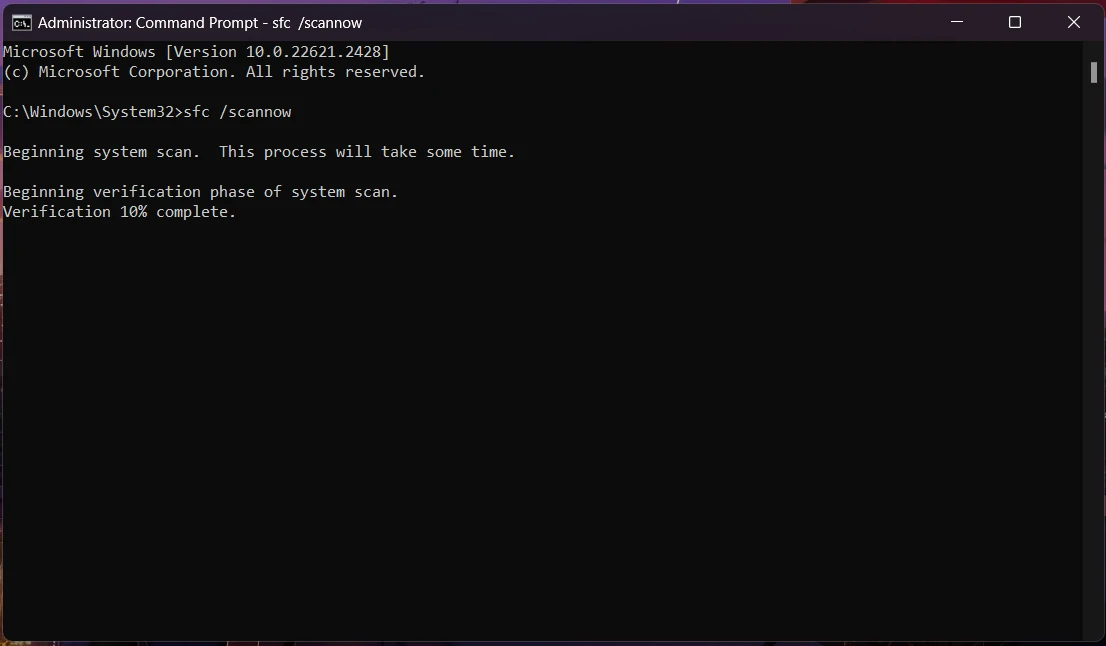
This will scan all protected system files and replace damaged or missing ones with cached copies. Wait for the scan to finish, which may take time, depending on your system configuration.
Once both scans are complete, restart your computer to implement any changes and verify if the issue has been resolved.
Remove Audiodg.exe Virus ⛏️ Trojan Coin Miner
Name: Audiodg.exe
Description: The Audiodg.exe in Task Manager is a Windows system process that is needed for managing audio enhancements and audio effects in Windows. It may sometimes cause high CPU load - particularly when something goes wrong with Windows audio subsystem. However, there are also instances when its name was used by malware as a disguise.
Operating System: Windows
Application Category: Trojan


