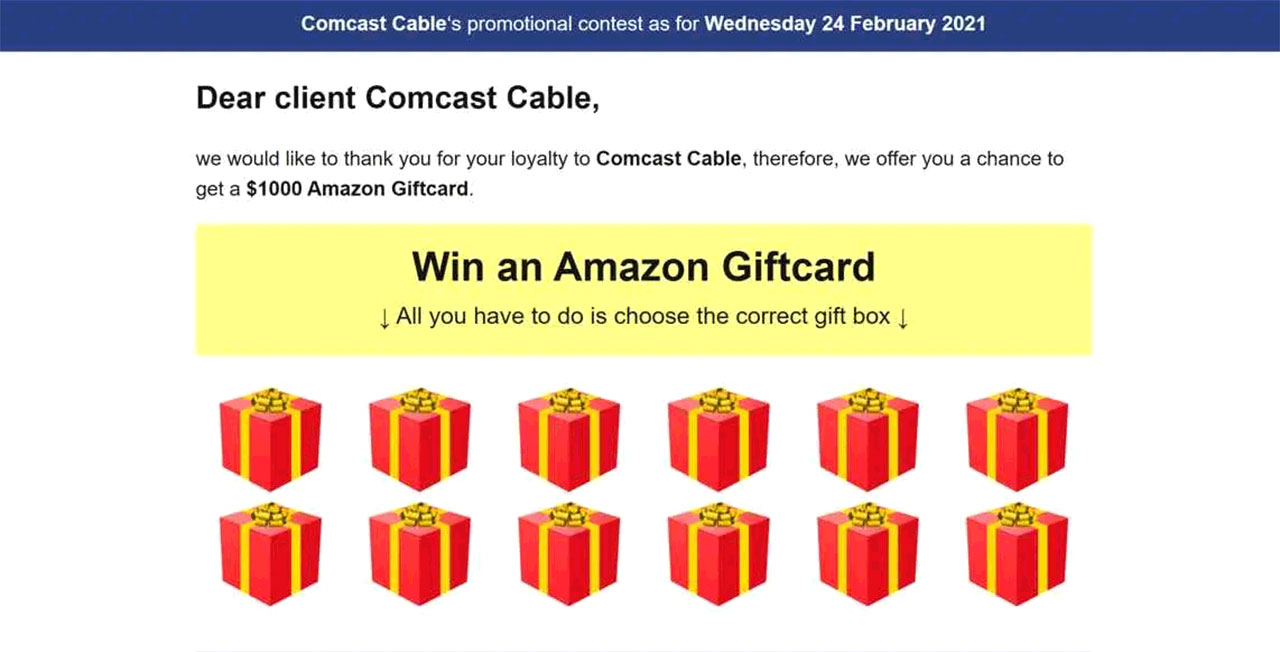Do you win the $1000 Amazon Gift Card? This is a FinishSandPerson-14.life page scam that opens in your browser without your intention. On this page, you can see a notification stating that you are awarded different valuable prizes because of some reason. To get your reward, you only need to fill a form on the website. It is obvious that you will not get a thing, and your personal information will be stolen. Such scam activity is a sign of adware presence. Read the article to know how you get that virus, and how to remove it. As a bonus, you will see the explanation of the FinishSandPerson scam.
What is FinishSandPerson scam?
FinishSandPerson scam is a typical example of the fake gift scam, which takes place on FinishSandPerson-14.life. This page is usually opened by adware because you are not able to open it yourself. The virus changes the DNS settings of your computer, so the connection becomes possible. After these changes, an advertising virus starts showing you this website without your command.

On the FinishSandPerson-14.life website, you will see a blinking post which states that you won a valuable prize. The reason may vary – the billionst user, randomly-chosen user, the user who got this reward as redemption for Google data leaks, et cetera. The list of possible “gifts” is the next:
- $1000 Amazon Gift Card is reserved for you!
- Receive Your AMAZON Gift Card for $1000!
- You won $1000 Amazon Gift Card!
- You won $100 Visa Gift Card!
- Cash & Reward for a few questions!
- Win a $1000 Amazon gift card!
- Congratulations! You’ve been selected for a chance to get the $1000 Amazon Gift Card, Apple iPhone 11 or Samsung Galaxy S9!
As you can see, the victims are sometimes offered to answer several questions. These questions are usually very easy, or, sometimes, have no right answers in the offered list. And the last line is your personal information – name, phone number, email address, and shipping address. The need for such information is needed “for your gift delivery”. Needless to say that you will get nothing. This scheme is very similar to Google membership rewards scam.
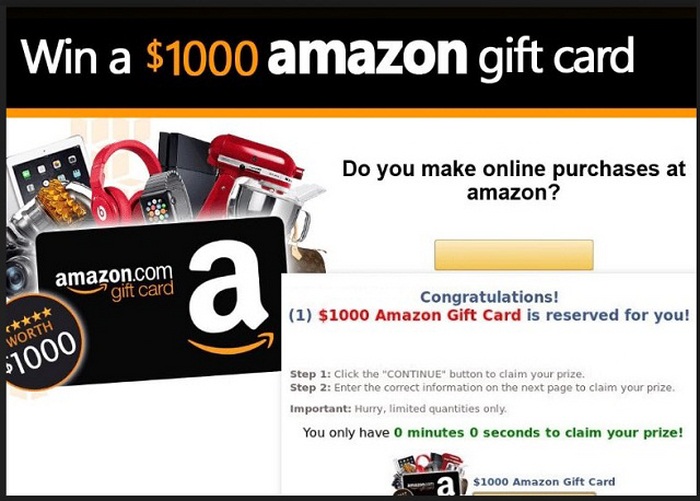
The example of banner you can see on FinishSandPerson-14.life
It is also important to mention, that FinishSandPerson-14.life site only shows you the banners. The exact “quiz” and personal information filling is done on the separate page which opens after clicking the mentioned banner. Hence, you can also see several variations, such as the ask for additional small payment “for prize shipping”. You need to enter the credit card number and security code; this action is extremely risky when we are talking about untrusted sites like the ones shown to you by the FinishSandPerson scam.
Here is a short summary for the FinishSandPerson scam website:
| Address | 14455 N. Hayden Road, Scottsdale, Arizona, United States</td |
| Hosting | cloudfare.net</td |
| Origins | Website is opened by virus to show the user disruptive banners with false claims about a prize won.</td |
| Virus type | Adware1</td |
| Removal tool | To remove possible virus infections, try to scan your PC |
How did I get the FinishSandPerson virus?
FinishSandPerson virus is a typical example of adware. You can get it on your PC in many ways, since it is very easy to pack it in the original way and avoid the anti-malware programs attention. Nowadays, the most popular ways of adware distribution are software bundling and malvertising2.
Software bundling is a widespread practice among the virus developers. Users who hack the programs to make them usable without purchasing a license approve any offer to include another program in the pack, because they are gaining money in such a way. Check precisely the installation window for signs like “Advanced installation settings” or so. The ability to switch off the malware installation often hides under such items.
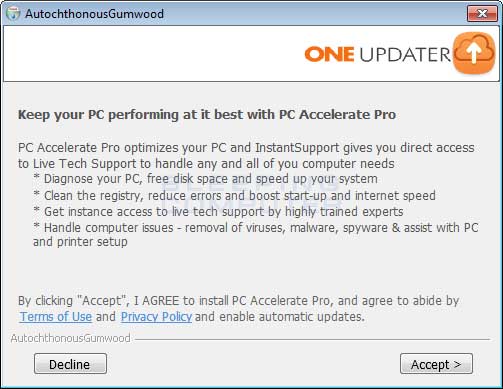
The example of bundle software installation
Malicious advertisements on the web, however, is an old-timer of malware distribution. And the advice to stop clicking the blinking advertisements on untrustworthy websites exists as long as the ads on the Internet. You can also install ad-blocking plugins for your web browser – they will deal with any kind of ads. However, if they are generated by adware that is already present on your PC, ad blockers will be useless.
How do I remove FinishSandPerson scam virus?
Adware removal is not a very complicated process, but in case if that virus is active long enough, the problems may begin. That virus type stores its files in several folders throughout your file system, and it may be hard to delete them altogether. And the single folder will be enough for this virus to perform a self-recovering. That virus also changes several important browser settings, which are quite hard to reset manually. Hence, you also need to reset your browser settings. For virus removal, which goes first, it is easier and faster to use anti-malware software. I can recommend you to use GridinSoft Anti-Malware3
Removing FinishSandPerson scam with GridinSoft Anti-Malware
- Download and install GridinSoft Anti-Malware. After the installation, you will be offered to perform the Standard Scan. Approve this action.
- Standard scan checks the logical disk where the system files are stored, together with the files of programs you have already installed. The scan lasts up to 6 minutes.
- When the scan is over, you may choose the action for each detected virus. For all files of FinishSandPerson scam malware the default option is “Delete”. Press “Apply” to finish the malware removal.



Now, when the computer is clean of viruses, we can proceed to the browser reset. You can do this step manually, as well as with the use of GridinSoft Anti-Malware.
Reset browser settings to default
Manual method of browser reset
To reset Edge, do the following steps :
- Open “Settings and more” tab in upper right corner, then find here “Settings” button. In the appeared menu, choose “Reset settings” option :
- After picking the Reset Settings option, you will see the following menu, stating about the settings which will be reverted to original :


For Mozilla Firefox, do the next actions :
- Open Menu tab (three strips in upper right corner) and click the “Help” button. In the appeared menu choose “troubleshooting information” :
- In the next screen, find the “Refresh Firefox” option :


After choosing this option, you will see the next message :

If you use Google Chrome
- Open Settings tab, find the “Advanced” button. In the extended tab choose the “Reset and clean up” button :
- In the appeared list, click on the “Restore settings to their original defaults” :
- Finally, you will see the window, where you can see all the settings which will be reset to default :



Opera can be reset in the next way
- Open Settings menu by pressing the gear icon in the toolbar (left side of the browser window), then click “Advanced” option, and choose “Browser” button in the drop-down list. Scroll down, to the bottom of the settings menu. Find there “Restore settings to their original defaults” option :
- After clicking the “Restore settings…” button, you will see the window, where all settings, which will be reset, are shown :


When the browsers are reset, you need to ensure that your web browser will definitely be connected the appropriate DNS while connecting to the web page you need. Make a text file titled “hosts” on your pc’s desktop, then open it and fill it with the following text4:
#
# This is a sample HOSTS file used by Microsoft TCP/IP for Windows.
#
# This file contains the mappings of IP addresses to host names. Each
# entry should be kept on an individual line. The IP address should
# be placed in the first column followed by the corresponding host name.
# The IP address and the host name should be separated by at least one
# space.
#
# Additionally, comments (such as these) may be inserted on individual
# lines or following the machine name denoted by a ‘#’ symbol.
#
# For example:
#
# 102.54.94.97 rhino.acme.com # source server
# 38.25.63.10 x.acme.com # x client host
# localhost name resolution is handle within DNS itself.
# 127.0.0.1 localhost
# ::1 localhost
Find the hosts.txt file in C:/Windows/System32/drivers/etc directory. Rename this file to “hosts.old.txt” (to distinguish it from the new one), and then move the file you created on the desktop to this folder. Remove the hosts.old from this folder. Now you have your hosts file as good as new.
Nevertheless, there is one trouble that makes the things a lot harder to repair, especially without the anti-malware software. The majority of adware variants that are utilized to show you the FinishSandPerson scam ads are adjusting the deep browser configurations, disabling access to the settings tab. So, if you try to change your browser settings after your computer was infected by online scam-related malware, your browser will collapse soon. Sometimes, you will see no crash, but a significant lag spike after pushing the “settings” key. The browser will stop responding for ~ 30 secs, and then it will be back to normal, up until you attempt to open settings once more.
Reset your browser settings with GridinSoft Anti-Malware
To reset your browser with GridinSoft Anti-Malware, open the Tools tab, and click the “Reset browser settings” button.

You can see the list of the options for each browser. By default, they are set up in a manner that fits the majority of users. Press the “Reset” button (lower right corner). In a minute your browser will be as good as new.

The browser reset is recommended to perform through the antivirus tool by GridinSoft because last is also able to reset the HOSTS file without any additional commands.
User Review
( votes)References
- More about adware on Wikipedia.
- Detailed information about malvertising and its effects.
- GridinSoft Anti-Malware review and also the reasons why I recommend it for malware removal.
- Official Microsoft guide for hosts file reset.