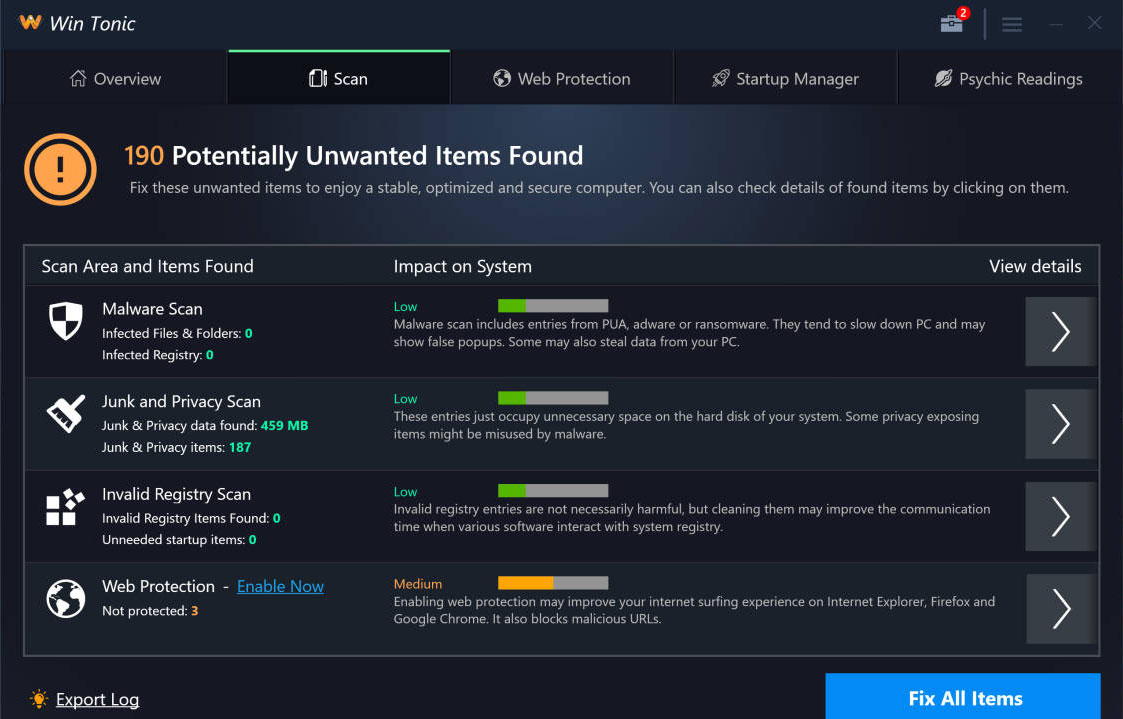This article intends to assist you in remove Win Tonic potentially unwanted program at no cost. Our guide also shows you why this tool not solved PC problems at all.
What is Win Tonic?
Win Tonic by PC Tonics Inc can be correctly summarized as a Potentially Unwanted Application.
Win Tonic is a unwanted program, likewise shortened as a PUP or PUA. Its authors claim that the utility checks PC for Malware/Pup Threats, discovers solutions to Improve System Speed, reveals User Software Associated problems, as well as optimizes Startup/Uninstall and User Items. As soon as the scanning by Win Tonic is completed, a detailed report is given about the variety of revealed troubles. Nevertheless, the application says that the licensed version needs to be purchased to get the troubles solved. I really feel that a lot of problems identified by this tool are simply created and do not stand for any problems at all.
Once again, I really doubt that the detection reports by Win Tonic are credible. I think that the program instead gives some fake details. For instance, the image above proves that Win Tonic determines some pc registry entries as medium severity, however, these entries are the part of important System Items. It is obvious that they will not trigger any type of security problems at all.
The trouble with lots of so-called registry cleansers is that there is no any verification that repairing the reported problems with their help will essentially improve the system functionality. In addition to that, Microsoft has actually lately suggested that specific registry optimizers rather cause a lot of “serious problems” while modifying the registry, as a result, it was suggested that the people do not use these pseudo security apps1.
Lastly, this tool is marked by many reputable anti-virus scanners as a PUP. This is the valid factor for you not to trust the Win Tonic app, no matter exactly how positively it may be described on its web page.
Win Tonic Technical Summary.
| Name | Win Tonic |
| Vendor | PC Tonics Inc |
| Type | Potentially Unwanted Program |
| Detection Name | PUP.PCVARK |
| Short Description | Potentially Unwanted Program. Developed by PC Tonics Inc and targeted at Windows OS. |
| Distribution Method | Adware Bundles |
| Files | WinTonic.exe |
Typical networks for Win Tonic infiltration.
There is a possibility to download and install Win Tonic directly from its official sites, nonetheless, I truly doubt that this will certainly be your choice. Usually, the application is spread through intrusive ads created by some adware, or through bundling with other cost-free programs, whereas the info regarding the extra software is commonly not fully disclosed.
Thus, it is required that you extensively take a look at the license agreements and installation milestones during the setup steps of any type of free program downloaded on the web.
If you have a choice to select the “Advanced” or “Custom” installation then ensure you use this option to avoid unapproved installations.
In case the license agreement or the setup wizard shows that some toolbar or other adware is recommended, it is important that you immediately terminate the entire installation to keep your computer safe.
Even though Win Tonic could be capable of fixing some pests, thinking about the fact that it marks some items that I believe are risk-free and afterwards instructs you to make a payment to delete them.
I prefer to not suggest you to use Win Tonic tool.
If you are confident that this is not a utility you want on your PC, feel free to refer to the removal instruction provided below to remove it at no cost in any way.
How to remove Win Tonic application?
Unwanted application has ofter come with other viruses and spyware. This threats can steal account credentials, or crypt your documents for ransom.
Reasons why I would recommend GridinSoft2
The is an excellent way to deal with recognizing and removing threats – using Gridinsoft Anti-Malware. This program will scan your PC, find and neutralize all suspicious processes.3.
Download GridinSoft Anti-Malware.
You can download GridinSoft Anti-Malware by clicking the button below:
Run the setup file.
When setup file has finished downloading, double-click on the install-antimalware-fix.exe file to install GridinSoft Anti-Malware on your system.

An User Account Control asking you about to allow GridinSoft Anti-Malware to make changes to your device. So, you should click “Yes” to continue with the installation.

Press “Install” button.

Once installed, Anti-Malware will automatically run.

Wait for the Anti-Malware scan to complete.
GridinSoft Anti-Malware will automatically start scanning your system for Win Tonic files and other malicious programs. This process can take a 20-30 minutes, so I suggest you periodically check on the status of the scan process.

Click on “Clean Now”.
When the scan has finished, you will see the list of infections that GridinSoft Anti-Malware has detected. To remove them click on the “Clean Now” button in right corner.

Are Your Protected?
GridinSoft Anti-Malware will scan and clean your PC for free in the trial period. The free version offer real-time protection for first 2 days. If you want to be fully protected at all times – I can recommended you to purchase a full version:
If the guide doesn’t help you to remove Win Tonic PUP you can always ask me in the comments for getting help.
User Review
( votes)References
- Windows support: Microsoft support policy for the use of registry cleaning utilities
- GridinSoft Anti-Malware Review from HowToFix site: https://howtofix.guide/gridinsoft-anti-malware/
- More information about GridinSoft products: https://gridinsoft.com/comparison