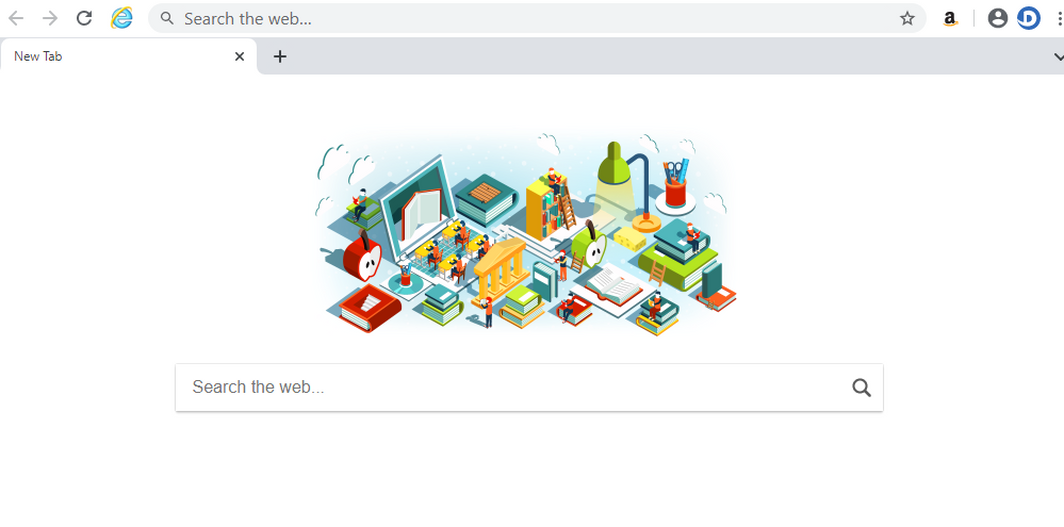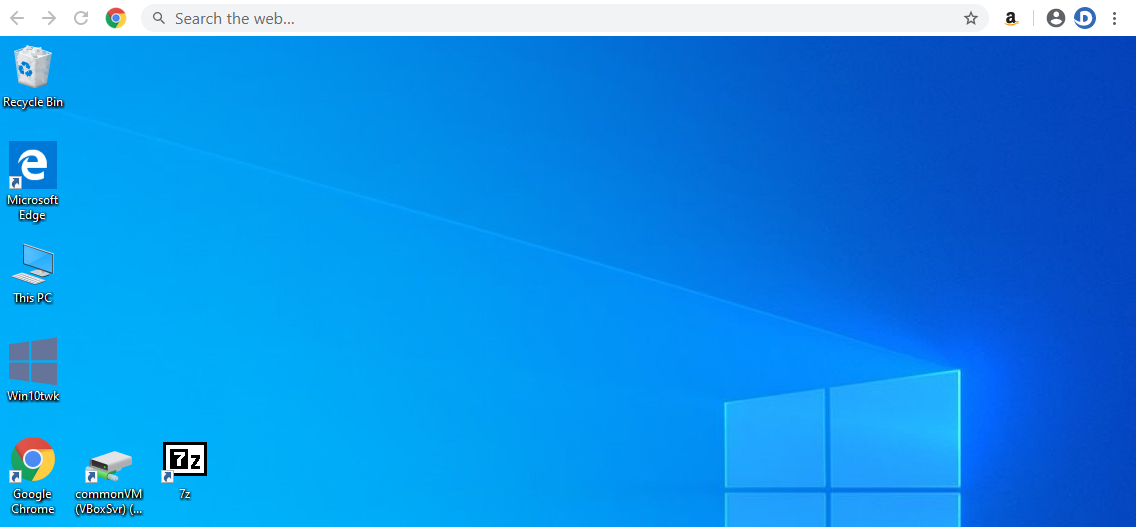WebDiscover (aka WebDiscover Browser) is a browser that apparently permits individuals to surf the Web straight from the desktop as well as enables different functions such as VPN, music streaming, media play, weather forecasts, and so on – “The WebDiscover browser seamlessly integrates your favorite Chrome features and settings into one convenient tool to search the web… all from the comfort of your desktop..” Since this app is based on Google Chrome and also has the same User Interface, it may appear reputable as well as valuable, nonetheless, it is classified as adware and also a possibly undesirable program (PUP). WebDiscover usually mounts on systems without customers’ authorization (one reason for these unfavorable organizations). Additionally, this application keeps track of Web surfing activity, shows advertisements, and may trigger unwanted browser redirects.
What is a WebDiscover Browser?
The WebDiscover Browser is one of the thousands of unwanted programs which are distributed in a bundle with free software. It is not very harmful. However, some of WebDiscover Browser’s actions can make your daily computer usage uncomfortable. In this post, you will find the instructions for WebDiscover Browser uninstall, and an explanation of why this application is not worth your attention and trust.
WebDiscover is a browser that promises you “a much better experience of web browsing”. After its installation, WebDiscover pins its own search bar at the top of your desktop. This bar overlays all applications, regardless of the important content in that area. The WebDiscover Browser interface is very close to one in Chrome browser (at the first sight). However, if you try to change some settings or take a tour through the interface of WebDiscover, you will see a great difference between this parody and true Chrome browser. It also spams you with offers to make WebDiscover your default browser, and because it is constantly on the screen, you will see such windows everywhere.
As it was partially mentioned, WebDiscover browser is distributed as a part of a bundle with free programs. The developers of free software are getting their income in such a way, so that’s no way to condemn them. Usually, they can allow you to choose – to install such programs or not. To avoid additional software installation, look precisely at every installation screen and search for the “Advanced” or “Custom” option. Usually, the ability to disable the installation of additional software is hidden under these buttons.
Do I need to uninstall WebDiscover Browser?
WebDiscover Browser is classified as a potentially unwanted program (PUP) by the majority of antimalware software vendors. It is not comfortable because of the search bar at the top of the screen and constant proposals to make this browser default. Nonetheless, someone may find that such changes make web browsing more comfortable.
But there is one thing that does not depend on your tastes. Nobody can tell you for sure if the WebDiscover browser collects information about you and your actions. And such privacy aspects are crucial for the majority of users. That’s why it is recommended to delete the WebDiscover Browser.
How to delete WebDiscover Browser?
There are several ways of WebDiscover Browser removal. The first one is to delete it using the uninstall.exe file in the root directory of WebDiscover. First, you need to find the process of WebDiscover in Task Manager. Click it with the right mouse button, then choose the “Open file location” option.
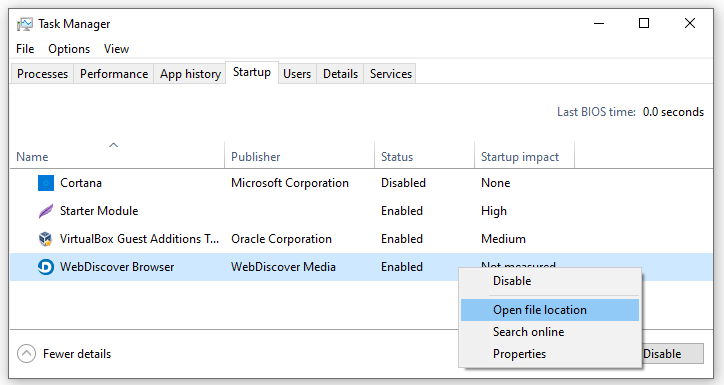
The executive file of this browser is located in the root directory. Click on the “WebDiscover” folder in the status bar above the folder contents.
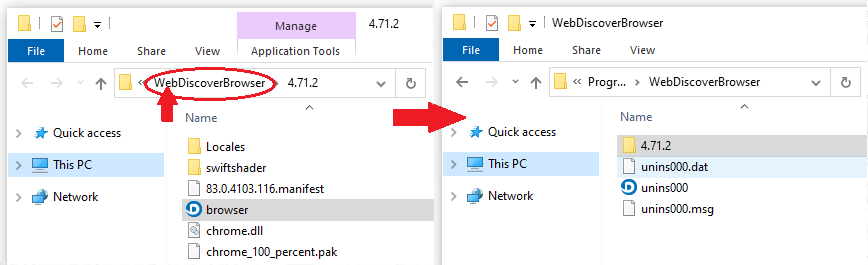
Here you can see the unins000.exe file. Click it to start the WebDiscover Browser uninstallation process.
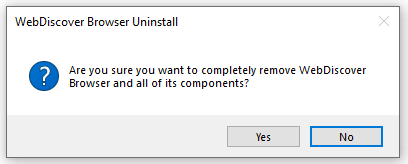
Uninstalling the WebDiscover Browser with anti-malware software
This way of uninstallation is recommended because the presence of WebDiscover on your PC is a sign of the possible presence of different other malicious programs. To delete the WebDiscover browser and all other malicious or unwanted programs, I recommend you to use GridinSoft Anti-Malware1.
Reasons why I would recommend GridinSoft
The is an excellent way to deal with recognizing and removing threats – using Gridinsoft Anti-Malware. This program will scan your PC, find and neutralize all suspicious processes.2.
You can download GridinSoft Anti-Malware by clicking the button below:
To detect and remove all malicious and unwanted programs on your computer with GridinSoft Anti-Malware, it’s better to use Standard or Full scan. Quick Scan is not able to find all the viruses, because it checks only the most popular registry entries and directories.
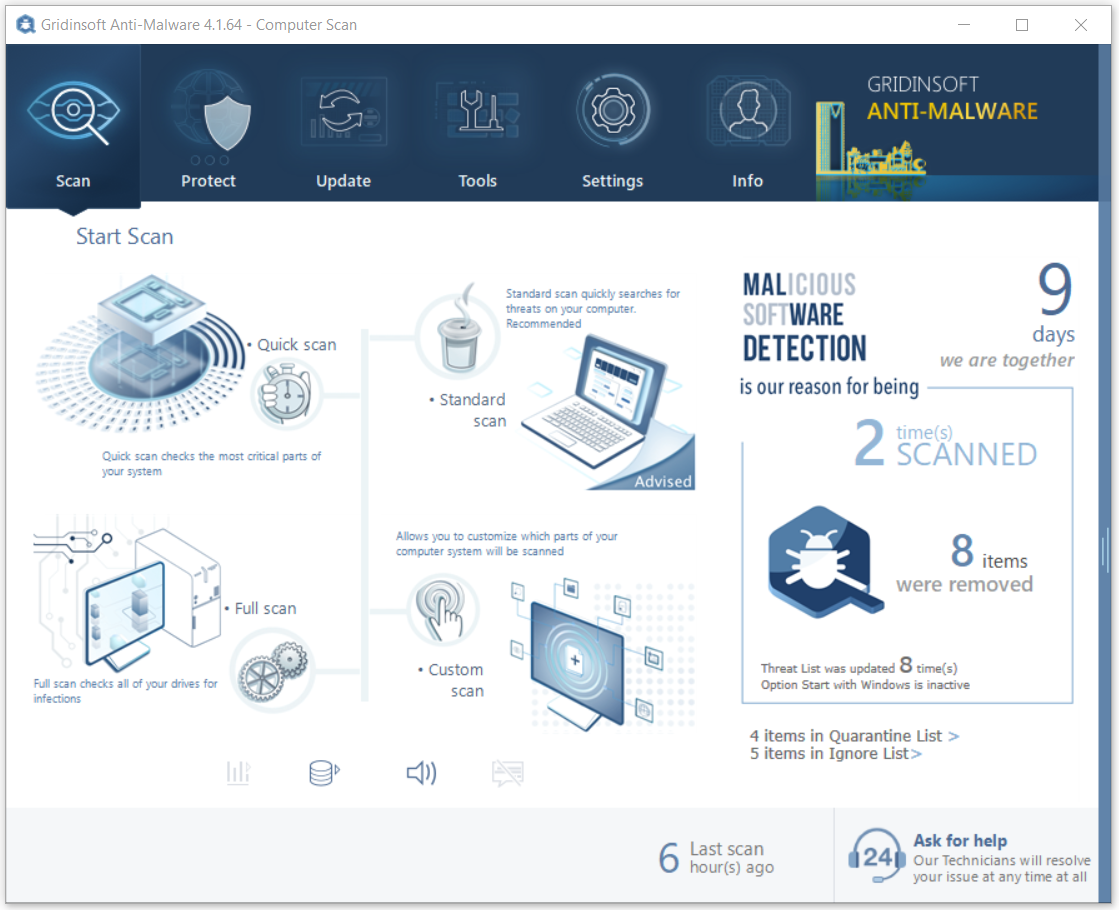
You can see the detected viruses sorted by their possible hazard simultaneously with the scan process. But to choose any actions against the malicious programs, you need to hold on until the scan is over or to stop the scan.
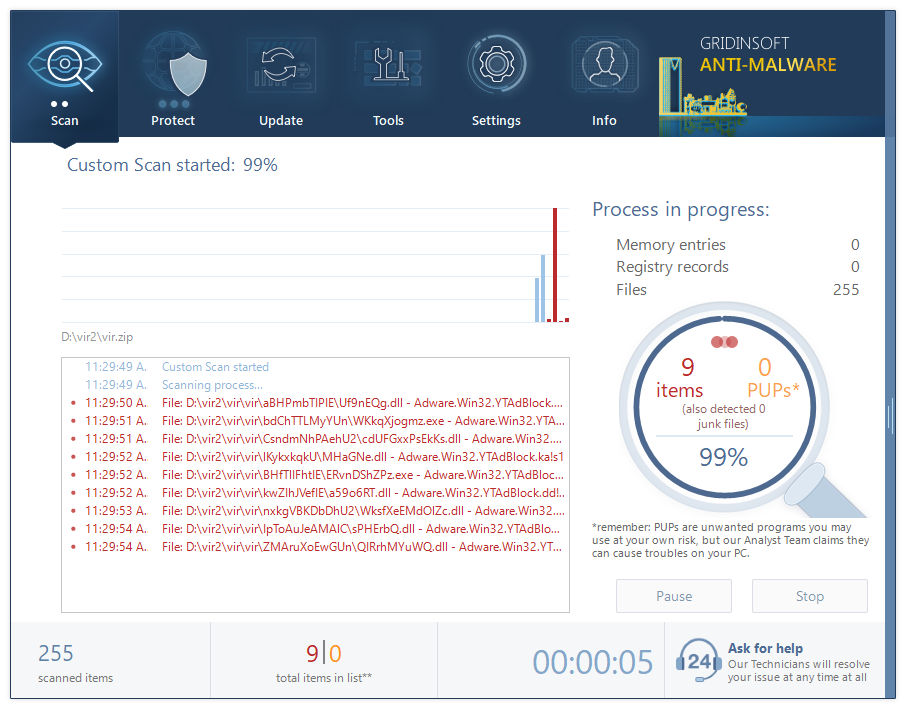
To choose the action for every detected malicious or unwanted program, click the arrow in front of the name of detected virus. By default, all the viruses will be moved to quarantine.
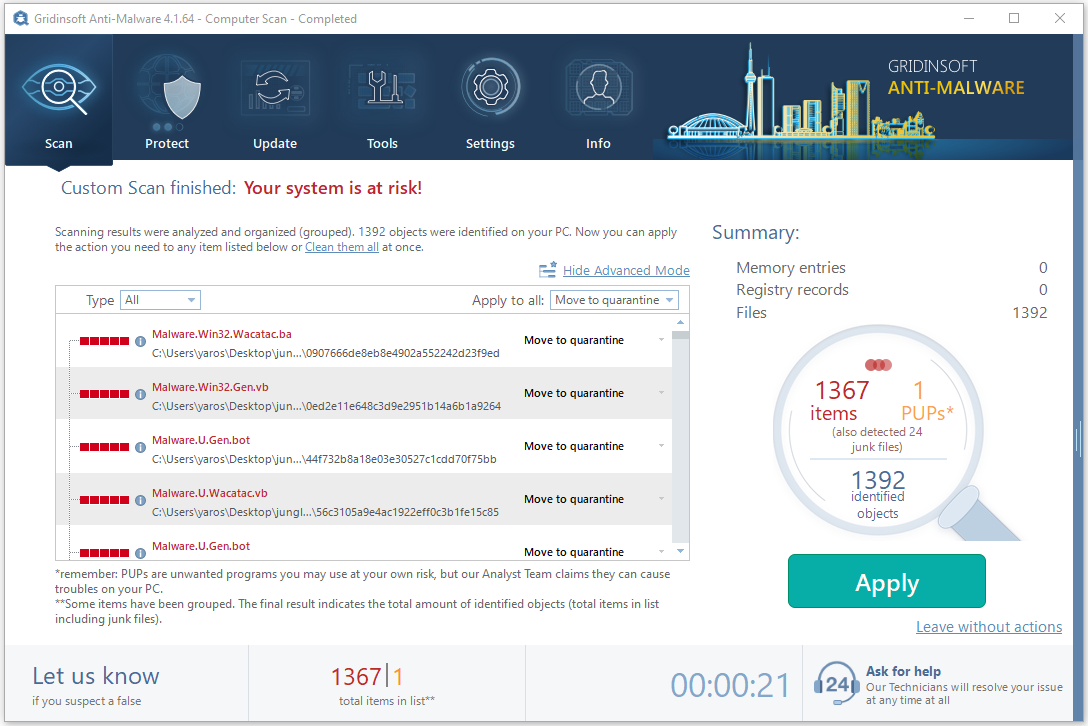
Deleting WebDiscover Browser through the Settings window
Open Settings, then find the “Apps” tab and find “WebDiscover” in the search window. Click the WebDiscover icon to activate the drop-down menu. Choose the “Uninstall” option, then wait until this program will not be uninstalled.
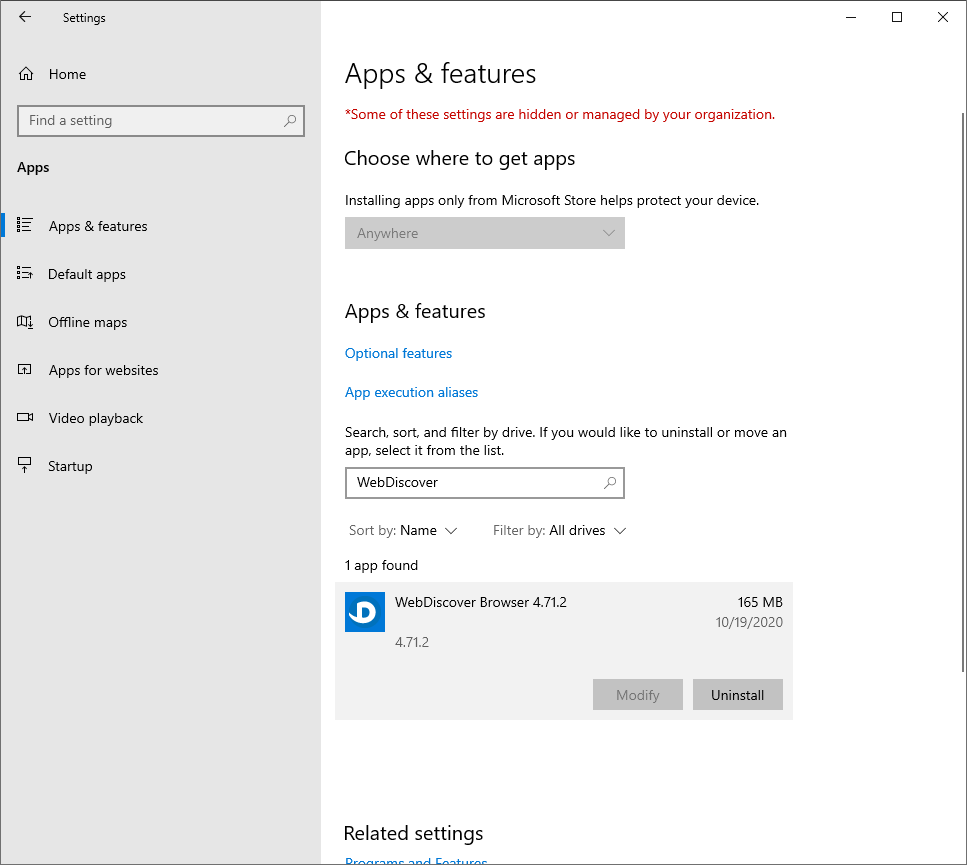
If the guide doesn’t help you to remove WebDiscover Browser, you can always ask me in the comments to get help.
How to remove WebDiscover Browser?
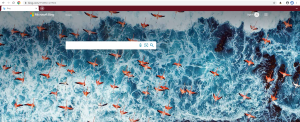
Name: WebDiscover Browser
Description: WebDiscover (aka WebDiscover Browser) is a browser that apparently permits individuals to surf the Web straight from the desktop as well as enables different functions such as VPN, music streaming, media play, weather forecasts, and so on - "The WebDiscover browser seamlessly integrates your favorite Chrome features and settings into one convenient tool to search the web... all from the comfort of your desktop.." Since this app is based on Google Chrome and also has the exact same User Interface, it may appear reputable as well as valuable, nonetheless, it is classified as adware and also a possibly undesirable program (PUP). WebDiscover usually mounts on systems without customers' authorization (one of the reasons for these unfavorable organizations). Additionally, this application keeps track of Web surfing activity, shows advertisements, and may trigger unwanted browser redirects.
Operating System: Windows
Application Category: Adware
User Review
( votes)References
- GridinSoft Anti-Malware Review from HowToFix site: https://howtofix.guide/gridinsoft-anti-malware/
- More information about GridinSoft products: https://gridinsoft.com/comparison