The TrojanDownloader:Win32/Ursnif!ml alert, is a sign that your system has a problem. Giving it a go may lead to some really bad consequences. This malware aims at stealing different types of data from your PC.
Ursnif practices a lot of tricks to dodge malware detection, and uses protected connections to exfiltrate data. The activity of this malware commonly results in losing access to your social media accounts, and compromising your identity. Moreover, some examples can also deliver other malware to the system.
TrojanDownloader:Win32/Ursnif!ml Detection Overview
TrojanDownloader:Win32/Ursnif!ml is a dangerous malware strain detected by Microsoft Defender. Ursnif, also known as Gozi or Gozi-ISFB, is a banking trojan, stealer, and spyware. In 2020, it ranked as one of the most active malware types, responsible for over 30% of malware detections. This long-standing threat is known for its frequent source code disclosures, making it one of the most-forked malware strains. The presence of this virus threatens to cause problems on your PC and data loss.
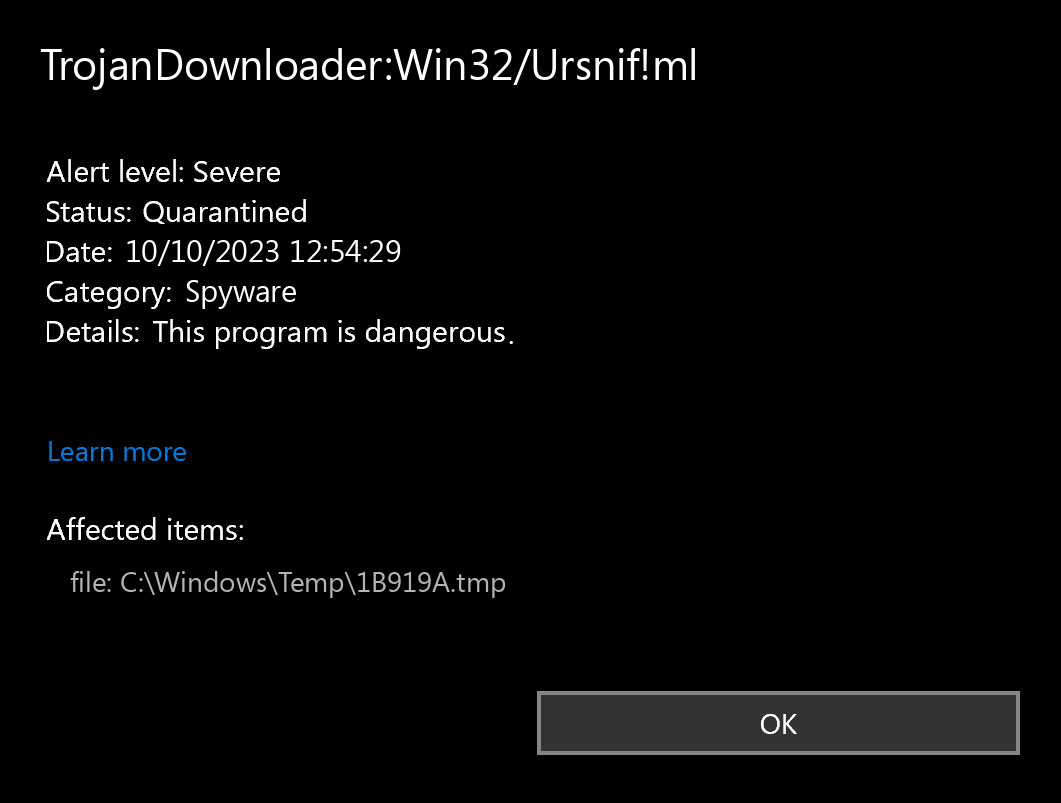
Microsoft Defender: “TrojanDownloader:Win32/Ursnif!ml”
Having TrojanDownloader:Win32/Ursnif!ml virus on your PC is a bad thing from any perspective. The worst issue is that you will not find anything wrong. Key quality of any spyware is being as secretive as possible. Some Ursnif samples also can perform self-removal after collecting all the valuable information available on the PC. Then, it will be nearly impossible to uncover the flow of events and understand how your accounts were hacked. Variants of spyware that aim at long-term action can target the specific directory or file type. Files grabbed in that way will be put for sale on the Darknet – at one of its numerous forums with stolen data.
Spyware Summary:
| Name | Ursnif Spyware |
| Detection | TrojanDownloader:Win32/Ursnif!ml |
| Damage | Steal personal data contained in the attacked system. |
| Fix Tool | See If Your System Has Been Affected by Ursnif Spyware |
Is TrojanDownloader:Win32/Ursnif!ml dangerous?
TrojanDownloader:Win32/Ursnif!ml is considered highly dangerous. It is classified as a banking trojan, stealer, and spyware, which means it has the capability to perform a range of malicious activities, including:
- Ursnif is designed to steal sensitive information such as login credentials, financial data, and personal information from infected computers.
- It acts as a downloader, which means it can download and execute additional malicious payloads, potentially leading to further infections or system compromise.
- Ursnif is known for its ability to maintain persistence on infected systems, making it challenging to remove.
- This malware has evolved over the years, with various versions and updates, making it difficult for security systems to detect and mitigate.
Remove Win32/Ursnif!ml with Gridinsoft Anti-Malware
We have also been using this software on our systems ever since, and it has always been successful in detecting viruses. It has blocked the most common Spywares as shown from our tests with the software, and we assure you that it can remove Win32/Ursnif!ml as well as other malware hiding on your computer.

To use Gridinsoft for remove malicious threats, follow the steps below:
1. Begin by downloading Gridinsoft Anti-Malware, accessible via the blue button below or directly from the official website gridinsoft.com.
2.Once the Gridinsoft setup file (setup-gridinsoft-fix.exe) is downloaded, execute it by clicking on the file.

3.Follow the installation setup wizard's instructions diligently.

4. Access the "Scan Tab" on the application's start screen and launch a comprehensive "Full Scan" to examine your entire computer. This inclusive scan encompasses the memory, startup items, the registry, services, drivers, and all files, ensuring that it detects malware hidden in all possible locations.

Be patient, as the scan duration depends on the number of files and your computer's hardware capabilities. Use this time to relax or attend to other tasks.
5. Upon completion, Anti-Malware will present a detailed report containing all the detected malicious items and threats on your PC.

6. Select all the identified items from the report and confidently click the "Clean Now" button. This action will safely remove the malicious files from your computer, transferring them to the secure quarantine zone of the anti-malware program to prevent any further harmful actions.

8. If prompted, restart your computer to finalize the full system scan procedure. This step is crucial to ensure thorough removal of any remaining threats. After the restart, Gridinsoft Anti-Malware will open and display a message confirming the completion of the scan.
Remember Gridinsoft offers a 6-day free trial. This means you can take advantage of the trial period at no cost to experience the full benefits of the software and prevent any future malware infections on your system. Embrace this opportunity to fortify your computer's security without any financial commitment.
Trojan Killer for “Win32/Ursnif!ml” removal on locked PC
In situations where it becomes impossible to download antivirus applications directly onto the infected computer due to malware blocking access to websites, an alternative solution is to utilize the Trojan Killer application.

There is a really little number of security tools that are able to be set up on the USB drives, and antiviruses that can do so in most cases require to obtain quite an expensive license. For this instance, I can recommend you to use another solution of GridinSoft - Trojan Killer Portable. It has a 14-days cost-free trial mode that offers the entire features of the paid version. This term will definitely be 100% enough to wipe malware out.
Trojan Killer is a valuable tool in your cybersecurity arsenal, helping you to effectively remove malware from infected computers. Now, we will walk you through the process of using Trojan Killer from a USB flash drive to scan and remove malware on an infected PC. Remember, always obtain permission to scan and remove malware from a computer that you do not own.
Step 1: Download & Install Trojan Killer on a Clean Computer:
1. Go to the official GridinSoft website (gridinsoft.com) and download Trojan Killer to a computer that is not infected.

2. Insert a USB flash drive into this computer.
3. Install Trojan Killer to the "removable drive" following the on-screen instructions.

4. Once the installation is complete, launch Trojan Killer.
Step 2: Update Signature Databases:
5. After launching Trojan Killer, ensure that your computer is connected to the Internet.
6. Click "Update" icon to download the latest signature databases, which will ensure the tool can detect the most recent threats.

Step 3: Scan the Infected PC:
7. Safely eject the USB flash drive from the clean computer.
8. Boot the infected computer to the Safe Mode.
9. Insert the USB flash drive.
10. Run tk.exe
11. Once the program is open, click on "Full Scan" to begin the malware scanning process.

Step 4: Remove Found Threats:
12. After the scan is complete, Trojan Killer will display a list of detected threats.

13. Click on "Cure PC!" to remove the identified malware from the infected PC.
14. Follow any additional on-screen prompts to complete the removal process.

Step 5: Restart Your Computer:
15. Once the threats are removed, click on "Restart PC" to reboot your computer.
16. Remove the USB flash drive from the infected computer.
Congratulations on effectively removing Win32/Ursnif!ml and the concealed threats from your computer! You can now have peace of mind, knowing that they won't resurface again. Thanks to Gridinsoft's capabilities and commitment to cybersecurity, your system is now protected.
What is TrojanDownloader:Win32/Ursnif!ml Virus?
Name: TrojanDownloader:Win32/Ursnif!ml
Description: If you have seen a message showing the “TrojanDownloader:Win32/Ursnif!ml found”, it seems that your system is in trouble. The Ursnif virus was detected, but to remove it, you need to use a security tool. Windows Defender, which has shown you this message, has detected the malware. However, Defender is not a reliable thing - it is prone to malfunction when it comes to malware removal. Getting the TrojanDownloader:Win32/Ursnif!ml malware on your PC is an unpleasant thing, and removing it as soon as possible must be your primary task.


