Shopper Survey scam is another example of a pseudo-gift scam targeted at personal data. Together with the $1000 Amazon Gift Card scam1 and Amarktflow scam it appears to be a new “star” among the data-stealing methods. In this post, you will read the detailed explanation of how that scam works, and also the explanation of why it appeared on your computer.
What is a “Shopper Survey” site?
The web page where the scam takes place has a bright title of “Shopper Survey”. Exactly, that title is a reason for such naming of that online fraud. On this page, you see the offer to take part in a short survey. After answering the questions, you will be awarded “an exclusive reward”. Scammers added the timer ticking down from the 5 minutes to stir up the interest, saying that the supply is minimal. Every detail on that site is likely created to bait the user to click the “Take the survey” button.
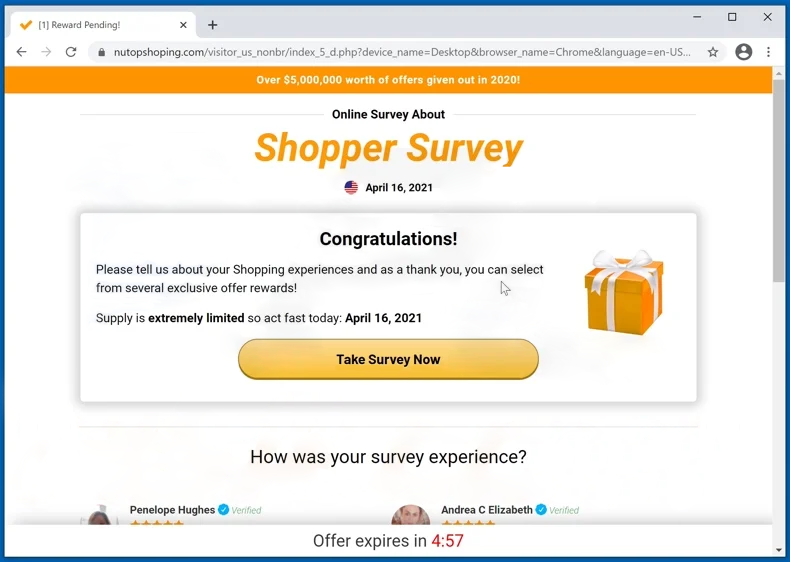
After clicking on the mentioned button, you will see a standard survey. It looks legit because it contains quite reasonable questions about the shopping experience in certain shops. It seems that fraudsters stole the text of that survey somewhere. After answering the survey questions, you will see the message saying that you can take your prize. But in several seconds, you are transferred to another scammer’s site. It can be a phishing page, as well as another pseudo-official site, like Pornographis virus alert from Microsoft. All such pages carry a significant danger for your private data and PC security.
How dangerous is the Shopper Survey scam?
The direct danger that sites deal to you is quite low. You need to fill the form with your name, phone number, email address, and shipping address at the end of the survey. All this information will be received by scammers. And you never know who will get that information – another fraudster, malware distributors who will commit the targeted attack, or just to the online retailers. Whatever it is, there is nothing pleasant in such a situation. No one wants to receive spam on their email. Those messages may contain different dangerous links or infected files, like FedEx spam, for example.
Here is a short description of the Shopper Survey scam:
| Name | Shopper Survey scam |
| Type | Fake survey |
| Hazard type | Phishing website |
| Source | Adware installed on your PC |
| Disguise | Survey for online shopping platform users |
| Protection methods | To remove possible virus infections, try to scan your PC |
Even more danger is carried by the website, which appears after the redirect. Those sites may look like a Facebook or Twitter log-in page, and inattentive users may easily lose their accounts typing the login credentials on that phishing site2. Fraudulent pages may also show you fake claims saying that your PC is infected with different viruses. Sometimes, fraudsters who showed you the Shopper Survey scam page may redirect you to another survey scam. All these maneuvers make the experience users laugh but can easily fool the inexperienced users.
Pay attention to this: Pornographic Virus Alert from Microsoft
Why do I see that page?
Usually, Shopper Survey scam does not appear autonomously. You cannot open that page manually because your browser just blocks the connection to possibly malevolent sites. There are two ways of seeing it. The first case is when you are redirected to the Shopper Survey scam page from another website. Such a situation means that the maintainers of that site have a contract with fraudsters. At least this fact is a reason to stop using such a page.
Another reason for this scam appearance is malware presence. Such a virus as adware is able to modify the browser configurations. After such alterations, your web browser will show you such websites automatically and regularly, without any of your actions. The adware presence may easily be tracked. If you detected that many ads appeared on websites last time, and even with the AdBlock plugin, you are infected. But don’t panic – there is nothing to fear. This sort of virus does not deal a lot of damage if removed in time.
About the danger of adware
Adware is not very dangerous itself. It only makes changes to your web browser configurations to show you the ads. To make the ads demonstration more intrusive, some adware variants also add the separate task to Task Scheduler. That action allows the virus to open the browser window every N minutes. N maybe a half an hour, an hour, or even 15 minutes. That’s nothing strange in such behavior since adware brings money to its creators only with ads demonstrating.
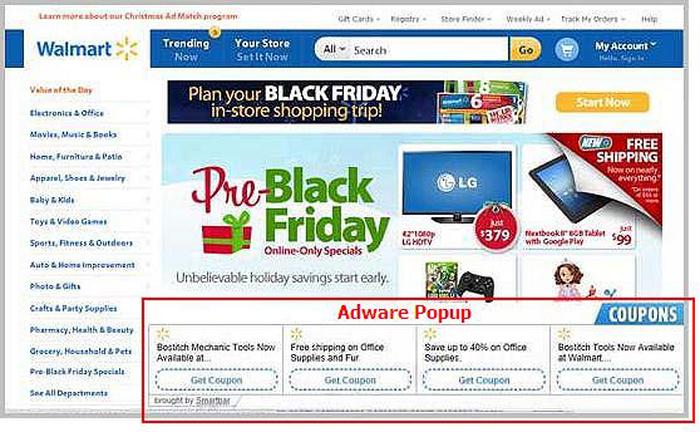
The sign of adware presence
The danger of adware is right inside of the ads it shows to you. People who handle the banners that the virus shows to its victims do not care about their safety. They can easily take a contract for ads displaying from other malware distributors. But lasts can spread not adware, but trojan-miners, scareware, spyware, and so on. The last ones carry much more danger than adware, causing identity loss and even hardware failures. The less time is gone after adware injection – the less is the chance to see the malicious ad and click it unintentionally.
How to remove the Shopper Survey scam from my computer?
Adware deals low damage to the victim’s PC. However, it makes a lot of changes in different places. In total, you will definitely have problems catching all these changes. And reverting them to the original may carry significant danger for your system, especially if we are talking about registry editing. But such things as browser settings can easily be reset manually. You will see the guide for it below.
Initially, we must wipe out the virus. It is important to do it first of all because adware will break back everything you fix. For this purpose, I recommend you to use GridinSoft Anti-Malware. That antivirus tool is a well-proven and effective program, which will surely wipe the adware from your PC. Its databases are updated every day, so even the newest types of virus shall not pass3.
Remove the Shopper Survey scam with GridinSoft Anti-Malware
- Download GridinSoft Anti-Malware by pressing the button above. Install it to proceed the malware removal. Right after the installation program will offer you to start the Standard scan.
- Standard scan takes 3-6 minutes. It checks the disk where the system keeps its files. The majority of viruses place their files on that disk.
- After the scan is over, you can choose the action for each detected malicious item. For adware and browser hijackers, the default action is “Delete”. Press “Apply” to remove the viruses from your computer.



So, your PC is clean of viruses. Now you can perform the browser reset. This step is required to revert the malevolent changes done by a virus. In further, these alterations may lead to crashes. You can reset the browser settings manually, as well as with the use of GridinSoft Anti-Malware.
Reset browser settings to default
Manual method of browser reset
To reset Edge, do the following steps :
- Launch “Settings and more” tab in upper right corner, then find here “Settings” button. In the appeared menu, choose “Reset settings” option :
- After picking the Reset Settings option, you will see the following menu, stating about the settings which will be reverted to original :


For Mozilla Firefox, do the next actions :
- Go to Menu tab (three strips in upper right corner) and click the “Help” button. In the appeared menu choose “troubleshooting information” :
- In the next screen, find the “Refresh Firefox” option :


After choosing this option, you will see the next message :

If you use Google Chrome
- Click Settings tab, find the “Advanced” button. In the extended tab choose the “Reset and clean up” button :
- In the appeared list, click on the “Restore settings to their original defaults” :
- Finally, you will see the window, where you can see all the settings which will be reset to default :



Opera can be reset in the next way
- Go to Settings menu by pressing the gear icon in the toolbar (left side of the browser window), then click “Advanced” option, and choose “Browser” button in the drop-down list. Scroll down, to the bottom of the settings menu. Find there “Restore settings to their original defaults” option :
- After clicking the “Restore settings…” button, you will see the window, where all settings, which will be reset, are shown :


Reset browser settings and HOSTS file with GridinSoft Anti-Malware
To reset your browser with GridinSoft Anti-Malware, open the Tools tab, and click the “Reset browser settings” button.

Here you can spectate the list of options for browser reset. By default, the program offers the options which will fit the majority of users. Press the “Reset” button (lower right corner). In a minute, your browser will be as good as new.

Resetting your browser with GridinSoft Anti-Malware is a much better way. By default, it can reset the HOSTS file without any additional clicks.
User Review
( votes)References
- About the Amazon Gift Card scam.
- Detailed article about the phishing methods.
- GridinSoft Anti-Malware review.





