Screenshot Tool and Editor (also known as Scrnli) is a plugin for Chrome that is distributed as an easy tool for screenshot making. However, there is a lot of undeclared functionality in this app. It can be correctly named as adware, because it shows different ads to their users without their allowance. In this post, you will see the guide of its removal, and also the explanation of the malicious features of this plugin.
Is Screenshot Tool and Editor malicious?
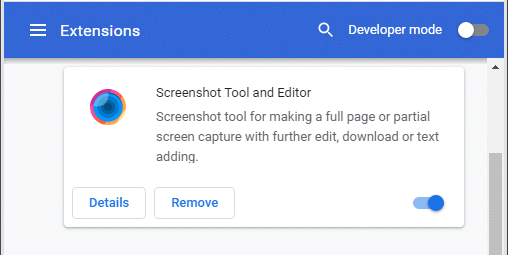
The Screenshot Tool and Editor plugin installed
As it was mentioned, this plugin has a lot of characteristics which surely show that it is a potentially unwanted program with adware functionality. Scrnli adds a lot of different advertisements on the pages, changes the homepage of Chrome, and can even open the browser window without your wish. The advertisements it uses usually belong to pay-per-view type. That means that such ads are as disgusting as they can be – irrelevant, with clickbait titles and, sometimes, explicit content on the banner.
Besides the complete irrelevance of the promotions shown by Screenshot Tool and Editor, the ads appear wherever – on the websites where there is a paid subscription, or on the pages where the content fills 90% of the screen, so any ad will just cover the text/graphics located on this site. The developers of this Chrome plugin are interested only in profit, so they pay no attention to where their ads are shown.
How Scrnli appeared in my browser?
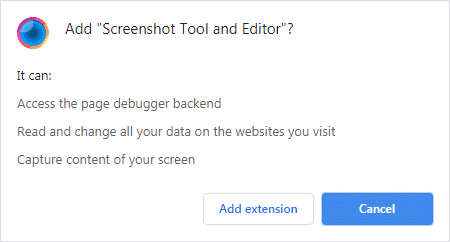
Screenshot Tool and Editor installation popup
You may get this plugin from the software bundle, as well as install it manually from Chrome Web Store. Yes, this adware is available in the official source of extensions for your browser. Software bundling is quite popular among the free software developers: they want to have lunch, too. That’s why they cooperate with a wide range of vendors to create a software bundle. And that is nothing bad in such a practice – in the majority of cases you can disable the bundled programs installation by unselecting the corresponding positions in “Advanced” tab during the installation.
In some cases, you can get this virus from the obtrusive banners on the websites. Dubious websites often place the “Update your Flash Player” (Opera, Chrome, etc.) banners, that cover the other content on the page. You will get no update, but different viruses instead – coin miner, adware, browser hijacker or spyware. And Screenshot Tool and Editor is among this wide list.
How dangerous is the Screenshot Tool and Editor?
The danger of the plugin itself is quite low. But the advertisements it shows to you are quite obtrusive, and may cause a significant performance plummence if you have a weak PC configuration. Besides the performance troubles, the ads shown by the Scrnli plugin can contain whatever – viruses, unwanted programs, scareware – whatever you can imagine. And while you can avoid clicking these ads, someone who also uses your PC (parents, children) may click it being caught on the lure. The less time you will be waiting before getting rid of this adware – the bigger the chance of bad consequences.
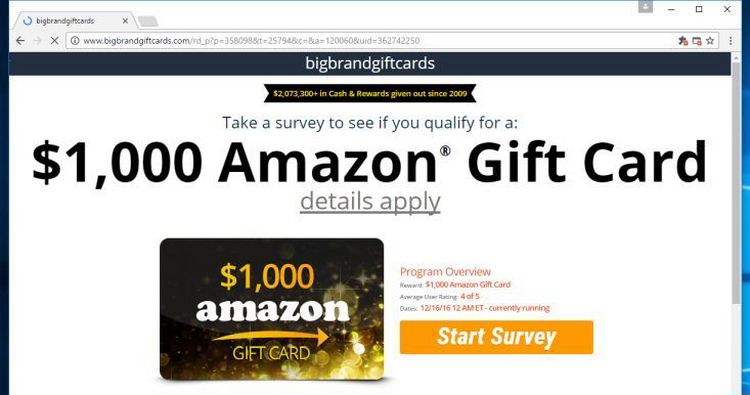
The example of unwanted ads shown by Scrnli
How to remove Screenshot Tool and Editor plugin from my Chrome?
This virus is quite easy to wipe out, since it is just a plugin for Chrome. You can even do it manually, but I can also offer you to use anti-malware software. Such choice makes you free of multiple-step removal process, because antivirus can both delete the virus and revert browser settings to default in several clicks.
But the Microsoft Defender1, that is present in each Windows 10 edition, is not able to fix any browser besides the Edge. The solution is to use the third-party program, and my choice is GridinSoft Anti-Malware. This security tool is able to clean your system, and fix your browser.
Removing the viruses with GridinSoft Anti-Malware
- Download and install GridinSoft Anti-Malware. After the installation, you will be offered to perform the Standard Scan. Approve this action.
- Standard scan checks the logical disk where the system files are stored, together with the files of programs you have already installed. The scan lasts up to 6 minutes.
- When the scan is over, you may choose the action for each detected virus. For all files of Keepv.id malware the default option is “Delete”. Press “Apply” to finish the malware removal.



Now, when the computer is clean of viruses, we can proceed to the browser reset. You can do this step manually, as well as with the use of GridinSoft Anti-Malware.
Reset your Chrome settings
Manual way of browser settings reset
- Open Settings tab, find the “Advanced” button. In the extended tab choose the “Reset and clean up” button :
- In the appeared list, click on the “Restore settings to their original defaults” :
- Finally, you will see the window, where you can see all the settings which will be reset to default :



Reset the browser settings with GridinSoft Anti-Malware
To reset your browser with GridinSoft Anti-Malware, open the Tools tab, and click the “Reset browser settings” button.

You can see the list of the options for each browser. By default, they are set up in the manner which fits the majority of users. Press the “Reset” button (lower right corner). In a minute your browser will be as good as new.

The browser reset is recommended to perform through the antivirus tool by GridinSoft, because last is also able to reset the HOSTS file without any additional commands.
User Review
( votes)References
- Detailed review of the security tool by Microsoft





