Routes adware is an example of an unwanted program that pretends to be useful. In fact, this application is nothing but adware. Being spread as a separate application, it pretends to be a navigation app. After its installation, you will likely see tons of advertisements in all your web browsers.
What is Routes?
Routes is adware that appears on the screen when antivirus detect suspicious activity.
Routes can correctly be classified as adware within a potentially unwanted program. The exact shell for this malware is a navigation app. Regardless of being installed on the PC, it pretends to be useful for traffic monitoring and route planning. It could possibly be useful in the ‘00s, but now, there are a dozen apps and services from worldwide-known vendors for that purpose. Using the app from a no-name developer is not logical, especially when there are other risks.
In particular, the risk I have mentioned above is related to malicious functions present in this app, as well as with the typical way of its distribution. First, you will not likely expect the moment when Routes adware appears on your PC. The most common way of its distribution is malicious bundling – sticking some other apps to the one you initially want to get. It is a widespread practice among freeware developers, as well as among computer pirates. This or another way, it appears uninvited.
And the worst part of Routes PUA is, exactly, its malicious nature. Besides the pseudo-functionality, it also floods your web browsers with various advertisements. You will see them everywhere, even on pages that never contained any ads before. Moreover, this adware is also capable of forcing browser opening with an advertising or doorway page in it. You will not be pleased with such a disruption in your workflow. That’s why it is better not to endure this nasty thing and remove it as soon as possible.
Routes Technical Summary.
| Name | Routes |
| Type | Adware, PUP |
| Detection Name | Routes, Adware.Routes |
| Distribution Method | Software bundling, Intrusive advertisement, redirects to shady sites etc. |
| File Name | Routes.exe |
| Removal | Download and install GridinSoft Anti-Malware for automatic Routes removal. |
Since that thing tries to sneak on your device as silent as possible, you will likely notice its presence only by typical symptoms. As it was mentioned, any browser you use will open the pages full of advertisements, and may even open autonomously, without your intention. There are no typical markings on these ads, so for the first time, you may think they’re legit. However, the contents of these ads say the contrary. You will see neither context ads nor personalized promotions. All banners shown to you by Routes adware are misleading and possibly contain malicious links.
Typical contents of malicious promotions from Routes unwanted program are fraudulent offers (“buy iPhone for $10″), click frauds, attempts to bait you to click on the advertisements (“claim your reward for being a 1000 visitor”), and so on. The developers of that malicious application receive money for each click of a victim. That reward is miserable, but when multiplied by tens of thousands of clicks, that sum becomes much more sustainable.
Besides the visual effects of Routes adware activity, you will possibly see the system slowdown. 3-4 ads per each page don’t take a lot of hardware capacity. If you use a laptop, you will likely detect increased battery consumption and device overheating. Sure, users of high-end systems will likely see no performance degradation, but it is still not a pleasant experience.
How my PC infected by Routes?
Adware can infiltrate your computer via freeware installations.
As it was mentioned, Routes app uses typical distribution ways for unwanted programs. Such applications usually get on your PC as a part of a software bundle. Bundling as a distribution model was considered unwanted in summer 2021, so both main app and additional ones in this bundle are classified as unwanted. This spreading method is usually chosen by the developers who have no other way to monetize their product. Usually, those are free software developers and computer pirates – people who hack the license checking mechanisms of applications.
They inject installers or reputable programs or updates with optional components in the hopes of users avoiding steps and also picking Recommended or Quick installment mode. Most users do as well as end up infecting equipments with unpleasant software program that would or else be not welcomed.
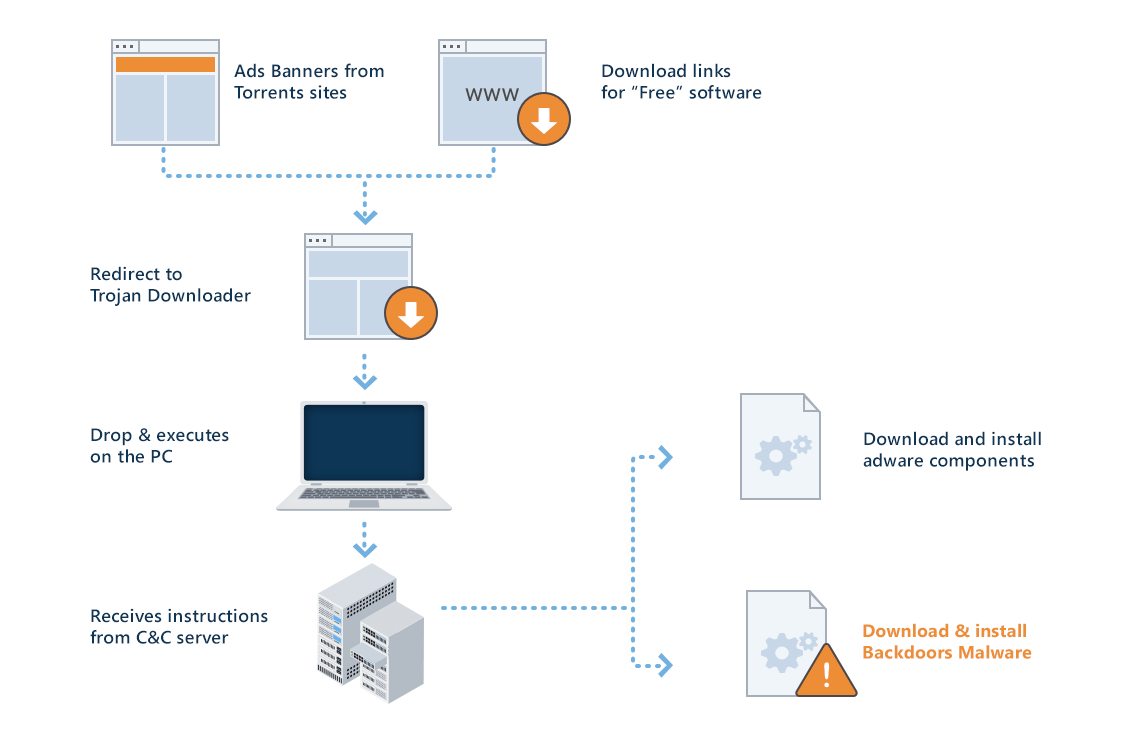
Routes infected PC
Another, but much more rare way to get Routes adware on your PC is through another malware. For example, adware that is already present on your computer shows you the banner, and clicking it will likely lead you to Routes downloading. Similar way is offered to install this app “to continue using the website”. Such offers appear after redirections from other sites – in particular, ones that contain pirated apps and films.
How to terminate Routes?
In most cases, the removal steps is not that complex as well as can be performed by any person. There are 2 methods you can finish Routes elimination: manual and automatic.
Hand-operated discontinuation technique needs your complete interest, as the incorrect procedure may lead to system damages. We additionally inhibit people who are not that acquainted with computer systems and their systems to follow this approach. Nevertheless, if you are tech-savvy and know what you are doing, examine our illustrated overview below, it will certainly clarify exactly how to execute a complete elimination of Routes infection, along with show how to reset each of the internet browsers manually.
For beginner computer customers we recommend choosing an automated approach. Safety software can discover and eliminate Routes promptly as well as successfully. Merely download and install among the programs stated below and check your equipment by adhering to on-screen directions.
How to remove Routes?
Adware has ofter come with other viruses and spyware. This threats can steal account credentials, or crypt your documents for ransom.
Reasons why I would recommend GridinSoft1
There is no better way to recognize, remove and prevent PC threats than to use an anti-malware software from GridinSoft2.
Download GridinSoft Anti-Malware.
You can download GridinSoft Anti-Malware by clicking the button below:
Run the setup file.
When the setup file has finished downloading, double-click on the setup-antimalware-fix.exe file to install GridinSoft Anti-Malware on your system.

An User Account Control asking you about to allow GridinSoft Anti-Malware to make changes to your device. So, you should click “Yes” to continue with the installation.

Press “Install” button.

Once installed, Anti-Malware will automatically run.

Wait for the Anti-Malware scan to complete.
GridinSoft Anti-Malware will automatically start scanning your system for Routes files and other malicious programs. This process can take a 20-30 minutes, so I suggest you periodically check on the status of the scan process.

Click on “Clean Now”.
When the scan has finished, you will see the list of infections that GridinSoft Anti-Malware has detected. To remove them click on the “Clean Now” button in right corner.

Are Your Protected?
GridinSoft Anti-Malware will scan and clean your PC for free in the trial period. The free version offer real-time protection for first 2 days. If you want to be fully protected at all times – I can recommended you to purchase a full version:
If the guide doesn’t help you to remove Routes you can always ask me in the comments for getting help.
User Review
( votes)References
- GridinSoft Anti-Malware Review from HowToFix site: https://howtofix.guide/gridinsoft-anti-malware/
- More information about GridinSoft products: https://gridinsoft.com/comparison





