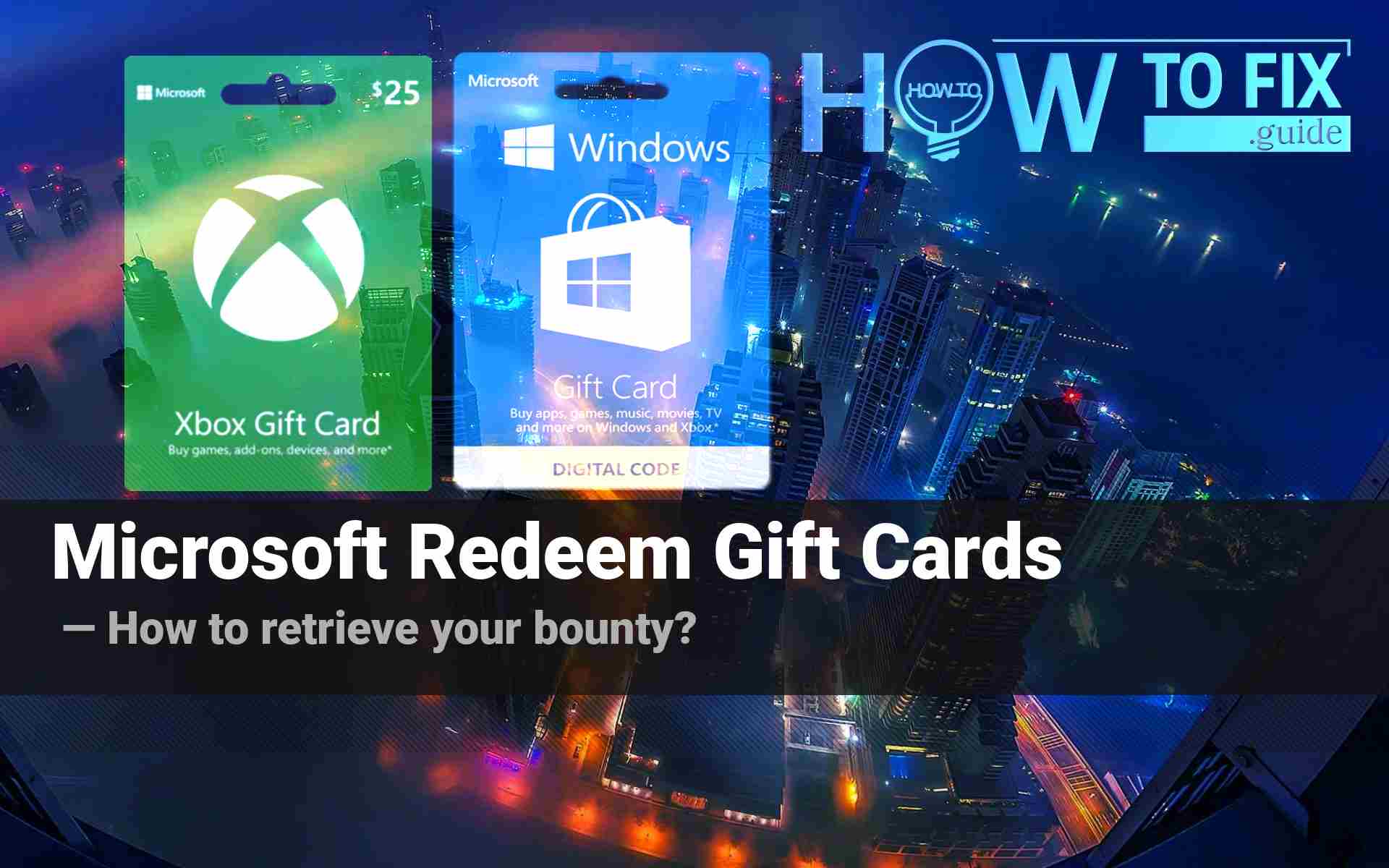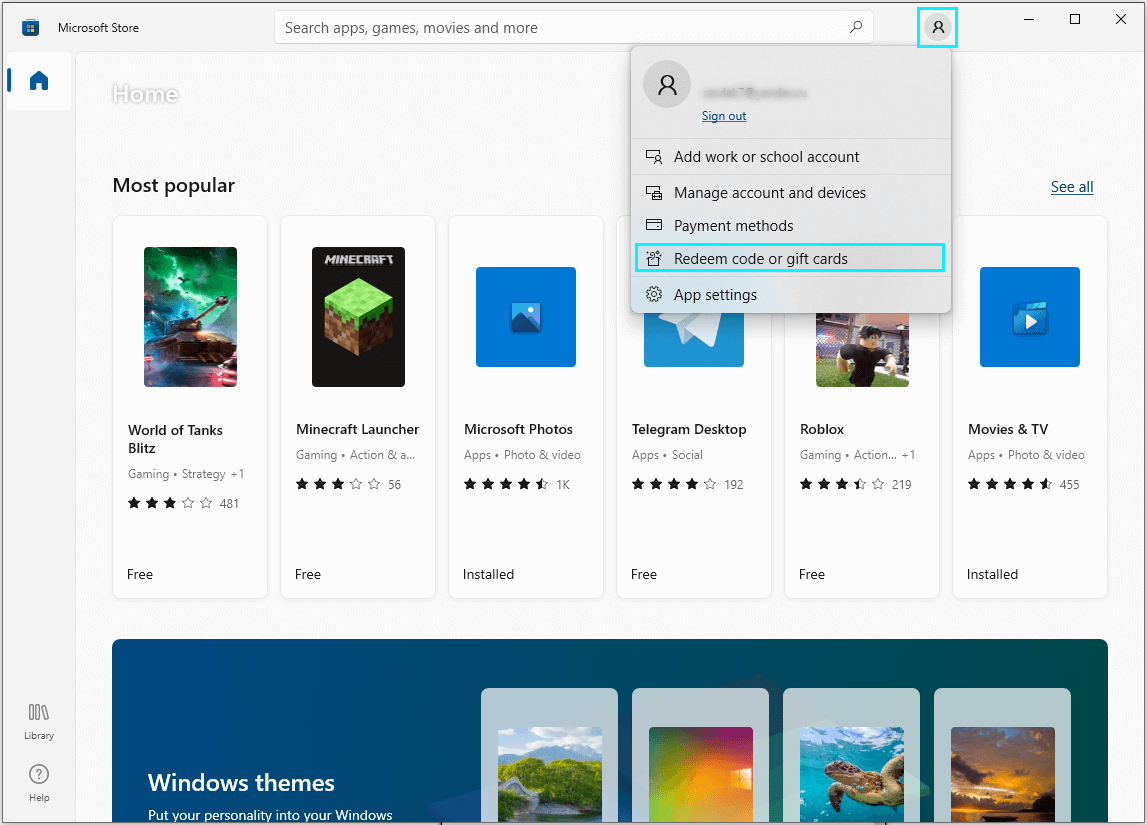Microsoft Redeem Gift Cards are a great way to bring joy to your friends. As you get a card, you can either purchase a specific product it is tied to or spend the amount of gift money it contains on pretty much anything in the Microsoft Store.
You can use your gift cards in the online Microsoft Store or Windows 10 / XBOX applications. XBOX gift cards are the same thing as Microsoft Gift cards, and you can apply them in the same places. You can use gift cards to purchase software, subscriptions, and even in-game items. Exceptions are brick-and-mortar Microsoft Stores and some flagship products like Office 365. Gift cards won’t help here. And yet they are a real deal!
However, you may sometimes experience problems redeeming your gift card. Today we look through the three ways of using your gift card code, one for each place where you can employ your card. In this article, you can also read the list of possible troubles with redeeming your card.
Redeeming your card on the Microsoft Website
- Go to the Microsoft website.
- Sign in to your Microsoft account if you have to.
- Input the 25-character code from your gift card and click Next.
- Add the product to your account by pressing Confirm. Thus you will have redeemed your gift card.
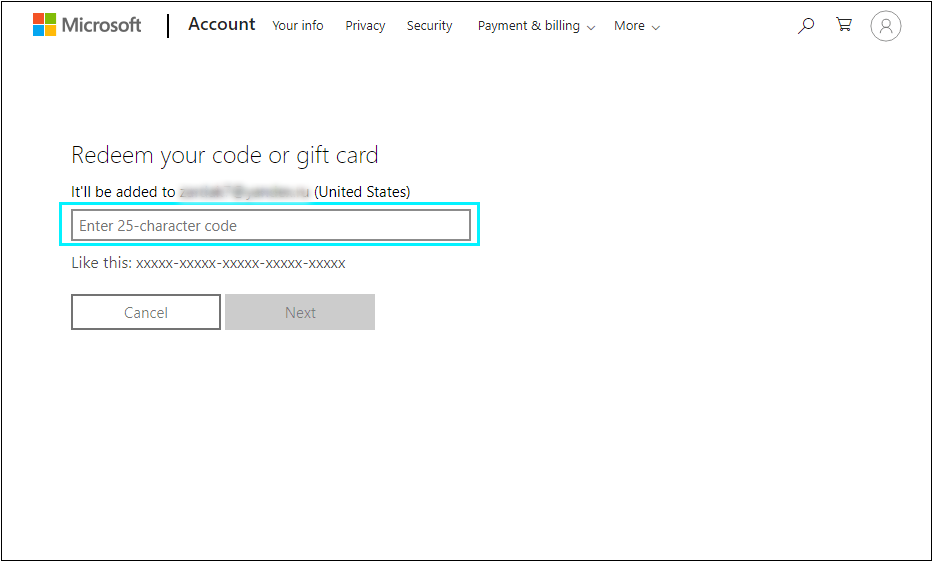
As you sign in to your Microsoft account, you will be offered to input your 25-character gift card code.
Be extremely careful when using your gift card to buy anything outside the Microsoft Store. Microsoft sometimes allows that, but be accurate. Make sure that the account you log into is yours and confirm it right before purchasing the gift card.
Redeeming your card in Windows 10
- Open Microsoft Store. Its icon is usually on the taskbar, or you can use the Start Menu search bar to find it.
- Click the round icon of your Microsoft account at the upper right of the window.
- In the drop-down menu, select Redeem code or gift cards.
- Input the 25-character code from your gift card and press Next
- Press Confirm to finish.
BEWARE: A Trojan Coin Miner masks disguises as a Microsoft Store process.
You can also check whether your gift card offers you any software product exclusively for Windows 10.
- Click the Library icon in the lower part of the left Microsoft Store panel.
- In the library, you will see all available Windows 10 products. Check with this list.
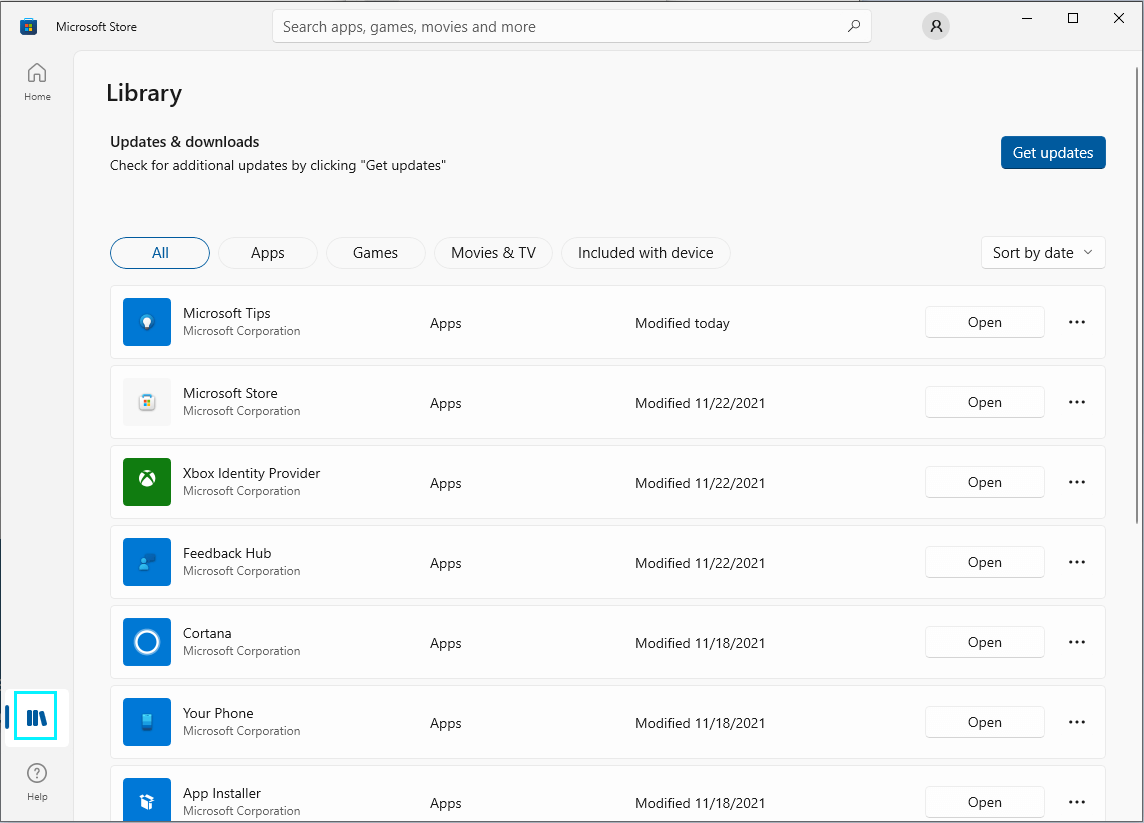
Check with the list of products in the MS Store Library to see whether your card gives you an exclusive Windows 10 product.
IMPORTANT: If you are having troubles with Microsoft Store, consider reading a How To Fix Guide material on fixing Microsoft Store issues.
Redeeming your card on XBOX
You can check your Ready to install section of My games and apps option accessible via the main menu (the Xbox button) to see if your card only provides you with a particular Xbox product. You can choose the game or program you want to get and press Install.
If the card only gives you a subscription, you will see it in the Subscriptions. The path is:
System – Settings – Account – Subscriptions
CONSIDER READING: A How To Fix Guide material on some important things about Windows 11.
Possible difficulties
You can experience some issues while attempting to redeem your gift card, and you can solve some of these troubles by addressing Microsoft. You can fix other problems via the shop where you have bought the card. Unfortunately, some issues are hard to solve. Therefore, it is better to be aware of them in advance.
Code already redeemed
Nothing special here. First of all, try to recall whether you redeemed the code already or not. Maybe you have more than one Microsoft account. If so, check them up: you might have already used your code from elsewhere. Also, be advised that you can only use a personal (not corporate account) to redeem your gift cards.
The code is damaged or illegible
The best thing to do here is to take the card to the shop where you bought it and explain the situation there. Of course, it is better to have the bill to prove your purchase.
Your code was not found
There is only one hint for this issue: try again and do it thoroughly. Characters A, E, I, O, U, L, S, 0, 1, 5 are not included in gift codes.
You redeemed the code successfully, but where’s the content?
You can check the All owned option within the Microsoft Store Library in Windows 10. Sometimes the Store will render the message that you own something that comes with your code, but you do not have it yet, because the product still needs to be installed. Visit the library to do it. The same problem can occur on Xbox.
An outstanding debt
If Microsoft is waiting for your payment, you will only be able to redeem your gift code when you rid yourself of the arrears.
Your code needs activation
It sometimes happens that the seller of the gift card forgets to activate it, which makes redemption impossible. Contact the shop where you bought the card and explain the situation.
The code doesn’t work where you live
Your Microsoft redeem gift code might be eligible for only a particular country or region. Moreover, you can only redeem your gift code into the currency indicated on your card or its description online. Better keep that in mind before you buy the gift card.
Your gift card is for a subscription you are using
This trouble is a little tricky, but in fact it is not a problem. If you have a gift card for a subscription that you have already prepaid, you may need to wait before the last payment expires – use your code then.
YOU MIGHT FIND INTERESTING: How to install Windows 11 on an unsupporting machine.
User Review
( votes)