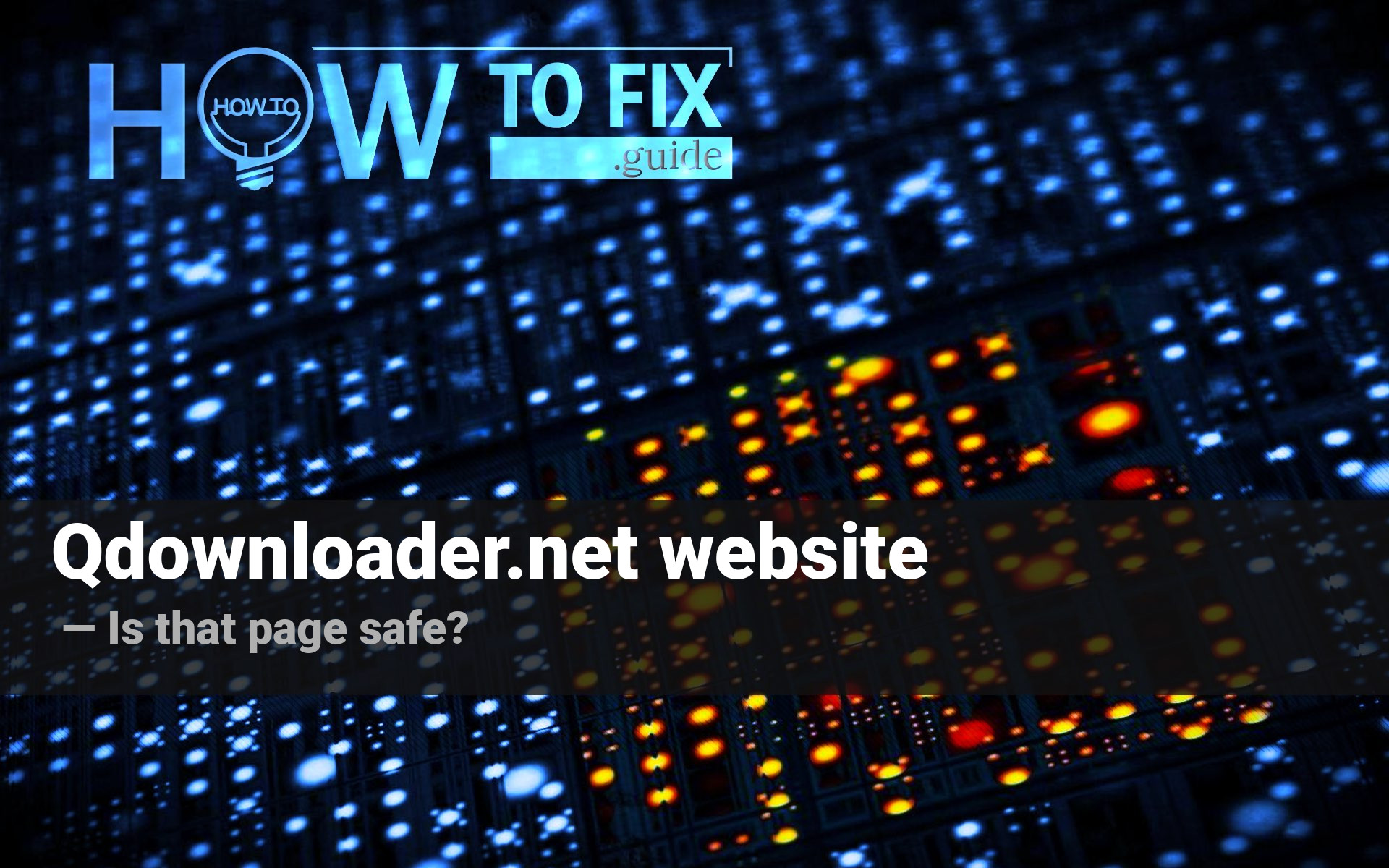Qdownloader is a web page that offers its users the ability to download videos from any website. These functions are not 100% legit, but the main danger of qdownloader is in the tricky and malicious behavior this site uses to earn money.
About qdownloader website
Qdownloader offers the functionality to download the videos you see on the Web, even if there is no download button on the original website. Such a function is needed sometimes – especially when you don’t want to lose certain frames. And there is no problem using such a site to get the video posted by your friend – until you try to download something that is under the copyright infringement policies. Qdownloader is not a single site of its kind – Y2mate and Y2meta also offer similar options.
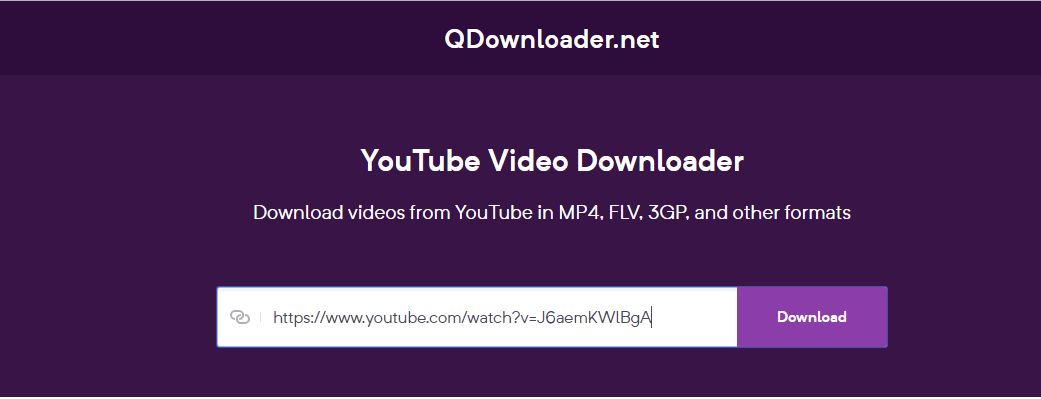
Downloading the content that has a copyright label on is always a risky thing. Of course, it is quite easy to conceal this fact if you have those files on your home computer. However, if you have it on your workstation, or even use it in production, your company may suffer large lawsuits against itself. Listening to music videos or watching films on video hostings are OK, but it is a bad idea to download them on your computer.
Is qdownloader site safe?
Because of the anti-piracy laws, websites like Qdownloader began shutting down. The ones who kept going did a very bad transformation: to get as much money as they can before being banned, they apply some illegal money earning tactics. Through a very wide variety of such ways, the most often-used ones are malvertising and redirections.
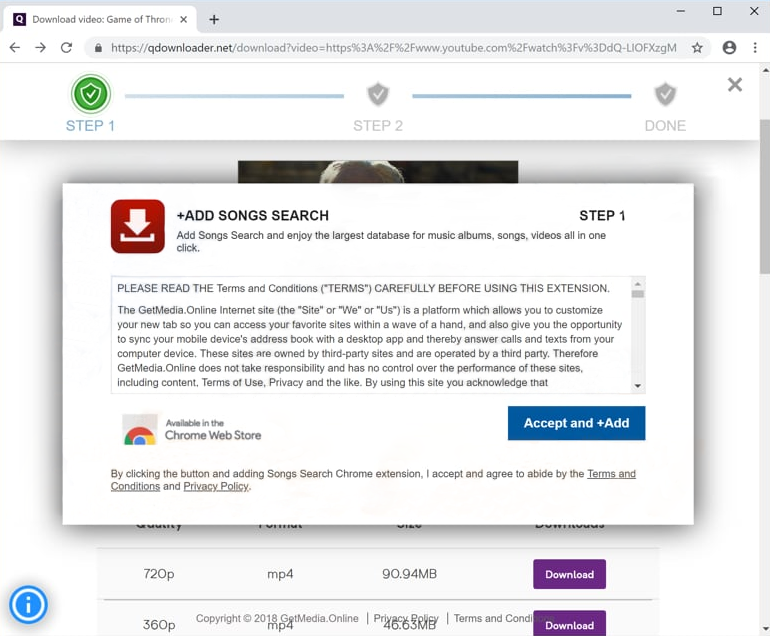
Malvertising is conducted in a pretty interesting way. There is a little number of ads on the exact page – only 2 or 3. Meanwhile, each attempt to use the site (to download the video) can lead to several scenarios. You may be redirected to a page, full of strange advertisements, or to a scammish page like Verizon rewards or so. In some cases, the site asks you to approve that you are not a robot…. by pressing the “Allow” button on a pop-up offer. Later, through the enabled pop-up notifications, qdownloader.net will generate an ad storm, which will not give you a chance to work as usual.
How can advertisements be dangerous?
We used to see advertisements every day. Wherever we are – on the streets, at home – in front of the computer or TV, or riding on a bus and scrolling the news feed – ads are everywhere. That’s why someone struggles to believe that they are not so peaceful as they can think. It is very easy to embed a link to a malicious site or download an unwanted program into the banner. Displaying those ads is also not a problem: just buy the partnership with adware maintainers – and voila, you are provided with huge traffic that consists of adware victims. Another way to promote something unwanted is to pay the sites that conduct an outlaw activity, like qdownloader.net, and you can spectate the effects while using this page.
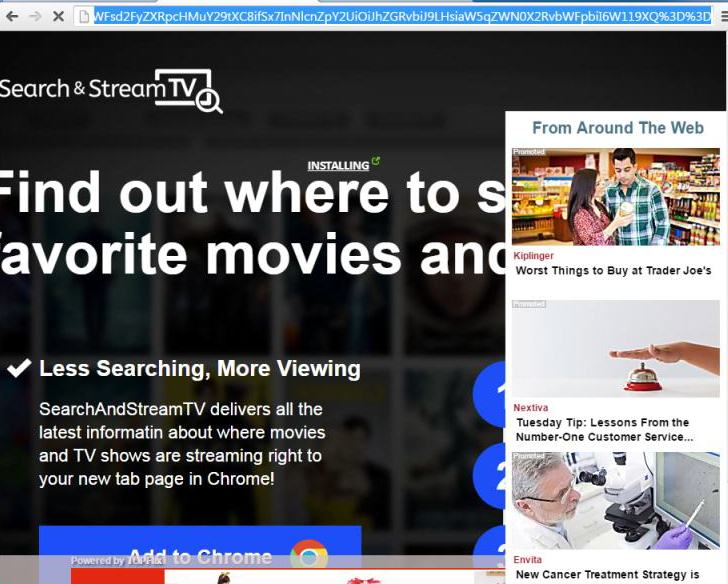
Adware opened advertising pages in the web browser
As it was mentioned, you can find whatever you can imagine in the dubious banners. Malicious downloading links can easily install unwanted browser plugins, or adware, or any other type of malware on your PC. Such viruses as coin miners are often spread through this scheme. However, injection of any sort of malware is an unwanted situation. It is better to avoid it, and avoiding using the qdownloader.net site is just one of the steps to your safety.
What if I have used qdownloader several times?
First of all, don’t panic. The chance of getting something really serious is quite low – this site is afraid of being blocked, as well as any other web page. Hence, you always have time to act with cold blood. You need to analyze what you see on your computer to understand if you have some problems.
If the performance of your computer has gotten worse in recent days, or you see a lot of ads in places you have not seen them yet, it is a reason to check the PC. All these signs are clear signs of malware presence. It is hard to guess which one is on your PC, so the best solution to cure your computer is to use anti-malware software.
To wipe out the adware/browser hijackers/unwanted programs and fix the system, I can recommend you GridinSoft Anti-Malware. Its opponent – Microsoft Defender, which is always present in your system, is not able to correctly detect the latest adware variants, and cannot fix the web browsers (excluding Edge).
Scanning the system with GridinSoft Anti-Malware
- Download and install GridinSoft Anti-Malware. After the installation, you will be offered to perform the Standard Scan. Approve this action.
- Standard scan checks the logical disk where the system files are stored, together with the files of programs you have already installed. The scan lasts up to 6 minutes.
- When the scan is over, you may choose the action for each detected virus. Press “Apply” to finish the malware removal.



Now, when the computer is clean of viruses, we can proceed to the browser reset. You can do this step manually, as well as with the use of GridinSoft Anti-Malware.
Reset browser settings to default
Manual method of browser reset
To reset Edge, do the following steps :
- Open “Settings and more” tab in upper right corner, then find here “Settings” button. In the appeared menu, choose “Reset settings” option :
- After picking the Reset Settings option, you will see the following menu, stating about the settings which will be reverted to original :


For Mozilla Firefox, do the next actions :
- Open Menu tab (three strips in upper right corner) and click the “Help” button. In the appeared menu choose “troubleshooting information” :
- In the next screen, find the “Refresh Firefox” option :


After choosing this option, you will see the next message :

If you use Google Chrome
- Open Settings tab, find the “Advanced” button. In the extended tab choose the “Reset and clean up” button :
- In the appeared list, click on the “Restore settings to their original defaults” :
- Finally, you will see the window, where you can see all the settings which will be reset to default :



Opera can be reset in the next way
- Open Settings menu by pressing the gear icon in the toolbar (left side of the browser window), then click “Advanced” option, and choose “Browser” button in the drop-down list. Scroll down, to the bottom of the settings menu. Find there “Restore settings to their original defaults” option :
- After clicking the “Restore settings…” button, you will see the window, where all settings, which will be reset, are shown :


Reset your browser settings with GridinSoft Anti-Malware
To reset your browser with GridinSoft Anti-Malware, open the Tools tab, and click the “Reset browser settings” button.

You can see the list of the options for each browser. By default, they are set up in the manner which fits the majority of users. Press the “Reset” button (lower right corner). In a minute your browser will be as good as new.

The browser reset is recommended to perform through the antivirus tool by GridinSoft, because last is also able to reset the HOSTS file without any additional commands.
User Review
( votes)