Premier Opinion (PremierOpinion) stands for a potentially unwanted application that operates on your PC and tracks data, such as your web browsing preferences, demographic research, as well as application usage. Unlike the majority of other PUPs and adware-type apps, this utility does not show any clear traces that it is functioning on your PC, such as ads or annoying interference into your browser.
In fact, the application silently operates in the background while it analyzes and transfers the data about what is happening on your workstation. A complete story of what PremierOpinion tracks and transfers on your PC can be revealed in their End User License Agreement (a.k.a. the EULA). A section of this agreement is revealed below.👇
What is PremierOpinion?
This software, provided by VoiceFive, Inc., a comScore, Inc. company, allows millions of participants in an online market research community to voice their opinions by allowing their online browsing and purchasing behavior to be monitored, collected, and once anonymized, used to create market reports, materials and other forms of analysis that may be shared with our clients to help our clients understand Internet trends and patterns and other market research purposes.
The information which is monitored and collected includes internet usage information, basic demographic information, certain hardware, software, computer configuration and application usage information about the computer on which you install Premier Opinion. We may use the information that we monitor, such as name and address, to better understand your household demographics; for example, we may combine the information that you provide us with additional information from consumer data brokers and other data sources in accordance with our privacy policy. We make commercially viable efforts to automatically filter confidential personally identifiable information and to purge our databases of such information about our panelists when inadvertently collected.
By clicking Accept you acknowledge that you are 18 years of age or older, an authorized user of the computer on which you are installing this application, and that you have read, agreed to, and have obtained the consent of all computer and TV users to the terms and conditions of the Privacy Statement, User License Agreement (ULA), and Patent Notice.
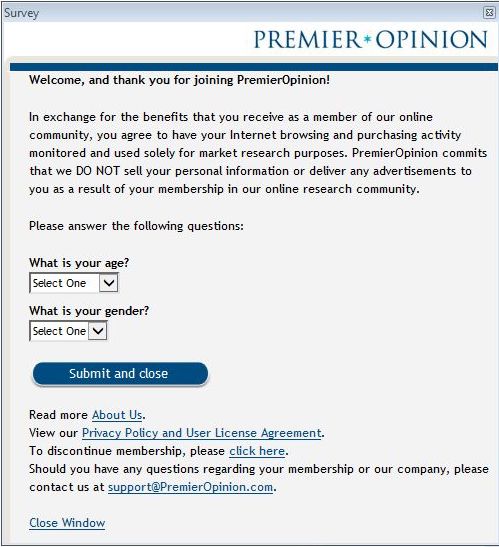
Premier Opinion Form
It is worth mentioning that this application is included in installers for other cost-free applications you may get on the Internet. Hence, it is crucial that you exercise caution and read the license agreements and setup instructions whenever you install anything available on the web. In case a setup screen gives you Custom or Advanced installation mode, it is a great solution to choose these as they will normally show what other third-party apps will be additionally installed. In addition, in case the license agreement or setup screens mention that they will install a toolbar or other unwanted program, it is strongly recommended that you completely cancel the installation and stay away from using the free program.
In case you don’t care whether a third-party app tracks and gathers data about what you perform on your PC, then you can let PremierOpinion quietly run in the background. However, in case you do not want your private data being tracked and conveyed to third parties, consider implementing the steps in this tutorial to get rid of this application at no cost.
Self Help Tutorial
This tutorial has got advanced details, but has been stipulated in such a manner so that anyone can understand it. Please be sure that your data is properly backed up before you proceed.
- STEP 1: Print out these guidelines before we start.
- STEP 2: Uninstall application using the Windows control panel.
- STEP 3: Apply GridinSoft Anti-Malware to Scan for Malware and Unwanted Apps.
- This uninstall tutorial may seem a bit burdening considering the number of the steps and various applications that will be suggested. It was only elaborated this way to give you straightforward, step-by-step, and easy-to-grasp guidelines that anyone can apply to get rid of this unwanted program at no cost. Before referring to this tutorial, we offer you to read it once again and download all important utilities to your device. Once this is accomplished, please print this tutorial as you might have to close your browser window or restart your workstation.
- Since PremierOpinion in some cases has got a helpful Uninstall tool that can be applied to get rid of the app, we suggest to use it first. To make it possible, refer to the Start button and then choose Control Panel.
- Once you are in the Control Panel, double-click on one of the options set forth below based on your version of Windows
- In Windows XP double-click on the Add or Remove Programs icon.
- In Windows Vista, Windows 7, Windows 8, and Windows 10 double-click on the Uninstall Program1 option.
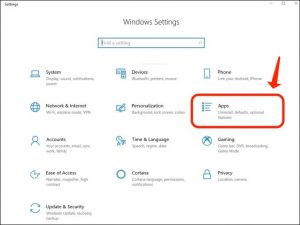
- Once the Add or Remove Programs or the Uninstall Program screen is revealed, please inspect through the list of applications and double-click on each of the items mentioned in bold below to get rid of them. Once you double-click on the above items to remove them, please follow the default prompts and let it delete all files and all configuration data associated with this application. In case any of the applications ask you to restart your PC, do not permit it to restart until all of the programs listed above have been successfully uninstalled.
- Once finished, you can close the Control Panel2 window.
- The next step we recommend you to do is to download GridinSoft Anti-Malware, to scan your PC for any remaining threats, adware, or potentially unwanted applications that may be available. Consider downloading GridinSoft Anti-Malware via the below-mentioned location and save it to your desktop:

- Download and install GridinSoft Anti-Malware. Upon the successful installation, you will be suggested to implement the Standard Scan. Confirm this action.

- Once GridinSoft Anti-Malware has completed scanning it will show a screen that lists any malware, adware, or potentially unwanted applications that it has found. The full list of threats on your particular workstation detected by GridinSoft Anti-Malware may be different depending on how infected the computer is.

- Once the scan is completed, you may select the action for each identified threat. Keep in mind that the option “Delete” is default for all files and detected malware. Press “Apply” to complete the threat elimination. During removal of the malicious files, GridinSoft Anti-Malware may ask for a reboot in order to get rid of some of them. If it shows an alert mentioning that it requires a reboot, please let it do so.

Your PC should now be free of the PremierOpinion application. In case your current security application allowed this software on your PC, you might need to consider buying the registered version of GridinSoft Anti-Malware for defense against these kinds of of infections in the future.

In case you are still having issues with your system after complying with these recommendations, please get in touch with us in the comments section below.
User Review
( votes)References
- Uninstall or remove apps and programs in Windows 10: https://support.microsoft.com
- Control Panel (Windows): https://en.wikipedia.org/wiki/Control_Panel_(Windows)




