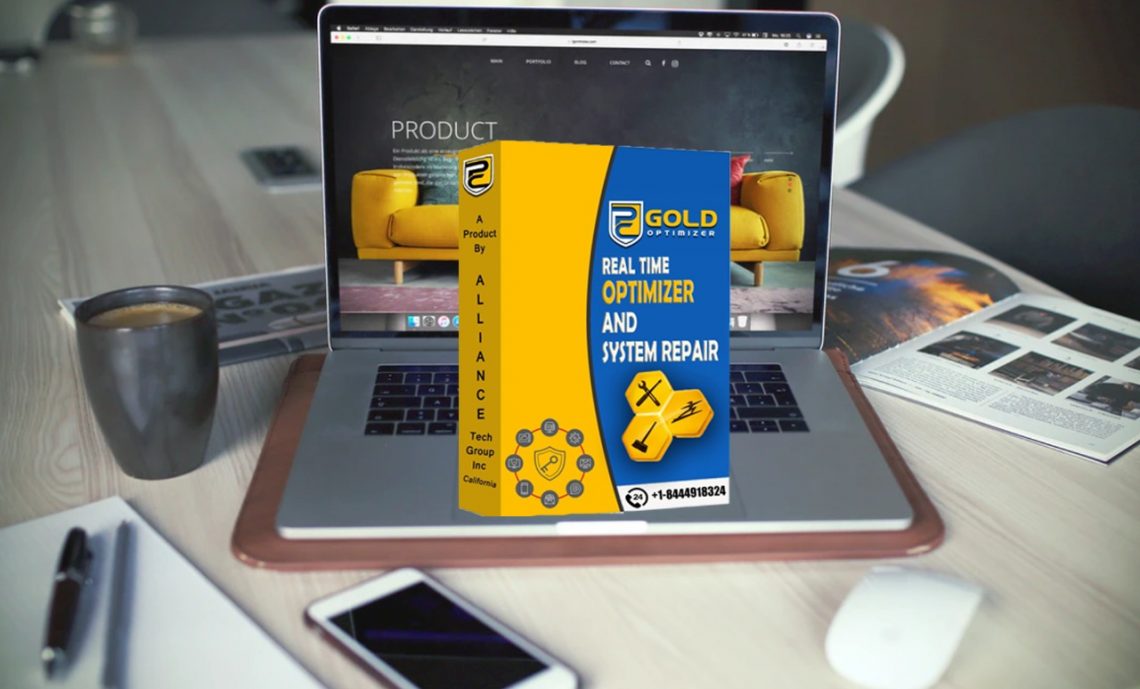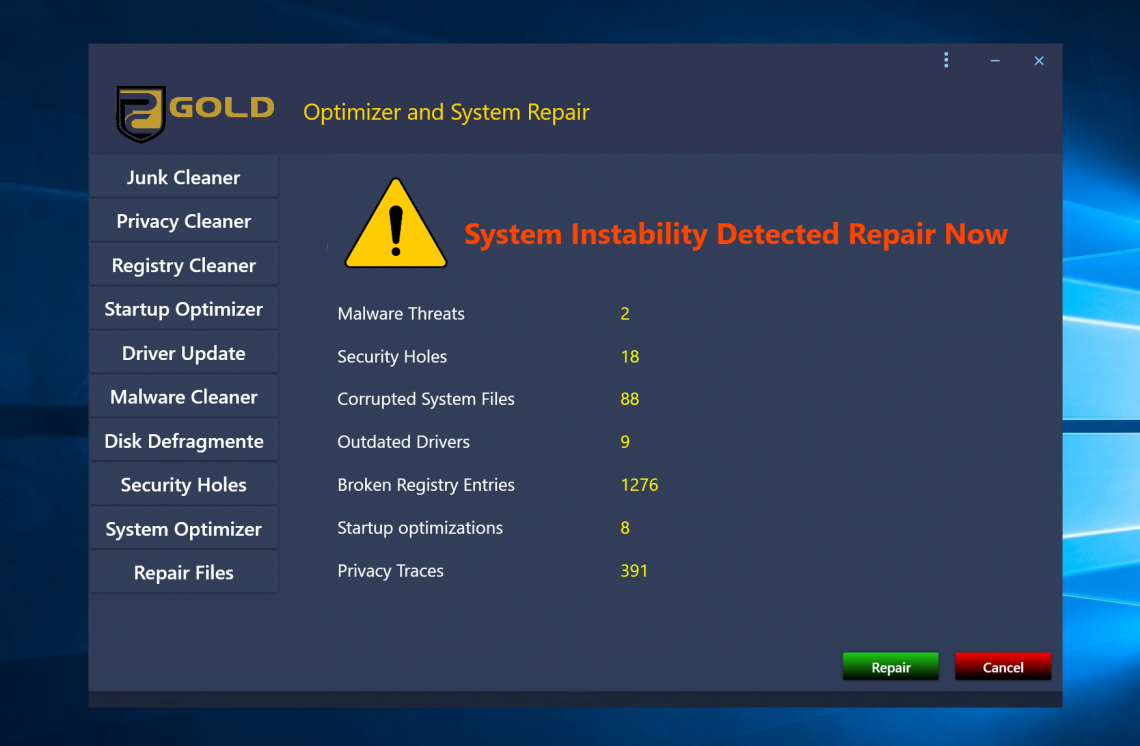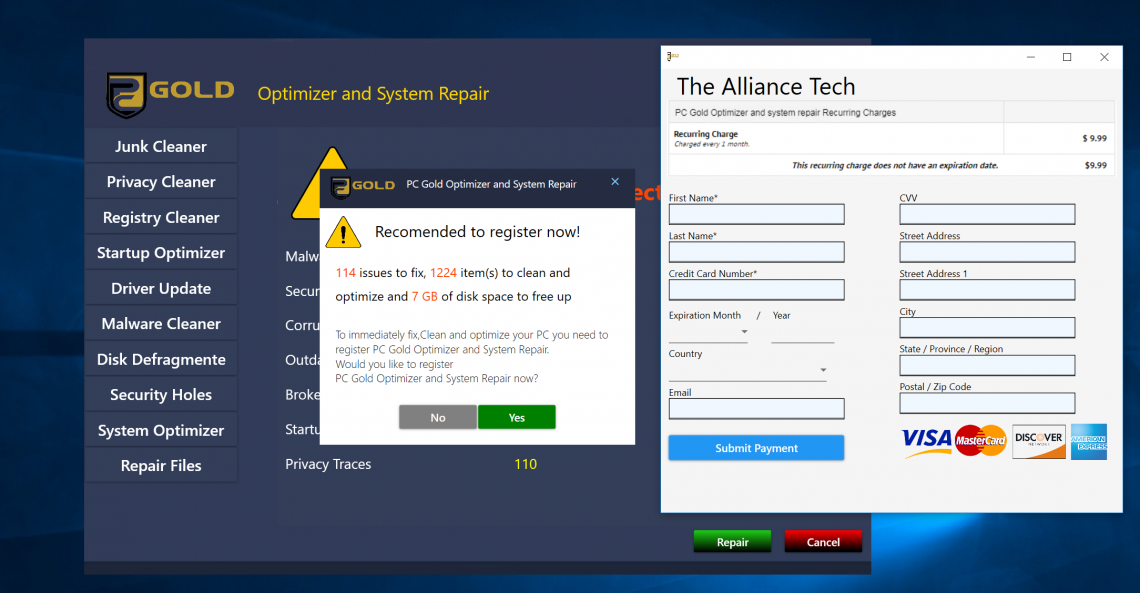This article intends to assist you in remove PC Gold Optimizer and System Repair potentially unwanted program for free. Our guide also shows you why this tool not solved PC problems at all.
What is PC Gold Optimizer and System Repair?
PC Gold Optimizer and System Repair by The Alliance Tech can be correctly summarized as a Unwanted Program.
PC Gold Optimizer and System Repair is a unwanted program, additionally shortened as a PUP or PUA. Its authors claim that the tool checks Windows for Malware/Pup Threats, discovers solutions to Improve System Speed, discloses User Software Associated issues, as well as optimizes Startup/Uninstall and also User Items. As soon as the scanning by PC Gold Optimizer and System Repair is finished, a detailed report is provided about the number of disclosed issues. However, the program claims that the licensed version needs to be purchased in order to get the troubles resolved. I feel that a lot of problems identified by this tool are simply invented and do not stand for any issues at all.
Once more, I really doubt that the detection reports by PC Gold Optimizer and System Repair are credible. I believe that the program rather gives some fake information. For example, the image above proves that PC Gold Optimizer and System Repair recognizes some windows registry entries as medium severity, nonetheless, these access are the part of important System Items. It is noticeable that they will not cause any type of stability problems in any way.
The trouble with many supposed computer registry cleansers is that there is no any kind of confirmation that taking care of the reported issues with their assistance will essentially enhance the system functionality. Along with that, Microsoft company has actually recently suggested that specific registry cleaners instead cause a lot of “serious problems” while modifying the registry, consequently, it was advised that individuals do not use these pseudo optimization apps1.
Ultimately, this tool is marked by many trusted antimalware scanners as a PUP. This is the valid reason for you not to trust the PC Gold Optimizer and System Repair app, no matter how positively it may be described on its site.
PC Gold Optimizer and System Repair Technical Summary.
| Name | PC Gold Optimizer and System Repair |
| Vendor | The Alliance Tech |
| Type | Potentially Unwanted Program |
| Detection Name | Misleading:Win32/Lodi |
| Short Description | Potentially Unwanted Program. Developed by The Alliance Tech and targeted at Windows OS. |
| Distribution Method | Adware Bundles |
| Files | PC Gold Optimizer and system repair.exe |
Typical channels for PC Gold Optimizer and System Repair infiltration.
There is a possibility to download PC Gold Optimizer and System Repair directly from its official websites, nonetheless, I really doubt that this will certainly be your choice. Frequently, the application is spread through invasive ads generated by some adware, or through bundling with various other cost-free programs, whereas the information concerning the additional software application is frequently not fully disclosed.
Therefore, it is compulsory that you thoroughly take a look at the EULA and also installation milestones during the setup process of any kind of cost-free program downloaded and install on the web.
If you have a choice to select the “Advanced” or “Custom” installation then ensure you use this option to avoid unauthorized setups.
In case the license agreement or the setup wizard shows that some toolbar or other adware is recommended, it is important that you immediately cancel the entire installation to maintain your computer safe.
Although PC Gold Optimizer and System Repair might be with the ability of fixing some pests, considering the reality that it marks some items that I think are safe and then advises you to make a payment to remove them.
I prefer to not recommend you to use PC Gold Optimizer and System Repair software.
If you are confident that this is not a utility you want on your PC, do not hesitate to refer to the elimination instruction provided below to delete it at no cost whatsoever.
How to remove PC Gold Optimizer and System Repair ?
Unwanted application has ofter come with other viruses and spyware. This threats can steal account credentials, or crypt your documents for ransom.
Reasons why I would recommend GridinSoft2
The is an excellent way to deal with recognizing and removing threats – using Gridinsoft Anti-Malware. This program will scan your PC, find and neutralize all suspicious processes.3.
Download GridinSoft Anti-Malware.
You can download GridinSoft Anti-Malware by clicking the button below:
Run the setup file.
When setup file has finished downloading, double-click on the setup-antimalware-fix.exe file to install GridinSoft Anti-Malware on your system.

An User Account Control asking you about to allow GridinSoft Anti-Malware to make changes to your device. So, you should click “Yes” to continue with the installation.

Press “Install” button.

Once installed, Anti-Malware will automatically run.

Wait for the Anti-Malware scan to complete.
GridinSoft Anti-Malware will automatically start scanning your system for PC Gold Optimizer and System Repair files and other malicious programs. This process can take a 20-30 minutes, so I suggest you periodically check on the status of the scan process.

Click on “Clean Now”.
When the scan has finished, you will see the list of infections that GridinSoft Anti-Malware has detected. To remove them click on the “Clean Now” button in right corner.

Are Your Protected?
GridinSoft Anti-Malware will scan and clean your PC for free in the trial period. The free version offer real-time protection for first 2 days. If you want to be fully protected at all times – I can recommended you to purchase a full version:
If the guide doesn’t help you to remove PC Gold Optimizer and System Repair PUP you can always ask me in the comments for getting help.
PC Gold Optimizer and System Repair - How to Uninstall?
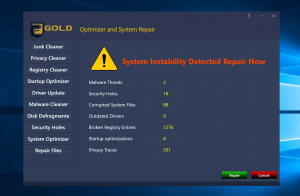
Name: PC Gold Optimizer and System Repair
Description:
- The install greys out the close and cancel buttons, which limits the consumer's ability to stop after the initial launch App does not have a setting option for user to control to complete close app and not prompt the notification message in right bottom.
- The app exaggerates the number of files found without substantiated information.
- The app reports issues without substantiated information and use them upsell user the fix, requiring user to purchase subscription service to fix all results identified during free scan. The app also uses color red and alarming exclamation symbol to raise the unnecessary urgency for user to upgrade to pro.
- After uninstall the app, it retains one or more executable without the consumer's knowledge.
- Scan results shown by the software are described using baseless but threatening-sounding language such as "high". Such description is unfair and misleading because they are not substantiated and do not provide any real insight to what the issue is.
- The app needs to provide detailed information about how to cancel, renew notification and next payment term's price with these time-bound discount items.
Operating System: Windows
Application Category: System Tool
User Review
( votes)References
- Windows support: Microsoft support policy for the use of registry cleaning utilities
- GridinSoft Anti-Malware Review from HowToFix site: https://howtofix.guide/gridinsoft-anti-malware/
- More information about GridinSoft products: https://gridinsoft.com/comparison