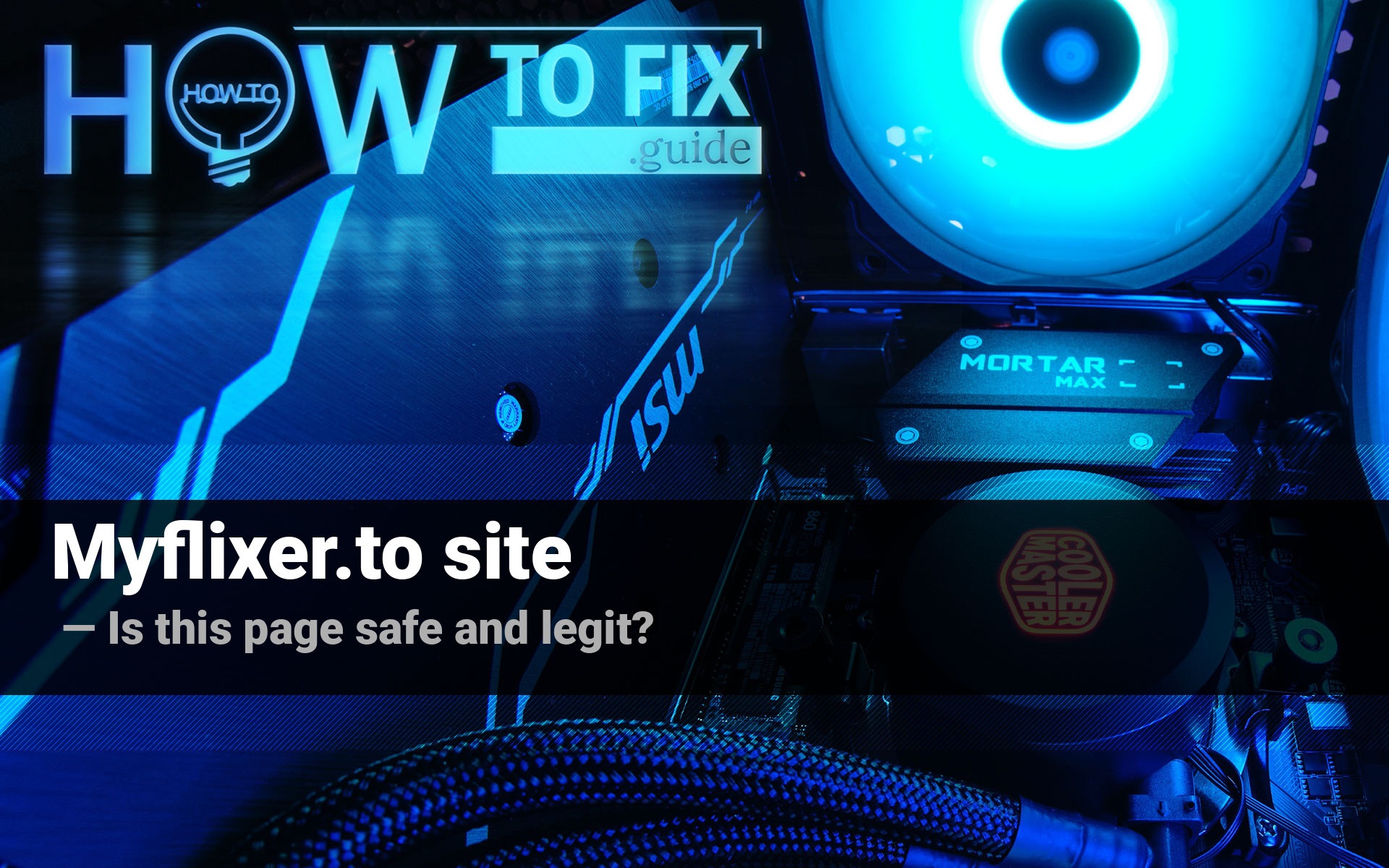Myflixer.to site is an unwanted web page that is a definite sign of adware presence. Besides its malevolent nature, it also brings the danger of getting another malware or unwanted program on your computer.
What is myflixer.to website?
Myflixer.to page is a website that is supposed to be used to watch and download films without purchasing the subscription on legal online cinema1. The sources where that web page gets those films are not clear, but possibly, they are pirate networks of some sort, camrips from movie houses, or leaks from people who have access to original movie disks. Nonetheless, all those sites are illegal, and still need to earn money – at least to pay the rent for servers.
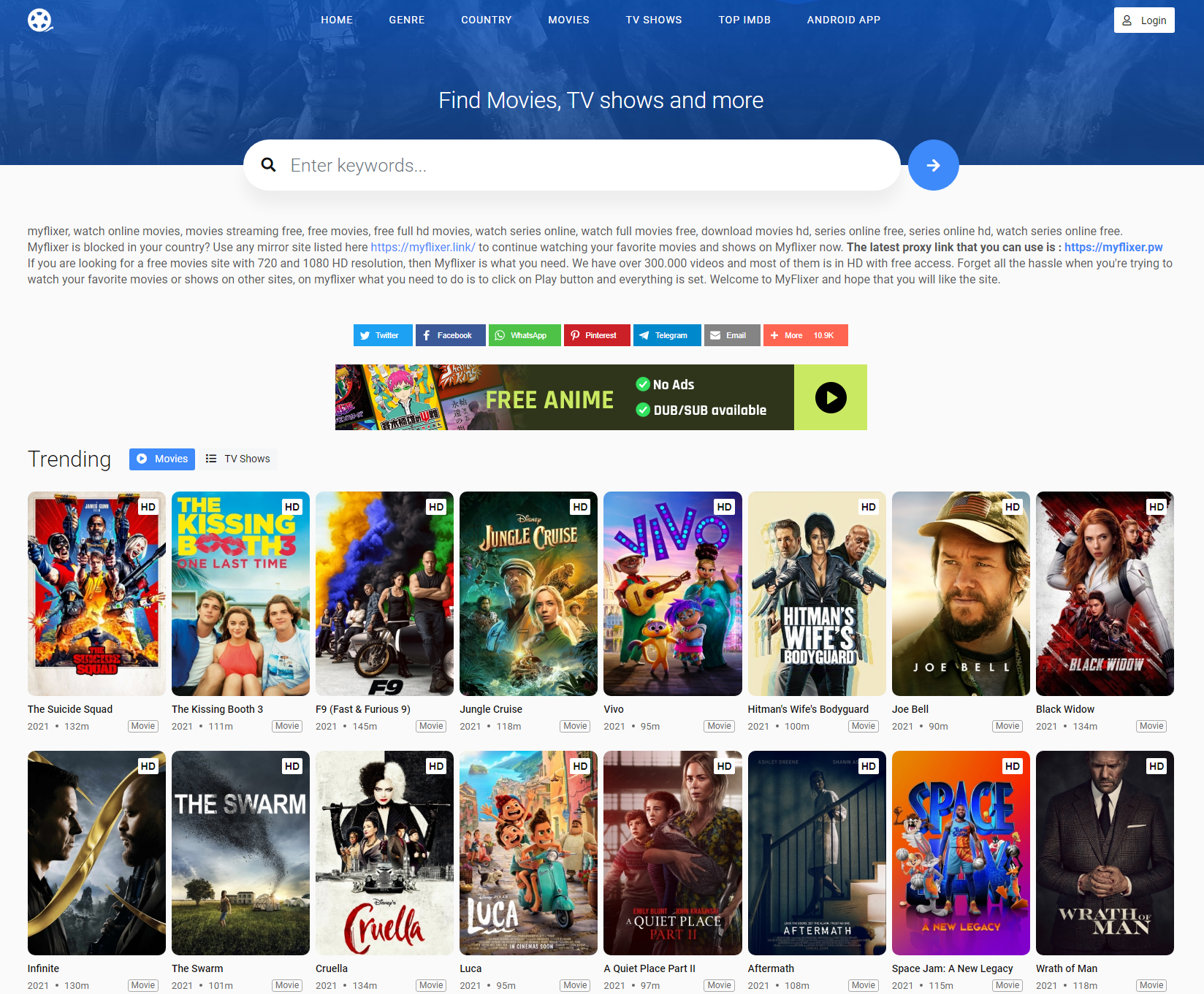
That page shows a pretty little number of ads to its visitors – 3 to 5. So, where do they get enough money to maintain their website with many visitors and tons of content? The obvious answer is malicious activity. No one wants to be a benefactor for a questionable site. Meanwhile, the Darknet is full of various offers from malware developers. They offer you to add malware, for example, to the browser plugins you are offering for your users. Another thing that can happen is adding some malicious advertisements to pop-up notifications. Myflixer.to offers you to enable it each time you are opening it, but no one thinks about the consequences of such action.
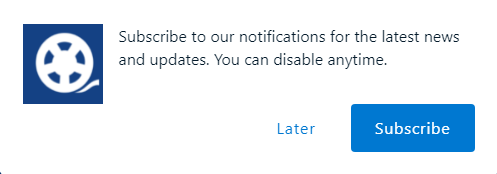
The pop-up notification which Myflixer.to shows you
Another danger of this site is related to the contents that it offers for visitors. Watching and downloading the films that are present on Myflixer.to is illegal, and you can easily be charged a fine if executive authorities uncover that fact. Of course, it will be very hard to prove that you did it, but it is better to avoid that situation at all. Your favorite films would not exist if everyone just waited until someone leaked the movie to pirate sites – studios would just have nothing to pay the actors, as well as struggling to purchase new decorations and clothes. They work on your contributions!
Why do I see the myflixer.to website?
This site can appear without your actions, as well as after clicking some kind of link or ads on the Web. The first case says clearly about adware presence – only this type of virus is able to show you the advertisements it wants. Second way is not so clear – when clicking the banner, you are getting the pig in a poke. It can lead you to a legit page of the advertiser, as well as on the unwanted page like myflixer.to, or even start downloading the unknown program. Maybe, that will be adware, or browser hijacker, or trojan-miner. Regardless of the malware type, it is an unwanted situation, especially if you don’t expect that this will happen.
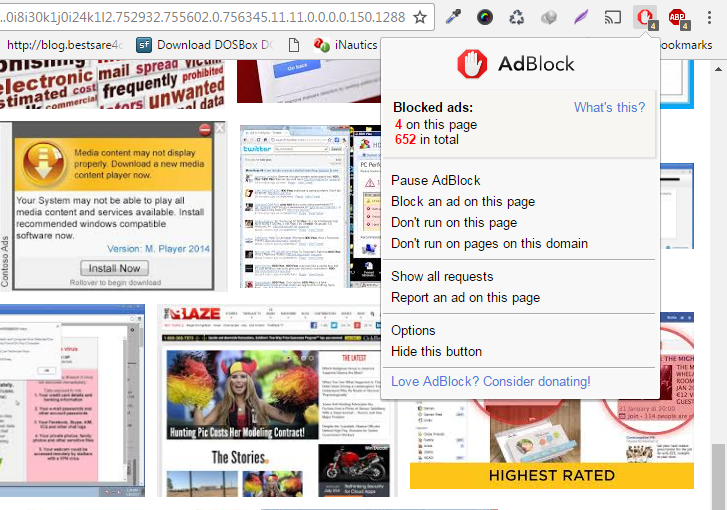
In rare cases, people use this site by their own will – because they need to watch the videos without any payment. As I know, the majority of such users are from Eastern countries – India, China, Pakistan, Russia and so on. People are poor or just don’t understand how it works, so attempt to avoid spending money using the malevolent sites, like myflixer.to site. It can be called malevolent without any doubts at least because it is promoted by different adware variants.
How did I get adware?
Adware is one of the most widespread viruses. You can get it in many ways, but this malware’s most popular spreading channels are programs from dubious sources and malicious ads on the Internet.
Programs from untrustworthy sites often act as the last remedy – when you cannot find an app that fits your needs in a legit source (official site, Microsoft Store or so). Such a situation is pretty often when we talk about abandonware – old software that is not supported by its developer. In some cases, this vendor is not existing anymore – its managers decided to shut down for some reason or acquired by a bigger company. The main danger of this way hides in the users who publish the downloading of this app. That person can easily add anything he wants in the installation package – adware, unwanted programs, or even ransomware.
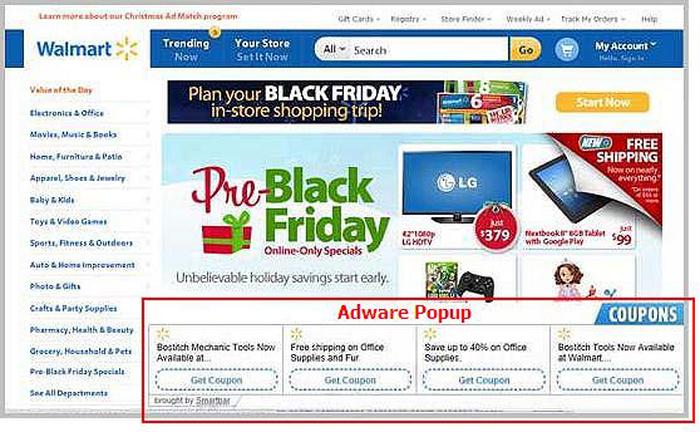
The sign of adware presence
Situations with malicious ads do not need an explanation. A lot of people have a habit of clicking on the banners they see on the Web. There is nothing bad when those ads are published by a legit company – Amazon, eBay, Walmart or so, but we are talking about other ads. Blinking, bright, with unrealistic promises and strange contents – that’s about them. It is hard to believe that someone will give you a free iPhone 14 for a short queue, but you can still find people who trust it, click on it, and receive adware.
Is it dangerous?
For sure, it is far from being the most dangerous, so it is like the seasonal flu – just an annoying thing that appears in one moment and can be healed without any problems. However, keeping the medical analogy, even simple flu may cause various complications. Banners that adware shows to you contain only malevolent contents, and in the best case, you will just see the phishing page that can easily be closed. In worse cases, adware will demonstrate to you the banner that contains the downloading link. And only fraudsters know what you will get from this downloading.
The less time you give adware for its malicious activity, the less likely you will have any complications. Adware can provoke the appearance of a coin miner, another adware, browser hijacker or unwanted program. Users who ignored the increased ad flow and kept using their PCs without cleaning up then reported that changes done by an increased number of viruses made their computers unusable.
How to get rid of adware on my PC and stop seeing the Myflixer.to website?
Adware removal is not a very complicated process, but it is recommended to conduct it with the use of anti-malware software. Security tool detects the changes made by a virus, and fix them in the process of malware removal. Meanwhile, users must do it themselves – both finding the changes and reverting them to the original.
I can recommend you to use GridinSoft Anti-Malware for this purpose. That security tool shows up perfectly in malware removal and system recovery. In contrast to Microsoft Defender, which is often offered as an option for virus removal, GridinSoft Anti-Malware consumes miserable amounts of RAM and CPU capacities and has no critical vulnerabilities.
Removing adware with GridinSoft Anti-Malware
- Download and install GridinSoft Anti-Malware. After the installation, you will be offered to perform the Standard Scan. Approve this action.
- Standard scan checks the logical disk where the system files are stored, together with the files of programs you have already installed. The scan lasts up to 6 minutes.
- When the scan is over, you may choose the action for each detected virus. For all adware files the default option is “Delete”. Press “Apply” to finish the malware removal.



Now, when the computer is clean of viruses, you need to reset your web browser(s). You can do this step manually, as well as with the use of GridinSoft Anti-Malware.
Reset browser settings to default
Manual method of browser reset
To reset Edge, do the following steps :
- Open “Settings and more” tab in upper right corner, then find here “Settings” button. In the appeared menu, choose “Reset settings” option :
- After picking the Reset Settings option, you will see the following menu, stating about the settings which will be reverted to original :


For Mozilla Firefox, do the next actions :
- Open Menu tab (three strips in upper right corner) and click the “Help” button. In the appeared menu choose “troubleshooting information” :
- In the next screen, find the “Refresh Firefox” option :


After choosing this option, you will see the next message :

If you use Google Chrome
- Open Settings tab, find the “Advanced” button. In the extended tab choose the “Reset and clean up” button :
- In the appeared list, click on the “Restore settings to their original defaults” :
- Finally, you will see the window, where you can see all the settings which will be reset to default :



Opera can be reset in the next way
- Open Settings menu by pressing the gear icon in the toolbar (left side of the browser window), then click “Advanced” option, and choose “Browser” button in the drop-down list. Scroll down, to the bottom of the settings menu. Find there “Restore settings to their original defaults” option :
- After clicking the “Restore settings…” button, you will see the window, where all settings, which will be reset, are shown :


Reset your browser settings with GridinSoft Anti-Malware
To reset your browser with GridinSoft Anti-Malware, open the Tools tab, and click the “Reset browser settings” button.

You can see the list of the options for each browser. By default, they are set up in the manner which fits the majority of users. Press the “Reset” button (lower right corner). In a minute your browser will be as good as new.

The browser reset is recommended to perform through the antivirus tool by GridinSoft, because last is also able to reset the HOSTS file without any additional commands.
User Review
( votes)References
- Discussion about Myflixer.to site on Quora.