If you have come across the file “ikeext.dll” on your Windows system and are unsure about its nature and whether it should be removed, you’ve come to the right place. I will provide you with detailed insights into ikeext.dll, its purpose, and the appropriate steps to address any errors related to it.
Ikeext.dll can potentially be infected or replaced by malware. While ikeext.dll itself is a legitimate system file responsible for the Internet Key Exchange (IKE) extension service and IPsec functionality in Windows, malicious actors may try to exploit it for nefarious purposes.
Malware can disguise itself as legitimate DLL files, including ikeext.dll, to evade detection by security software and gain unauthorized access to a system. Attackers may use this technique to establish unauthorized VPN connections, intercept network traffic, or perform other malicious activities.
To ensure the integrity of ikeext.dll and other system files, it’s essential to regularly scan your computer with reputable anti-malware software. This will help detect and remove any potential threats, including those that might attempt to disguise themselves as legitimate system files. Additionally, keeping your operating system and security software up to date with the latest patches and updates will help protect against known vulnerabilities that could be exploited by malware.
What Is ikeext.dll?
Ikeext.dll is a Dynamic Link Library (DLL) file associated with the Internet Key Exchange (IKE) extension service in Windows operating systems. This DLL is an integral part of the IKE and AuthIP IPsec Keying Modules and is responsible for providing cryptographic and key exchange functionalities for IPsec (Internet Protocol Security) communication. IPsec is a protocol suite that ensures secure data transmission over a network by encrypting and authenticating data packets.
Specifically, ikeext.dll enables VPN (Virtual Private Network) connections, allowing users to establish secure and encrypted communication channels over the internet. It plays a crucial role in negotiating and establishing the necessary security parameters for IPsec connections.
| File Name | ikeext.dll |
|---|---|
| File Location | %SystemRoot%\system32 |
| Description | iKE and AuthIP IPsec Keying Modules |
| File Type | Dynamic Link Library (DLL) |
| Product Name | Microsoft® Windows® Operating System |
| File Description | The ikeext.dll file is a crucial component of the Windows operating system, specifically related to the Internet Key Exchange (IKE) and Authenticated Internet Protocol (AuthIP) services for IPsec (Internet Protocol Security). It enables secure communication and key exchange between devices to establish encrypted VPN connections and ensure data confidentiality and integrity. |
| Linked Files | Pxhelp20.dll File, Wgalogon.dll File, Dnsrslvr.dll File, Wlnotify.dll File |
Should You Remove ikeext.dll?
In normal circumstances, ikeext.dll is a legitimate system file and should not be removed or tampered with. Removing or modifying this file can lead to disruptions in the IPsec functionality, VPN connections, and overall network security. It is an essential component for maintaining a secure and encrypted communication environment, particularly when accessing sensitive information or using corporate networks remotely.
However, it’s essential to exercise caution to ensure that the ikeext.dll file on your system is not infected by malware. Malicious actors might attempt to exploit system vulnerabilities or disguise malware with filenames similar to legitimate DLLs to evade detection.
How to Fix ikeext.dll Errors?
If you encounter errors related to ikeext.dll, it could be an indication of system issues or potential malware presence. Here are steps to address these errors:
- Perform a Full System Scan: Run a comprehensive scan using reputable anti-malware software like GridinSoft Anti-Malware to identify and remove any malicious threats, including those that might disguise themselves as ikeext.dll.
- Use System File Checker (SFC): Windows includes a built-in tool called System File Checker that scans and repairs corrupted or missing system files. Open Command Prompt as an administrator and run the command “
sfc /scannow” to initiate the scan and repair process. - Update Windows: Ensure that your Windows operating system is up to date with the latest security patches and updates. Keeping your system updated helps fix known vulnerabilities that could be exploited by malware.
- Reinstall IKE and AuthIP IPsec Keying Modules: If issues persist, consider reinstalling the IKE and AuthIP IPsec Keying Modules, which will also replace the ikeext.dll file with a fresh, uncorrupted version.
By following these steps, you can effectively address ikeext.dll errors and ensure the integrity of your system’s IPsec functionality.
How to Remove Malware?
GridinSoft Anti-Malware is a powerful and reliable tool designed to detect and remove various types of malware from your computer. It can effectively eliminate viruses, adware, spyware, trojans, rootkits, and other malicious threats that may compromise your system’s security and privacy.
Start by downloading GridinSoft Anti-Malware from the button above. Once the download is complete, run the installer and follow the on-screen instructions to install the software on your computer.
Step 1: Perform a Full System Scan
Go to the “Scan” tab and choose the type of scan you want to perform. For comprehensive malware removal, select the “Full Scan” option. Click the “Full Scan” area to initiate the scanning process.
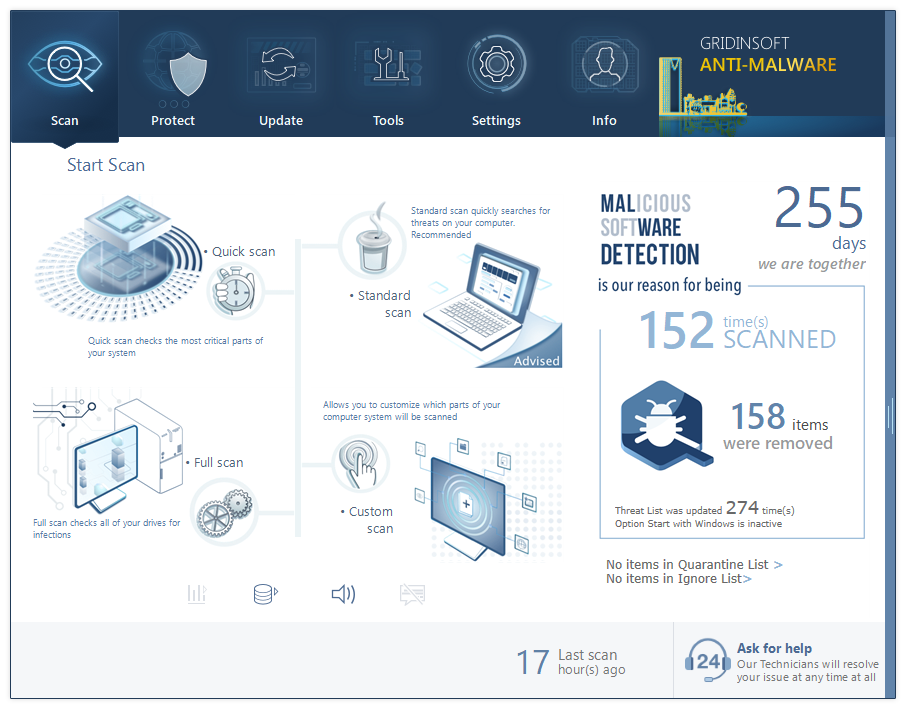
The Main Screen in Gridinsoft Anti-Malware
GridinSoft Anti-Malware will thoroughly examine your entire system, including files, memory, registry, and other areas where malware might be hiding.
Step 2: Remove Detected Malware
After the scan is complete, GridinSoft Anti-Malware will display the scan results. It will list all detected threats and their severity levels. Review the list and checkmark the items you want to remove.
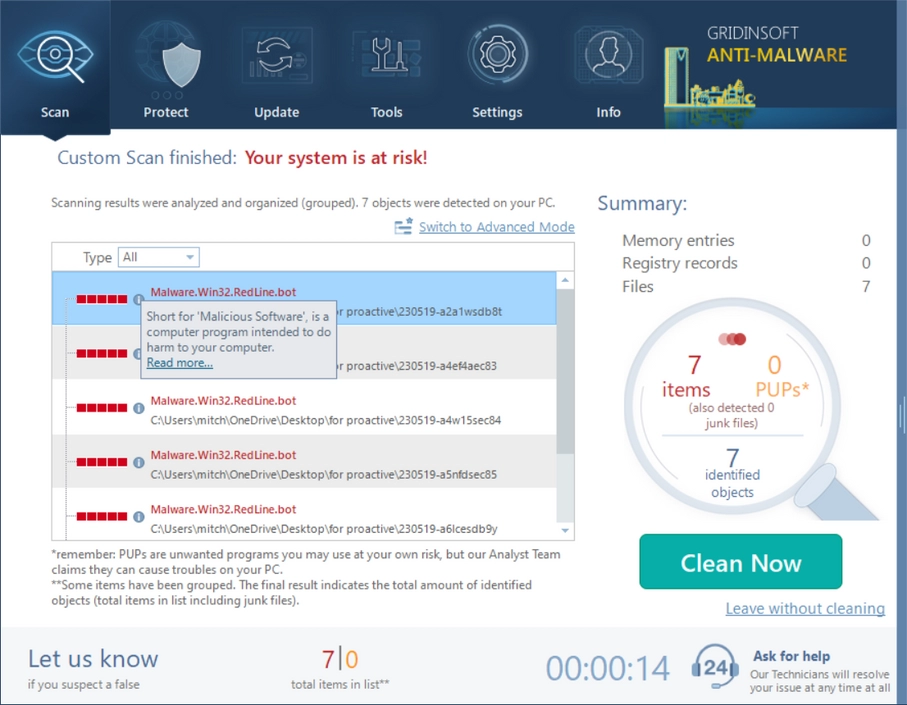
Was Found Malware on infected PC
Click the “Remove” button to start the malware removal process. GridinSoft Anti-Malware will quarantine and remove the selected threats from your system. Follow any additional prompts or instructions as needed.
Step 3: Restart & Enable Real-Time Protection
After the removal process is complete, restart your computer to finalize the changes and ensure that the malware is completely eliminated.
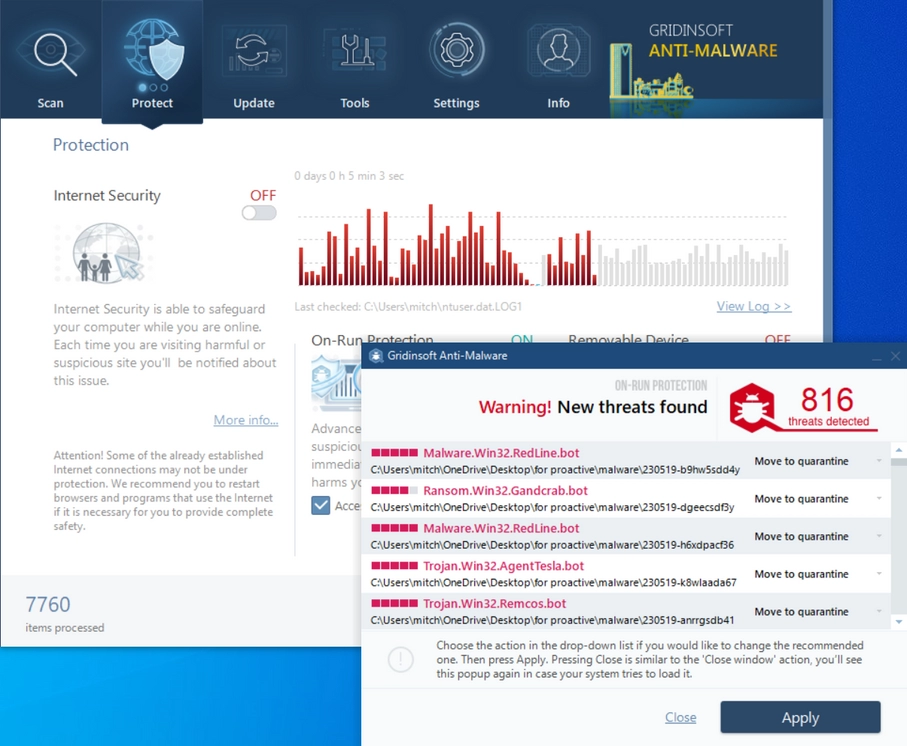
PC Protection in process
For ongoing protection against future threats, enable the real-time protection feature of GridinSoft Anti-Malware. This will monitor your system in real-time and prevent malware from infiltrating your computer in the first place.
Conclusion
Ikeext.dll is a critical component of the Windows IPsec infrastructure, providing the necessary cryptographic and key exchange services for secure communication. It is not recommended to remove or alter this file unless you suspect malware presence. To maintain a secure and smoothly functioning system, perform regular malware scans and keep your operating system updated. In case of ikeext.dll errors, utilize built-in Windows tools like System File Checker and consider reinstalling relevant modules to resolve the issues.
GridinSoft Anti-Malware is an efficient and user-friendly tool to remove malware from your computer. Regularly scan your system with GridinSoft and keep it updated to safeguard your PC from potential security risks and maintain its optimal performance.
Remember to exercise caution when dealing with system files and always rely on trusted security software for malware detection and removal.
What is ikeext.dll file? How to fix your system?
Name: ikeext.dll
Description: Ikeext.dll is a dynamic link library (DLL) file that is an essential component of the Windows operating system. It stands for "Internet Key Exchange and Authenticated Internet Protocol," and it is related to IPsec (Internet Protocol Security). ikeext.dll is responsible for managing the Internet Key Exchange and Authenticated Internet Protocol services, which are critical for establishing secure and encrypted VPN (Virtual Private Network) connections. IPsec is a set of protocols that provide security for data transmitted over a network, such as the internet. It ensures the confidentiality, integrity, and authenticity of data by encrypting and authenticating the data packets. The ikeext.dll file is located in the %SystemRoot%\system32 directory and is loaded into the memory when the IPsec-related services are activated. It plays a vital role in ensuring secure communication and key exchange between devices, enabling them to establish encrypted connections and protect sensitive data from unauthorized access.
Operating System: Windows
Application Category: File

