Google membership rewards is a form of online scam, which mimics the legal quiz and offers to win a valuable prize only by answering several simple questions. The offer to take part in such an event appears as a banner that covers your browser screen. Such ads’ appearance usually means that you have several viruses on your PC. In this post, you will see what is Google membership rewards scam and how to delete the virus from your computer.
What is Google membership rewards scam?
This kind of online fraud is usually caused by a virus. Adware1, which is likely present on your PC, shows you that banner, because adware distributors got paid for this promotion. In this advertisement, you get an offer to take part in a short quiz, in order to take part in further raffle prizes. Fraudsters warn you that you have a limited amount of time, and the amount of participants is also limited.
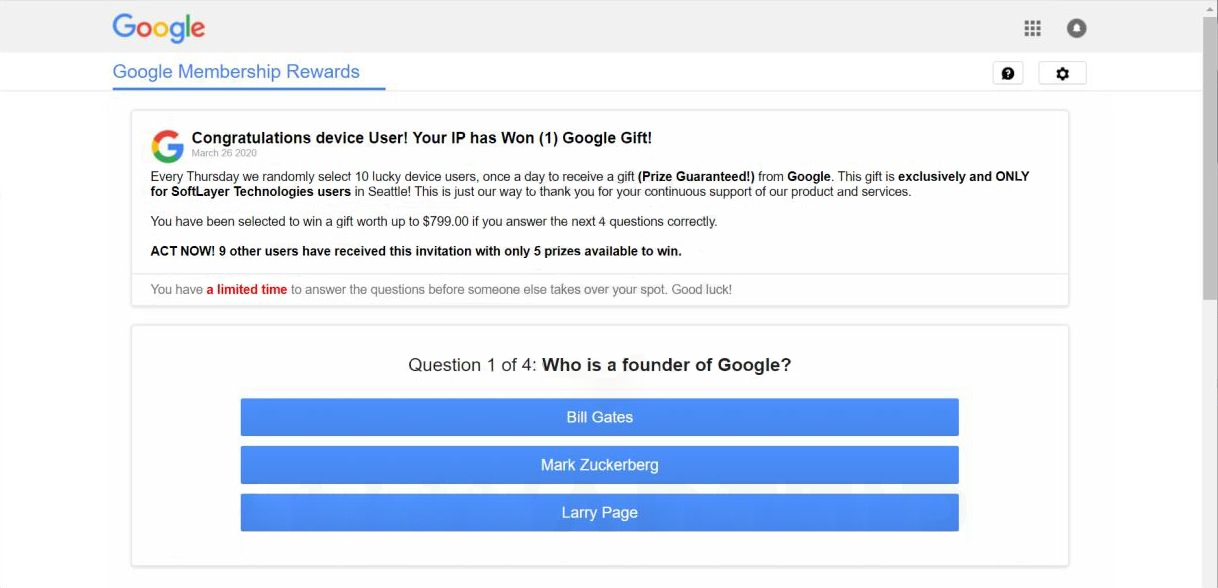
Typical Google Membership reward scam page
If you take part in this thing, you will see a notification stating that you are the winner. Then, you will be asked to enter your personal information – phone number, email address, delivery address, and, sometimes, a credit card number. The last one is needed, as they state, to check if you are a real person, or to make a payment for shipping of your prize. It is needless to say that you will not get anything. And the fraudsters obtain your personal information and even credit card data.
Google membership rewards scam alterations
This scam can be seen in different forms. The first thing which is usually altered is the reason why “Google” is so kind. You may be nominated as a billion searcher on this day, or a randomly-chosen user; I have seen a wide range of different reasons while doing the research. It is important to remember that neither Google nor other companies that develop web browsers or search engines, do not make any raffles.
Another thing that must raise suspicion is the questions they ask you to answer. Some of the questions do not have the right answer in the list, and some cannot be answered at all during the quiz. And it doesn’t matter which answers will you choose – the page will say that you won regardless of the real results.
How did I get this virus?
Adware is distributed massively since the advertising on the Internet has appeared. The methods of its delivery were changing with time, and now there are two methods which can be considered as the most popular ones. They are malvertising and software bundling.
Malicious advertisements on the web, however, is an old-timer of malware distribution. And the advice to stop clicking the blinking advertisements on untrustworthy websites exists as long as the ads on the Internet. You can also install ad-blocking plugins for your web browser – they will deal with any kind of ads. However, if they are generated by adware that is already present on your PC, ad blockers will be useless.
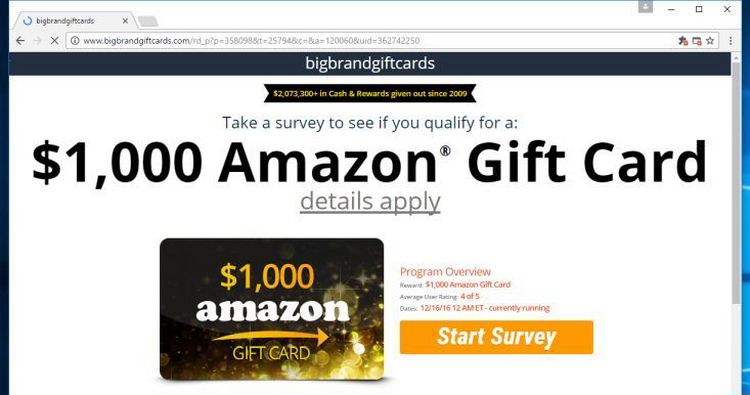
Example of malvertising
Software bundling is a widespread practice among the virus developers. Users who hack the programs to make them usable without purchasing a license approve any offer to include another program in the pack, because they are gaining money in such a way. Check precisely the installation window for signs like “Advanced installation settings” or so. The ability to switch off the malware installation often hides under such items.
How do I remove Google membership rewards scam?
Adware that causes Google membership rewards notifications to appear creates several folders throughout the file system. So, the removal process is quite complicated and requires very high skill. Moreover, if you lose one of these folders, the adware will be able to recover itself. You must also revert the changes it implements into your browser configurations. That’s why it is better to use antivirus programs. My choice for this case is GridinSoft Anti-Malware2.
Removing viruses with GridinSoft Anti-Malware
- Download and install GridinSoft Anti-Malware. After the installation, you will be offered to perform the Standard Scan. Approve this action.
- Standard scan checks the logical disk where the system files are stored, together with the files of programs you have already installed. The scan lasts up to 6 minutes.
- When the scan is over, you may choose the action for each detected virus. For all files of Google membership rewards virus the default option is “Delete”. Press “Apply” to finish the malware removal.



Now, when the computer is clean of viruses, we can proceed to the browser reset. You can do this step manually, as well as with the use of GridinSoft Anti-Malware.
Reset browser settings to default
Manual method of browser reset
To reset Edge, do the following steps :
- Open “Settings and more” tab in upper right corner, then find here “Settings” button. In the appeared menu, choose “Reset settings” option :
- After picking the Reset Settings option, you will see the following menu, stating about the settings which will be reverted to original :


For Mozilla Firefox, do the next actions :
- Open Menu tab (three strips in upper right corner) and click the “Help” button. In the appeared menu choose “troubleshooting information” :
- In the next screen, find the “Refresh Firefox” option :


After choosing this option, you will see the next message :

If you use Google Chrome
- Open Settings tab, find the “Advanced” button. In the extended tab choose the “Reset and clean up” button :
- In the appeared list, click on the “Restore settings to their original defaults” :
- Finally, you will see the window, where you can see all the settings which will be reset to default :



Opera can be reset in the next way
- Open Settings menu by pressing the gear icon in the toolbar (left side of the browser window), then click “Advanced” option, and choose “Browser” button in the drop-down list. Scroll down, to the bottom of the settings menu. Find there “Restore settings to their original defaults” option :
- After clicking the “Restore settings…” button, you will see the window, where all settings, which will be reset, are shown :


Nevertheless, there is one problem that makes the things much more difficult to repair, particularly without the anti-malware software. A lot of adware variants that are used to show you the Google membership rewards banners are altering the deep browser configurations, disabling access to the settings tab. So, if you attempt to change your browser settings after your computer was penetrated by adware, your browser will crash soon. In some cases, you will see no crash, however, a large lag spike after pressing the “settings” key. The browser will stop responding for ~ 30 seconds, and afterward, it will be back to the typical, until you attempt to open settings once again.
Reset your browser settings with GridinSoft Anti-Malware
To reset your browser with GridinSoft Anti-Malware, open the Tools tab, and click the “Reset browser settings” button.

You can see the list of the options for each browser. By default, they are set up in a manner which fits the majority of users. Press the “Reset” button (lower right corner). In a minute your browser will be as good as new.

The browser reset is recommended to perform through the antivirus tool by GridinSoft because last is also able to reset the HOSTS file without any additional commands.
User Review
( votes)References
- More about adware on Wikipedia.
- Reasons why I recommend you to use GridinSoft Anti-Malware.





