I often come across various files that raise questions and concerns among users. One such file is GameInputSVC.exe, which is associated with the GameInput Service in Microsoft Windows operating systems. In this article, we will explore what GameInputSVC.exe is, its purpose, and whether it should be removed or not.
GameInputSVC.exe Overview
GameInputSVC.exe is a legitimate system file, also known as “GameInput Host Service,” found in the “C:\Program Files (x86)\Microsoft GameInput\x64” directory of Windows operating systems. Developed by Microsoft, this file is crucial for seamless gaming experiences. Its primary function is to manage and interpret input from various gaming controllers, including gamepads, joysticks, and other peripherals. It’s an essential component that ensures that games can correctly interpret user inputs from diverse gaming devices.
GameInputSVC.exe has a solid reputation, being certified by a Microsoft company, and is generally not associated with security threats or malware. It is not a Windows core file, but its presence is crucial for a smooth gaming experience. If you encounter issues related to GameInputSVC.exe, such as crashes or performance problems with your gaming controllers, it is advisable to troubleshoot these issues, as removing it can disrupt your gaming functionality.
Common Issues and Solutions
While GameInputSVC.exe is a legitimate system file, users might encounter certain issues related to it. Here are a couple of common problems and their solutions:
1. High CPU or Memory Usage:
In some cases, users might notice that GameInputSVC.exe is consuming an unusually high amount of CPU or memory resources. This can impact system performance during gaming or other tasks.
Solution: To address high resource usage, try the following steps:
- Ensure your operating system is up to date with the latest Windows updates.
- Check for any driver updates for your gaming controllers.
- Scan your system for malware using trusted antivirus software.
2. File Integrity Issues:
In rare cases, the GameInputSVC.exe file might become corrupted or replaced by a malicious file with a similar name.
Solution: To verify the file’s integrity and authenticity:
- Check the file’s location. The legitimate file should be located in
C:\Windows\System32. - Verify the digital signature of the file. Right-click on the file, go to Properties, and check the Digital Signatures tab to ensure it is signed by Microsoft Corporation.
Remember that while GameInputSVC.exe can encounter issues, it is generally a legitimate and necessary component for optimal gaming experiences on Windows systems.
GameInputSVC.exe is a legitimate executable file that belongs to the GameInput Service in Windows. This service is responsible for handling input from gaming devices like game controllers and joysticks, ensuring their compatibility and functionality with games and applications.
| File Name | GameInputSVC.exe |
|---|---|
| File Location | C:\Windows\System32 |
| Description | GameInputSVC.exe is a legitimate system file associated with the GameInput Service in Windows. It handles input from gaming devices, such as game controllers and joysticks, providing a seamless gaming experience for users. |
| Digital Signature | Legitimate system files from Microsoft should have a valid digital signature to ensure their authenticity. |
| Malware Check | Run a thorough scan of your system using reputable antivirus or anti-malware software to check for any potential threats, including disguised malware. |
Is GameInputSVC.exe Malware?
No, GameInputSVC.exe is not malware. It is a legitimate system file associated with the GameInput Service. However, it’s important to note that cybercriminals may use similar-sounding names or locations to disguise their malicious activities. As such, it’s crucial to verify the file’s location and authenticity to ensure it is not a disguised malware.
It’s essential to remain vigilant, as cybercriminals can use similar-sounding names or locations to disguise their malicious activities.
To ensure the authenticity of GameInputSVC.exe on your system, you can follow these steps:
- Verify File Location: Check the file location of GameInputSVC.exe. The legitimate file should be located in the “C:\Windows\System32” folder. If you find the file in a different location, it may be a disguised malware.
- Check Digital Signature: Right-click on GameInputSVC.exe, select “Properties,” and go to the “Digital Signatures” tab. Legitimate system files from Microsoft should have a valid digital signature. If the file lacks a valid signature, it could be potentially harmful.
- Scan for Malware: Run a thorough scan of your system using reputable antivirus or anti-malware software to check for any potential threats, including disguised malware.
If you suspect that GameInputSVC.exe on your system is malware, you should take immediate action to remove it. Use trusted security software to quarantine and eliminate the threat.
Should You Remove GameInputSVC.exe?
Generally, you should not remove or tamper with GameInputSVC.exe, as it is a vital system file for the proper functioning of gaming devices on your Windows system. Removing it can lead to compatibility issues with gaming peripherals and games.
How to Fix GameInputSVC.exe Errors?
If you encounter any errors related to GameInputSVC.exe, it may indicate potential issues with the GameInput Service. To troubleshoot these errors, you can try the following steps:
- Run Windows Update: Ensure your Windows operating system is up-to-date with the latest updates and patches, as these updates may contain bug fixes for system services like GameInput Service.
- Scan for Malware: Perform a full system scan using reputable antivirus or anti-malware software to check for any potential malware or unwanted programs that may interfere with GameInputSVC.exe.
- Check Device Drivers: Make sure your gaming devices have the latest drivers installed. Outdated or corrupt drivers can lead to issues with the GameInput Service.
- Check System Integrity: Run the System File Checker (SFC) tool to check for and repair any corrupted system files, including GameInputSVC.exe.
- Perform Clean Boot: If you suspect third-party applications are causing conflicts, perform a clean boot to isolate the issue and identify the problematic program.
Remember to create a system restore point or backup before making any significant changes to your system to avoid potential data loss or system instability.
If you encounter crashes related to gameinputsvc.exe, you can follow these steps to address the issue:
Run DISM and SFC Scans
DISM (Deployment Image Servicing and Management) and SFC (System File Checker) are Windows utilities designed to repair corrupted or missing system files, ensuring your computer’s health. To use these tools:
1. Open an elevated Command Prompt in Windows by typing “cmd” in the search bar and right-clicking on the Command Prompt result. Choose “Run as administrator.”
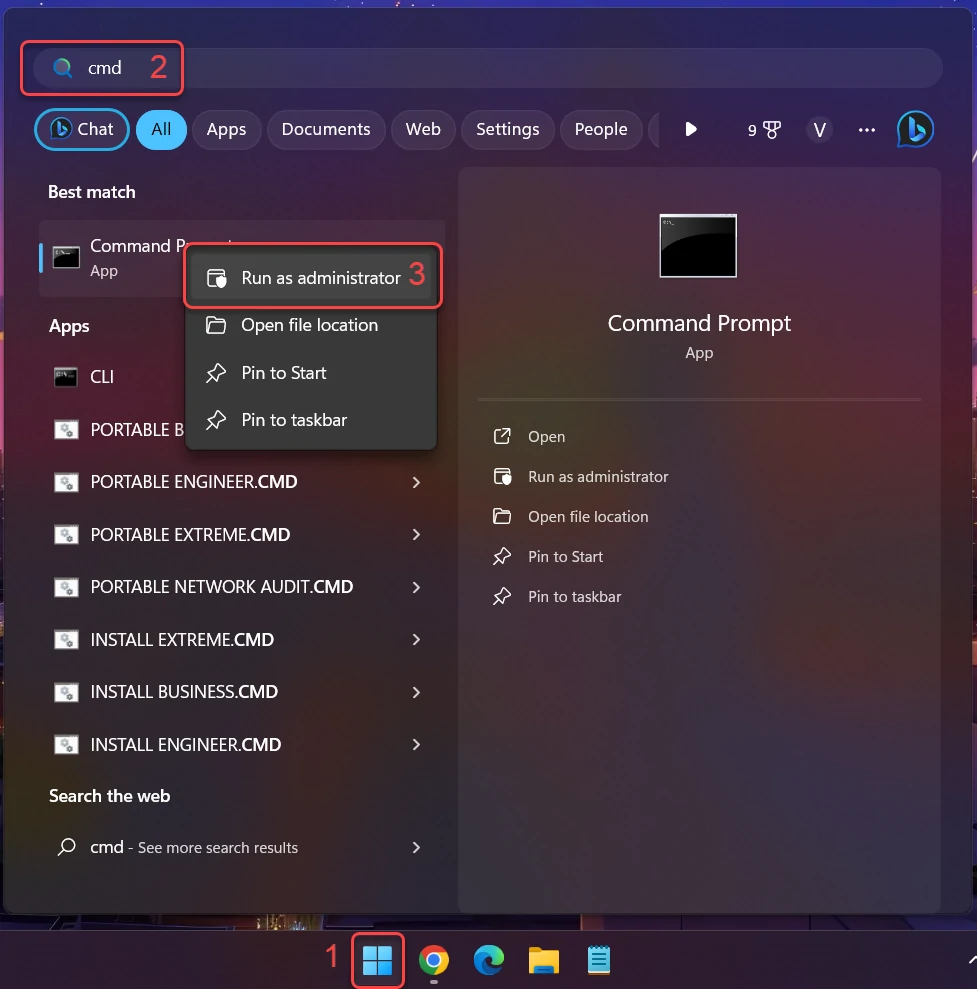
2. Run a DISM scan by entering the following command and pressing Enter: dism /online /cleanup-image /restorehealth
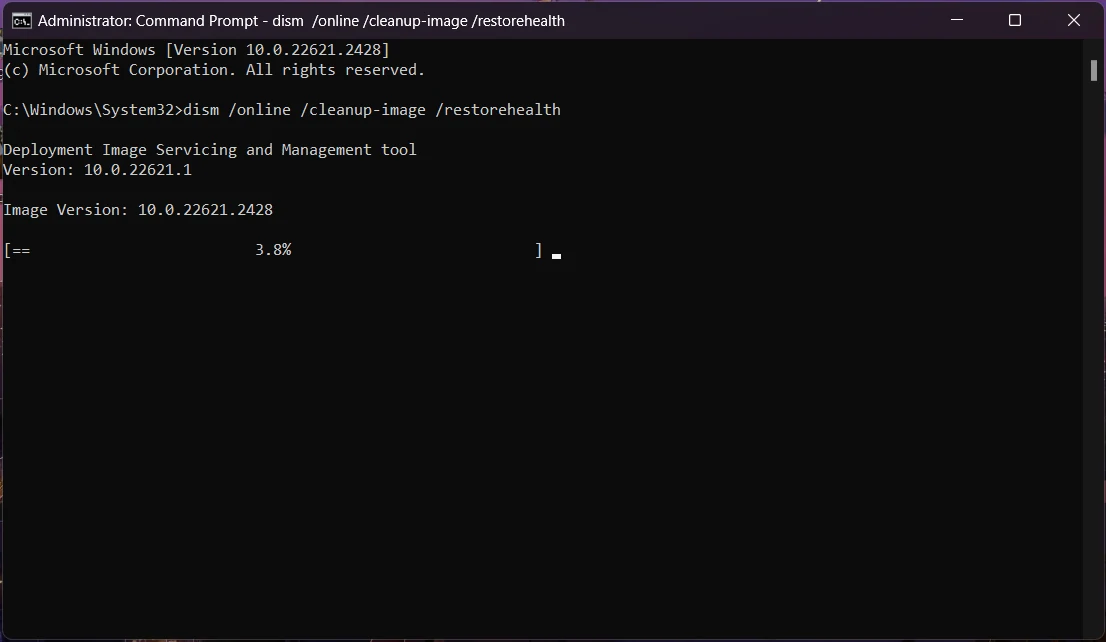
This command will examine your Windows component store for corruption and automatically rectify any detected issues. The process duration may vary based on your system.
Next, perform an SFC scan by entering the following command in the Command Prompt and pressing Enter: sfc /scannow
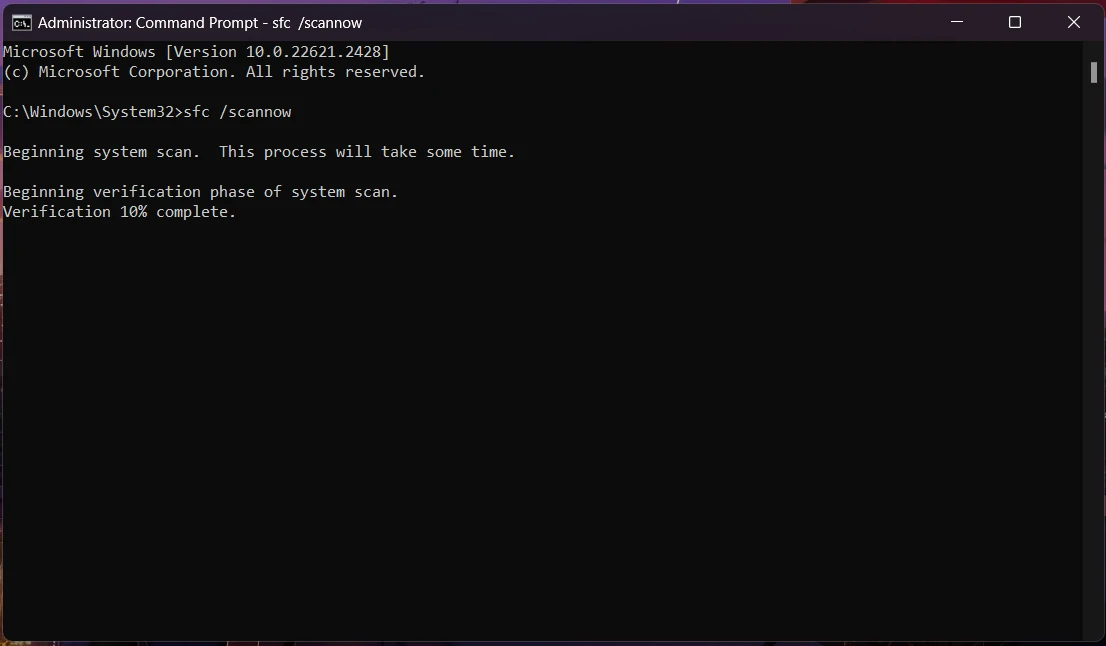
This will scan all protected system files and replace damaged or missing ones with cached copies. Wait for the scan to finish, which may take time, depending on your system configuration.
Once both scans are complete, restart your computer to implement any changes and verify if the issue has been resolved.
Check for Problematic Software
If a specific program is causing the problem, you can attempt to resolve it by uninstalling and then reinstalling it. This can be applied to software like Microsoft DirectX, Microsoft Visual C++ Redistributable, or .NET Framework. Here’s how to do it:
1. Open Start and click Settings.
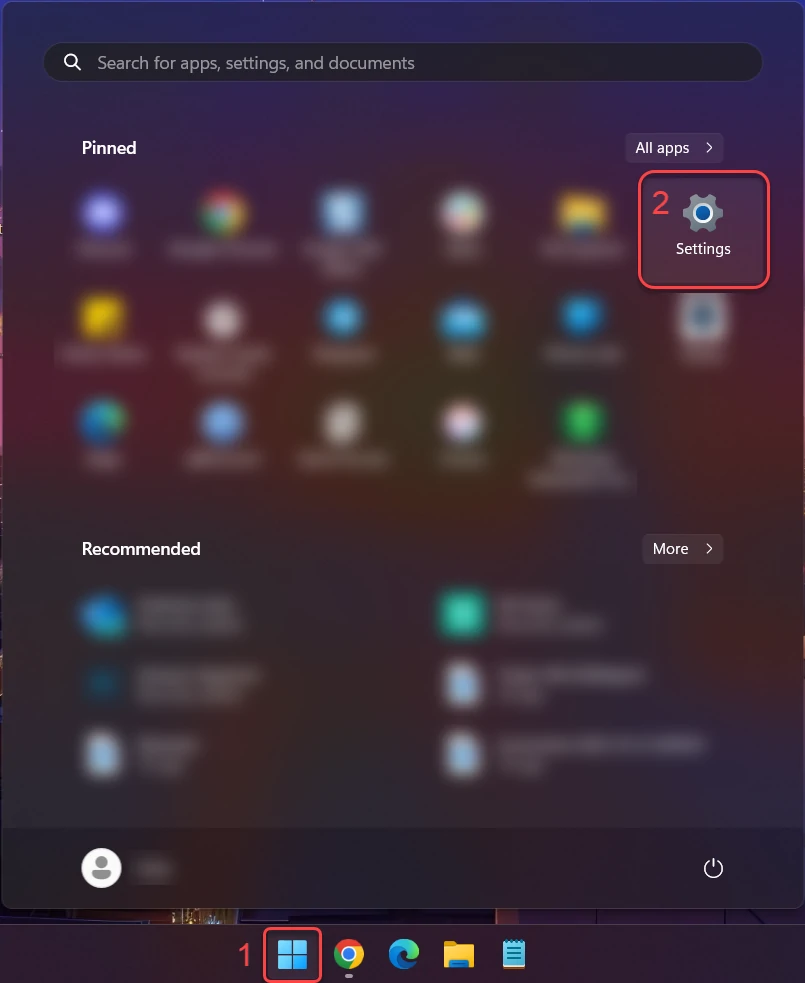
2. Then click “Apps” in the sidebar and “Installed apps.”
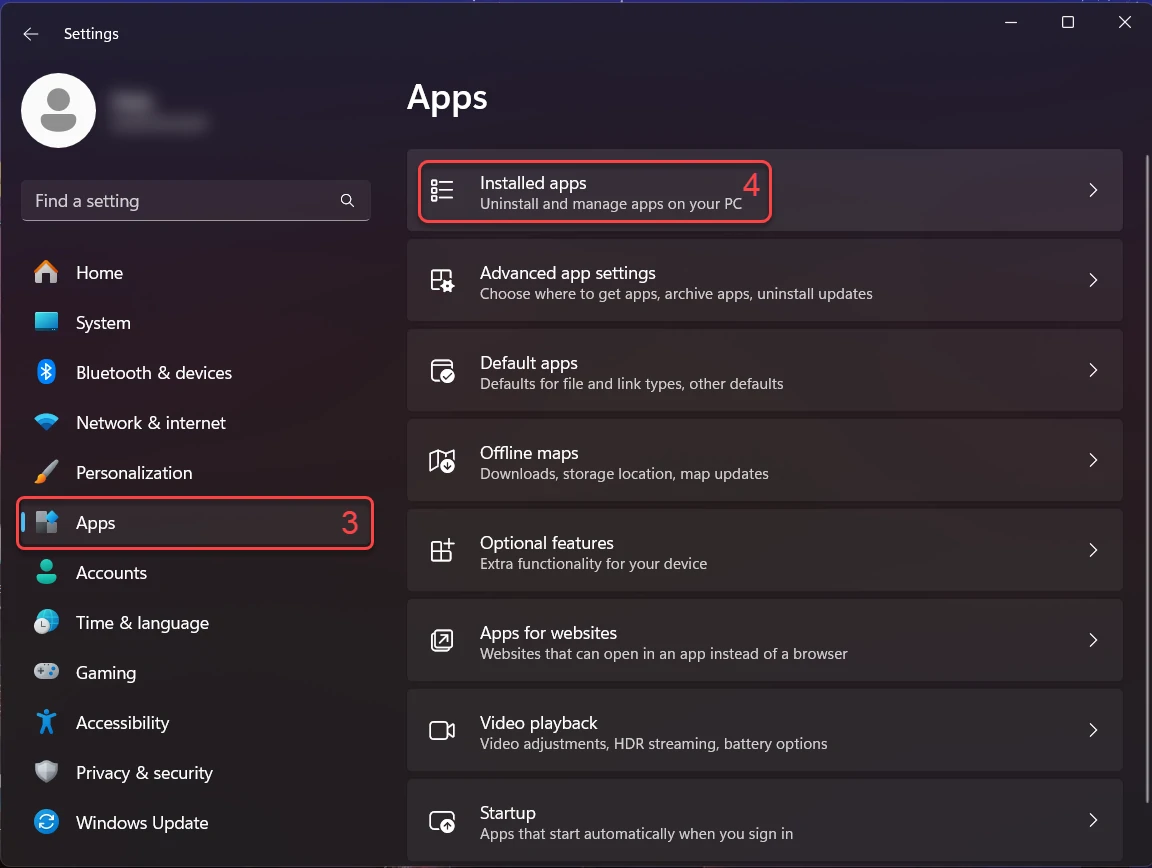
3. In the Installed apps, scroll down to locate the program you want to uninstall. Once found, click the three dots button next to it and choose “Uninstall” from the menu.
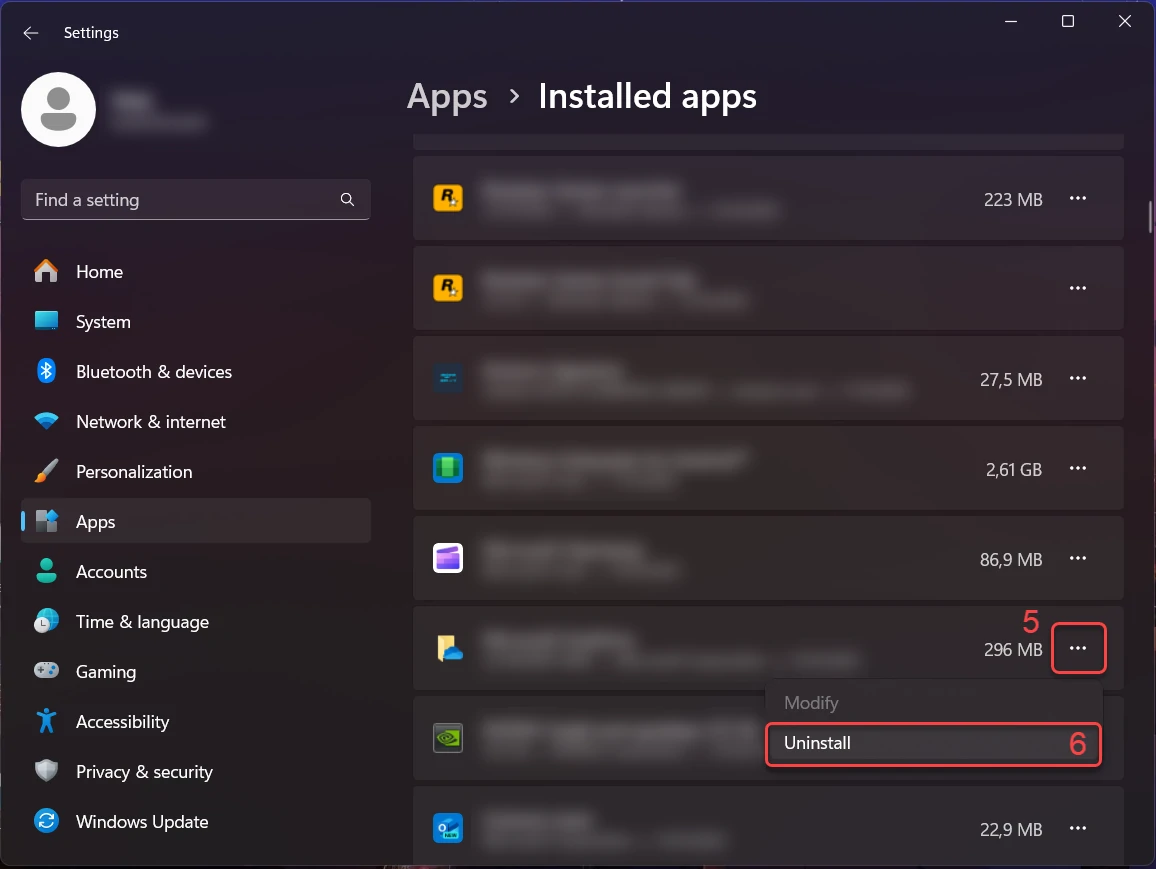
4. Confirm the uninstallation process in the subsequent message box by clicking “Uninstall,” and follow the prompts to complete the program’s removal.
Remove GameInputSVC.exe with Gridinsoft Anti-Malware
We have also been using this software on our systems ever since, and it has always been successful in detecting viruses. It has blocked the most common coin miners as shown from our tests with the software, and we assure you that it can remove GameInputSVC.exe as well as other malware hiding on your computer.

To use Gridinsoft for remove malicious threats, follow the steps below:
1. Begin by downloading Gridinsoft Anti-Malware, accessible via the blue button below or directly from the official website gridinsoft.com.
2.Once the Gridinsoft setup file (setup-gridinsoft-fix.exe) is downloaded, execute it by clicking on the file.

3.Follow the installation setup wizard's instructions diligently.

4. Access the "Scan Tab" on the application's start screen and launch a comprehensive "Full Scan" to examine your entire computer. This inclusive scan encompasses the memory, startup items, the registry, services, drivers, and all files, ensuring that it detects malware hidden in all possible locations.

Be patient, as the scan duration depends on the number of files and your computer's hardware capabilities. Use this time to relax or attend to other tasks.
5. Upon completion, Anti-Malware will present a detailed report containing all the detected malicious items and threats on your PC.

6. Select all the identified items from the report and confidently click the "Clean Now" button. This action will safely remove the malicious files from your computer, transferring them to the secure quarantine zone of the anti-malware program to prevent any further harmful actions.

8. If prompted, restart your computer to finalize the full system scan procedure. This step is crucial to ensure thorough removal of any remaining threats. After the restart, Gridinsoft Anti-Malware will open and display a message confirming the completion of the scan.
Remember Gridinsoft offers a 6-day free trial. This means you can take advantage of the trial period at no cost to experience the full benefits of the software and prevent any future malware infections on your system. Embrace this opportunity to fortify your computer's security without any financial commitment.
What is GameInputSVC.exe file? How to fix your system?
Name: GameInputSVC.exe
Description: GameInputSVC.exe is a legitimate system file associated with the GameInput Service in Windows. It is a part of the Microsoft DirectX technology and is responsible for handling input from gaming devices, such as game controllers and joysticks. The GameInput Service is designed to provide a seamless gaming experience for users by managing input from various gaming peripherals and making it available to games and applications that require it. The GameInputSVC.exe file is typically located in the C:\Windows\System32 folder, which is a standard system directory for important Windows files. As a system file, GameInputSVC.exe is essential for the proper functioning of the GameInput Service and is considered a legitimate part of the Windows operating system. Since GameInputSVC.exe is a system file, it is digitally signed by Microsoft to ensure its authenticity and integrity. The digital signature is used to verify that the file has not been tampered with or modified by malicious actors. It is essential to keep the GameInput Service and its associated files, including GameInputSVC.exe, up-to-date to ensure optimal gaming performance and compatibility with gaming peripherals. However, like any system file, it is crucial to exercise caution and ensure that the GameInputSVC.exe file on your system is not infected or replaced with malware.
Operating System: Windows
Application Category: File

