If you spectate the strange window of the Drinker App, it looks like that your computer has a problem. This application has all signs of being malicious. Drinker fills your browser with different banners, opens your web browser without your intention, and makes the system defenseless to additional malware injection.
Any malware exists with the only target – make money on you1. And the programmers of these things are not thinking of ethicality – they use all possible methods. Stealing your private data, getting the payments for the promotions you watch for them, exploiting your hardware to mine cryptocurrencies – that is not the complete list of what they do. Do you want to be a riding equine? That is a rhetorical question.
What is Drinker App?
Drinker App is a program that has some really dubious functionality. After being installed it offers you to set up a period to notify you to go drink some water. But besides the promised notification you will see a new page in your browser, full of advertisements. Such behaviour is typical for programs that are trying to make money on you. Although it is free, you will bring much more money than this simple algorithm really costs. Setting up an event in Task Scheduler is easy enough even for a new user. However, this program has several other unpleasant features, that cleared up the malevolent nature of this program.
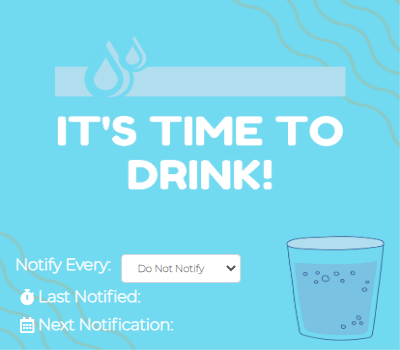
The window of Drinker Adware
Similar to Healthy and Strength applications, Drinker Adware contacts several IP addresses somewhere in the US. They are neither related to the app publisher nor to the developer. Thus, an undeclared third party receives certain information from the app that is running on your PC. Guess what it sends to these strangers? The changes it brings to the PC registry allow it to get extended information about the processes running in your system. Most probably this action is only needed to create a more detailed digital footprint of the victim. However, such functionality is a possible basis for reconnaissance before a full-scale cyberattack. Seeing the Drinker app on either a home computer or workstation in the office is not a good sign.
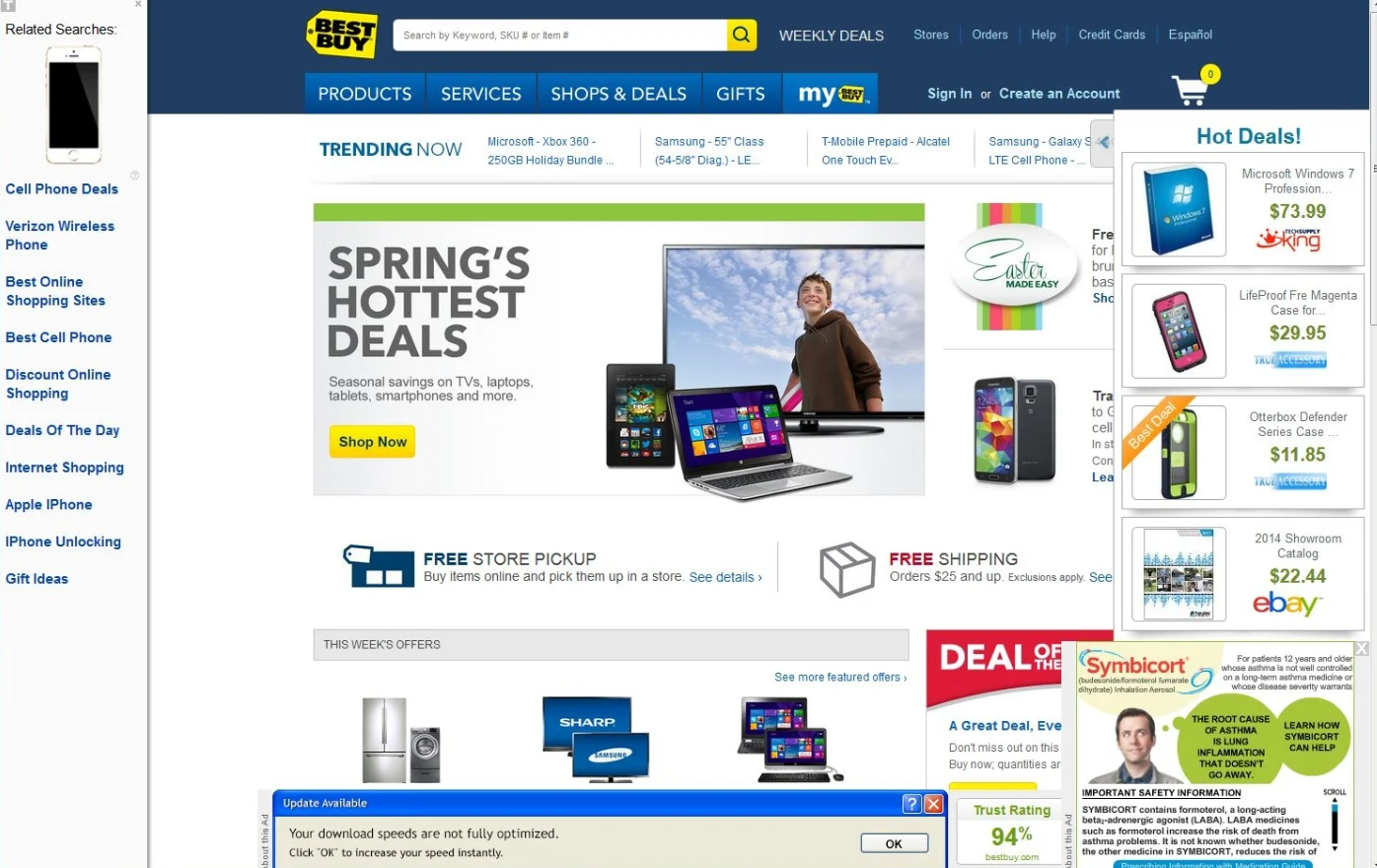
Unwanted ads in browser after the Drinker app activity
Adware Summary:
| Name | Drinker Adware |
| Damage | Display advertisements in the browser, which are not related to the sites the affected users are visiting. |
| Similar | Aigaithoj, Cadlsyndicate Popup, Worldwide Sports News, Twithdiffer.xyz, Enablesa.xyz Popup, News Kowodu Popup, Estimatorone.xyz, Gd Aory.xyz |
| Fix Tool | See If Your System Has Been Affected by Drinker adware |
Is Drinker Adware dangerous?
Adware such as this one is not something contrasty, compared to some other advertising malware. However, as it was mentioned, the banners it shows to you are quite frequently filled with fraudulent information. Even if you can distinguish scams from adware – do you actually like seeing advertisements for free? Especially ones that cover your web browser window and also distract you from your working task? It seems that we actually understand the reply.
How did I get this virus?
It is hard to trace the sources of malware on your computer. Nowadays, things are mixed, and spreading tactics utilized by adware 5 years ago can be utilized by spyware nowadays. But if we abstract from the exact spreading way and will think about why it works, the explanation will be pretty uncomplicated – low level of cybersecurity knowledge. Individuals click on promotions on odd sites, open the pop-ups they receive in their browsers, call the “Microsoft tech support” believing that the strange banner that says about malware is true. It is necessary to know what is legit – to stay away from misunderstandings when trying to determine a virus.

Microsoft Tech Support Scam
Nowadays, there are two of the most widespread ways of malware spreading – bait emails and also injection into a hacked program. While the first one is not so easy to evade – you should know a lot to understand a fake – the second one is very easy to get rid of: just do not use hacked programs. Torrent-trackers and various other sources of “free” applications (which are, in fact, paid, but with a disabled license checking) are just a giveaway place of malware. And Drinker Adware is just one of them.
How to remove the Drinker App from my PC?
Adware like Drinker is fairly easy to eliminate by hand. However, it is not so simple to return the system changes it did in the process of the activity. Considering that a great deal of various system parts are touched, it is very easy to forget about something. That’s why I would certainly recommend you to make use of anti-malware program. My pick for adware elimination is GridinSoft Anti-Malware.
Why GridinSoft Anti-Malware? It is very light-weight and has its detection databases updated practically every hour. Moreover, it does not have such bugs and weakness as Microsoft Defender does. The combination of these aspects makes GridinSoft Anti-Malware suitable for clearing away malware of any type.
Remove the viruses with GridinSoft Anti-Malware
- Download and install GridinSoft Anti-Malware. After the installation, you will be offered to perform the Standard Scan. Approve this action.
- Standard scan checks the logical disk where the system files are stored, together with the files of programs you have already installed. The scan lasts up to 6 minutes.
- When the scan is over, you may choose the action for each detected virus. For all files of Drinker the default option is “Delete”. Press “Apply” to finish the malware removal.



Reset Browser settings after the adware attack
Adware makes a lot to keep annoying you even after being removed from your computer. It distorts the browser configurations, so it will not work correctly. Until you reset it, of course. Each browser has its own way to restore the default settings. Here are the guides for the most popular ones:
To reset Edge, do the following steps :
- Open “Settings and more” tab in upper right corner, then find here “Settings” button. In the appeared menu, choose “Reset settings” option :
- After picking the Reset Settings option, you will see the following menu, stating about the settings which will be reverted to original :


For Mozilla Firefox, do the next actions :
- Open Menu tab (three strips in upper right corner) and click the “Help” button. In the appeared menu choose “troubleshooting information” :
- In the next screen, find the “Refresh Firefox” option :


After choosing this option, you will see the next message :

If you use Google Chrome
- Open Settings tab, find the “Advanced” button. In the extended tab choose the “Reset and clean up” button :
- In the appeared list, click on the “Restore settings to their original defaults” :
- Finally, you will see the window, where you can see all the settings which will be reset to default :



Opera can be reset in the next way
- Open Settings menu by pressing the gear icon in the toolbar (left side of the browser window), then click “Advanced” option, and choose “Browser” button in the drop-down list. Scroll down, to the bottom of the settings menu. Find there “Restore settings to their original defaults” option :
- After clicking the “Restore settings…” button, you will see the window, where all settings, which will be reset, are shown :


When the browsers are reset, you need to make sure that your browser will be connected the proper DNS while connecting to the web page you need. Make a text file named “hosts” on your desktop, after that open it and fill it with the following content2:
# Copyright (c) 1993-2006 Microsoft Corp.
#
# This is a sample HOSTS file used by Microsoft TCP/IP for Windows.
#
# This file contains the mappings of IP addresses to host names. Each
# entry should be kept on an individual line. The IP address should
# be placed in the first column followed by the corresponding host name.
# The IP address and the host name should be separated by at least one
# space.
#
# Additionally, comments (such as these) may be inserted on individual
# lines or following the machine name denoted by a '#' symbol.
#
# For example:
#
# 102.54.94.97 rhino.acme.com # source server
# 38.25.63.10 x.acme.com # x client host
# localhost name resolution is handle within DNS itself.
# 127.0.0.1 localhost
# ::1 localhost
Find the hosts.txt file in C:/Windows/System32/drivers/etc directory. Rename this file to “hosts.old.txt” (to distinguish it from the new one), and then move the file you created on the desktop to this folder. Remove the hosts.old from this folder. Now you have your hosts file as good as new.
Reset Browser settings with GridinSoft Anti-Malware
GridinSoft Anti-Malware offers its own way to reset the browsers. With the help of this program, you can reset all your browsers in just several clicks. It also resets the HOSTS file automatically, so you don’t need to make any excessive actions. To reset your browser with GridinSoft Anti-Malware, open the Tools tab, and click the “Reset browser settings” button.

You can see the list of the options for each browser. By default, they are set up in the manner which fits the majority of users. Press the “Reset” button (lower right corner). In a minute your browser will be as good as new.

How to Remove Drinker Adware Malware

Name: Drinker Adware
Description: If you have seen a message showing the “Drinker Adware found”, it seems that your system is in trouble. The Drinker virus was detected, but to remove it, you need to use a security tool. Windows Defender, which has shown you this message, has detected the malware. However, Defender is not a reliable thing - it is prone to malfunction when it comes to malware removal. Getting the Drinker Adware malware on your PC is an unpleasant thing, and removing it as soon as possible must be your primary task.
Operating System: Windows
Application Category: Adware
User Review
( votes)References
- Read about malware types on GridinSoft Threat encyclopedia.
- Official Microsoft guide for hosts file reset.




