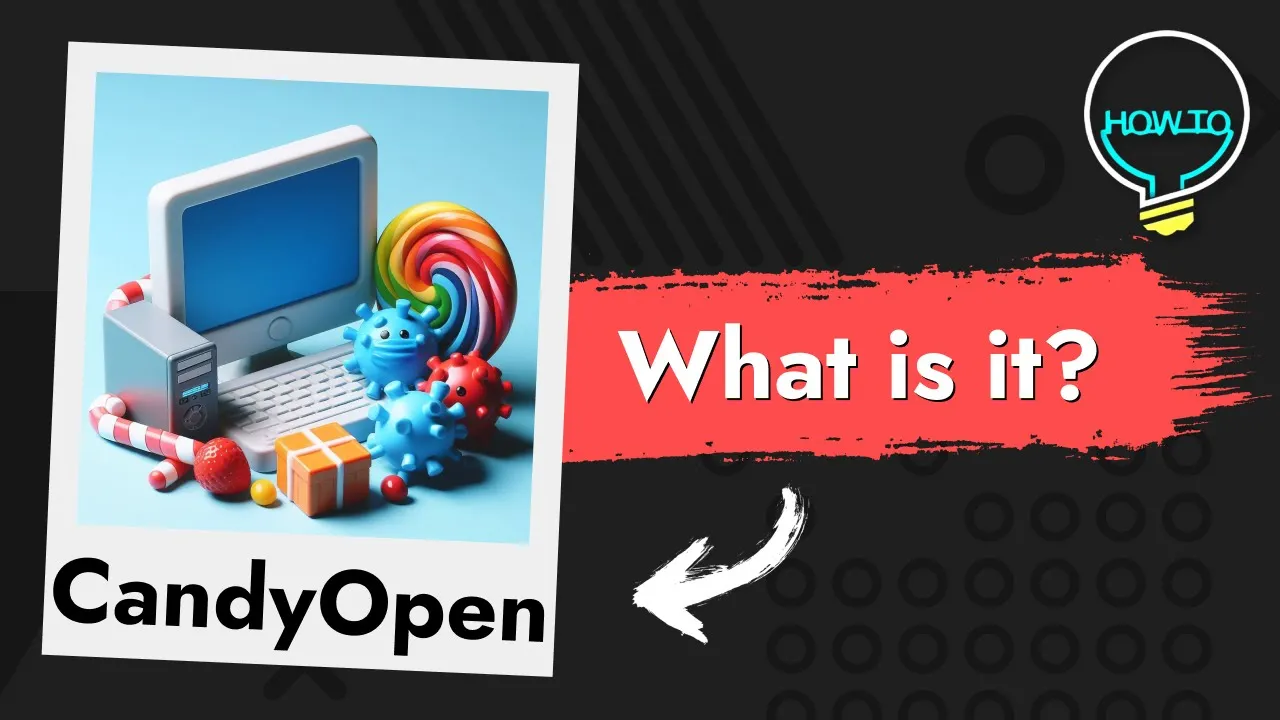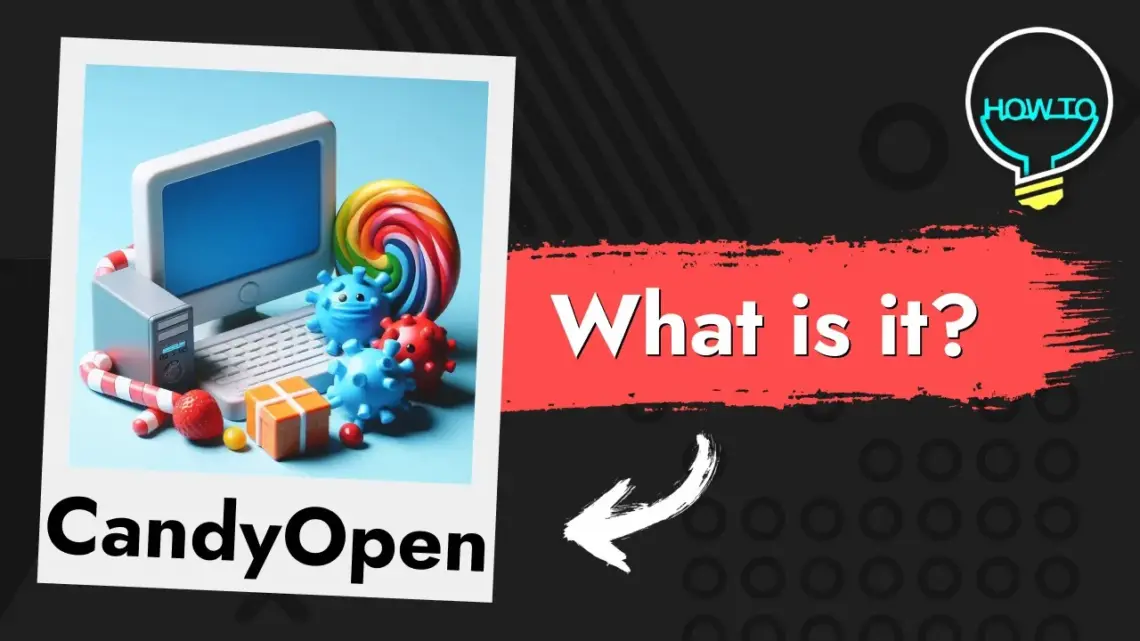PUABundler:Win32/CandyOpen is malware and categorized as an adware module and potentially unwanted program by multiple antivirus vendors. This is specifically designed to run during the installation process of other desired software. Developed by SweetLabs, it consists of a Microsoft Windows library integrated into a Windows Installer.
When a user installs an application that includes the CandyOpen library, an option is presented to install recommended software based on a scan of the user’s system and geolocation. Both the option and the offers generated by it are preselected by default and will be installed unless the user manually deselects them before proceeding with the installation. But as most of the software offered in such a way is unwanted, security vendors agreed to define CandyOpen itself as an unwanted program.
What is PUABundler:Win32/CandyOpen?
PUABundler:Win32/CandyOpen causes several undesirable side effects that impact the user’s browsing experience. These effects include altering the user’s homepage, desktop background, and search provider, as well as introducing unwanted toolbars, plug-ins, and extension add-ons into the browser. Additionally, CandyOpen collects and transmits various information about the user and their web usage without providing any notification or obtaining consent.
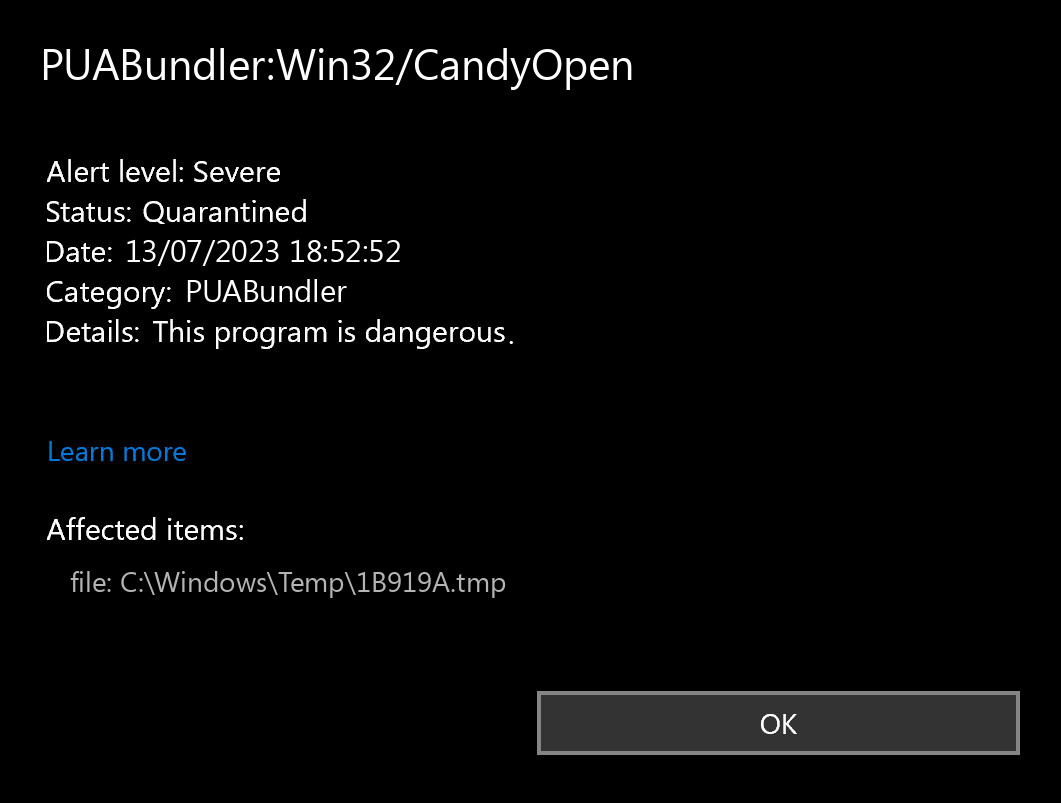
PUABundler:Win32/CandyOpen
CandyOpen is a module that falls under the category of adware and potentially unwanted programs, and many antivirus vendors classify it as malware due to its negative impact on users. SweetLabs produces OpenCandy, which includes a Microsoft Windows library incorporated in a Windows Installer. During the installation of the desired software, CandyOpen runs in the background.
When a user installs software bundled in the OpenCandy library, the option to install recommended software appears based on a scan of the user’s system and geolocation. The installer automatically selects the options and offers by default, and they will be installed unless the user actively unchecks them before proceeding with the installation.
CandyOpen can have various undesirable side-effects, including changing the user’s homepage, desktop background, or search provider. Additionally, it can insert unwanted toolbars, plug-ins, and extension add-ons in the browser. Furthermore, it collects and transmits various information about the user and their web usage without notification or consent.
To avoid the negative impact of CandyOpen, we recommend carefully reading and unchecking any offers during the installation of desired software, including the CandyOpen library. Additionally, use up-to-date anti-malware software to scan and remove any unwanted programs on your computer.
Technical Summary
| Name | CandyOpen |
| Type | Adware, PUP |
| Detection Name | PUABundler:Win32/CandyOpen, PUA:Win32/CandyOpen |
| Distribution Method | Software bundling, Intrusive advertisement, redirects to shady sites etc. |
| Removal | Download and install GridinSoft Anti-Malware for automatic PUABundler:Win32/CandyOpen removal. |
How to terminate PUABundler:Win32/CandyOpen?
In many cases, the elimination actions is not that difficult as well as can be carried out by any person. There are two ways you can finish PUABundler:Win32/CandyOpen elimination: manual and automatic.
The manual termination technique needs your complete attention, as the inaccurate procedure could bring about system damage. We also prevent people not accustomed to computers and their systems from following this technique. Nonetheless, if you are tech-savvy and understand what you are doing, examine our illustrated guide below. It will certainly explain how to complete a complete elimination of PUABundler:Win32/CandyOpen infection, along with demonstrating how to reset each web browser by hand.
If a specific program is causing the problem, you can attempt to resolve it by uninstalling and then reinstalling it. This can be applied to software like Microsoft DirectX, Microsoft Visual C++ Redistributable, or .NET Framework. Here’s how to do it:
1. Open Start and click Settings.
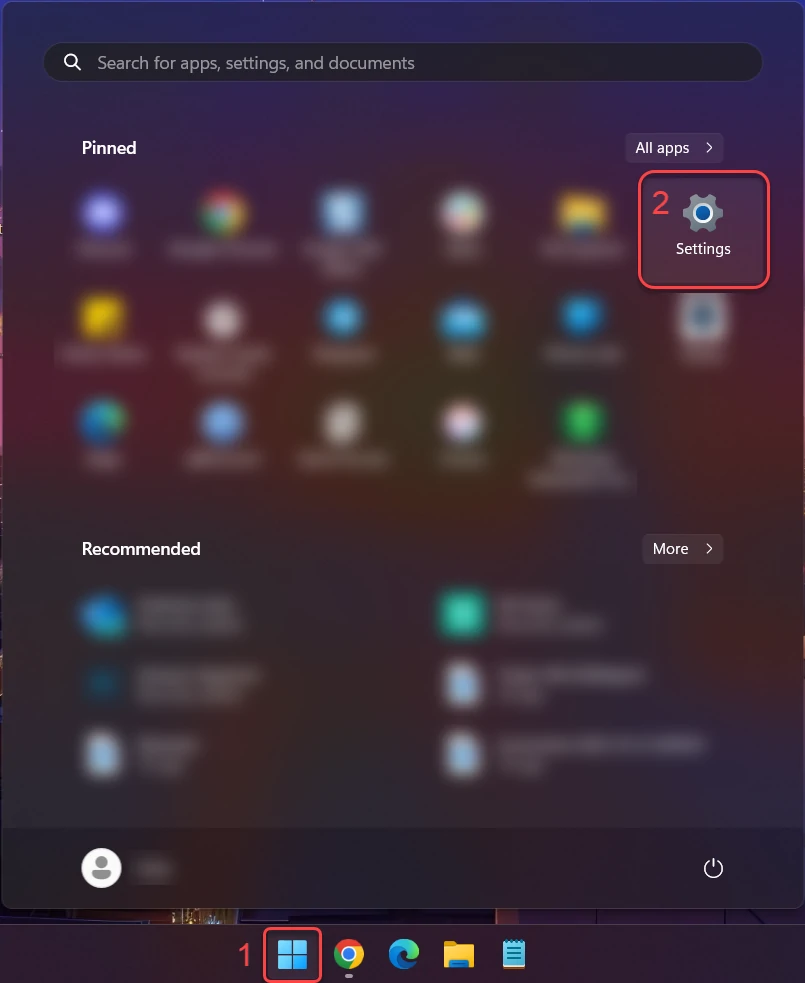
2. Then click “Apps” in the sidebar and “Installed apps.”
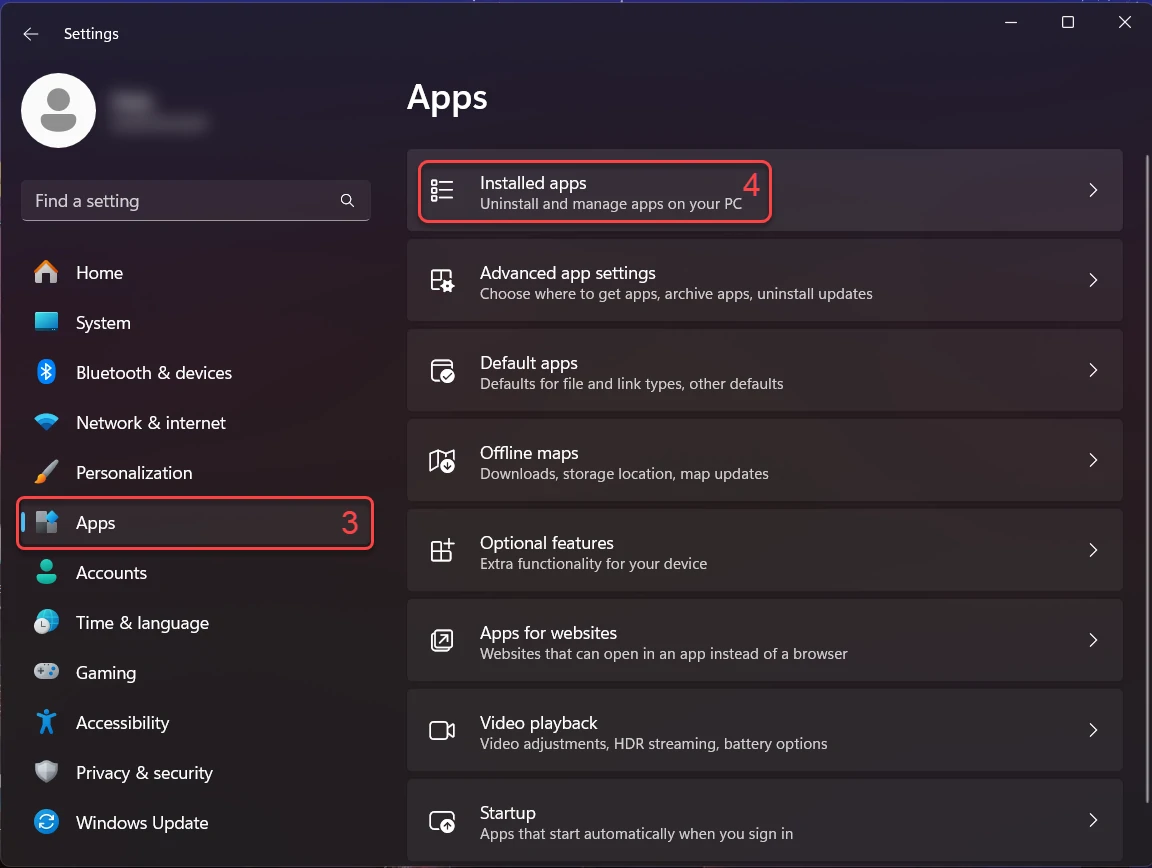
3. In the Installed apps, scroll down to locate the program you want to uninstall. Once found, click the three dots button next to it and choose “Uninstall” from the menu.
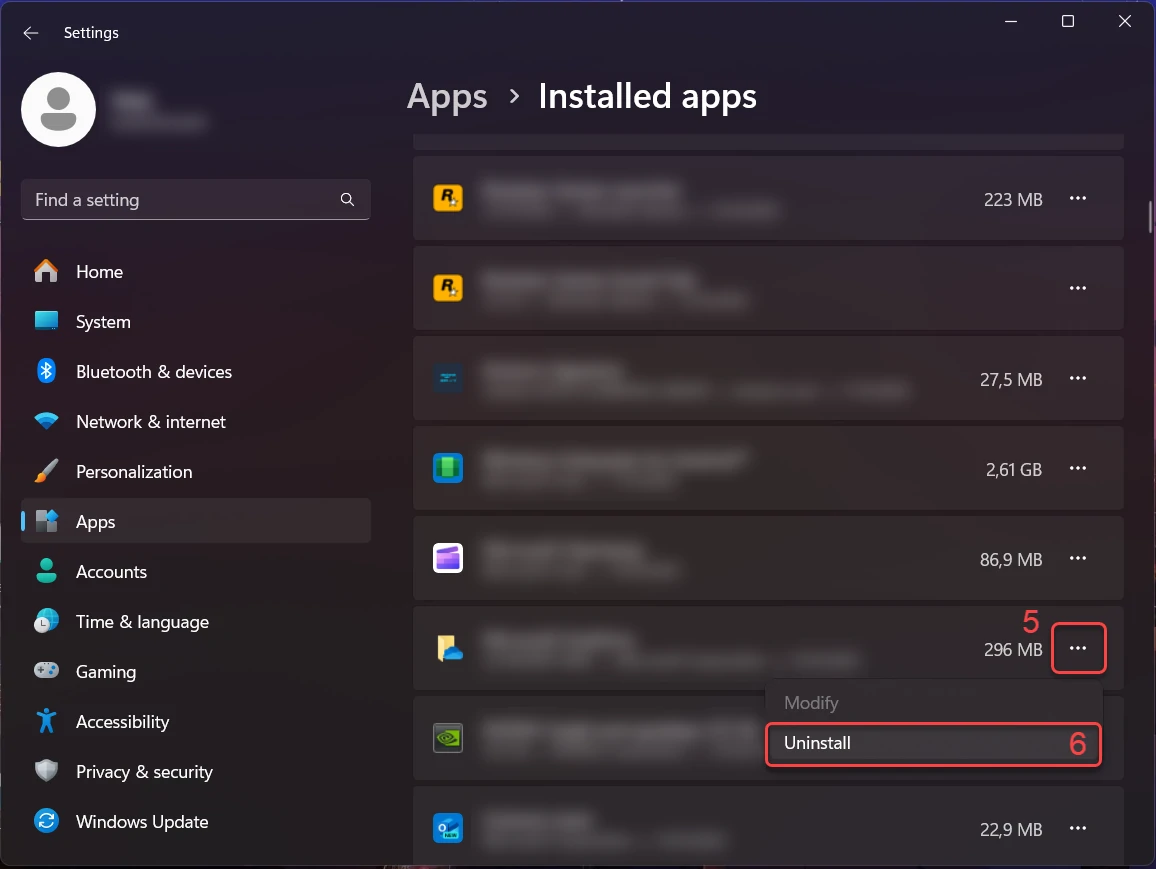
4. Confirm the uninstallation process in the subsequent message box by clicking “Uninstall,” and follow the prompts to complete the program’s removal.
However, for beginner computer individuals, we suggest picking an automated approach. A protection software program can find and also get rid of PUABundler:Win32/CandyOpen quickly as well as effectively. Download the programs below and scan your equipment by following the on-screen instructions.
How to remove CandyOpen?
Adware has ofter come with other viruses and spyware. This threats can steal account credentials, or crypt your documents for ransom.
Reasons why I would recommend GridinSoft1
The is an excellent way to deal with recognizing and removing threats – using Gridinsoft Anti-Malware. This program will scan your PC, find and neutralize all suspicious processes.2.
Remove Win32/CandyOpen with Gridinsoft Anti-Malware
We have also been using this software on our systems ever since, and it has always been successful in detecting viruses. It has blocked the most common unwanted software as shown from our tests with the software, and we assure you that it can remove Win32/CandyOpen as well as other malware hiding on your computer.

To use Gridinsoft for remove malicious threats, follow the steps below:
1. Begin by downloading Gridinsoft Anti-Malware, accessible via the blue button below or directly from the official website gridinsoft.com.
2.Once the Gridinsoft setup file (setup-gridinsoft-fix.exe) is downloaded, execute it by clicking on the file.

3.Follow the installation setup wizard's instructions diligently.

4. Access the "Scan Tab" on the application's start screen and launch a comprehensive "Full Scan" to examine your entire computer. This inclusive scan encompasses the memory, startup items, the registry, services, drivers, and all files, ensuring that it detects malware hidden in all possible locations.

Be patient, as the scan duration depends on the number of files and your computer's hardware capabilities. Use this time to relax or attend to other tasks.
5. Upon completion, Anti-Malware will present a detailed report containing all the detected malicious items and threats on your PC.

6. Select all the identified items from the report and confidently click the "Clean Now" button. This action will safely remove the malicious files from your computer, transferring them to the secure quarantine zone of the anti-malware program to prevent any further harmful actions.

8. If prompted, restart your computer to finalize the full system scan procedure. This step is crucial to ensure thorough removal of any remaining threats. After the restart, Gridinsoft Anti-Malware will open and display a message confirming the completion of the scan.
Remember Gridinsoft offers a 6-day free trial. This means you can take advantage of the trial period at no cost to experience the full benefits of the software and prevent any future malware infections on your system. Embrace this opportunity to fortify your computer's security without any financial commitment.
Video Guide
PUABundler:Win32/CandyOpen FAQ
PUABundler:Win32/CandyOpen is a detection name used by antivirus software to identify a specific type of potentially unwanted application (PUA) known as CandyOpen. It is classified as a PUA due to its intrusive behavior and potential risks to user privacy and security.
CandyOpen is often bundled with other software or distributed through deceptive methods such as software downloaders or misleading advertisements. It may be included in the installation package of seemingly legitimate software or presented as a necessary component during the installation process.
CandyOpen can display unwanted advertisements, modify browser settings, collect user data without consent, and install additional unwanted software. These actions can compromise user privacy, lead to a degraded browsing experience, and introduce security vulnerabilities.
To protect your system, it is important to practice safe browsing habits, download software from reputable sources, and keep your antivirus software up to date. During software installations, carefully review the terms and conditions, as well as the bundled components, and opt-out of any additional software offers.
The best way to remove PUABundler:Win32/CandyOpen is to use reputable antivirus or anti-malware software. Perform a full system scan and follow the recommended actions to quarantine or remove the detected threats. Additionally, you may need to manually uninstall CandyOpen or any related unwanted applications from your system using the control panel or other removal tools.
Are Your Protected?
GridinSoft Anti-Malware will scan and clean your PC for free in the trial period. The free version offer real-time protection for first 2 days. If you want to be fully protected at all times – I can recommended you to purchase a full version:
If the guide doesn’t help you to remove CandyOpen, you can always ask me in the comments to get help.
User Review
( votes)References
- GridinSoft Anti-Malware Review from HowToFix site: https://howtofix.guide/gridinsoft-anti-malware/
- More information about GridinSoft products: https://gridinsoft.com/comparison