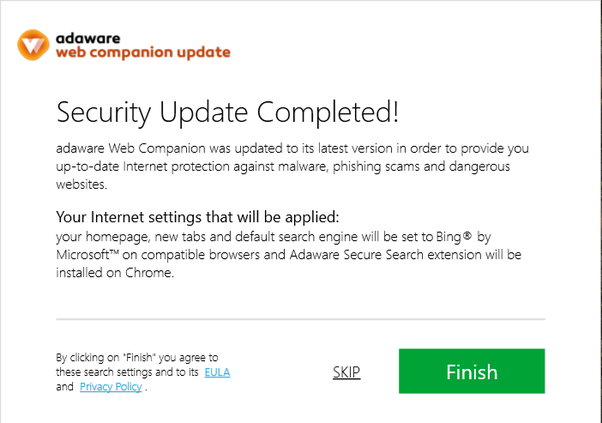The Adaware Web Companion application is antivirus-kind software designed to protect computers from malware infections and privacy breaches. In fact, it is categorized as a potentially unwanted application (PUA) due to the way developers distribute it. Apps of this type are often installed by users inadvertently, thus allowing the software to change browser settings.
What is Web Companion?
Web Companion by Adaware can be correctly summarized as a Potentially Unwanted Application.
During the installation of Web Companion, the installer demands permission to make changes to browser settings. Many users skip software installation steps and agree to everything, unaware of the risks. Web Companion’s installer promoted the Bing, Yandex, and Yahoo search engines at the time of research. Therefore, changing browser settings will result in the default search engine, new tab URL, and homepage options assigned to one of these websites. As mentioned above, this app is classified as a PUA since developers promote it using deceptive methods such as “bundling”.
Therefore, it is often installed unintentionally. Do not trust applications distributed using deceptive methods. Although Web Companion is not a malicious program, many PUAs are distributed in packs that might include adware and browser hijackers.
Ultimately, this tool is detected by many trusted antimalware scanners as a PUP. This is the valid factor for you not to trust the Web Companion app, no matter exactly how positively it may be described on its landing page.
Always watch for checkboxes when installing that say things like “include Bing toolbar” or “recommended to use Chrome” etc.
Web Companion Technical Summary.
| Name | Web Companion |
| Vendor | Adaware |
| Type | Potentially Unwanted Program |
| Detection Name | MSIL/WebCompanion |
| Short Description | Potentially Unwanted Program. Developed by Adaware and targeted at Windows OS. |
| Distribution Method | Adware Bundles |
| Files | WebCompanion.exe, Ad-Aware Web Companion.exe |
Typical networks for Web Companion infiltration.
There is a chance to download and install Web Companion straight from its official websites. Nevertheless, I actually doubt that this will be your choice. Usually, the application is spread with intrusive advertisements produced by some adware or bundling with other free programs. In contrast, the info regarding the extra software application is usually not fully disclosed.
Thus, it is obligatory that you thoroughly examine the EULA and also installation milestones during the setup steps of any free program downloaded and install on the web.
If you have a choice to select the “Advanced” or “Custom” installation then ensure you use this option to avoid unauthorized installations.
In case the license agreement or the setup wizard indicates that some toolbar or other adware is suggested, it is important that you immediately cancel the entire installation to maintain your Windows safe.
Although Web Companion could be efficient in taking care of some insects, thinking about the fact that it marks some items that I think are safe and afterward instructs you to make a payment to delete them.
I would rather not recommend you to use Web Companion PUP.
If you are confident that this is not a utility you want on your computer, feel free to refer to the elimination guide given below to delete it at no cost in any way.
How to remove Web Companion application?
Unwanted application has ofter come with other viruses and spyware. This threats can steal account credentials, or crypt your documents for ransom.
Reasons why I would recommend GridinSoft1
There is no better way to recognize, remove and prevent PC threats than to use an anti-malware software from GridinSoft2.
Download GridinSoft Anti-Malware.
You can download GridinSoft Anti-Malware by clicking the button below:
Run the setup file.
When the setup file has finished downloading, double-click on the setup-antimalware-fix.exe file to install GridinSoft Anti-Malware on your system.

An User Account Control asking you about to allow GridinSoft Anti-Malware to make changes to your device. So, you should click “Yes” to continue with the installation.

Press “Install” button.

Once installed, Anti-Malware will automatically run.

Wait for the Anti-Malware scan to complete.
GridinSoft Anti-Malware will automatically start scanning your system for Web Companion files and other malicious programs. This process can take 20-30 minutes, so I suggest you periodically check on the status of the scan process.

Click on “Clean Now”.
When the scan has finished, you will see the list of infections that GridinSoft Anti-Malware has detected. To remove them click on the “Clean Now” button in the right corner.

Are Your Protected?
GridinSoft Anti-Malware will scan and clean your PC for free in the trial period. The free version offers real-time protection for the first 2 days. However, if you want to be fully protected at all times – I can recommend you to purchase a full version:
If the guide doesn’t help you to remove Web Companion , you can always ask me in the comments to get help.
User Review
( votes)References
- GridinSoft Anti-Malware Review from HowToFix site: https://howtofix.guide/gridinsoft-anti-malware/
- More information about GridinSoft products: https://gridinsoft.com/comparison