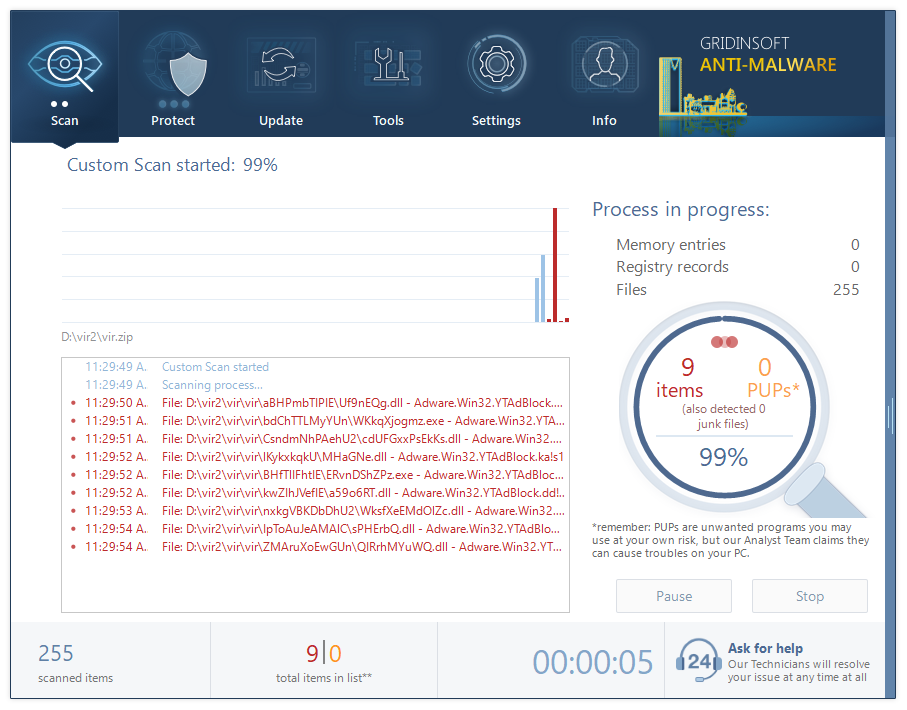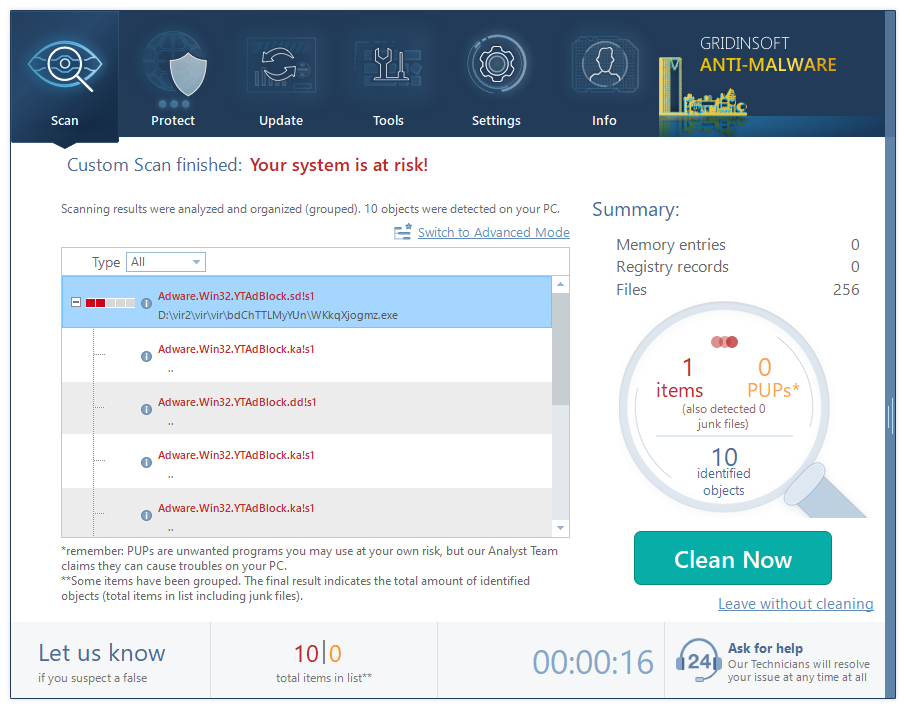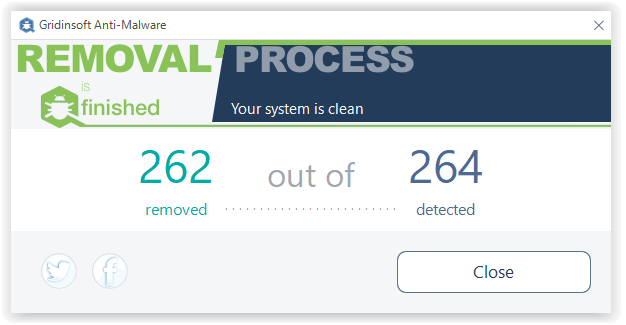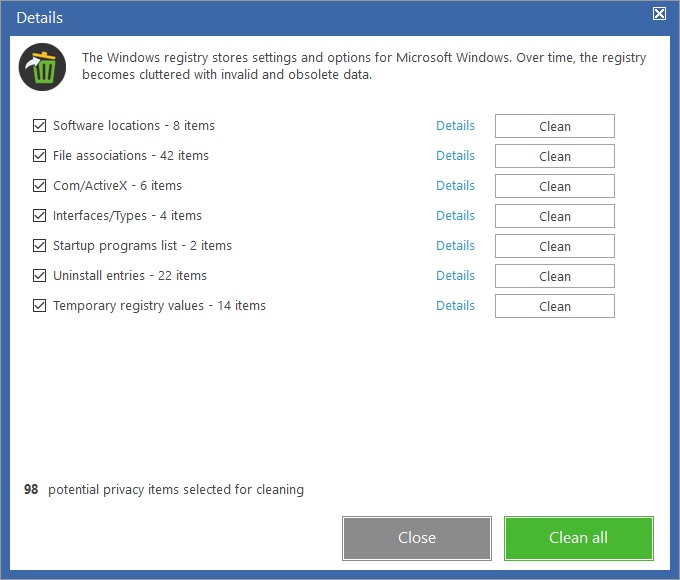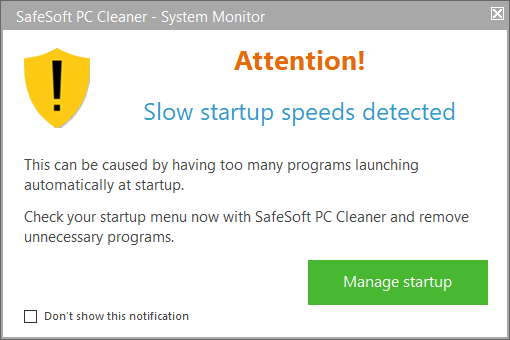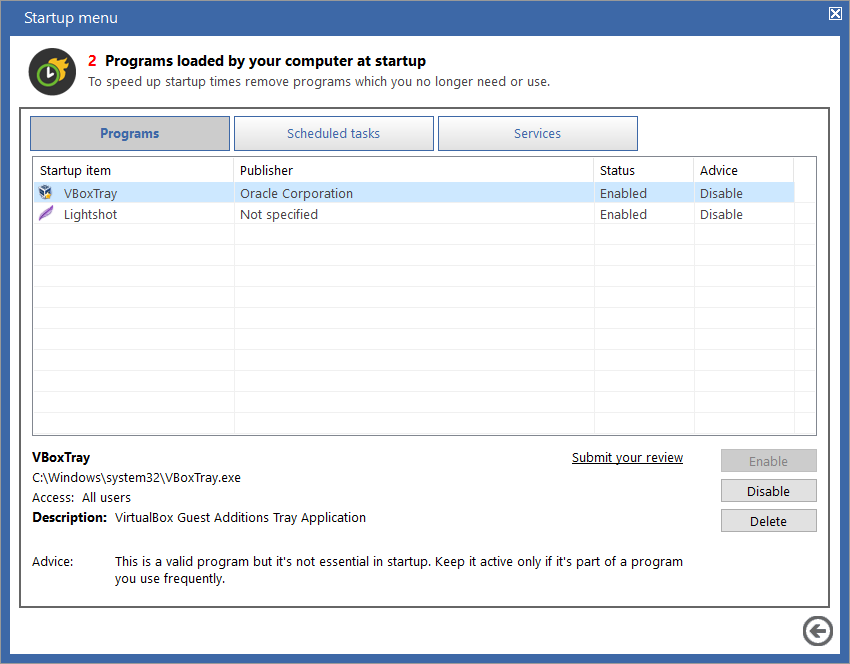SafeSoft PC Cleaner is a program whose appearance was not predicted. In this post, I will tell you why this program is potentially unwanted and how to remove PC Cleaner from your system.
What is SafeSoft PC Cleaner?
SafeSoft PC Cleaner is a program which states that it will make your registry and system files clean of junk files and entries, as well as viruses and potentially unwanted programs. This app is usually spread with aggressive web-marketing through adware-related advertisements or browser hijacker redirects. However, you can download it from their official websites and also on the websites of their affiliates. At least this element must raise your suspicion, because no companies will distribute their products in such a way, if there are no problems with it.
Besides the strange distribution model, SafeSoft PC Cleaner has a lot of false detections, that is the consequence of poor malware detection database. This program may state that the registry entry which was left after program uninstallation is a part of an unwanted program, or that a temporary file created by Chrome for files which are currently downloading (files with .crdownload extension) is a trojan virus.
Is the PC Cleaner dangerous?
SafeSoft PC Cleaner is considered as a potentially unwanted program by the majority of anti-malware programs1. That does not mean that your computer is in danger, however, making use of this program may be risky. As I have already mentioned, PC Cleaner can show you a lot of false positives, and it will delete these files. If these files are important for system operations, SafeSoft’s program activity may lead to Windows malfunctioning.
Because of such unwanted consequences, it is recommended to delete SafeSoft PC Cleaner from your system. Fortunately, this program hasn’t such mechanisms of self-restoration or delete protection, which are usual for malicious programs. You can easily delete it manually, however, it is recommended to use antivirus software. If this application was installed from the advertisement shown by adware, that’s something much more harmful than SafeSoft PC Cleaner inside of your system.
How to remove PC Cleaner?
As it was mentioned, you can delete PC Cleaner manually. First, open the Control Panel, find the Programs tab and click the “Uninstall a program” hyperlink.
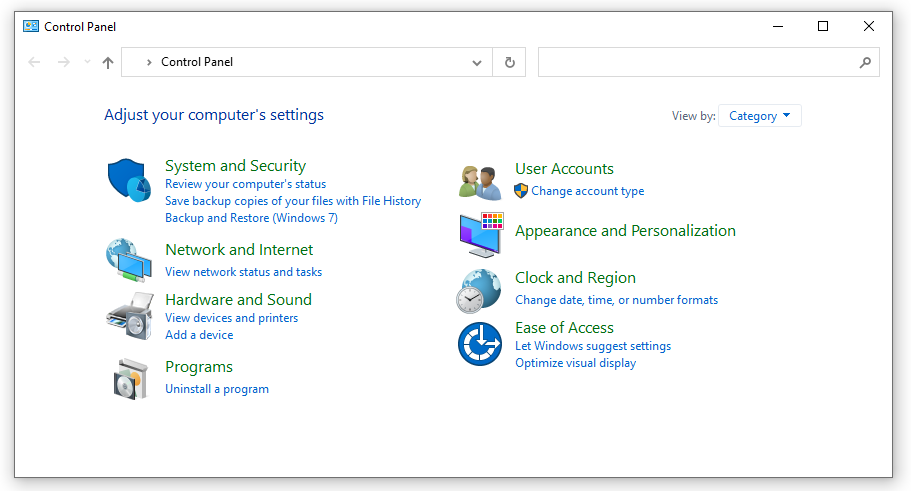
In the appeared window with the list of the programs installed on your PC, click the right mouse button on SafeSoft PC Cleaner. Choose the only possible option – Uninstall.
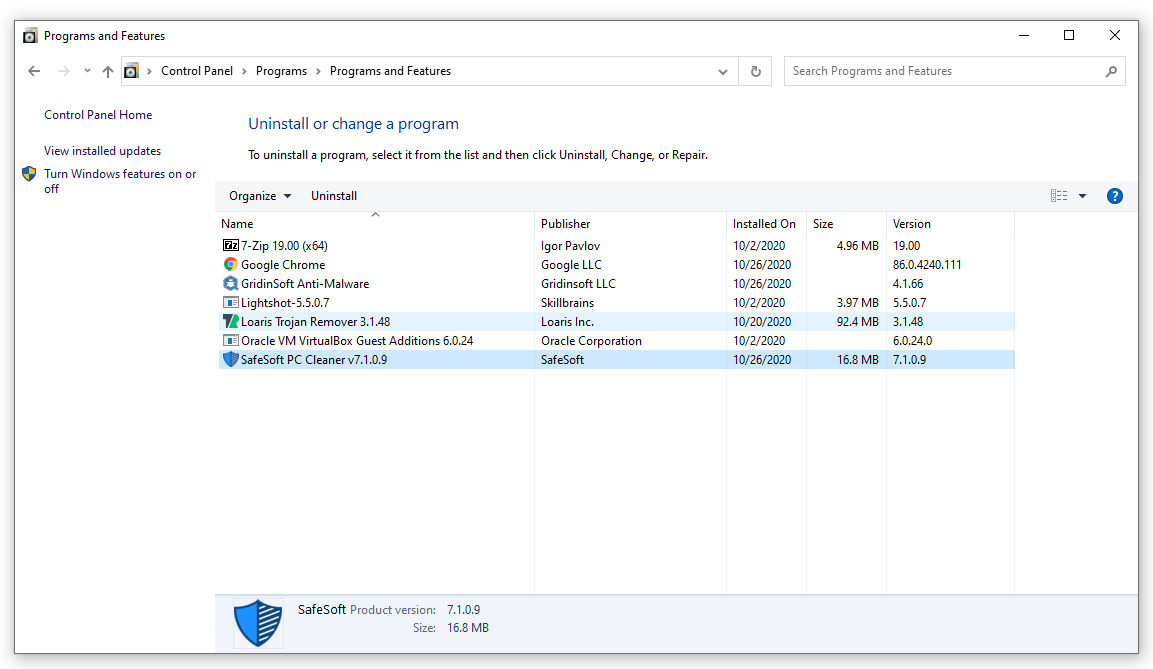
After the confirmation, the uninstallation process will start. It will be over in several seconds.
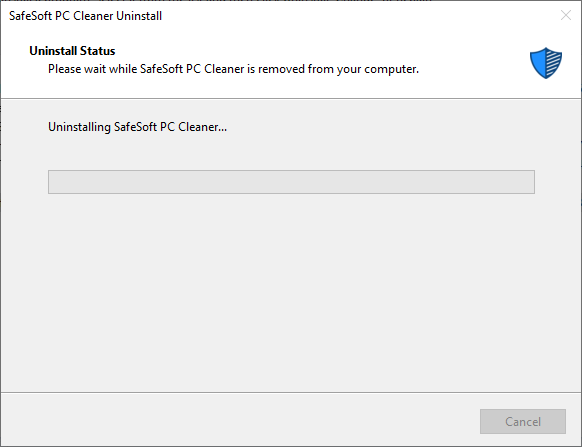
Removing Safe Soft PC Cleaner with anti-malware software.
After using the free software bundle, your PC may be infected with diverse malware. Microsoft Defender – an embedded anti-malware tool in Windows 10 – is capable to find and delete the majority of present threats. But there is a risk that it will be disabled by one of the viruses you have on your computer. The ideal anti-malware solution to find and remove all these threats is GridinSoft Anti-Malware2.
After GridinSoft Anti-Malware installation, perform the next steps :
- Perform the full scan of your system :
- After the scan is over, choose the appropriate action for each detected object. By default, GridinSoft Anti-Malware will set up the actions due to the severity of each malicious or unwanted item.
- Choose “Delete” option for PC Cleaner, and press the “Clean Now” button. After 10-20 seconds you will see the notification saying you about the success of this action.
- Detections of PC Cleaner on VirusTotal
- GridinSoft Anti-Malware Review from HowToFix site: https://howtofix.guide/gridinsoft-anti-malware/