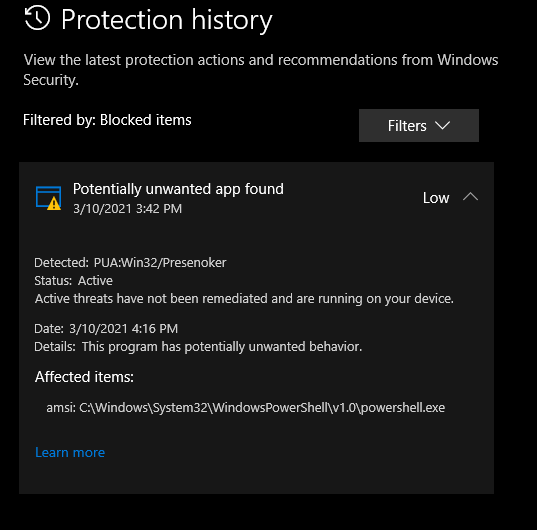Potentially unwanted program can look like something legit, but its filthy essence is uncovered when you try to interact with it. It will annoy you until you decide to remove it. But oops – it resists, just like malware.
What is the potentially unwanted program?
A potentially unwanted program, or PUP, is a program that gets on your PC unexpectedly and carries hazards because of its malevolent nature. While malware does not try to mimic the legit applications and tries to be quiet (at least the first time), PUPs try to show you that they are useful. They may even have functions that are declared by their developer, but also have elements that make them untrustworthy.
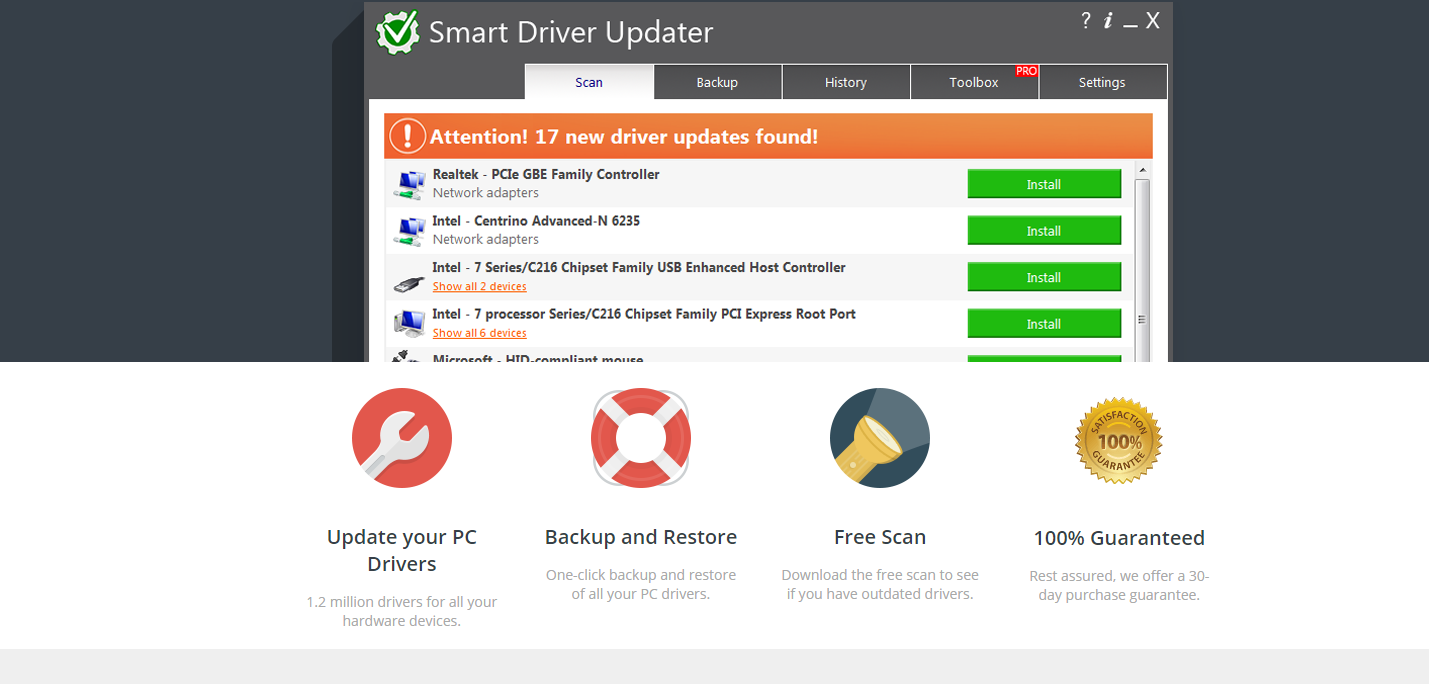
The example of PUP – Smart Driver Updater
Which elements am I talking about? First of all, analysts mark the app as a potentially unwanted program when it gets on your PC through dubious sources. Banners on the websites, doorway sites, software bundles – all these ways are a clear sign that the program is not legit. Another thing that always points at the malevolency of this app is the fact that it shows you an unrealistic number of problems on your PC (driver issues or malware) and asks you to buy the full version to remove these troubles. The third factor which cybersecurity analysts see after the reverse engineering of the program is its telemetrics abilities. I can barely imagine why the driver updating utility may need to get your location, Microsoft account data, and other things. Overstated needs are the sign that this app uses this data for some undeclared reasons.
How are PUPs distributed?
As I have mentioned earlier, potentially unwanted programs appear on your PC when you don’t expect them. One of the most popular ways (in the past) for PUPs spreading – software bundling – is almost abandoned. Cybersecurity analysts consider that bundling is a dangerous distribution method, so almost all antivirus engines now detect the bundled apps and block their installation.
These days, the most used spreading way for the potentially unwanted programs are paid articles on dubious websites and unmoderated forums. People somewhat used to trust the users who advise them driver updaters or “free” antiviruses. And they are full of surprise when they discover that this “ultimate free tool” is, in fact, a money-laundering app with no real functions.
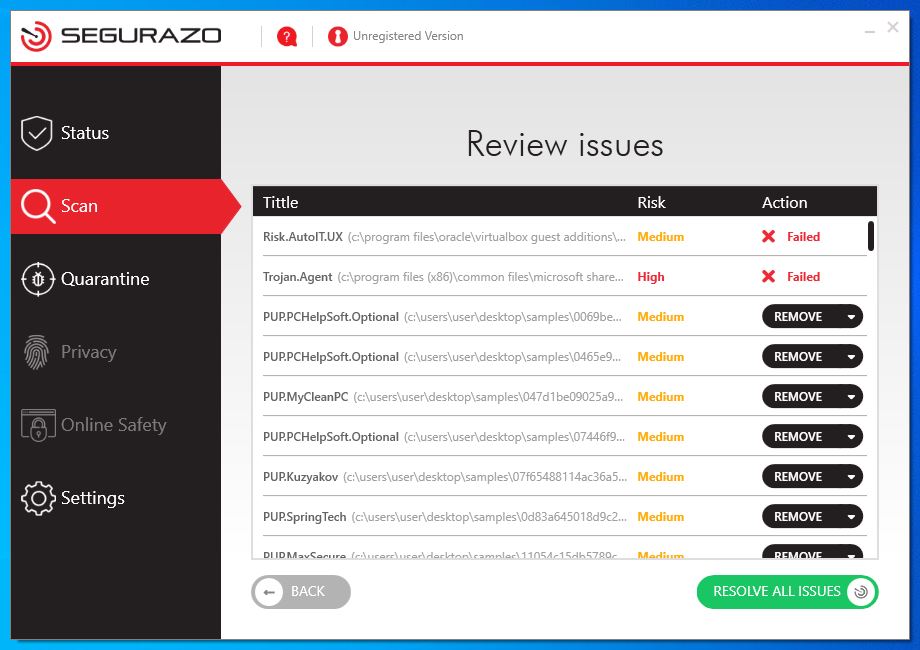
sAntivirus blocked OracleVM and one of Microsoft files. To unblock it, you must pay for the “licence” for sAntivirus.
One more spreading method with a relatively high efficiency is tricky advertising banners. You can see these ads in an unusual way – in a separate browser tab, for example, or with covering the current tab. Such a trick allows the crooks to rely on your misclicks, especially if they placed several “Close” buttons with only one real. After interacting with such a banner, you trigger the PUP downloading process. The main problem is that crooks must primarily inject adware into your system, in order to show you those banners – they can’t appear on the websites without the help of adware.
Are potentially unwanted programs dangerous?
Their danger is not linear, since each PUP variant has its own functions and malicious elements. The biggest class of PUPs – pseudo-useful tools – are dangerous primarily because of poorly designed functions. In fact, they can be not malevolent by default, but because of the low-skilled developers, this app may harm your system. Driver updaters, for example, often use untrustworthy sources of drivers that can contain viruses. And implementing the virus on the driver level is a clear way to grant access to your PC to the fraudsters.
Another danger carried by the same class of PUP is blocking the normal PC performance. Tools that promise you the performance optimization, or virus removal, just block some of the apps that you use for your everyday work. The utility claims that this program is malicious or working incorrectly, and to fix it you need to buy a full version of the utility. Until the app is deleted, or the license is purchased, you will not be able to use the programs that were “chosen” as malicious by this PUP.
How to remove the potentially unwanted program from my computer?
There are several ways of doing this – manual and with the use of anti-malware software. The main problem of manual removal is that it is not always effective: PUPs can sometimes have the facilities that prevent the removal or recover it after the removal. That’s why I’d recommend you not to toss a coin and to use antivirus software. But still, I will show you how to get rid of the unwanted program both manually and with the use of antivirus tools.
Manual removal methods
Manual removal is conducted through the Windows interface, as well as in the file system. First, let’s check the removal through the files. You need to have the PUP running. Open the Task Manager, find the process that belongs to that unwanted program, and click it with a right mouse button. In the appeared context menu, choose the Open file location function. You will see the window with the .exe file of PUP in its folder.
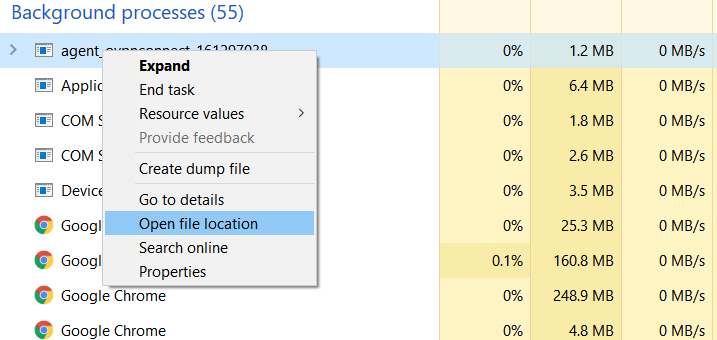
Scroll down this folder and find the file named “uninstall.exe”, “uninst.exe” or something like this. This .exe file will launch the uninstallation tool that is present inside of the program.
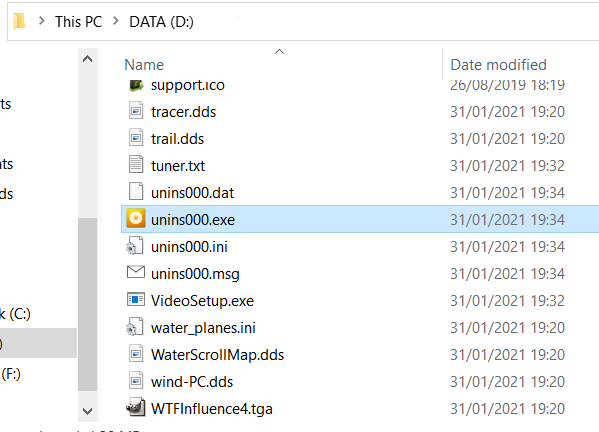
However, not each app has an uninstallation file. That’s why it is better to check the programs list and uninstall it from here.
Deleting the PUP through the programs list
Click on the Search button in the lower-left corner (to the right of the Start button). In the Search window, type “Add or remove programs”.
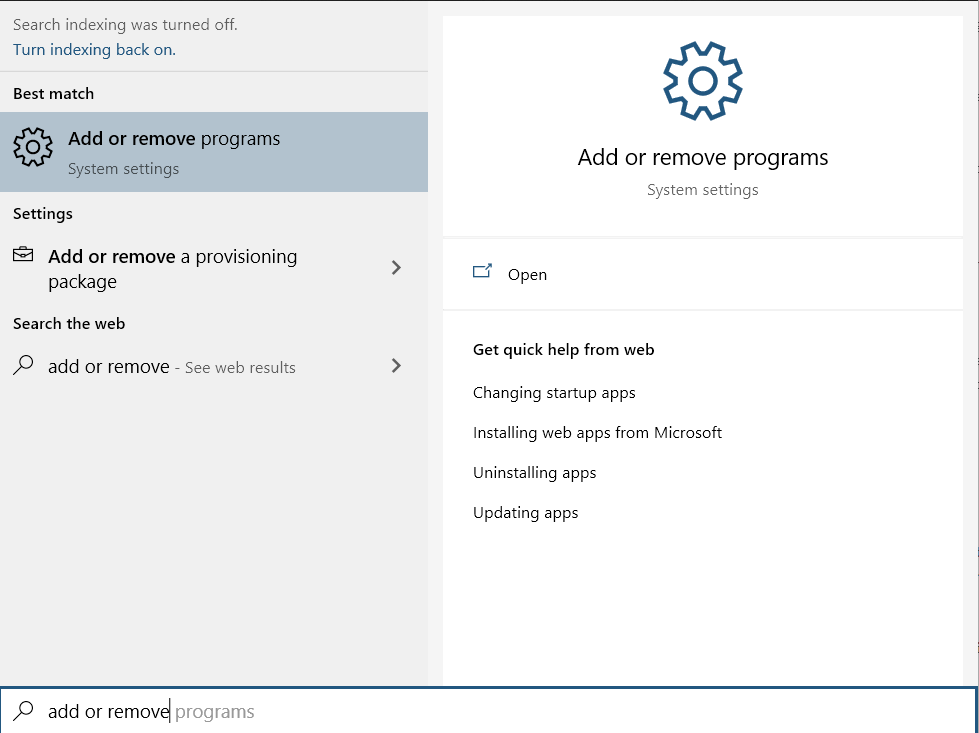
The first result is what you need: this system function allows you to manage each app that is present on your PC. You will see the list of programs, together with some sorting facilities and short info about those apps. Search for the PUP you want to remove, click on it, and press the “Uninstall” button.
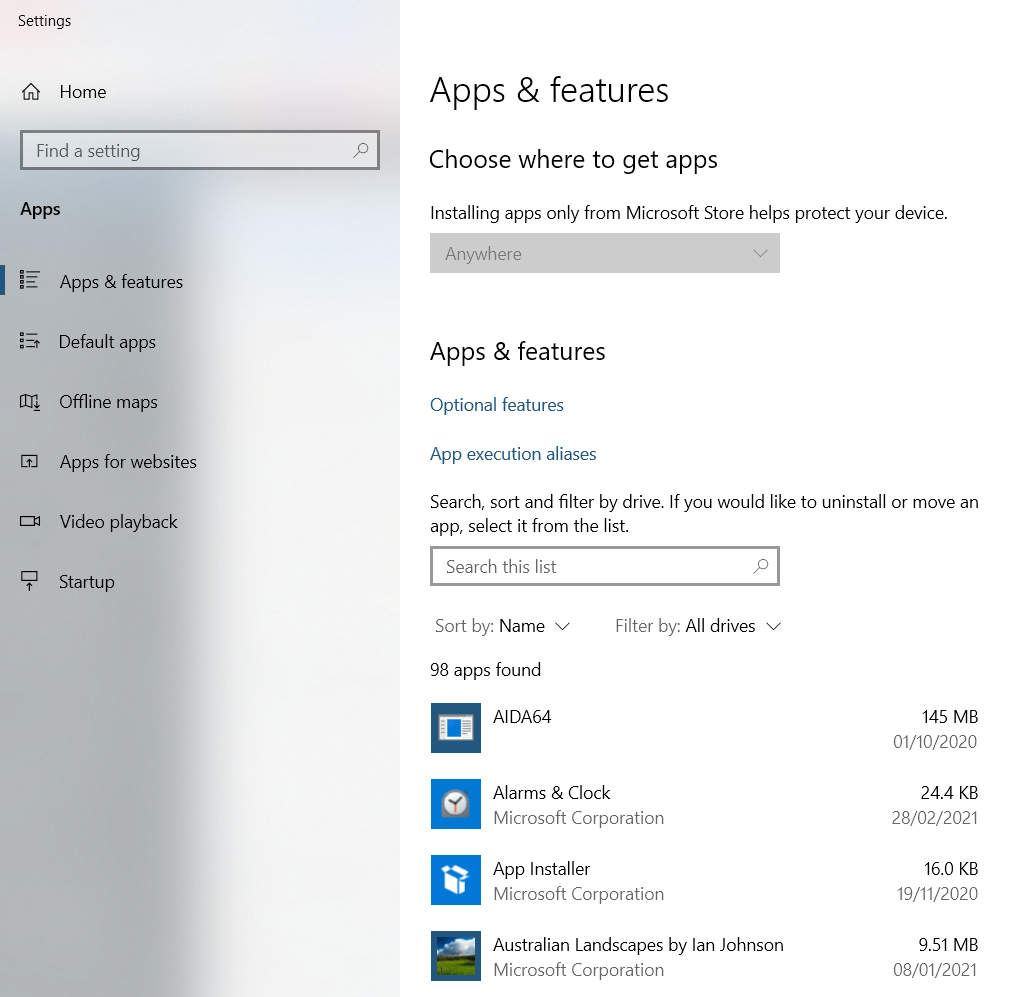
Removing the PUP with anti-malware software
As I have mentioned, not all unwanted programs add themselves to the apps list. Usually, they also don’t have an uninstallation file, so the manual removal (besides the rude moving of the PUP files to the bin) can barely be performed. It is better to make use of anti-malware software for this case.
The best thing that can be used for the removal of the unwanted program is GridinSoft Anti-Malware. This security tool has a 6-day free trial that will allow you to clean up your system at no cost.
After the GridinSoft Anti-Malware installation, you will see the offer to activate a 6-day free trial. During the free trial, the program has its full functionality, so you will surely remove all viruses from your computer. Just specify your email, and you will get a free trial key on it.
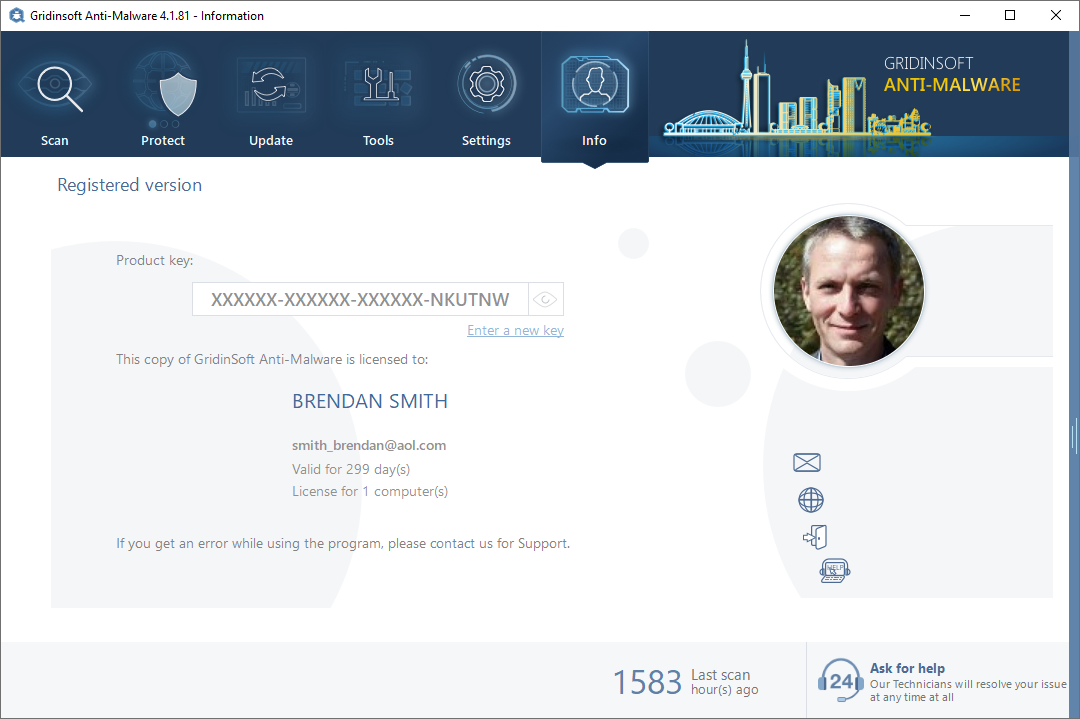
After the activation, launch the full scan of your system. It will take about 5-10 minutes, so you will not wait for a long time. When the scan is complete, press the “Clean up” button to deal with all malware that is present on your PC.
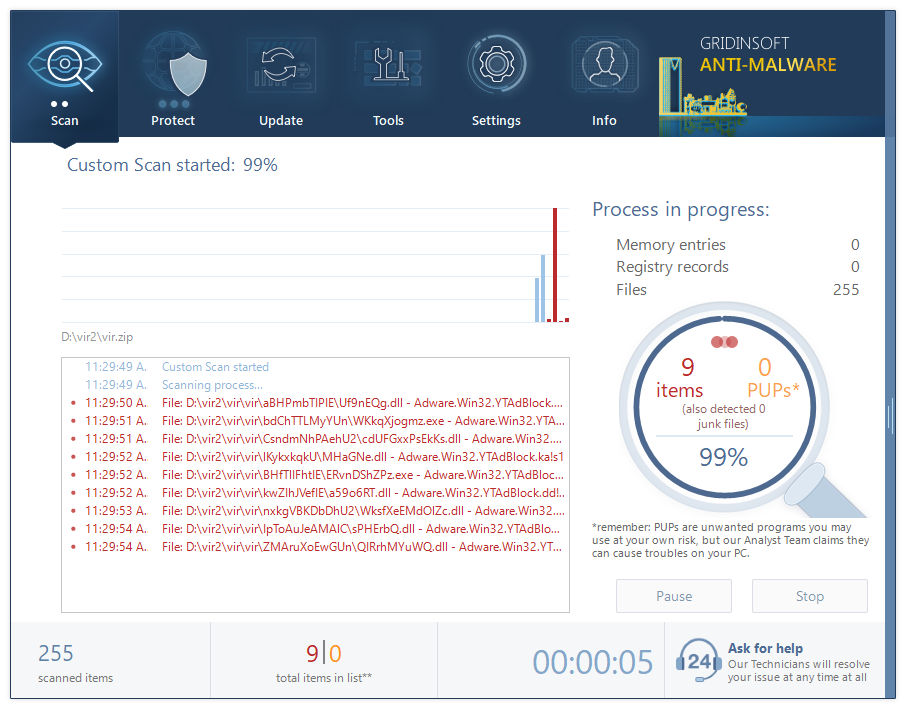
User Review
( votes)